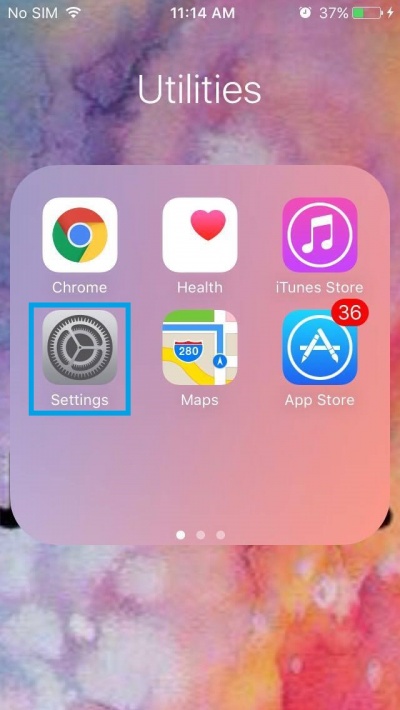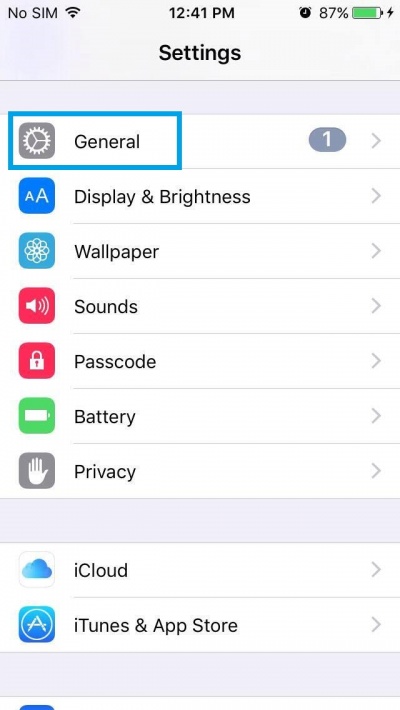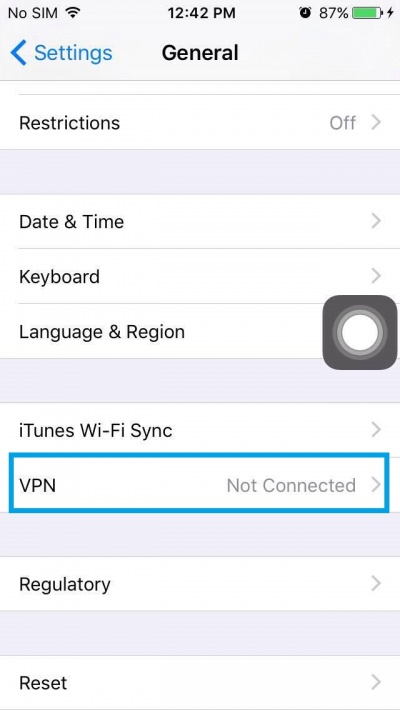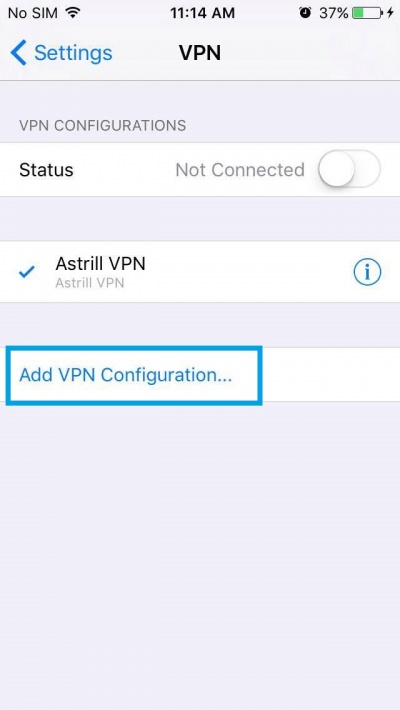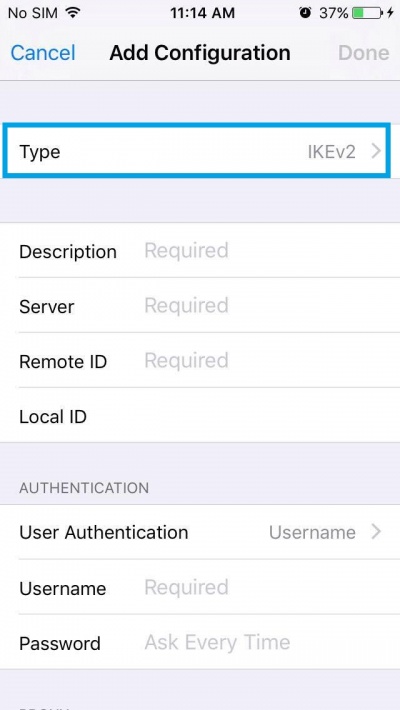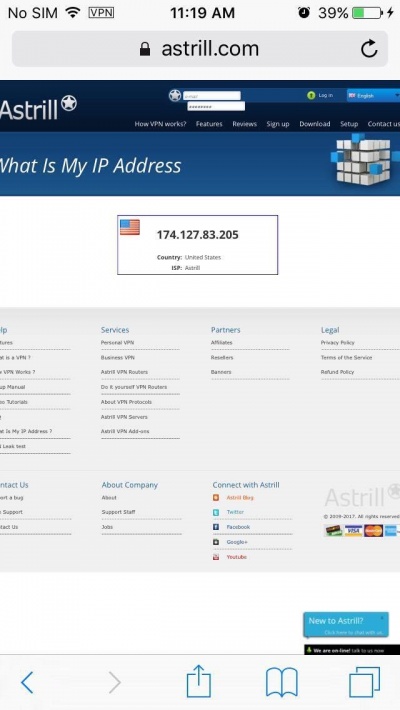Astrill Setup Manual:How to configure IPSec Cisco on iPhone and iPod Touch
Jump to navigation
Jump to search
Attention! IPSEC protocol won't be supported by Astrill after 1st January, 2021.
STEP 1
On the main screen tap on Settings icon.
STEP 2
Tap on General then tap on VPN.
STEP 3
Tap on Add VPN Configuration....
STEP 4
Tap on IKEv2> at the right side of Type.
STEP 5
Tap on IPsec then tap on Add Configuration above.
STEP 6
Fill out the requires info:
You can check our Servers list here: https://members.astrill.com/tools/vpn-servers
For Description: type Astrill IPsec For Server: See Servers List For Account: type your Astrill account email address For Password: type your Astrill account password For Secret: type way2stars
Once you are done, tap on Done.
STEP 7
Tap on Astrill IPsec.
STEP 8
In Status, slide ON/OFF switch to turn ON to connect to server.
STEP 9
Once connected, you will see VPN icon in title bar. This indicates that VPN connection is ON.
STEP 10
Let's check our IP address just to be sure. https://www.astrill.com/what-is-my-ip