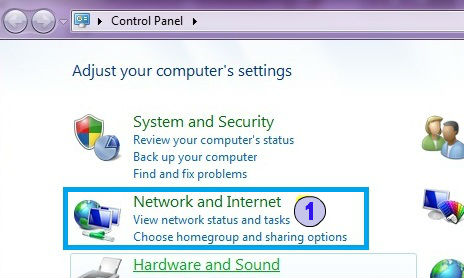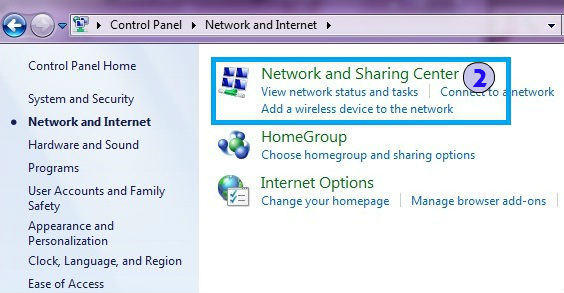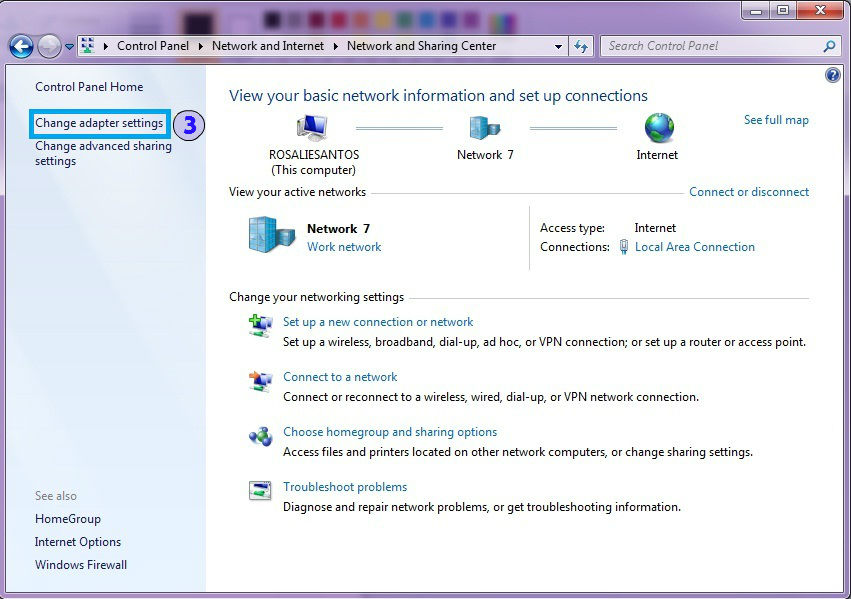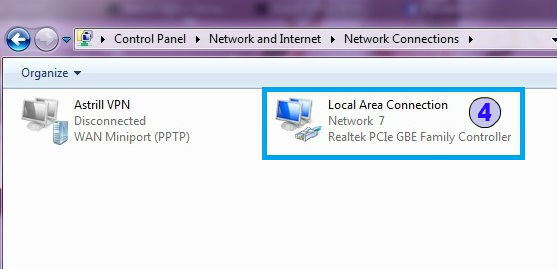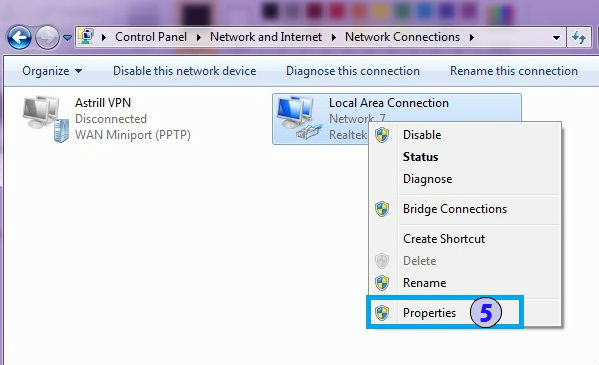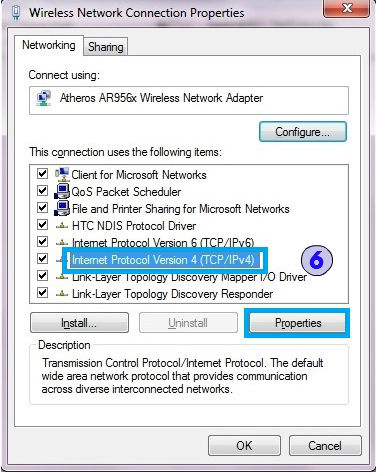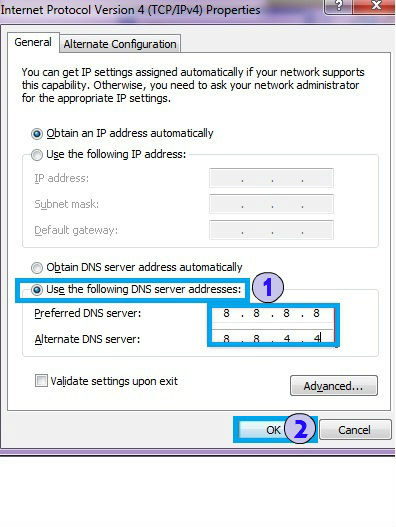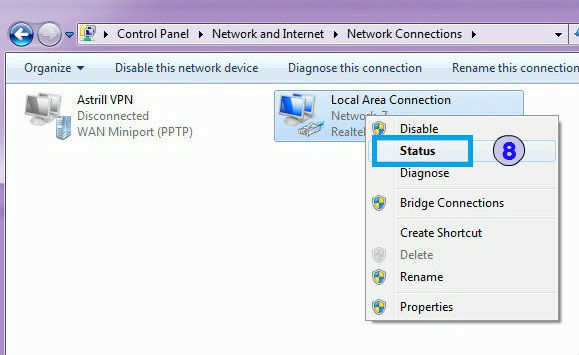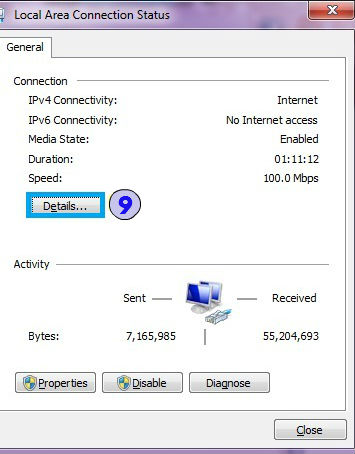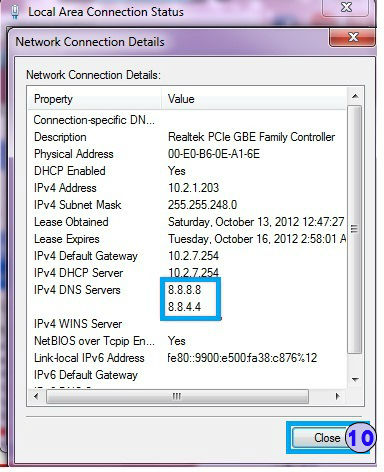Astrill Setup Manual:How to configure DNS on network adapter on Windows 7
Jump to navigation
Jump to search
STEP 1
Open Control Panel and click Network and Internet.
STEP 2
Click Network and Sharing Center.
STEP 3
Click Change Adapter Settings.
STEP 4
Right click on Local Area Connection.
STEP 5
Click Properties.
STEP 6
Select Internet Protocol Version 4 (TCP / IPv4) and click Properties.
STEP 7
Tick Use the following DNS server address. Type in 8.8.8.8 and 8.8.4.4 just like on the screen below.
Click OK.
STEP 8
Right-click on same network adapter and select Status.
STEP 9
Click on Details...
STEP 10
Under network connection details, you will see 8.8.8.8 and 8.8.4.4 as DNS servers. This is a confirmation that DNS has been set.
Click on Close button, then click on Close button again.