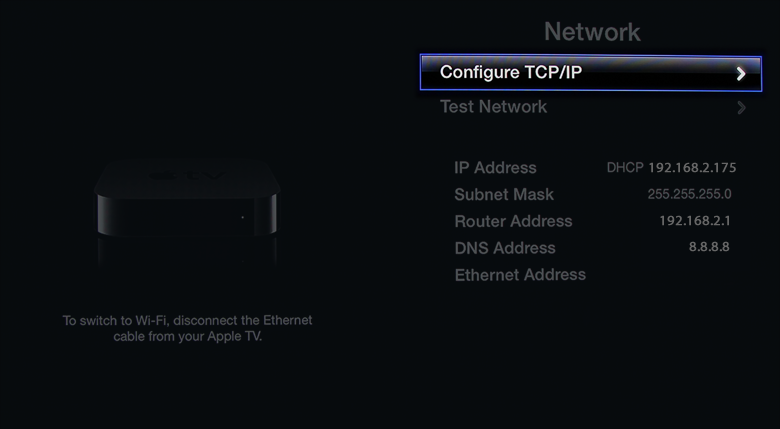Astrill Setup Manual:Change Gateway and DNS on Apple TV
Jump to navigation
Jump to search
Change Gateway and DNS on Apple TV
Step 2 - Choose the ‘Network’ option.
Step 3 - Choose the ‘Configure TCP/IP’ option.
Step 4 - Select to configure TCP/IP ‘Manually’.
Step 5 - Set VPN Sharing IP address for ‘Router Address’ and ‘DNS Address’.
Enter the VPN Sharing IP address for ‘Router Address’ and ‘DNS Address’ for the AppleTV with the IP address you noted down earlier in VPN Sharing prompt here. Your VPN Sharing IP address might be different in most cases. Don't just copy IP address from the example above, but get the correct IP address from VPN Sharing settings in Astrill application.
Note : Make sure the computer (sharing OpenVPN/StealthVPN connection) and the other device are connected to the same Wi-Fi network/router. You can share with ANY number of devices if connected and configured as above on same network.