How to Get Rid of Computer Virus and Keep Your System Safe

Arsalan Rathore
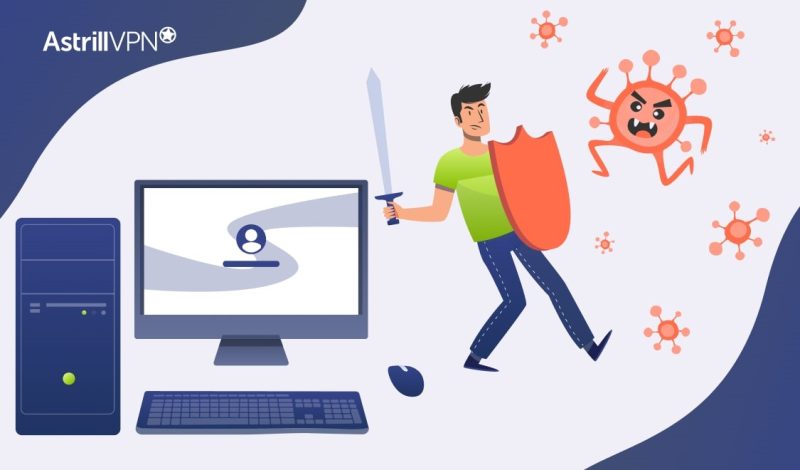
A computer virus can be more than just a headache. It’s a serious security risk that can mess with your files, slow down your system, and even steal personal information without you knowing. Viruses often get into your computer through things like email attachments, infected websites, or software downloads, exploiting weaknesses in your system’s defenses.
Dealing with a virus can feel stressful, but it mustn’t be complicated. With the right steps and tools, you can remove the virus and protect your computer from further harm. In this guide, we’ll walk you through how to identify and get rid of a virus, plus some tips to help you avoid future infections. Whether dealing with a simple virus or something more serious, you can fix the issue and keep your system safe.
By the end of this guide, you’ll have the knowledge and tools to remove the virus and protect your computer from future threats.
Table of Contents
What Is a Computer Virus?
A computer virus is a type of malware that alters its normal functions once introduced to a system and often causes harm. Viruses are spread through executable files, activating when the infected file is opened or run. Some viruses target specific files or applications, while others are more indiscriminate, affecting many systems and programs. There are several categories of computer viruses, including:
- File Infector Viruses: These viruses attach to executable files (.exe) and activate when the infected program is run.
- Macro Viruses: Often embedded in documents, especially Word or Excel files, macro viruses execute their malicious code when the document is opened, which can spread the virus if shared.
- Boot Sector Viruses: These viruses infect the master boot record of a hard drive and can be challenging to detect and remove since they activate as soon as the system boots.
- Polymorphic Viruses: These viruses alter their code each time they replicate, making them difficult for traditional antivirus programs to detect.
How Do Computer Viruses Spread?
Computer viruses typically spread through methods that encourage interaction from users, such as email attachments, infected downloads, and external storage devices like USB drives. Some of the most common avenues include:
- Email Attachments and Links: Viruses are frequently disguised as legitimate email attachments or links. Once a user opens an infected attachment or clicks a malicious link, the virus can infiltrate the system.
- Downloads and Software Installations: Free software, especially from unofficial sources, may contain hidden viruses. This includes downloads from peer-to-peer (P2P) networks or unauthorized websites.
- Removable Media: USB drives and other external devices can harbor viruses that automatically transfer to a system once connected.
- Network Vulnerabilities: Networks with weak security or open Wi-Fi connections can expose devices to viruses from other infected systems on the same network.
How Do Computer Viruses Spread?
Computer viruses are designed to spread from one device to another, often exploiting human behavior or system vulnerabilities. Their methods can vary in sophistication, but they generally follow common tactics that rely on user interaction, weak security defenses, and network exposures. Below, we explore the most prevalent ways viruses spread, along with insights into how users can protect their systems.
1. Email Attachments and Phishing
One of the most common methods for spreading viruses is through email attachments or malicious links within messages. Cybercriminals frequently disguise malware as harmless files, such as PDFs, Word documents, or even zipped folders. When a user opens these files or clicks on a malicious link, the virus can activate and infect the system. Phishing emails, designed to look like legitimate messages from reputable organizations (e.g., banks or tech support), are popular for spreading ransomware or spyware.
2. Malicious Downloads and Software Installations
Viruses often disguise themselves within software packages or downloadable files from unofficial sources. While downloading legitimate-looking software from the web, users may unknowingly receive a virus bundled with the installation files. These infections commonly include peer-to-peer (P2P) networks, torrent sites, or free software platforms. These platforms may offer useful apps or programs but include hidden malware designed to infect devices once installed.
Once downloaded, the virus may execute automatically or require the user to run the file manually. This method is effective because users often trust the software they’re downloading, not realizing it’s been tampered with or bundled with harmful code.
3. USB Drives and Removable Media
External storage devices, such as USB drives, external hard drives, and SD cards, are also common carriers of viruses. Infected devices can transfer viruses to a computer once plugged in, sometimes without user interaction. This is particularly dangerous for people who share USB drives between multiple devices or networks. According to the U.S. Department of Homeland Security and Symantec, malicious code can be automatically executed through autorun features or hidden files on the device.
To minimize risk, it’s crucial to disable autorun on devices and scan all removable media with antivirus software before opening or transferring files.
4. Network Vulnerabilities
Viruses can also spread through insecure networks, particularly public Wi-Fi. Devices connected to an open or poorly secured network may risk virus exposure if another device on the same network is infected. Hackers can exploit these vulnerabilities to infect multiple devices, steal data, or launch attacks. For example, in the case of worm-like viruses or ransomware, infected devices can silently communicate with others on the same network, leading to widespread infection.
A European Union Agency for Cybersecurity (ENISA) study highlights how attackers can exploit such network weaknesses to distribute malware via shared file systems or open network ports.
5. Web Browsing and Malicious Ads
Viruses can spread via compromised websites or through malicious advertisements. Sometimes called “malvertising,” this method involves embedding malicious code into seemingly harmless ad banners or website scripts. When a user visits an infected website or clicks on a deceptive ad, their device may become infected with a virus. These viruses can then spread across the user’s device or, if logged into other accounts, to additional connected devices.
While these attacks were once primarily associated with high-traffic websites, the increasing sophistication of malvertising means even reputable websites are susceptible.
6. Social Media and Instant Messaging
Social media platforms and instant messaging services have also become channels for spreading viruses. Hackers can create fake profiles or malicious links designed to lure users into clicking links that appear to come from friends or trusted contacts. These links might lead to phishing sites, malicious downloads, or exploit kits designed to infect the system. As people are more likely to trust messages from friends or family, these methods can be particularly effective.
In 2020, for example, researchers found that cybercriminals were exploiting Facebook Messenger to spread fake job offers containing links to malware. Similarly, in 2021, reports emerged about viruses using TikTok and WhatsApp links to distribute malicious payloads.
7. Exploiting Software Vulnerabilities
Finally, viruses can spread by exploiting vulnerabilities in outdated software. Software programs, including web browsers, email clients, and operating systems, frequently receive updates to patch known security flaws. However, many users need more time to install these updates, leaving their systems open to attack. Cybercriminals can use these unpatched vulnerabilities to introduce viruses into the system or network.
For example, the infamous WannaCry ransomware attack in 2017 spread quickly by exploiting a vulnerability in older versions of Windows. Microsoft’s rapid response with a security update helped mitigate the attack, but many users and organizations failed to apply the patch in time, allowing the malware to spread globally.
Steps to Take Before Virus Removal
Before you remove a virus from your computer, it is important to take certain precautionary steps. These preparations ensure that your data is protected, your system remains stable, and the virus is effectively eradicated without causing further harm. Here are the steps you should take before starting the virus removal process:
Back-Up Important Files
Ensure you back up critical files such as documents, photos, and videos. If a virus like ransomware has infected your system, it could encrypt your files, making them inaccessible. Even if the virus hasn’t caused data loss, it’s still prudent to back up your files to prevent future risks. You can use an external hard drive, a USB flash drive, or a cloud storage service to safeguard your data.
Disconnect from the Internet
Disconnecting your computer from the internet is crucial to prevent the virus from spreading to other devices on your network or from downloading additional malicious payloads. Simply turning off Wi-Fi or unplugging the Ethernet cable ensures that the virus cannot continue communicating with external servers or infect other systems.
Enter Safe Mode
Starting your computer in Safe Mode minimizes the number of running processes, which can help stop the virus from functioning. Safe Mode disables most of the malware, allowing you to scan and remove it more easily. To enter Safe Mode on a Windows computer, restart your machine and press F8 (for older versions) or use the “Shift + Restart” option for newer versions. For macOS, restart the computer while holding the Shift key.
Ensure Your Antivirus Software is Up-to-Date
The latest virus definitions are essential for detecting and removing the most current malware. Make sure your antivirus software is up-to-date before you begin the removal process. If your antivirus is malfunctioning or can’t be updated, consider reinstalling it or using another reliable tool to scan for the virus.
Document Symptoms and Identify the Virus
Pay attention to any signs that indicate a virus infection. Document these symptoms if you notice unusual system behavior, such as slowed performance, unexpected pop-ups, or files that won’t open. If possible, identify the virus type by researching any error messages or suspicious activities. This will help you find the best approach to removal.
Research Virus Removal Methods
Before starting the virus removal, use another device (like a smartphone or tablet) to research the appropriate steps for dealing with the virus. Some viruses can disable your computer’s ability to search for solutions or use antivirus tools. A second device helps you find the most effective removal guides and malware removal software.
Prepare a Bootable USB or Recovery Disk
A bootable USB drive or recovery disk can be a lifesaver if the virus severely affects your computer’s ability to boot up or function. A recovery disk allows you to restore your system to a previous, uninfected state. If you don’t have one, you can create a bootable USB using tools like Windows Media Creation Tool or macOS Disk Utility on a clean system.
How to Remove a Virus from Your Computer
When your computer is infected with a virus, it’s crucial to act quickly to remove the malware and prevent further damage. Here’s a step-by-step guide to help you effectively remove a virus from your system.
1. Run Antivirus Software
The easiest and most efficient method of removing a virus is to use antivirus software. Antivirus programs are specifically designed to detect and remove various types of malware, including viruses, spyware, and trojans.
Start by running a full system scan with your antivirus software. This process checks all files and folders on your system for potential threats. If any viruses are found, the software will typically offer the option to quarantine or delete them. Once the process is complete, restart your computer to finalize the removal.
2. Use Malware Removal Tools
While antivirus software can catch many types of malware, some threats might not be detected. In these cases, specialized malware removal tools such as Malwarebytes, AdwCleaner, or HitmanPro can be more effective. These tools target specific types of malware that antivirus programs might miss, such as adware, rootkits, and browser hijackers.
Download the malware removal tool from a trusted source and run a full system scan. Once the scan is complete, follow the tool’s instructions to remove any detected threats.
3. Perform a System Restore (Windows)
You might consider performing a System Restore if your computer still acts suspiciously after running antivirus scans. This process restores your computer to a previous state before the infection occurred without affecting personal files.
To use System Restore on Windows:
- Open the Start menu and type “System Restore”.
- Click Create a restore point and then choose System Restore.
- Select a restore point from when your system was functioning correctly (before the virus infection).
- Follow the prompts to restore your system.
4. Manual Virus Removal
Manual virus removal may be necessary for more advanced users if the virus has deeply embedded itself into the system. This method requires manually identifying and deleting malicious files.
- Start by opening the Task Manager (press Ctrl + Shift + Esc) and look for suspicious processes running in the background.
- Research any unfamiliar processes online to verify if they are related to the virus.
- Next, locate and remove the virus’s associated files from the Program Files or Temp folders.
- Finally, check Startup Programs to disable any malicious applications set to launch during startup.
5. Reinstall Your Operating System
If other methods fail and your computer is still infected, reinstalling the operating system (OS) is a last resort. This will wipe your system clean and install a fresh copy of the OS, effectively eliminating the virus.
- First, back up your important files to an external drive or cloud storage.
- Use the installation media (USB or recovery disk) to reinstall the OS.
- Once reinstalled, restore your files from your backup, but avoid restoring any potentially infected files.
6. Prevent Future Infections
After removing the virus, it’s important to prevent future infections. Here are some essential tips to help keep your computer secure:
- Update your software regularly: Ensure that your operating system, antivirus software, and applications have the latest security patches.
- Be cautious with email attachments and downloads: Do not open suspicious email attachments or download files from untrusted sources.
- Use a VPN: A VPN (Virtual Private Network) such as AstrillVPN adds an extra layer of security by encrypting your internet connection, which helps protect against malicious websites and cybercriminals attempting to steal your data.
- Enable a firewall. A firewall helps block unauthorized access to your computer from external sources and prevents malware from entering your system.
How to Get Rid of a Virus from Different Devices
Viruses don’t just affect your computer; they can also invade mobile devices. Whether you’re using a Windows PC, a Mac, or a mobile phone, it’s essential to understand how to clean your device. Here’s a simple guide on how to get rid of a virus from different devices.
How to Get Virus Off Computer (Windows)
Windows PCs are common targets for viruses. Here’s how to remove malware from your Windows machine:
1. Use Windows Defender
Windows Defender is the built-in antivirus program with your computer. To run it, go to the Start menu, search for Windows Security, and select Virus & Threat Protection. From there, you can run a Quick or Full Scan to detect and remove viruses.
2. Install and Use Third-Party Antivirus Software
If Windows Defender doesn’t catch everything, consider using trusted third-party antivirus software like Malwarebytes, Kaspersky, or Avast. These programs offer more in-depth protection and can detect a wider range of malware. Run a Full Scan to clean your system.
3. Perform a System Restore
If the virus persists, you might need to back your system to an earlier, clean state. To do this, go to Settings > Update & Security > Recovery > Advanced Startup. Select System Restore and follow the prompts to restore your computer to a previous, virus-free configuration.
4. Manual Virus Removal
For advanced users, you can manually remove malware by ending suspicious tasks in Task Manager and deleting related files from File Explorer. Be cautious, as removing the wrong file could cause system instability.
How to Get Rid of a Computer Virus from Mac
While Macs are generally safer from viruses, they are still vulnerable to malware. Here’s what to do if your Mac gets infected:
1. Enable Built-In macOS Security
MacOS includes features like Gatekeeper to protect you from malicious apps. To ensure these are enabled, go to System Preferences > Security & Privacy and check the settings for app downloads.
2. Delete Suspicious Apps
Go through your Applications folder and look for any unfamiliar or suspicious apps. If you find any, drag them to the trash and empty it. You may also need to check your Login Items (System Preferences > Users & Groups > Login Items) to ensure no malware is set to run on startup.
3. Reinstall macOS (if necessary)
If your Mac still behaves strangely after using antivirus software, reinstalling macOS may be necessary. Be sure to back up your files before doing so, as this process will wipe your system.
How to Get Rid of a Virus from Android
Android devices are common targets for malware, especially when downloading apps from unverified sources. Here’s how to remove a virus from your Android phone or tablet:
1. Uninstall Suspicious Apps
Go to Settings > Apps & Notifications and look for apps you don’t recognize or recently installed. Tap on them and select Uninstall to remove any suspicious apps.
2. Run a Malware Scan
Install a trusted antivirus app, such as Malwarebytes or Avast Mobile Security. These apps will scan your device for malware and remove it if it is found.
3. Clear Cache and Data
Some malware can hide in your phone’s cache. To eliminate potential threats, go to Settings > Storage and clear the cache for all apps.
4. Factory Reset (if necessary)
If the virus still persists, a factory reset might be your last resort. This will erase all data on your phone, so back up your important files first. Go to Settings > System > Reset > Factory Data Reset.
How to Get Rid of a Virus from iOS
Although iPhones and iPads are generally more secure, they’re not completely immune to malware. Here’s what to do if you suspect your iOS device is infected:
1. Update iOS
Keeping your iPhone’s operating system up to date is essential for security. Go to Settings > General > Software Update to check for and install any available updates.
2. Delete Suspicious Apps
If you recently downloaded a suspicious app, remove it immediately. Tap and hold the app’s icon until an X appears, then tap it to delete the app.
3. Clear Safari History and Cache
If you suspect malware is affecting your browsing experience, clearing your browser’s history and cache may help. Go to Settings > Safari > Clear History and Website Data.
4. Reset Your iPhone
If all else fails, a factory reset will clean your iPhone of viruses. Go to Settings > General > Reset > Erase All Content and Settings. Remember to back up your data before doing this.
How to Remove Specific Types of Malware
When dealing with malware infections, it’s essential to understand the specific type of malware affecting your device. Each type behaves differently, and using the right removal method can make all the difference. Below, we break down the common types of malware and how to remove them effectively.
1. Viruses: Detection and Removal
Viruses are programs designed to replicate themselves and spread to other files and systems. To remove a virus from your computer:
- Use reliable antivirus software, such as Malwarebytes or Kaspersky, to scan your system for infected files. These tools can detect and quarantine viruses to prevent further damage.
- If the virus prevents normal operation, reboot your system into Safe Mode and run the antivirus scan. This minimizes virus interference and allows the antivirus tool to perform a more thorough scan.
- Advanced users can manually locate and remove infected files, often found in the AppData or Program Files folders. Caution is advised, as deleting essential files may harm your system.
2. Trojans: How to Deal with Hidden Threats
Trojans often disguise themselves as legitimate programs, making them tricky to detect. To eliminate a Trojan:
- Use programs like Avast or Malwarebytes to detect and remove Trojans, focusing on hidden files and suspicious behaviors.
- Trojans evolve frequently, so ensuring your antivirus tool has the latest updates is critical for detecting and removing newer variants.
- If you suspect a Trojan has altered your system’s settings, check the Registry and System Preferences for any unfamiliar entries. Be careful when making changes to the Registry, as incorrect adjustments can harm your system.
3. Ransomware: Protecting Your Files
Ransomware is one of the most harmful types of malware, as it encrypts your files and demands a ransom for their decryption. Here’s how to respond:
- Immediately disconnect your device from the internet and any network to stop the ransomware from spreading.
- Some types of ransomware, such as CryptoLocker, have decryption tools available. You can find them on websites like NoMoreRansom.org.
- If you have backups available, restore your files from there. It’s a fast and efficient way to recover without paying a ransom.
- As a last resort, if the ransomware cannot be removed, wipe your device and reinstall your operating system. This ensures the malware is completely eradicated.
4. Adware and Spyware: Removing Annoying Pop-Ups
Adware and spyware are designed to track your activities or display intrusive ads. To remove these types of malware:
- Tools like Spybot Search & Destroy and AdwCleaner specialize in detecting and removing adware and spyware as they look for behaviors associated with these threats.
- Spyware can often hide in cookies and cached files. Clear your browser’s history, cookies, and cache to remove lingering threats.
- Unwanted adware can be installed via browser extensions. Remove any that seem suspicious or unnecessary to prevent further infections.
5. Rootkits: How to Eliminate Hidden Malware
Rootkits are deeply embedded in your system and can be challenging to remove. Here’s how to deal with them:
- Specialized tools like TDSSKiller and Kaspersky Rootkit Remover are designed to detect and eliminate rootkits.
- To stop the rootkit from interfering with the removal process, restart your computer in Safe Mode and run the scan.
- If removing a rootkit proves challenging, consider restoring your system to an earlier point or reinstalling your operating system to ensure a clean start.
6. Worms: Preventing Spread and Eradication
Worms are self-replicating programs that spread through networks. Here’s how to remove them:
- Ensure your antivirus software is up to date to detect and block worms effectively. Tools like ESET NOD32 can help.
- Disconnect from any network to stop the worm from spreading to other devices.
- Run a full system scan to detect and remove infected files, particularly those trying to access your system’s network settings.
7. Cryptojacking: Protecting Your Device from Mining Malware
Cryptojacking malware uses your device’s resources to mine cryptocurrency. Here’s how to remove it:
- Tools like Malwarebytes effectively detect and remove cryptojacking scripts and malware from your device.
- Cryptojacking malware can cause your device’s CPU to run at high levels. Use your Task Manager (Windows) or Activity Monitor (Mac) to identify and terminate suspicious processes.
- Cryptojacking scripts often operate via browser extensions. Check and remove any suspicious or unnecessary extensions.
What are the signs that your computer may have a virus?
Detecting the presence of a computer virus early on can prevent significant damage to your system and data. Here are some of the most common signs that indicate your computer may be infected with a virus:
1. Slow Performance and Frequent Crashes
One of the most noticeable signs of a virus is a sudden drop in your computer’s performance. If your system becomes sluggish, applications take longer to load or crashes frequently, malware could overload your system’s resources. Viruses often consume CPU, memory, and storage, slowing everything down significantly. Unexplained freezing or blue screen errors may also indicate the presence of malware or viruses.
2. Pop-Up Ads and Unwanted Browser Redirects
An increase in pop-up ads or unexpected redirects while browsing is a common indicator of adware, a type of malware that infiltrates your system and displays ads to generate revenue. Malware may be controlling your browsing sessions if you encounter pop-ups even when you’re offline or not using a web browser. Additionally, your browser homepage or search engine may change without your permission, or you may be redirected to unwanted websites.
3. Unusual Network Activity
Viruses and malware often communicate with external servers, which results in unexplained increases in network traffic. If you notice heavy data usage or see unknown programs accessing the internet, malware might transmit data or download additional malicious files in the background.
4. Unfamiliar Programs or Files
If you find the software you didn’t install or unfamiliar files suddenly appear on your system, these could indicate a virus. Malware often disguises itself as legitimate software or hides in system files. Check your installed programs and file directories for anything you don’t recognize. Suspicious program names can signal an infection, especially in your program files or system directories.
5. Disabled Security Software
Many viruses target antivirus software to disable or bypass it, leaving your system unprotected. If your antivirus software has turned off unexpectedly or cannot be updated, this could mean that malware has compromised its functionality. Some viruses are also designed to prevent you from installing new security tools.
6. Excessive Hard Drive Activity and Space Usage
Malware can cause your hard drive to become extremely active, even when you’re not using the computer heavily. This may result in constant hard drive sounds or unusually high disk usage, which you can check in your task manager. Additionally, if your storage space is suddenly filled, it could be due to malware storing malicious files or logs on your computer.
7. Emails or Messages Sent from Your Account Without Consent
Viruses often spread by using infected devices to send messages or emails to others. If your contacts receive emails you didn’t send or you find messages sent to your outbox, this could mean that malware is using your account to distribute itself or other harmful content.
8. Battery Draining Quickly on Laptops or Mobile Devices
Mobile malware is notorious for running processes in the background that drain battery life faster than usual. If your device’s battery is depleting quicker than normal, and there’s no hardware or settings explanation, this could be due to malicious software.
9. Unusual Error Messages or Warnings
Malware sometimes generates fake warnings or error messages to trick users into clicking on malicious links or installing more malware. These warnings may urge you to download security software or alert you to a problem that doesn’t exist on your device.
10. Difficulty in Accessing Files or Frequent Corruptions
Some malware encrypts or corrupts files on your system, making them inaccessible. This is common with ransomware attacks, which encrypt files and demand payment for access. If you encounter frequent issues opening files, find random files corrupted, or receive ransom messages, this is a significant indicator of a virus.

No comments were posted yet