How To Remove Malware From iPhone: Step-by-Step Guide

Urfa Sarmad

Although iOS is one of the most secure operating systems, it is also not immune to malware and viruses. If you’ve noticed that your iPhone has been acting strange lately, you shouldn’t ignore the signs. There may be a strong possibility that your iPhone has been infected with malware.
Some significant signs you need to look out for are your iPhone’s battery draining quicker than usual, overheating, or suspicious apps on your phone that you don’t remember installing. It would help if you took action to remove these from your device immediately; otherwise, your sensitive and confidential data will get compromised before you know it.
If you’re worried your iPhone has been acting up lately, don’t worry because this guide covers you. We will look into the most common signs that your iPhone has malware, how to remove it from your device, and what further steps you need to take to ensure your iPhone remains protected. So, if you’re eager to learn more about how to remove malware on iPhone, then keep reading.
Table of Contents
Can iPhones Really Get Viruses?
Earlier this year, it was reported that new iPhone Malware that steals facial recognition data is on the loose. This trojan stole iPhone facial recognition data to target users’ bank accounts. So yes, even though you can say that your iPhone is safer than Android devices, we cannot vouch that it is entirely immune to malware and viruses. Although uncommon, iPhones can be subject to malware and viruses if, for example, their iPhone was jailbroken or you’ve been a target of spear phishing attacks. Here are some realistic iPhone threats that you need to be aware of:
1) Websites
You may have stumbled on a sketchy website with a popup display that states, “Viruses detected on iPhone.” The website or the malware uses scareware strategies to trick you into making bad decisions and divulging sensitive or confidential information. Be cautious of suspicious websites trying to breach your iPhone security.
2) Smishing
Smishing is similar to phishing attacks, as it involves fake messages that appear legitimate. Instead, it involves social engineering tactics that trick vulnerable users into sharing confidential information and opening malicious links or websites. iPhone users should be vigilant when receiving unknown messages or offers that appear too good to be tried through text messages.
3) Jailbreaking
Jailbreaking your iPhone device puts you at a greater risk of getting infected with malware. People usually jailbreak their iPhones to bypass particular restrictions and gain full control of the operating system. However, a jailbroken iPhone that lacks security updates and reliable antivirus software is more prone to being less secure and subject to malware attacks.
4) Pharming Scams
Pharming is phishing on a larger scale. It involves redirecting users browsing the web to scam websites that look as real as legitimate websites. When you log into these fake websites, your passwords and other account credentials get compromised, and your iPhone has a dangerous malware infection.
5) Malware
Other than viruses that can corrupt your iPhone if you aren’t too careful, different types of Malware can also infiltrate your iPhone, including adware, spyware, and trojans, which can steal the iPhone user’s passwords, credit card details, PINs, and other private and sensitive information.
How Can You Remove Malware From Your iOS Device?
Now that you’re aware of the many dangers of your iPhone being infected with malware and the signs you need to look for when figuring out if your iPhone has been compromised, we can now get into the nitty-gritty of how you can easily remove them from your device to prevent further damage. Here’s how to remove malware from iPhone:
1) Restart Your iPhone
The easiest way to remove malware from your device is to restart it. Hold the top power button to restart your iPhone until you see the power-off slider pop up. Drag the slider and turn off your iPhone or iPad. Wait for a few seconds, then restart your iPhone by pressing the power button again and seeing the Apple logo appear. Check and see if that helps remove malware from your device.
2) Remove Suspicious Apps
If there are suspicious apps that you don’t remember installing, and you have many other apps pop up, then you need to remove them from your iPhone as these are malicious apps that have sneaked their way and want to compromise your device. Here’s how you can remove these suspicious and sketchy apps from your device:
- Touch and hold the suspicious app on the Home Screen, click Remove App, then Remove from Home Screen to remove it from your Home Screen, or Delete App to delete it from your iPhone. This step will remove these sketchy websites from your iPhone.
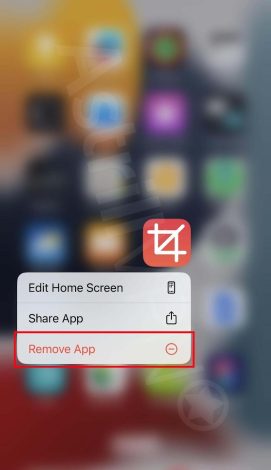
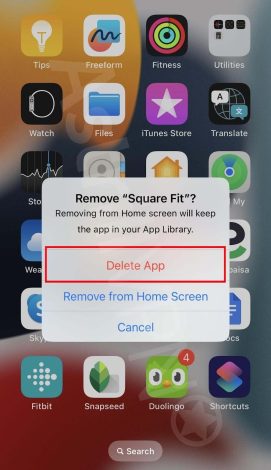
3) Clear Cache & Browser History
Another way to remove Malware from your device is to clear your browser cache and history. You may have unintentionally wound up on an infected website, which would have downloaded malware to your device. By clearing your browser history and cache, you can eliminate the Malware on your device. Here’s how you can do it:
- Go to Settings > Safari.
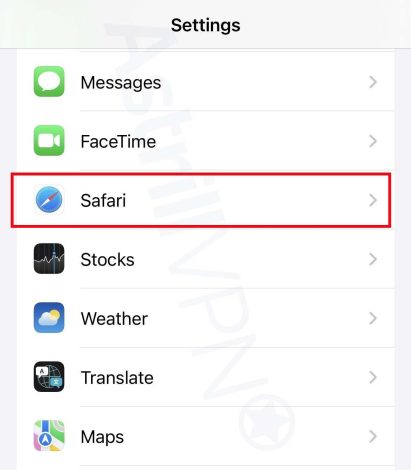
- From there, click Clear History and Website Data.
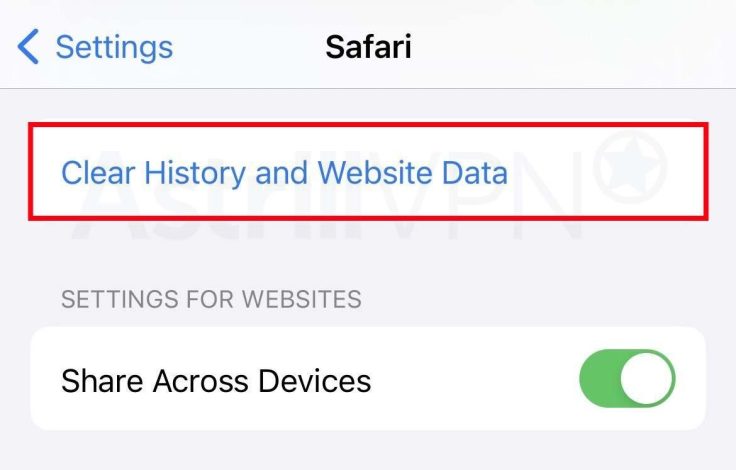
- The button will be gray if no history or website data needs to be cleared.
4) Update Your iPhone
By updating your iPhone’s operating system to the latest version, you can easily remove malware from your device while simultaneously preventing future viruses, malware attacks, and other online threats. Here’s how you can update your iPhone:
- You need first to back up your device on iCloud or your computer.
- Go to Settings > General and then click Software Update.
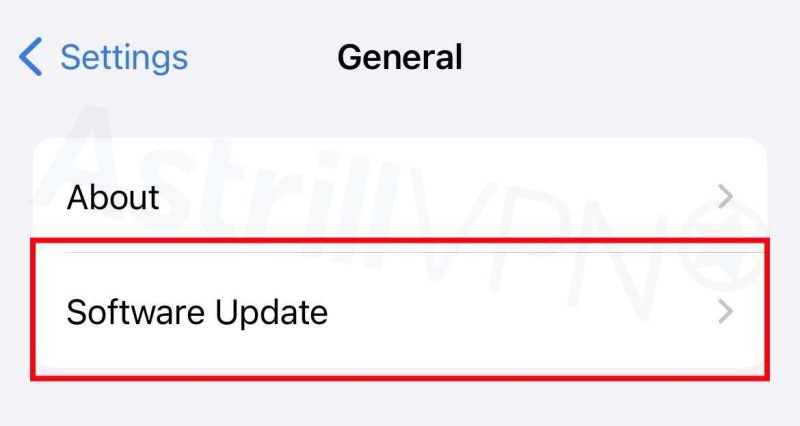
- If you see more than one software update option, click the one you’d like to install.
- Then click Install Now.
5) Install Reliable Antivirus Software
You need to install reliable antivirus software, which ensures that your device remains protected from malware attacks, viruses, and other emerging threats at all times. The antivirus software will scan your device in real time for threats like malware and remove them as soon as it detects them. When choosing antivirus software, make sure it offers strong protection without slowing down your device; it is easy to use for a person who isn’t that tech-savvy, and it is compatible with multiple operating systems, including iOS. It offers additional security features like firewalls, parental controls, and secure browsing tools.
6) Factory Reset Your iPhone
Lastly, if none of the above solutions offer any resolution, it may be time to reset your iPhone completely to remove the Malware from your device. Here’s how you can do it:
- You must ensure that all of your data and files are backed up because all of your data will get deleted when you don’t back them up while doing a factory reset.
- Go to Settings > General on your iPhone and click Transfer or Reset iPhone.
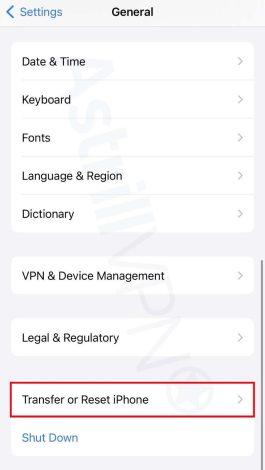
- Then click Erase All Content and Settings.
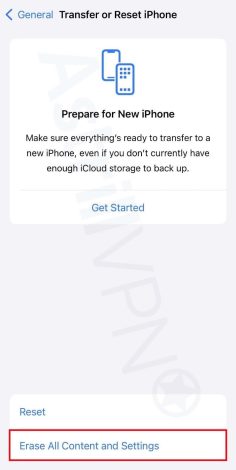
- Your iPhone will then be factory reset.
What Additional Steps Can You Take To Protect Your iPhone?
When you remove malware from iPhone, the problem doesn’t end there. You need to ensure that you can protect your device for the long haul so that it doesn’t become subject to malware attacks and viruses. Here are some additional tips and tricks that will help you protect your iPhone:
1) Use AstrillVPN
Use AstrillVPN when you’re on a public network. AstrillVPN encrypts your internet traffic and hides your IP address, ensuring no outside threats can intercept your sensitive and confidential data. Additionally, AstrillVPN offers a range of other essential security features, including a Kill Switch feature, Smart Mode, DNS leak protection, and AES 256 Encryption. It also provides robust encryption protocols like Wireguard, StealthVPN, and OpenVPN and adheres to a strict No Logs policy, which means it does not track your online activities when using the VPN. All your data and online activities get deleted once you log out of the VPN.
2) Avoid Jailbreaking Your iPhone
If you have an iPhone, you should avoid jailbreaking it. Jailbreaking allows malicious actors and hackers to infiltrate your device and compromise your data and files. It also removes your phone’s default Apple security settings, making it more vulnerable to malware attacks.
3) Don’t Download & Install Apps From Untrustworthy Sources
Ensure you only download apps from the Apple App Store, not other sources. Downloading apps from third-party sources can ultimately lead you to download apps that compromise your device. Verify your authenticity when downloading a device, even if it looks legitimate. Always check the app’s reviews before downloading it, as user reviews will give you an idea of whether the app is legitimate.
4) Never Click Suspicious & Unverified Links
Phishing scams are a significant reason your iPhone may get infected with malware and viruses. Whenever emails or messages appear “too good to be true,” verify their authenticity before taking any call to action. These scammers also pretend to be someone you know or trust to trick you into divulging sensitive and confidential information. Always verify that it’s the person you think is sending you those emails and messages, and never click on any suspicious links and attachments in these emails or messages, as these are what ultimately spread malware to your device.
5) Turn On Automatic Updates On Your iPhone
Turning on automatic updates ensures that your device has the latest security patches and updates, enabling you to remove malware from your device more effectively. Here’s how you can turn on automatic updates on your iPhone:
- Go to Settings > General > Software Update.
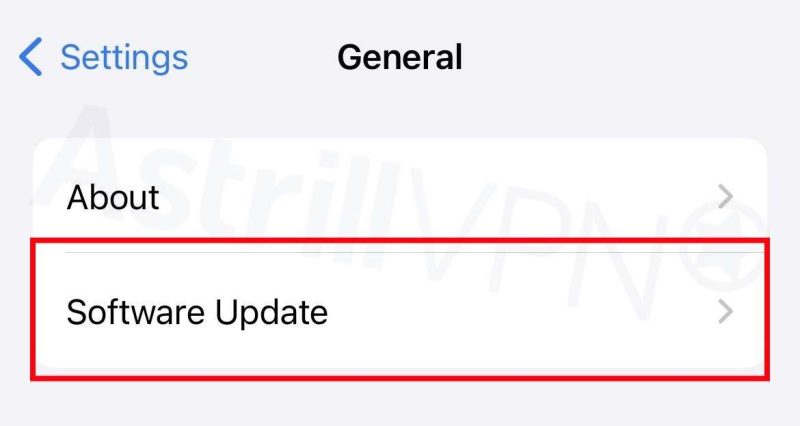
- Click Automatic Updates, and then turn on Download iOS Updates.
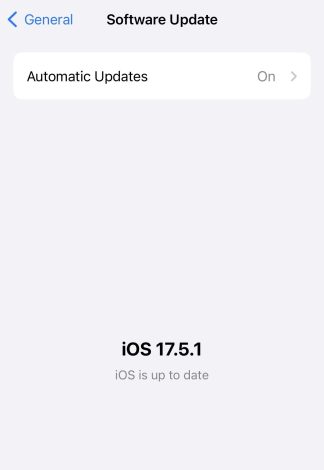
- Turn on Install iOS Updates. Your device will automatically update to the latest version of iOS.
6) Install Reliable Antivirus Software
You need to install reliable antivirus software, which ensures that your device remains protected from malware attacks, viruses, and other emerging threats at all times. The antivirus software will scan your device in real time for threats like malware and remove them as soon as it detects them. When choosing antivirus software, make sure it offers strong protection without slowing down your device; it is easy to use for a person who isn’t that tech-savvy, and it is compatible with multiple operating systems, including iOS. It offers additional security features like firewalls, parental controls, and secure browsing tools.
How Can Your iPhone Get Infected With Malware?
Before figuring out how to remove Malware from iPhone, it’s also a good idea to understand how malware enters your iOS device in the first place. Here are some of the common reasons why your iPhone may have been infected with Malware:
1) Malicious Applications
Although Apple thoroughly reviews and goes through apps before they’re released onto the Apple App Store, there are times when malicious applications may still sneak their way in. When these apps get installed on your device, they infect you with malware, compromising all your data.
2) Phishing Attacks
Clicking on malicious links in emails, messages, and websites can cause malware infections. These links trick you into divulging sensitive and confidential information and downloading malicious software on your devices.
3) Infected Websites
You may end up on a legitimate website, but it is actually a fake website used to compromise your sensitive and confidential information. Visiting these malicious websites can cause malware to be downloaded onto your device. This happens through exploit kits that can take advantage of vulnerabilities in the browser and apps.
4) Public Networks
If you’re using an unsecured public network, your iPhone is more likely to be infected with Malware because public networks are more likely to be intercepted by malicious actors. They can also expose your iPhone to man-in-the-middle attacks, where the attackers intercept your data and inject malware into your device. You can protect yourself on a public network by investing in a reliable VPN.
5) Zero-day Exploits
Zero-day exploits are vulnerabilities unknown to Apple and have not been patched. They haven’t been able to detect these security vulnerabilities yet, but malicious actors can exploit these vulnerabilities and infect your device with malware.
What Are Some Signs Of Malware On Your iPhone?
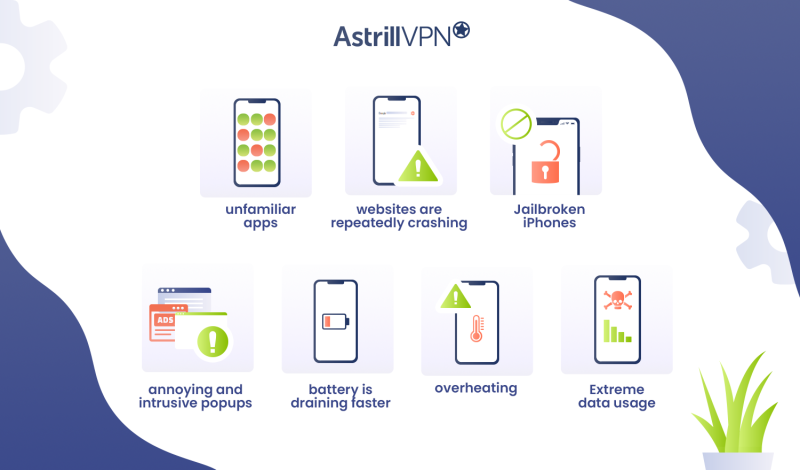
If you’re eager to ensure that your iPhone does not fall victim to malware attacks, there are a couple of important signs you should look for. Here’s how to check for malware on iPhone:
- You may have noticed unfamiliar apps on your phone. If you don’t remember installing these apps, this may be a sign of malware on your iPhone.
- You’re noticing that your websites are repeatedly crashing for no apparent reason. This suggests malware has been installed on your device.
- Jailbroken iPhones remove many of Apple’s security restrictions, making it easier for malicious actors to infiltrate your iPhone.
- You see annoying and intrusive popups on your phone, even though you aren’t using any browsers. That’s also a sign that your device has been infected with malware because of adware.
- Your battery is draining faster than usual. This is because malicious websites are using and using up the system’s resources.
- Your iPhone also begins overheating, even though you aren’t using apps or browsing websites.
- Specific types of malware, such as spyware, use a lot of phone data. Extreme data usage indicates that your iPhone has been infected with a virus.
Recent Cases Of Malware Attacks On iPhones
Here are some more examples of recent cases of malware attacks on iOS:
Operation Triangulation
Researchers at Kaspersky recently presented their findings from “Operation Triangulation,” an ongoing investigation of one of the most sophisticated iOS malware attacks. In June 2023, the malware was discovered on Kaspersky’s own devices and was found to have compromised the company’s devices since 2019. It was also designed to work on iOS versions up to 16.2. The researcher’s findings revealed that the malware exploits four zero-day vulnerabilities in the iPhone, which includes bypassing Apple’s hardware-based memory protection to obtain root-level access and installing spyware.
Remote Malware Attacks
A dangerous new malware attack was discovered on the iPhone in India and several other countries. What’s interesting is that this malware attack isn’t your normal attack but is more likely to be state-sponsored. In an email that Reuters saw, Apple had sent iPhone users a message stating that attackers had tried to gain access to the iPhone remotely and that Apple would try to help those users who were individually targeted by these spyware attacks. Apple did not acknowledge that this attack was state-sponsored; however, it did mention that these attacks were associated with state actors and private companies that develop mercenary software.
Wrapping Up
Like other operating systems, iOS devices like iPhones and iPads are also susceptible to malware. Although they’re less likely to be affected than other operating systems, there’s always the one-off chance it can happen. You must take the necessary steps to protect your iPhone from malware. This guide includes all of the essential steps you need to take to protect your device from viruses. Before you know it, malware infiltrating your iPhone will be a thing of the past, never to be seen again.
Frequently Asked Questions (FAQs)
iPhones don’t generally have or need antivirus software since Apple’s operating system has robust security protection from malware and viruses on iPhones.
Updating iOS to the latest version can help effectively remove malware from your device. However, if that doesn’t work, you can always factory reset your iPhone.
Yes, sometimes restarting your iPhone is all it takes to effectively remove malware from your device.
You can’t scan for viruses in iOS since there isn’t a virus scanner built into iOS or as a third-party app in the Apple Store. However, if you’re experiencing intrusive popups and strange messages, you can delete your browser history and website data in the Safari browser.


No comments were posted yet