Since IPv6 was introduced in 2012, some services are still relying on IPv4. If you’re wondering how to enable/disable IPv6 of your devices, make sure you read on to understand how to do it the right way.
Table of Contents
What is IPV6?
Since every single internet connection is unique, each one is assigned a numeric address to identify it. This is known as the Internet Protocol (IP) address. Today, most IP addresses use the IPv4 standard, but there is a finite amount of possible 32-bit addresses, and the possibilities are running out.
To tackle this issue, IPv6 was created in 2016. This makes longer IP addresses based on 128-bit web addresses, which creates several billion more addresses. Even though the amount is still finite, it would take a very long time before we would need to create another version of the IP address.
If you’re wondering which IP address you have, the capabilities and services rely on your internet service provider. There are a lot of differences in IPv4 and IPv6. Since IPv6 is relatively new, it’s been slow to catch on in some places. However, in more advanced countries, it is becoming common. Read on to learn more about device compatibility and consequent enabling or disabling.
Should you enable or disable IPv6?
Before moving to IPv6 enable or disable methods, you must first check your device’s IPv6 functionality. This is an important step that you should not skip, especially since you’re going to modify your system’s network settings.
Head on over to http://test-ipv6.com to verify your connection using a web browser. This is best done on PC. The website will tell you if you’re already using an IPv6 connection, but another way to tell for yourself is by checking how long the address is.
Disabling IPv6 is one of the first steps when troubleshooting network connectivity problems. Some users also opt to personally disable the protocol to ensure the smooth running of applications or services.
However, it is important to note that most service providers warn their users to not modify such configurations on their own. Oftentimes, disabling IPv6 can cause further connectivity problems.
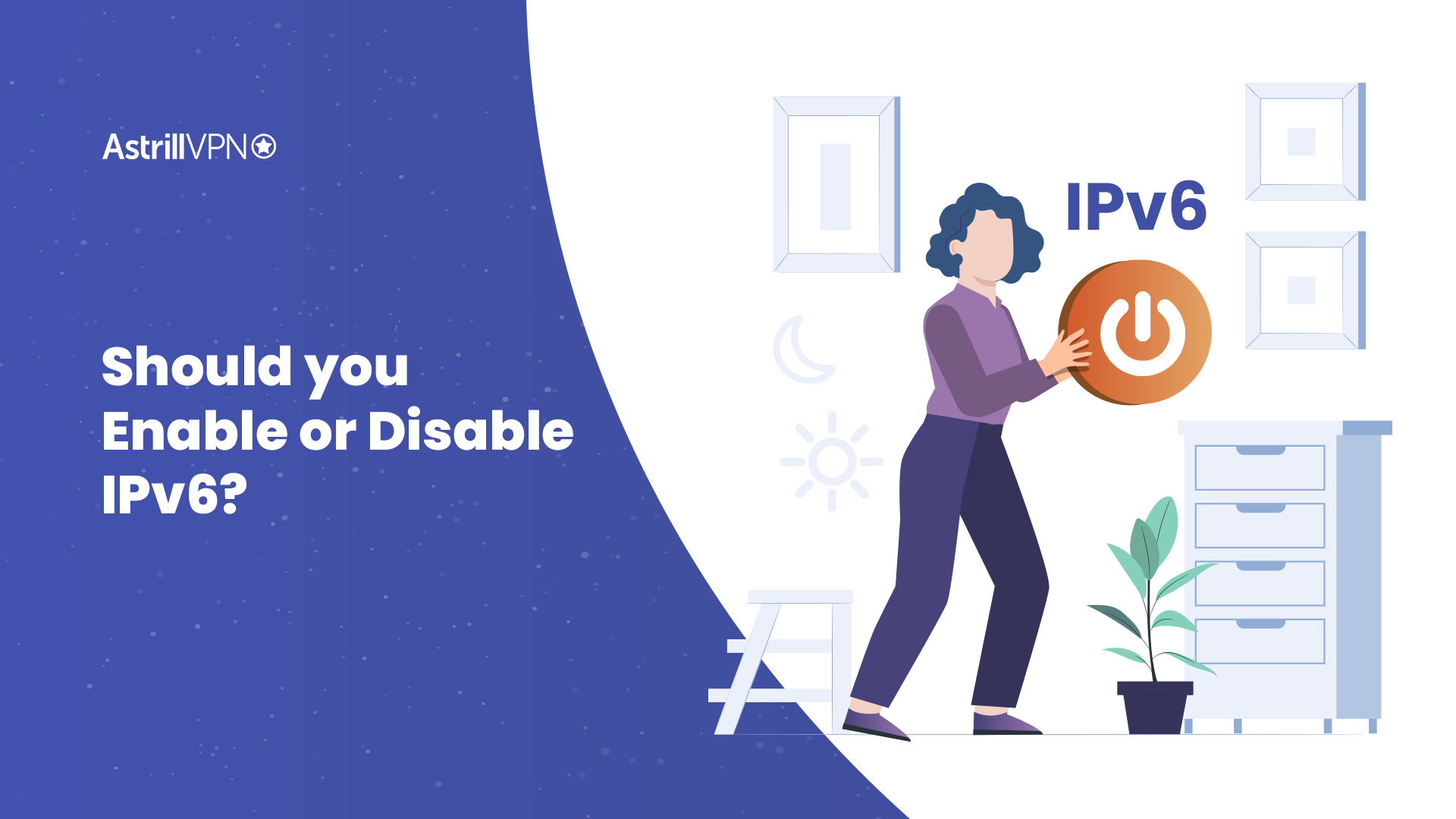
How to enable or disable IPv6 on Windows 10
Follow these simple steps to learn how to turn off IPv6 on windows:
- Head on over to the Control Panel. You can press Windows Key and X at the same time as a shortcut for this.
- Go to the Network and Internet panel
- Open the Network and Sharing Centre.
- Head to the Change Adapter Settings, then right-click on your connection to open the Properties.
- You will see Internet Protocol Version 6 (TCP/IPv6), click the box next to it to either enable or disable it.
- Once you’ve made your choice, press the OK button to save your changes.
You can also turn on IPv6 by following the same procedure again.
How to enable or disable IPv6 on Android
If you haven’t rooted your phone, it is impossible to disable IPv6 android for WiFi connections on your device. Follow these steps and see how to disable IPv6 on android:
- Head to your Connections tab in the Settings window.
- Select Mobile Networks.
- Select Access Point Names, then, scroll down until you can see your mobile network service provider.
- Scroll down until you find the APN protocol, then tap it.
- Here, you can disable IPv6 and opt for IPv4 in the menu options.
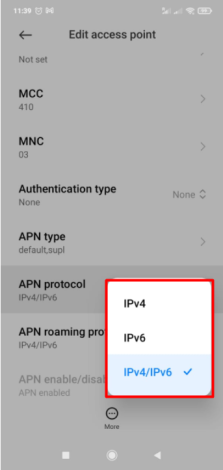
If you ever wonder how to turn on IPv6, follow the same procedure and you can enable it again.
How to disable IPv6 on iOS
You can not directly disable IPv6 on your iOS device. A workaround to this issue can be by disabling IPv6 directly on your internet connection router.
How to enable or disable IPv6 on a router
Some router providers have specific instructions based on the model and make of the product. However, this is a general guide that should be applicable to most routers. Even if you have a specialised router, these instructions should help you figure your way around how to enable IPv6 connectivity or disable it on your router.
- Head over to the web-based interface for your router.
- Search for the Advanced tab of your settings menu.
- Find IPv6 in the Advanced settings, then select enable or disable.
- Save your changes by confirming your selection.
How to disable IPv6 on macOS
Editing network configuration can be done either in the Network settings or via Terminal commands depending on which version of macOS is running on your device. If the network settings are unavailable, then you can disable IPv6 functionality via the Terminal commands. If you are using a manual connection type, such as an OpenVPN set-up or a manual IKEv2, we recommend disabling IPv6.
How to enable/disable IPv6 on macOS
Follow these simple steps to turn your MacOS’ ipv6 on or off easily:
- Click on the Apple logo in the top-left corner of your screen and select “System Preferences.”
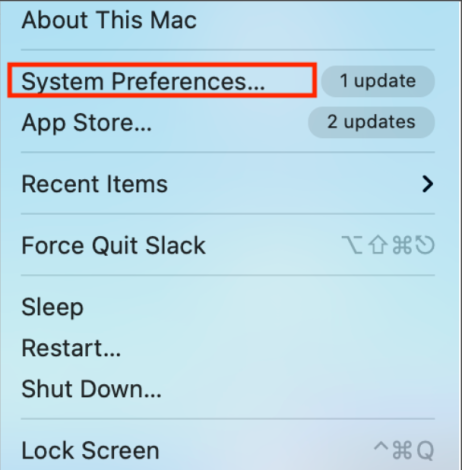
- In the System Preferences window, click on “Network.”
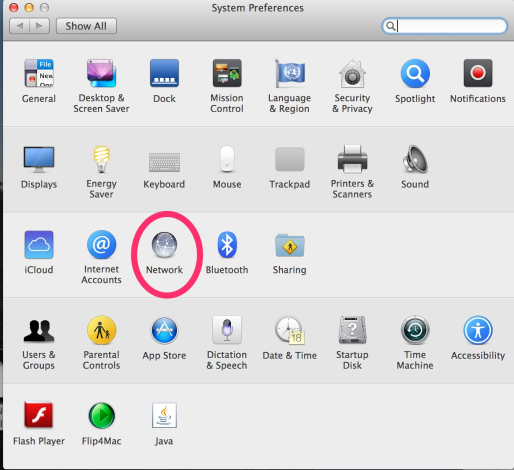
- Choose the network connection you want to configure (Wi-Fi, Ethernet, etc.) from the list on the left side of the Network window.
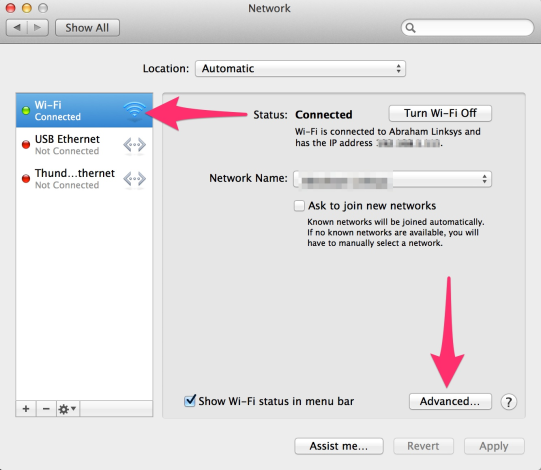
- Click on the “Advanced” button in the bottom-right corner.
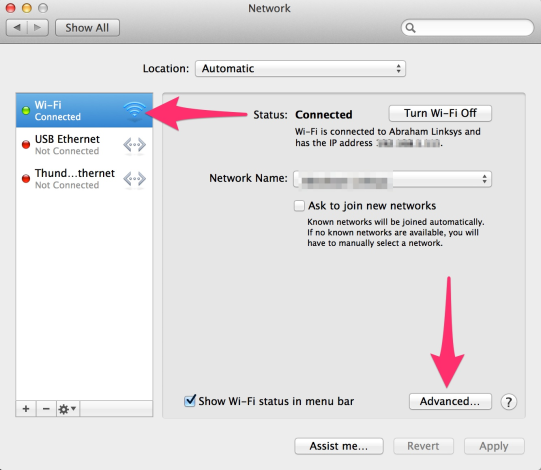
- Select the “TCP/IP” tab if it’s not already selected, then click on the “Configure IPv6” dropdown menu.
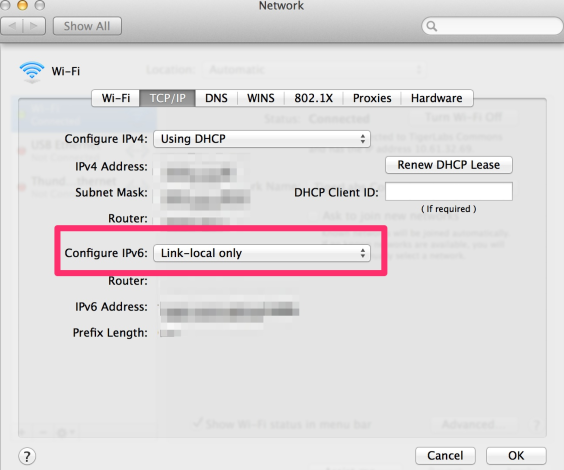
- Choose “Automatically” to enable IPv6 or “Link-local only” to disable it.
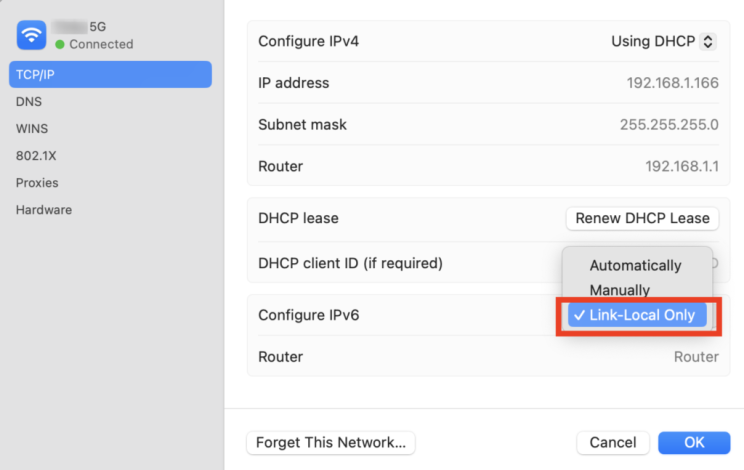
- Click “OK” to apply the changes, then click “Apply” in the Network window to save the settings.
- Restarting your Mac may be necessary for the changes to take effect.
To disable the IPv6 VPN protocol on Mac via Network settings:
- Head over to System Preferences, and then open Network.
- Select the network which is currently in use.
- Click on the Advanced option.
- In Configure IPv6, simply switch the setting to Off or On.
To disable the IPv6 VPN protocol on Mac via Terminal commands:
- Press CMD and Space as a shortcut to open Terminal, or search for it through the Finder.
- Type in this command: networksetup -listallnetworkservices.
- Type in this command: networksetup -setv6off “Wi-Fi” to disable IPv6 for Wi-Fi only. To re-enable it, type in -setv6on “Wi-Fi” to enable it for Wi-Fi again.
Risks of Disabling IPv6 on MacOS
Disabling IPv6, regardless of the operating system, can introduce several risks and complications that affect network connectivity, security, and future compatibility. One significant risk is the potential for compatibility issues with networks, services, and applications that rely on IPv6.
As IPv6 adoption increases globally, many internet resources are transitioning to IPv6 to accommodate the growing demand for IP addresses. By disabling IPv6, users may encounter difficulties accessing or communicating with these IPv6-enabled resources, leading to connectivity problems and limitations in fully utilizing the internet.
Moreover, disabling IPv6 can hinder access to certain network services and features that depend on IPv6 for optimal performance and functionality. Various network configurations and protocols, such as DNS resolution, DHCPv6, and multicast communication, may require IPv6 support to operate efficiently. Disabling IPv6 could result in suboptimal network performance, intermittent connectivity issues, or the inability to utilize advanced network features, diminishing overall user experience and productivity.
Additionally, disabling IPv6 may pose security risks and vulnerabilities, as IPv6 offers various security enhancements and features compared to IPv4. IPv6 includes built-in support for IPsec, which provides network-layer encryption and authentication capabilities, helping to secure data transmission and protect against eavesdropping and tampering.
By disabling IPv6, users may lose these security benefits and leave their networks more susceptible to certain types of cyber threats and attacks that target IPv6 vulnerabilities, potentially compromising the confidentiality, integrity, and availability of network resources and data.
How to disable IPv6 on Linux
It is entirely possible to manually configure a VPN connection using OpenVPN or IKEv2 VPN protocols in Linux. Also, if you’re using a manual VPN connection, we recommend disabling IPv6 for the best performance.
Using Network Manager
- Head to the Network tab in your Settings menu.
- Select the options tab for your network, and then seek out the IPv6 tab.
- In the IPv6 tab, you can choose to disable or enable the protocol.
- Select the Apply option to confirm your changes.
Using the command-line
- Log in with root privileges for your operating software to allow you to make the changes.
- Add:
- net.ipv6.conf.all.disable_ipv6 = 1
- net.ipv6.conf.default.disable_ipv6 = 1
- net.ipv6.conf.lo.disable_ipv6 = 1
To the /etc/sysctl.conf file
- Save the file to confirm your changes.
- With the command $ sudo reboot. reboot your computer.
- To re-enable IPv6 on your Linux Device, just remove the earlier mentioned lines from /etc/sysctl.conf.
How to disable IPv6 on Xbox One
You can not directly disable IPv6 on your Xbox console. A workaround to this issue can be by disabling IPv6 directly on your internet connection router.
How to disable IPv6 on Raspberry PI
- First, log in with root privileges to make configurations to the network settings.
- In the /etc/sysctl.conf file, add these three lines:
- net.ipv6.conf.all.disable_ipv6 = 1
- net.ipv6.conf.default.disable_ipv6 = 1
- net.ipv6.conf.lo.disable_ipv6 = 1
- Save the file to confirm your changes.
- Make sure to reboot your computer with this command: “$ sudo reboot.” to confirm peak performance.
Does Astrill VPN support IPv6?
Because Astrill VPN limits IPv6 traffic when connected to our services, we also deliver IPv6 Leak Protection. This gives our users the assurance and peace of mind that no traffic can leak through their normal connection when they are connected to our VPN servers. This function is entirely optional and can be turned off as per user preference.


![How to enable or disable IPv6 [Updated]](https://www.astrill.com/blog/wp-content/uploads/2022/08/how-to-enable-ipv6-800x470.jpg)
No comments were posted yet