How to Change your IP Address in 3 Different Ways

Arsalan Rathore
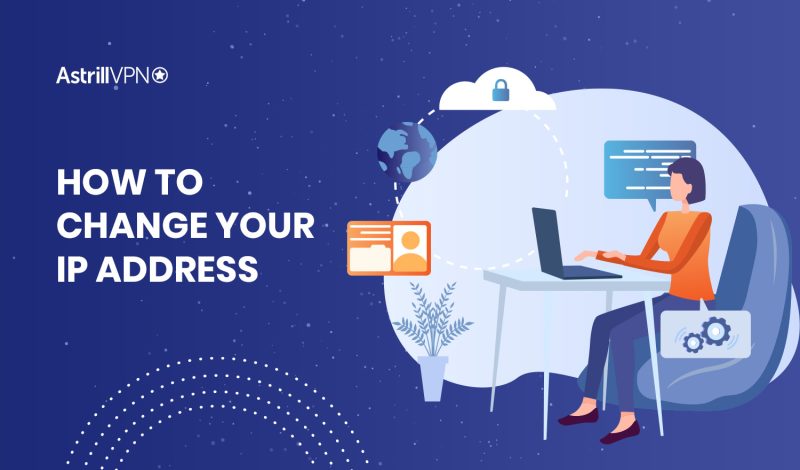
One of the simplest ways someone can track you is through your IP address. It is your virtual address in numerical format. Your IP address contains your location information, and anyone can track where you are located through your IP address.
Changing your IP address is the best way to protect yourself from cyber threats. This way, you will become untraceable online as no one will be able to track your actual location. Now the question is how to change your IP address?
Follow this guide thoroughly and learn all you need to know about changing your IP address. In this guide, you will also see how you can change an IP address on different devices and which tools you can use to do so.
Table of Contents
Where To Find Your IP Address
There are numerous ways you can use to find your IP address; a simple Google search for ‘what’s my IP would show your IP address. Another way of doing it is through Astrill’s IP checking tool, which will tell you your current IP address.
Other ways of finding your IP address are:
For Windows:
- Go to the Start menu.
- Open the ‘Run’ command window.
- In it, type cmd and click Enter.
- A command prompt will open.
- Type ipconfig in the command line and press Enter.
- Your IP address will be displayed.
Mac users:
- Open System Preferences.
- Click on Network.
- You can see your IP address in the settings.
How to Change Your IP Address
There are 3 common ways of changing your IP address:
1. Use a VPN
A VPN is the best option for changing your IP address to maintain your online security and bypass geo-restrictions. It is the best option for changing an IP address because it makes the process easy, and VPN apps are available for almost all commonly used operating systems and devices.
For example, AstrillVPN has apps for operating systems like Windows, iOS, macOS, Linux, and Android, and it is also compatible with VPN routers.
VPNs are super easy to use, and any new user can easily get started. Log in to the VPN app, select a suitable server and switch on your connection. Once you connect to the VPN server, it’ll mask your IP address, and your ISP will not be able to track your new IP address. VPNs are legal, except for a few countries where there are restrictions on using VPNs.
AstrillVPN supports advanced protocols such as OpenWeb, WireGuard, and their own proprietary StealthVPN, which provides enhanced encryption and the ability to bypass deep packet inspection (DPI) and censorship.
Additionally, AstrillVPN offers features like split tunneling, which enables users to route specific applications through the VPN while allowing others to connect directly to the internet. This can be particularly useful for managing bandwidth or accessing local content alongside VPN-protected activities.
Another valuable feature is its built-in kill switch, which automatically disconnects your internet connection if the VPN fails, ensuring that your real IP address and data remain protected.
2. Use Tor Browser
The “Onion Router,” also known as Tor, is an open-source privacy solution that encrypts user traffic before routing it through various nodes and servers. Users’ identities are safeguarded, and their online anonymity is permitted by this encrypted communication with other nodes or servers.
However, Tor is just a browser, and it will not change your IP completely, it will only encrypt the traffic passing through it. So, as long as you are using the Tor browser, you will stay anonymous, and you will have a changed IP address.
3. Use a Proxy Server
You can use a proxy server, which functions as a gateway, to access blocked websites and services. Proxy servers are somewhat like a VPN, though they are not powerful as them.
A proxy server can protect your internet traffic by changing your IP and enabling your access to some geo-restricted services. However, they are not as reliable as a VPN because they are not compatible with various devices or have strong security protocols.
How to Change Your IP Address on Different Devices with a VPN
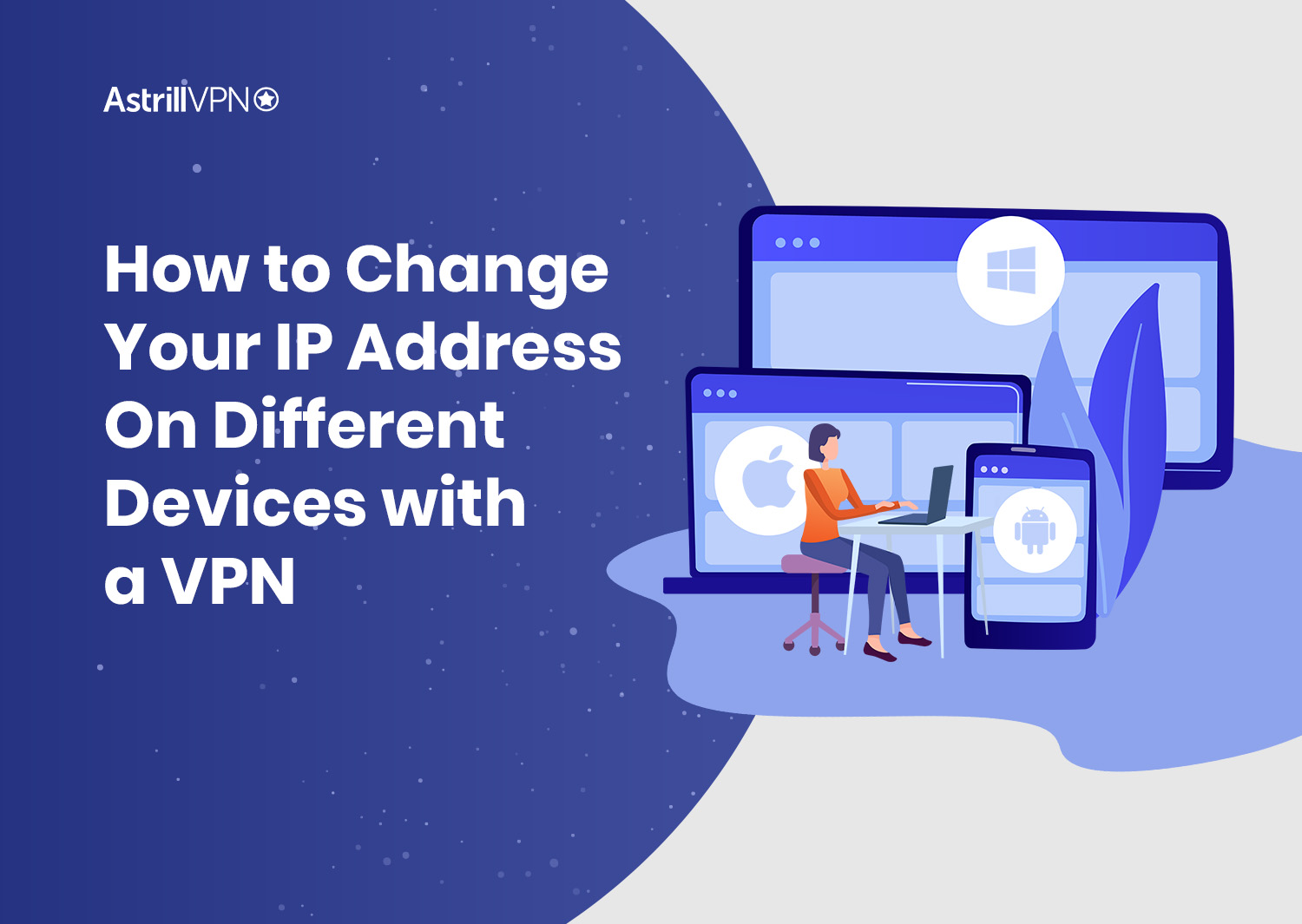
The process of changing your IP address is different for every device. Follow the steps mentioned below for your respective device:
How to Change Your IP Address on a Windows PC
- Download Astrill VPN Windows Client
- Install Astrill VPN
This process should only take a minute. Please reboot your system once the installation is complete.
- Open the VPN Client
- Turn on VPN Connection.
Select any server and then click the toggle button, which will switch from ‘Off’ to ‘On’ when the connection is established.
After connecting to your desired server, check your IP and DNS; they should be changed now.
You can check out the Astrill VPN on Windows guide for more information.
How to Change Your IP Address on a Mac
One way of hiding your IP Address or changing it on a Mac is by installing the Astrill VPN app on your Mac and following the steps mentioned earlier for windows (the process is similar).
You can also change the IP address on a Mac manually by following these steps:
- Open System Preferences.
- Select Network.
- Open Network Connection.
- Tap Configure IPv4.
- Click on ‘Manually.’
- Now type in the IP address that you want to keep.
That’s it! Changing the IP address manually is also easy.
How to Change Your IP Address on Android
Follow these steps to learn how to hide IP address on Android through the Astrill VPN Android app:
- Download and Install the Astrill Android application.
- Open the App and login into it using your credentials.
- Select any of the preferred servers from the list.
- Toggle OFF the ON/OFF switch, and you will be connected.
Other than this, you can also change your IP address on your Android device manually by following these steps:
- Open Settings.
- Go to Wireless & Networks and click on your Wi-Fi network.
- Click on Modify Network.
- Click on Advanced Options.
- Replace the current IP address with the new one.
How to Change Your IP Address on an iPhone
You can follow these steps to change your IP address on your iPhone:
- Open the Apple ID login page.
- Click On create Your Apple ID.
- Fill out the registration form.
- Get the verification code from your email inbox.
- Open iTunes on your computer.
- Sign In to your Apple ID.
- Find a US address.
- Fill out the address form and select “None” for the payment option.
Also Read: How To Change Your Location On iPhone
How to Change IP Address on a PS4
If you are a PS4 user, then you can follow these steps to install Astrill VPN on your PS4 and change your IP address:
- Open the Astrill VPN app and log in.
- After login in, switch to StealthVPN.
- Click on the hamburger menu from the top left corner and select “VPN Sharing.”
- Enable VPN sharing.
- Once VPN sharing is enabled, a dialog will appear; click on the OK button from that dialog.
- After enabling VPN Sharing, an IP address will appear in the VPN Sharing window on the Astrill app; note that IP address.
- Turn On the VPN connection.
- Configure VPN sharing on other devices and connect your PS4 to the network.
How to Change Your IP Address on a Router
Follow these simple steps to set up a VPN router:
- Sign up for the Astrill VPN service.
- Ensure that the router you purchase is compatible with the service.
- This configuration guide will give detailed instructions for configuring your Astrill VPN account on your router.
- Now login using the credentials provided to you by Astrill.
How to Change Your IP Address on a Smart TV
If you want to change your IP address on a smart TV, the process will vary depending on the manufacturer and model. However, there’s one common method to change your IP address on a smart TV:
- Turn on your smart TV and go to the settings menu.
- Look for the network or internet settings option and select it.
- Find the option to change the IP address and select it.
- Enter the new IP address you want to use, along with any additional information, such as the subnet mask and gateway address.
- Save your changes and exit the settings menu.
- Test your connection to ensure that the new IP address is working properly.
How to Check if Your IP Address Has Been Changed
If you’ve changed your IP address and want to confirm that the change has taken effect, then use Astrill’s “What is my IP” tool. It will tell you what your current IP is and then you’ll be able to verify if it has changed or not. Other than this, one method to check your IP is to visit a website such as WhatIsMyIPAddress.com or IPChicken.com.
Another way is to use the command prompt on your computer and type in “ipconfig” (for Windows) or “ifconfig” (for Mac/Linux). This will display information about your network connection, including your current IP address. If the address shown is different from your previous address, then the change has been successful.
Risks of Changing Your IP Address
Before changing your IP address, it’s important to understand the risks involved. here are some risks of changing your IP address:
- Changing your IP address can accidentally disrupt your internet connection if you’re not careful. If you need to become more familiar with the process or make a mistake, you could end up losing your connection altogether.
- Certain websites or services may block your access if they detect that you’re using a new, potentially suspicious IP address. This could prevent you from accessing content or services that you rely on.
- Changing your IP address frequently can trigger fraud detection systems that are designed to protect against fraudulent or suspicious activity. This could lead to your account being flagged or locked, even if you’re not doing anything wrong.
- If you’re using a work or school network, changing your IP address could be against their policies and result in disciplinary action.
- Changing your IP address can make you more vulnerable to hacking attempts, as attackers may try to exploit security vulnerabilities in your network or device. It’s important to make sure your security settings are up-to-date and strong to minimize this risk.
Why Do you Need to Change Your IP Address?
There are several reasons why you may need to change your IP address:
- Access Blocked Websites
- To Protect Your Data from Hackers
- To Browse Anonymously
- To Access a single App or Service with Multiple Accounts
Conclusion
Changing your IP address is beneficial because it protects you from cyber threats and provides you with accessibility to geo-blocked content and services. As we discussed how you could change your IP address, you can select any method and start. However, using a VPN to change your IP address is highly recommended because you cannot risk it.
Faqs:
The ‘Internet Protocol’ or IP address is a 32-bit numeral format, which is the device’s device’s identity when connected to a network. It represents a device, website, or router’s location, allowing them to send and receive data.
When your phone or computer connects to the internet, it gets an IP address, which acts as its identity, and contains all the location information. Your IP address contains the following details your country, state, province, city, and ZIP code of the device.
Yes! It is legal to change your IP address. People change their IP addresses to bypass ISP throttling, maintain privacy and security, and access geo-restricted streaming services. If you are using Astrill VPN, no one will be able to tell you your IP address has changed.

No comments were posted yet