Hey there, keen gamer! If you have moved to new country and missing your game buddies but are unable to connect with them due to geographical restrictions or just want to change your VALORANT region to match? Or maybe you just want to play with friends in another part of the world. Either way, changing your VALORANT region is actually pretty straightforward. All you need is a few minutes, an internet connection, and a Riot Games account to make it happen.
In this quick guide, we’ll walk you through the simple steps to change your VALORANT region and get you playing on the servers that match where you are.
Table of Contents
How to change Valorant Region?
Changing your Valorant region is pretty straightforward process.
- First, open the Valorant client and log in to your account.
- In the top right corner, click the gear icon to open the Settings menu.
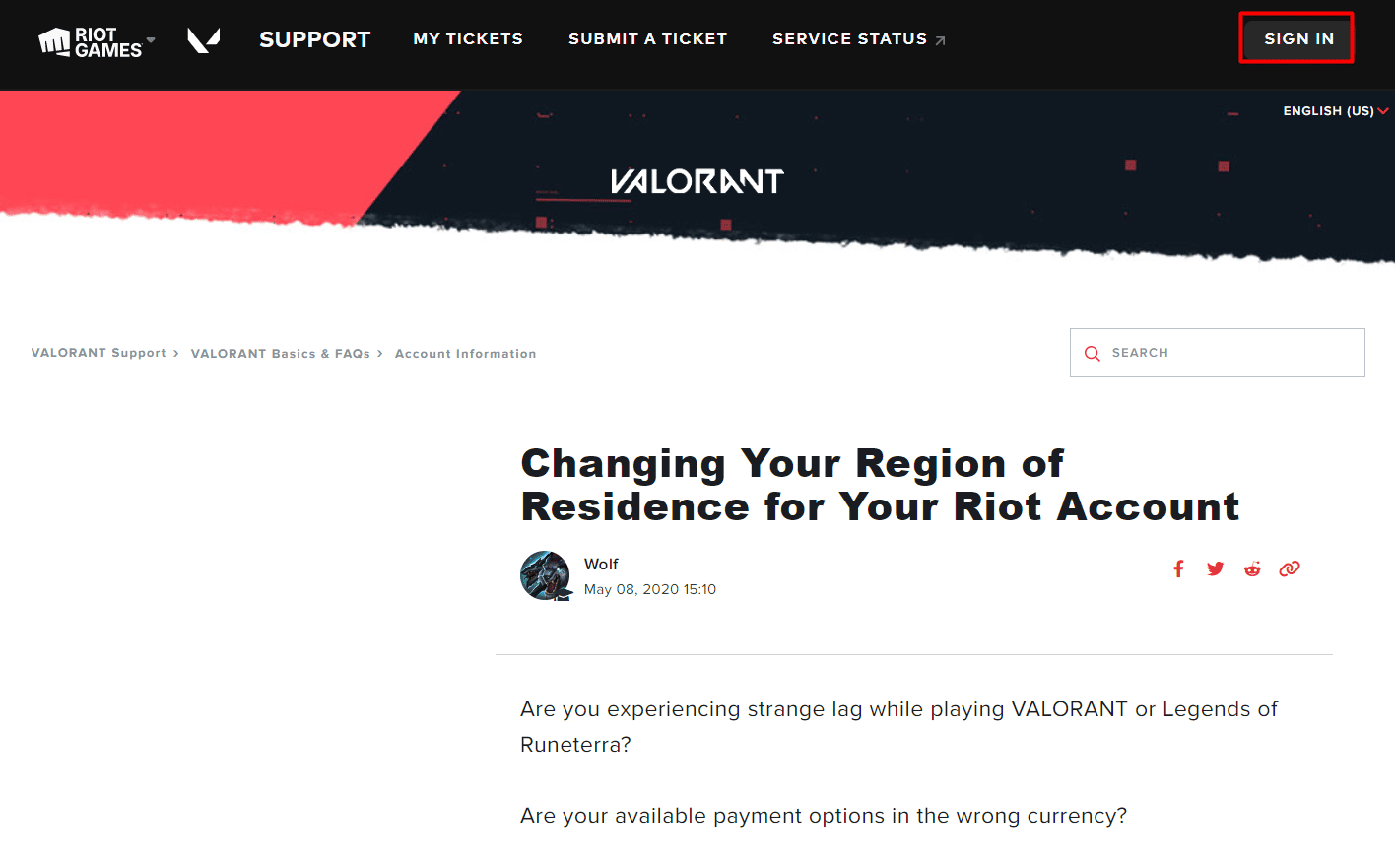
- Select the ‘Account’ tab, then click ‘Region Selection’ at the bottom of the left sidebar.
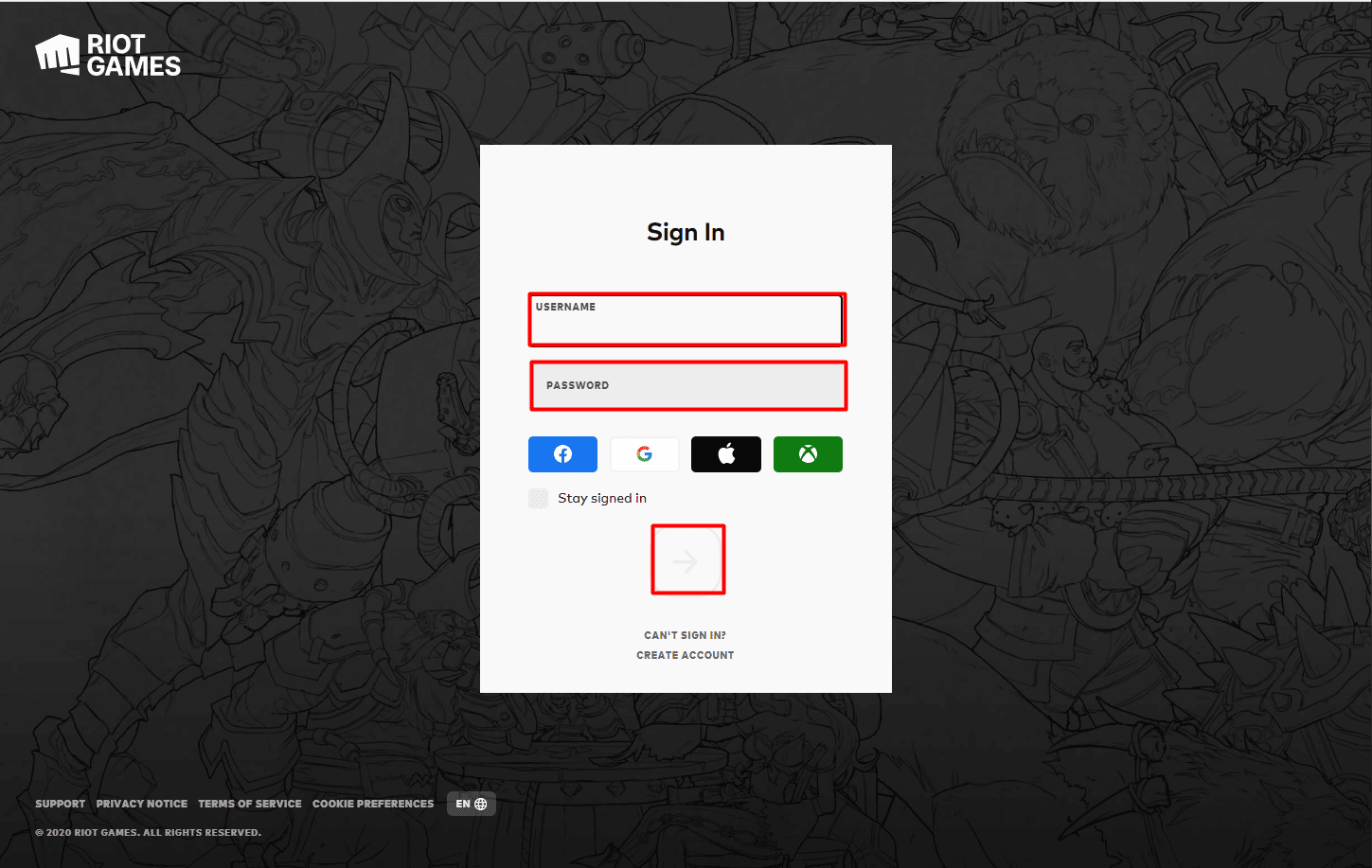
- A list of all available regions will appear.
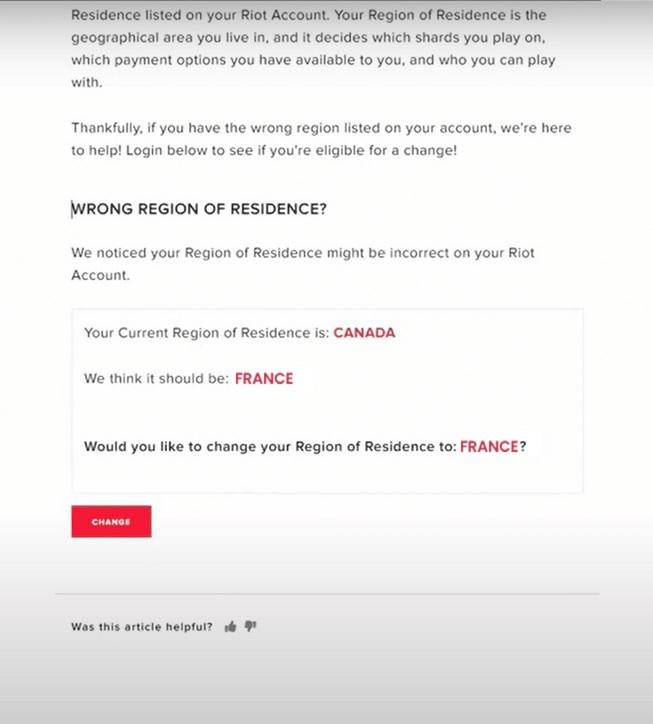
- Choose your desired region by clicking the change button. Your new region should now be highlighted in red.
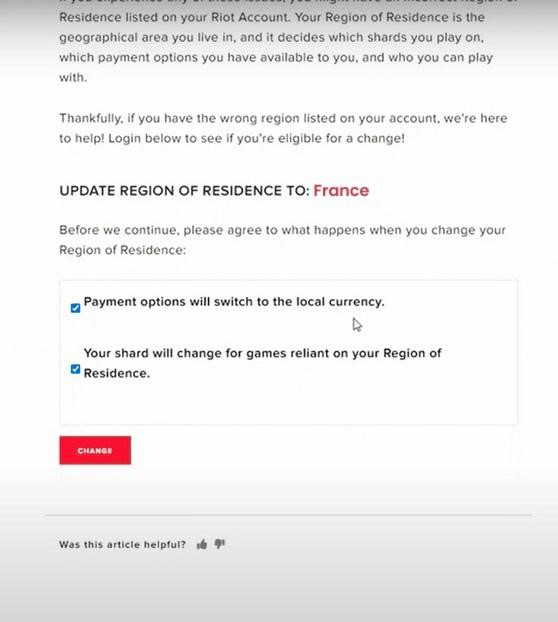
- Valorant will restart to apply the changes. When the client reopens, you may have to log in again.
- After logging back in, you’ll notice your region displayed at the top of the main menu.
- You’re all set! Your matchmaking, leaderboards, and in-game store will now be based on players in your newly selected region.
To switch back to your original region at any time, simply repeat the steps above and select your home region. Changing regions won’t impact your account progress, settings or friends list in any way. So feel free to test out different regions and see how you measure up against the global competition!
How Valorant Regions’ Transfer request work?
To change your Valorant region, you first need to understand how the game’s servers and regions work. Valorant currently has servers in North America, Europe, Asia, Oceania, Brazil, and Latin America. Each region has its own server cluster that keeps player data separate.
When you first launch Valorant, you’re asked to select your “home” region. This determines which regional server cluster will host your account and matchmaking data. If you want to change regions down the road, you have to go through Riot’s player support.
Submitting a Region Transfer Request
To change your Valorant home region, you’ll need to submit a request to Riot Support. Here are the steps:
- Go to support.riotgames.com and sign in with your Riot ID.
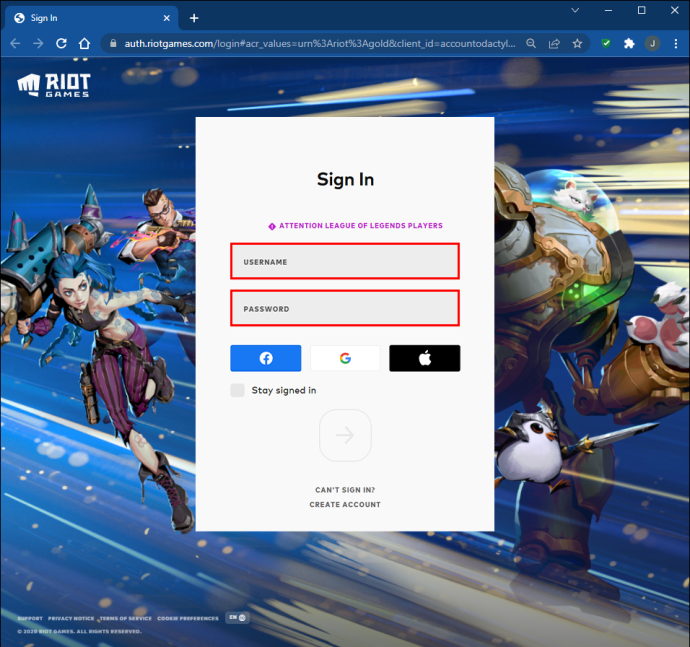
- Choose “Region Transfer Request” as the issue.
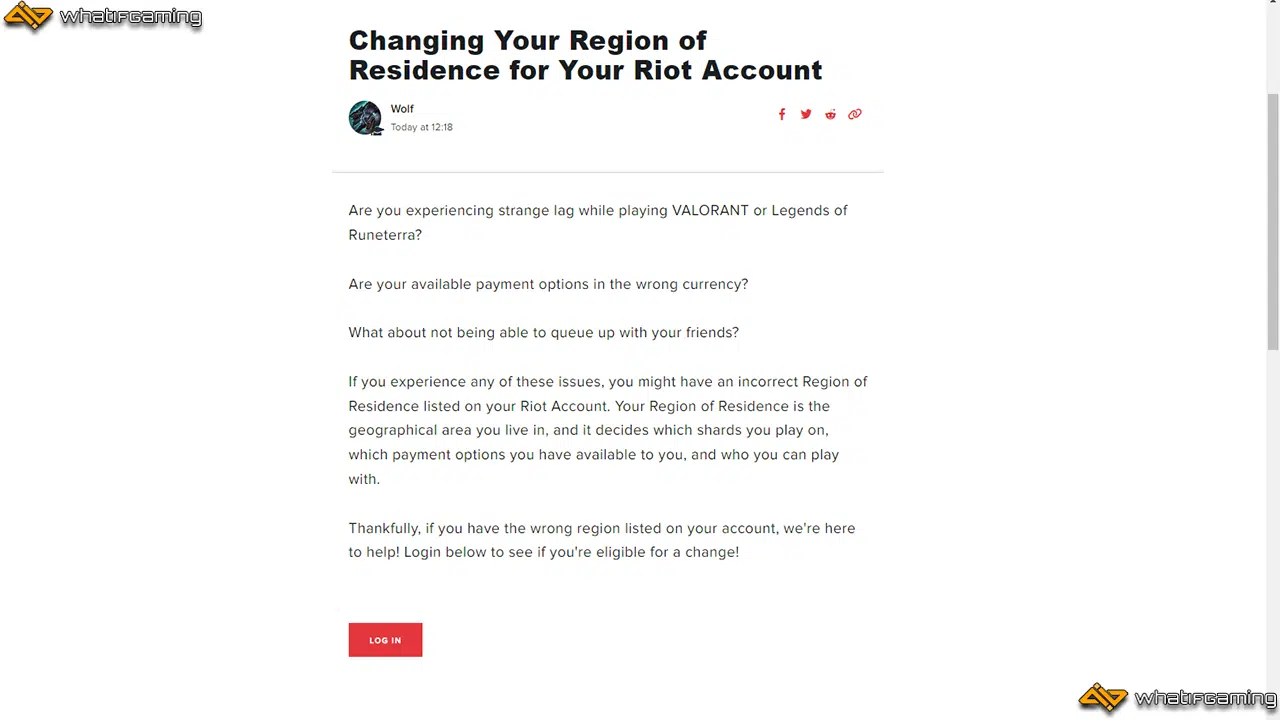
- Click on the check button to determine your eligibility.
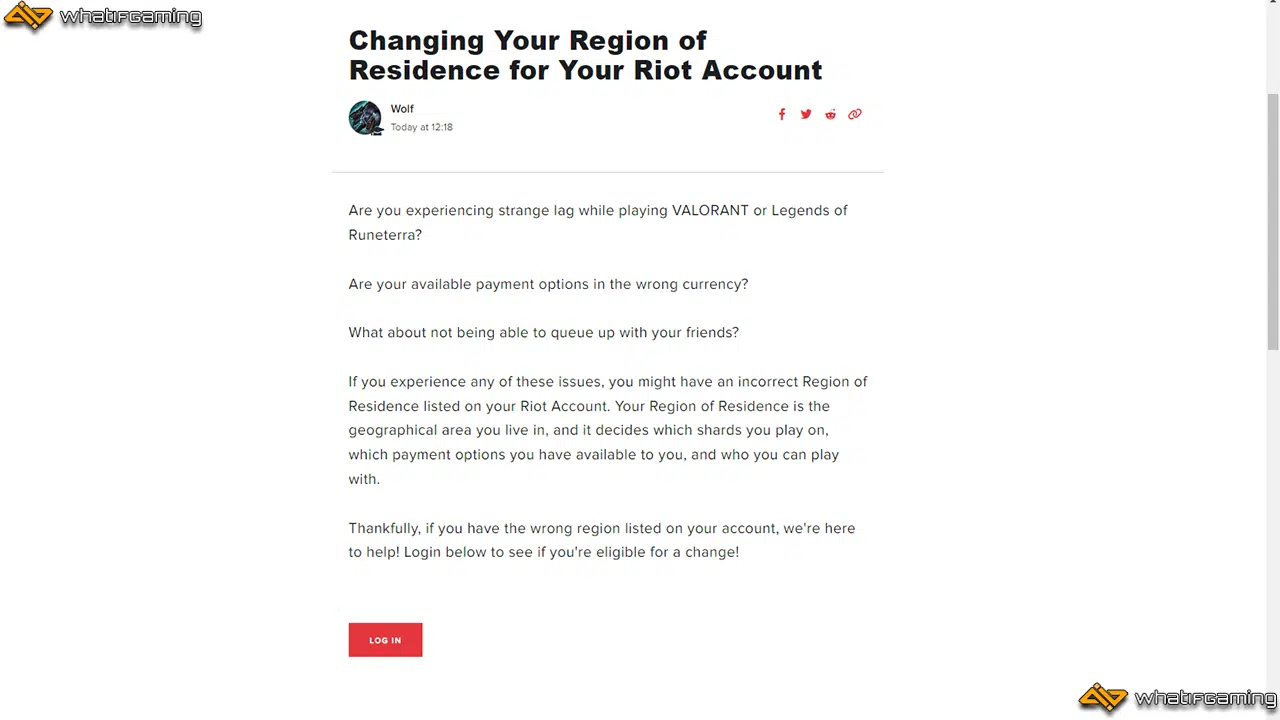
- A confirmation message appear to change the residence. Click ‘Change.’
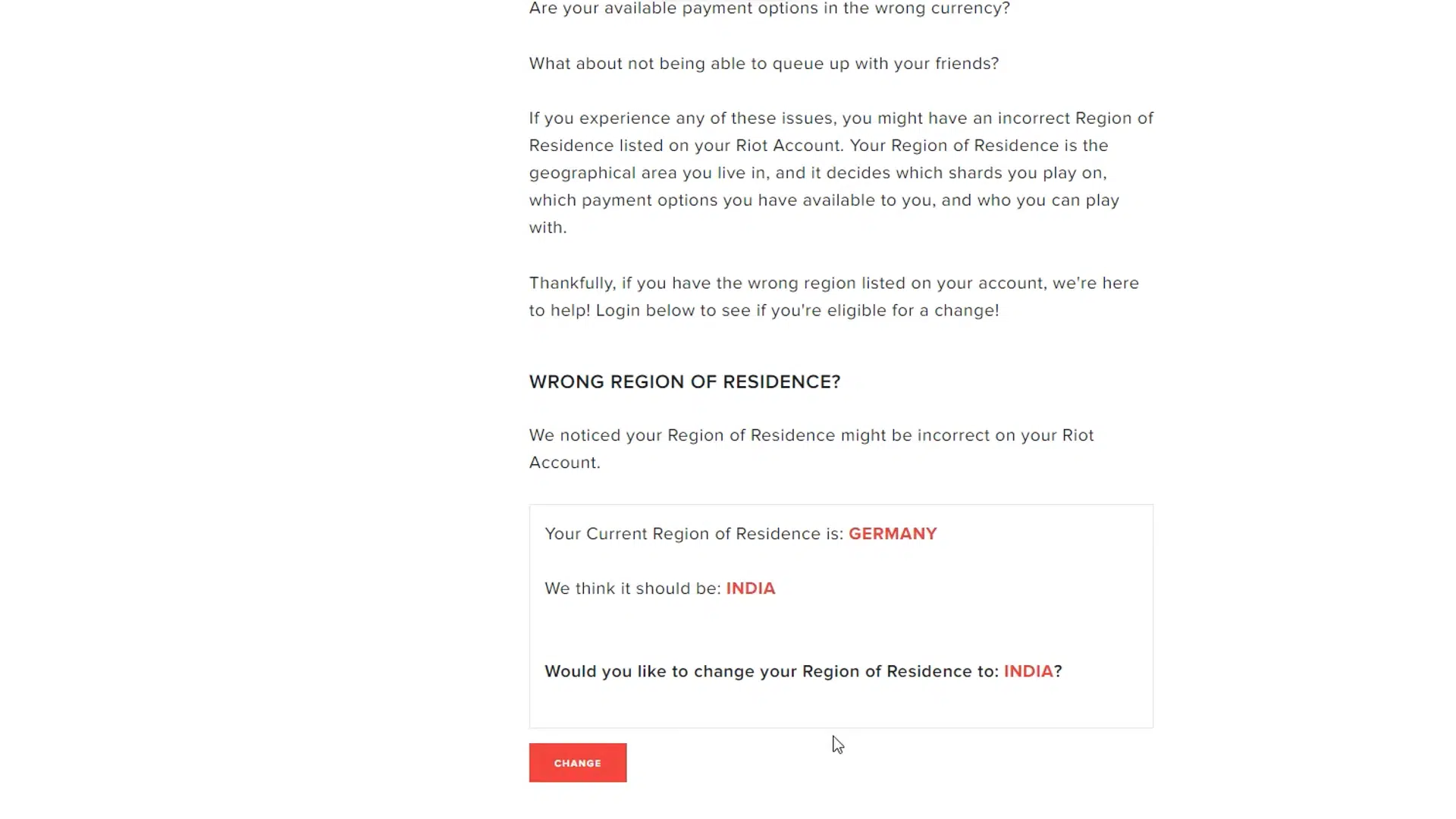
- In the next pages, press the ‘Change’ button to proceed. Your transfer status will be shown as “ Queued”.
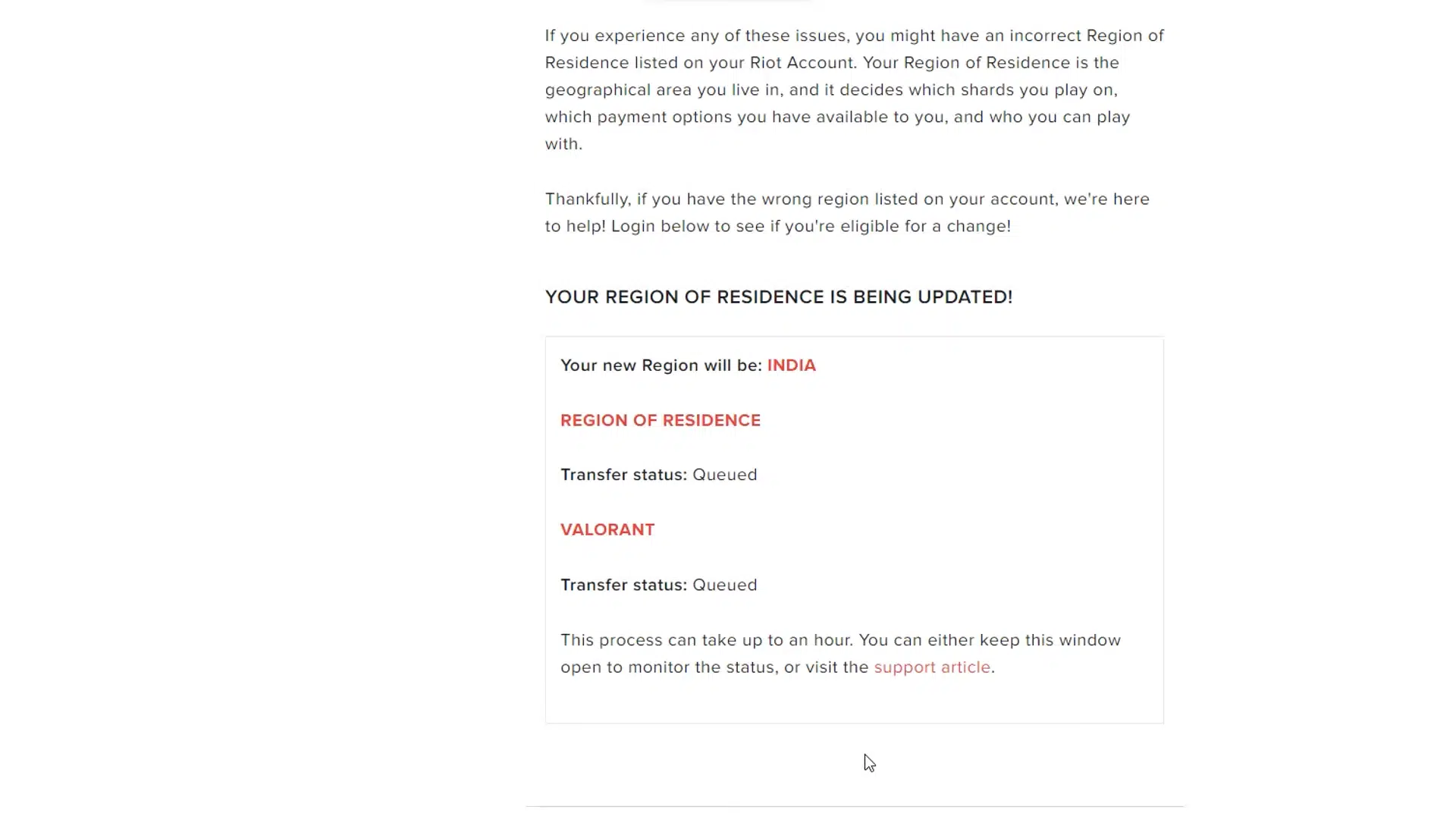
- If all above steps fail then submit a transfer request manually through a support page. Explain clearly which region you want to transfer to. Provide a reason for your region change request.
- Double check that you have no active competitive penalties on your account. If there are penalties, resolve them before submitting your request.
- Submit your request and wait for Riot Support to review and process it. This usually takes 3-5 business days.
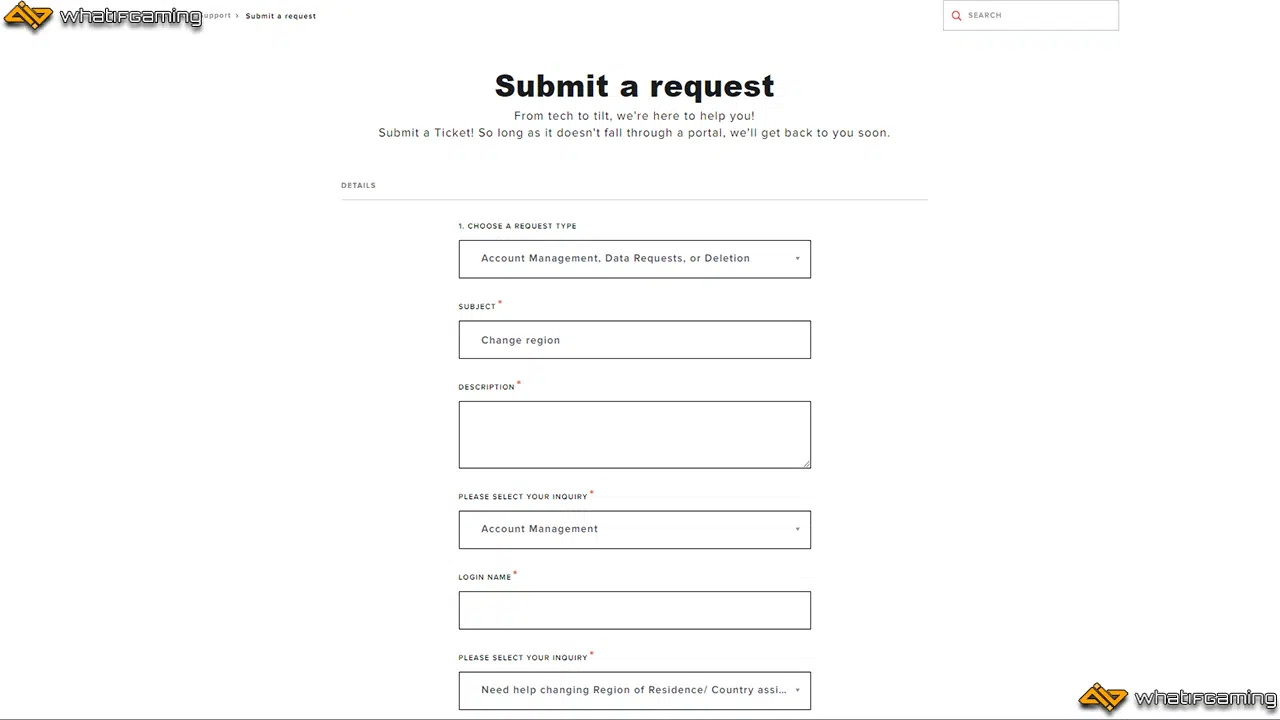
Once approved, your entire Valorant account will be transferred to the new region, including your game content, progress, stats, and competitive rank. Your matchmaking will now put you into servers in your newly selected region. If you ever want to change back, just submit another request to Riot Support.
How to change Servers in Valorant?
Here are the steps to change servers in Valorant:
- Launch Valorant and click ‘Play’ to see the mode selection screen.This will also bring up your party screen.
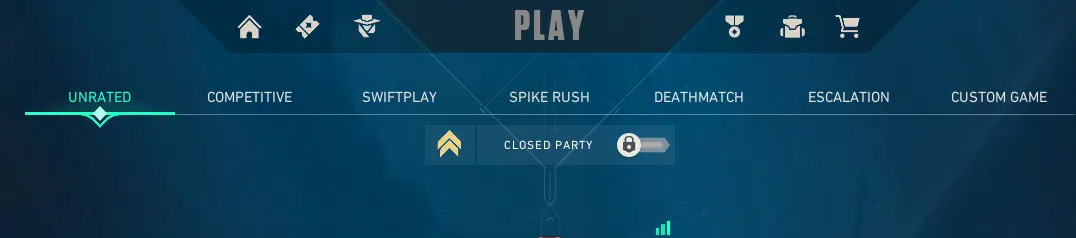
- Look for the ‘ping’ icon above your name and click on it.Proceed to the server select screen.
- A list of available servers will appear. These are all the servers you can potentially play on.
- Choose the servers you’d like to use, ideally those that give you less than 100 ping.
- After that, you’re all set! The game will now be played on the servers you’ve selected.
- For instance, if you speak French, you might want to select Paris. Players in Eastern Europe might consider Warsaw or Istanbul, while Stockholm is popular with Russian and Nordic players. Of course, your choices will vary if you’re in North America or another region.
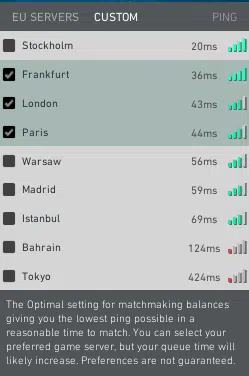
Is Valorant Region Locked? Understanding Valorant Servers and Regions
Valorant isn’t technically region locked, but your account is associated with a particular region when you first create it. The region you choose will determine which of Valorant’s servers you connect to for matchmaking and in-game play.
How do I know which region I’m in?
When you first launch Valorant, you’ll be prompted to select your preferred region from options like North America, Europe, Asia, and Oceania. The region you choose will be tied to your Riot ID and all progress you make in the game.
To double check your current region or see a full list of options, open the Settings menu, select the Account tab, and look for the Region selection. Some signs you may be in the wrong region include:
- Long queue times for matchmaking
- High ping (latency) in game
- Playing with others who primarily speak a different language
If any of these occur, you may want to consider switching your region to improve your experience.
Can I change my region?
Changing your Valorant region is possible, but it does come with some caveats. When you switch regions:
- Your matchmaking rank (MMR) will reset, though your Act rank will remain.
- You’ll start over at level 1 of the battle pass.
- You may encounter a different set of agents, skins, and cosmetics available for purchase in the new region’s store.
- Ping and connection quality may improve or worsen depending on your location.
To change your region, open the Settings menu, select the Account tab, choose a new region from the list, and confirm your choice. Your Riot ID and all purchased content will transfer over, but as noted above, some progress will reset. Think carefully before switching and make sure you fully understand how it may impact your experience.
Tips for Changing and Playing on Different Valorant Regions
Changing your Valorant region can open you up to playing with friends across the world or experiencing different metas in other regions. Here are some tips for changing and playing on different Valorant regions:
- Once your region change is complete, you’ll need to download the latest version of Valorant for that region. Region versions can differ in file size, so make sure you have enough storage space. You’ll also need to go through the new player experience again, setting up your settings and preferences.
- Be aware that your Collection, Battlepass progress, Competitive rank, and Match History will not transfer between regions. Each region operates independently. You’ll be starting fresh, so take the opportunity to try different agents and strategies.
- Ping may be higher when playing in distant regions. While Valorant’s netcode helps ensure a smooth experience up to 200ms, higher ping can still impact your performance. You may need to adjust your playstyle to account for the latency.
- The meta, player tendencies, and balance changes can vary between regions. What’s popular in one region may differ in another. Pay attention to how players in your new region approach the game so you know what to expect.
- Chat with your new regional teammates before the match starts. Let them know you’re visiting from another region so they understand if you’re not familiar with common callouts or strategies on certain maps. Work together and have fun learning from each other!
Changing your Valorant region can be a fun way to experience the game from a new angle. Follow these tips to get the most out of playing in different regions.
How to play Valorant with AstrillVPN?
You can use a virtual private network or VPN if you want to appear as though you’re connecting to Valorant from your new region. Connect to a VPN server in your chosen region, then launch the Valorant client and log in with your new account info. The VPN will mask your actual location and make it seem like you’re logging in from the region you selected.
To play Valorant using AstrillVPN, follow these steps:
- Once you’ve installed AstrillVPN, open the app and sign in with your Astrill account details.
- Under the “Connection” tab, select the region you want to connect to, like Asia Pacific.
- This will change your Valorant server region and match you to games on servers in that area.
- Choose a city or country in your desired region to connect to a specific server there.
- For the fastest connection speeds, pick a location closest to you geographically.
- The ping time will be displayed next to each server, so you can choose one with the lowest ping for optimal performance.
- Toggle the “On/Off” switch to enable your Astrill PN connection.
- The VPN icon will appear in your device’s status bar, indicating you’re now connected to the server you selected.
- Open the Valorant game client and log in to your account.
- Since you’re connected to AstrillVPN, the game will now connect you to servers in the region you chose.
- You may experience higher ping times when playing on distant servers, but at least you’ll be able to match into games and play Valorant in a different region.
- If gameplay feels laggy or you want to connect to a different region, just go back into the AstrillVPN app and choose another server location.
- Your Valorant client will automatically connect you to servers in the newly selected region.
- Toggle the VPN on and off to quickly switch between your local region and other regions as needed.
Using AstrillVPN to change your Valorant region and server location makes it easy to play with friends around the world or experience the game in different regions.
Keep in mind that using a VPN to circumvent regional restrictions is against Valorant’s terms of service and could result in penalties if detected. We recommend using the VPN only if you genuinely want to appear as though you’re connecting from your selected region.
To switch back to your original region, simply log out of your new account and log back into your main account. Your progress and items will still be waiting for you. If you used a VPN, be sure to disconnect from it before logging back into your main account to avoid any issues.
FAQs
Here are some common FAQs:
Yes, you can change your Valorant account region. In the Riot Client, go to Settings > General. Under “REGION”, select “Europe” from the dropdown menu. Your account will now connect to European servers. You may experience higher ping times when playing on EU servers from NA.
To change your region in the Riot Client:
Open the Riot Client and log in.
Click the “Settings” cog in the top right.
Select “General” from the left menu.
Under “REGION”, choose your desired region from the dropdown list.
Click “Save Settings”.
Restart your Riot Client. Your region should now display the new region you selected.
This comes down to personal preference. Some factors to consider:
● Choose a region where you’ll experience the lowest ping for the best gameplay experience.
● Regions like North America and Europe tend to have higher skill levels overall. Other regions may allow you to rank up faster.
● More populated regions will typically have faster queue times to get into matches. Less populated regions can experience longer wait times.
● The meta and preferred agents/playstyles can differ between regions. Choose a region with a playstyle you enjoy!
Conclusion
So there you have it, a step-by-step guide to changing your VALORANT region. While the process can seem complicated, if you follow along carefully you’ll be fragging noobs in another region in no time. The most important thing is finding a stable connection and updating your Riot account details. Once that’s done, all that’s left is rebooting your game and enjoying the fresh competition and challenge of players from around the world. Who knows, you might even pick up some new strategies or callouts from teammates in your new region. Changing regions is a great way to keep the game exciting, improve your skills, and see just how you stack up against the global VALORANT community.


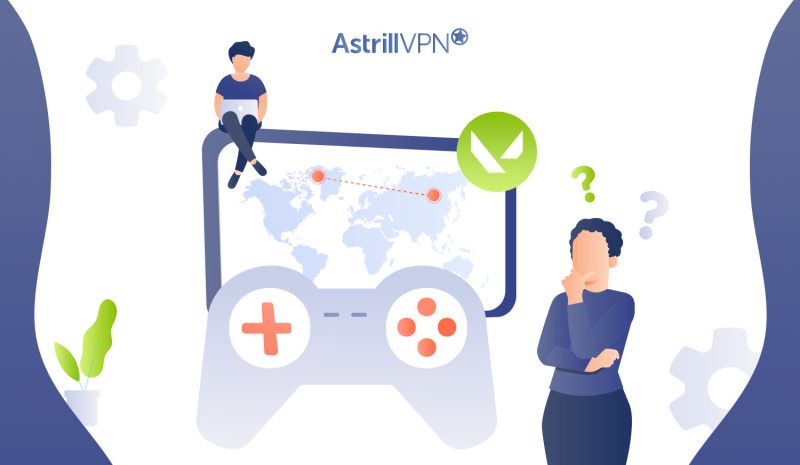
No comments were posted yet