Microsoft Edge vs Chrome: Which One Is more Secure and Safe?

Bisma Farrukh
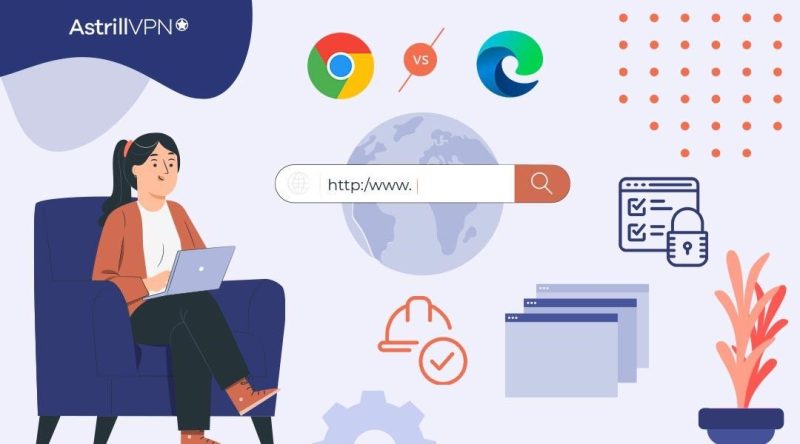
If you decide which browser to use and wonder whether Microsoft Edge or Google Chrome is more secure and safe, it’s an important question since you want to protect your data and privacy online. They also have some key differences in handling your data and personal information that are worth considering.
We’ll break down the pros and cons of Edge vs. Chrome security and help you determine which browser is right for you based on how much risk you’re comfortable with and how much convenience you want. While no software is 100% bulletproof, understanding the security approaches and features of the two most popular browsers can help give you more control and peace of mind over your digital life. So dive in and let’s explore Edge vs Chrome security – the good, the bad, and the differences that really matter.
Table of Contents
Security: Edge vs Chrome, Which Browser Is More Secure?
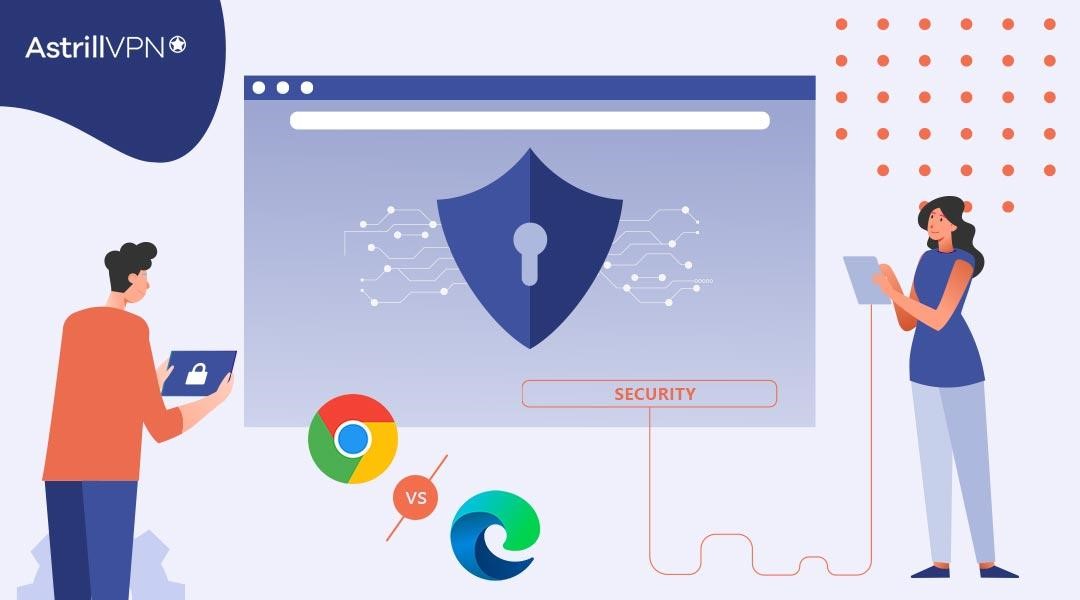
Regarding security, Microsoft Edge has a slight advantage over Google Chrome.
Edge runs on Microsoft’s browser engine, so they have more control over security features. Microsoft has decades of experience building enterprise software, so they’re pros at keeping systems locked down.
On the other hand, Chrome’s open-source Chromium engine means vulnerabilities can be detected and patched quickly by Google’s security team and the wider community.
Both browsers offer:
- Malware and phishing protection
- Sandboxing that contains malicious code
- Automatic updates to patch security holes
So which is safer? For most people, either browser will suit your needs. But if security is a top priority and you want to handle sensitive data or financial information, Edge may have a slight edge. It comes down to your level of risk tolerance and how much you trust the companies involved.
Privacy: How Do Edge and Chrome Compare?
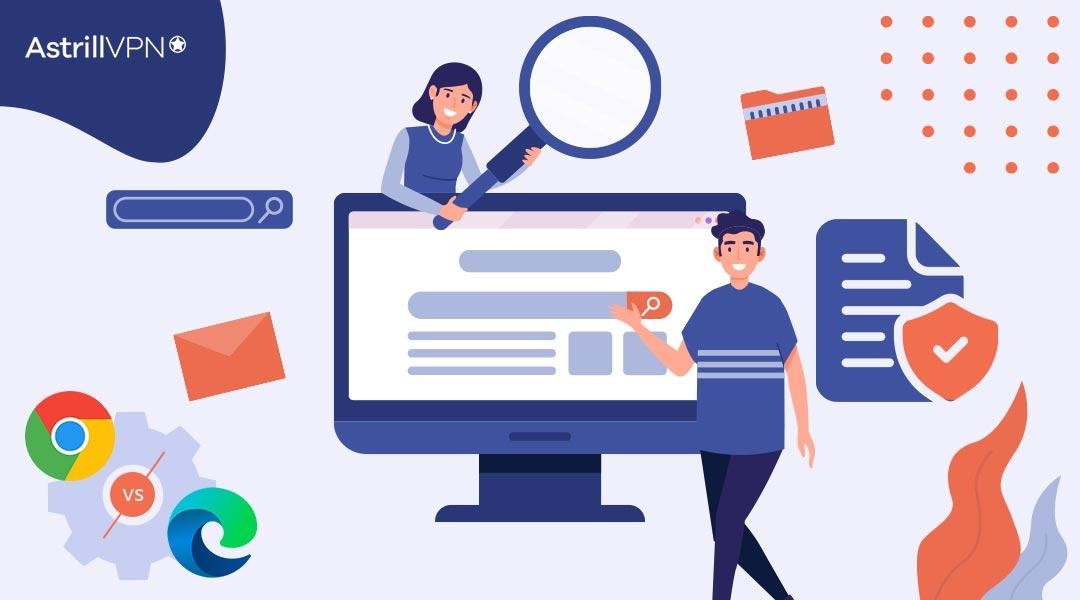
When it comes to your privacy, Edge and Chrome take different approaches.
Chrome tracks a lot of your information to serve your targeted ads. They collect your browsing history, search terms, and more to build a profile of your interests. If you’re cool with that in exchange for a free browser, Chrome could be for you. But if you’re privacy-minded, their data collection may be concerning.
Edge takes a middle ground and is better than Chrome. They collect data to improve their services but don’t use it to serve personalized ads. Microsoft also has strong encryption and security standards to protect any information they gather.
Overall, Edge is better for your privacy since they gather less data and are more transparent about their use. But neither browser is perfect, so if privacy is a top concern, you may consider other options with stronger protections, like Brave or Firefox. The choice comes down to how much data you’re comfortable sharing in exchange for the features and convenience the browsers offer.
Performance: Edge vs. Chrome, Which Browser Uses Less RAM and Is Faster?
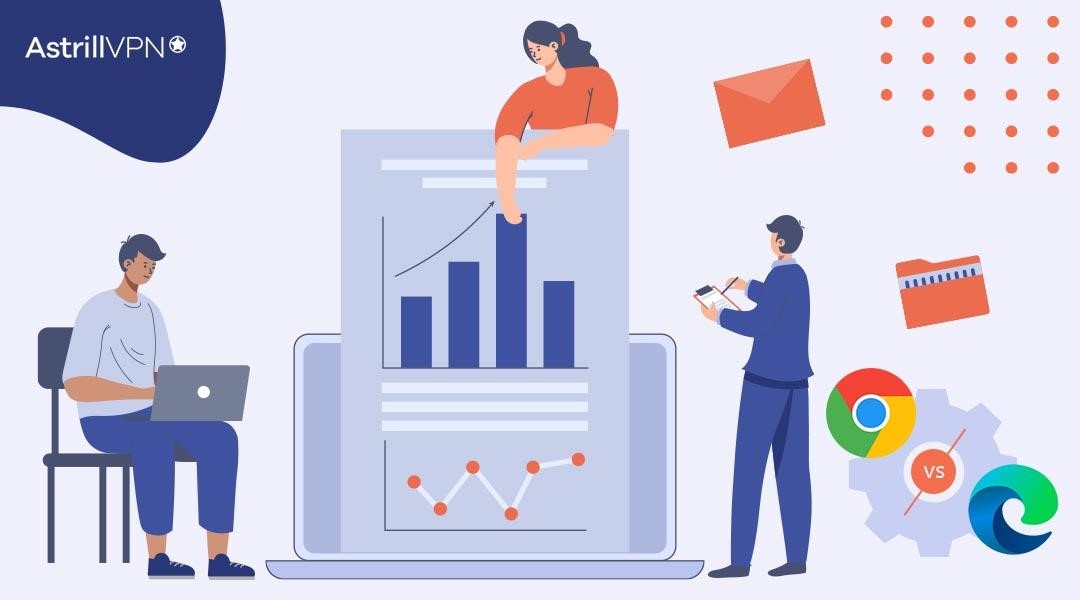
When it comes to performance, Edge, and Chrome are quite comparable. Both are speedy, modern browsers that easily handle media-rich web pages and graphics. However, there are a few differences to consider:
Edge generally uses slightly less RAM than Chrome, freeing up more of your computer’s memory for other tasks. Edge was built specifically for Windows PCs, so it’s optimized to run efficiently on that platform. Chrome is available on all operating systems, so it may use more resources.
Edge could provide a performance boost over Chrome if you have a lower-powered Windows device like a netbook or older laptop. For most average users with a reasonably modern PC though, either browser will work great and you likely won’t notice a major difference in speed or responsiveness between the two.
In benchmark testing, Edge has a slight edge in Javascript performance, which powers interactive web features. However, Chrome loads pages a hair faster overall. Both are superbly fast, modern browsers, so that I wouldn’t make a choice based primarily on performance factors alone. There are many other things like features, extensions, syncing, and personal preferences to consider.
If squeezing every last drop of performance and efficiency out of your Windows PC is important, Microsoft Edge may have a small advantage. For typical casual browsing though, you’ll be well served by either browser. Focus on which one suits your needs and tastes the best overall.
Features: What Can You Do in Edge vs Chrome?
When it comes to features, Edge and Chrome, offer some similarities as well as key differences.
Browsing and Search
Both Edge and Chrome provide address bars for entering web addresses and conducting searches. Edge uses Bing as the default search engine, while Chrome utilizes Google. You can change the default search engine in either browser’s settings.
Extensions and Add-ons
Chrome has a much larger selection of extensions and add-ons to customize your browsing experience. Edge has been working to expand its extension library but still needs to catch up in Chrome in options. If using specific extensions is important, you may prefer Chrome.
Reading View and Translation
Edge provides useful reading view, and translation features built-in. The reading view strips away ads and clutter from web pages for easy reading. The translation tool can translate entire web pages between many languages. While Chrome does offer some reading and translation extensions, Edge has a slight edge here with convenient built-in features.
Privacy and Security
Microsoft Edge may have a slight advantage regarding privacy and security. Edge uses Microsoft’s SmartScreen filter to block malicious websites and downloads. It also has built-in tracking prevention to block trackers that follow you across the web. While Chrome does work to protect users, some feel Microsoft Edge offers stronger default privacy protections.
In the end, both browsers are very capable. The choice comes down to your priorities and preferences regarding search engine, extensions, built-in features, and privacy controls. You can’t go wrong with either option, so take them both for a spin!
Edge vs Chrome: Which One Should You Use?
When choosing between Microsoft Edge or Google Chrome, there are a few factors to consider regarding security and privacy.
Edge
Microsoft Edge offers built-in features like SmartScreen filter, which helps detect and block malicious websites and downloads. It also has a “Do Not Track” feature to opt out of tracking by websites and third parties. However, Edge still collects some data to improve Microsoft products and services.
Chrome
Google Chrome also has security features like Safe Browsing to warn you about potentially dangerous websites. But an advertising company makes Chrome, so it collects more of your data to target ads. Google uses information about your browsing, searches, location and more to build a profile for ad targeting.
The Verdict
Overall, neither browser is 100% secure or private. But if limiting data collection is a priority, Microsoft Edge may be slightly better. Chrome is a good option if you’re already invested in the Google ecosystem. For the best security, use caution on any browser by avoiding suspicious websites, never entering passwords on unverified pages, keeping software up to date and using a reputable antivirus program. Ultimately, the choice comes down to your needs, preferences and how much you trust the companies behind each browser.
Is Edge better than Chrome?
Chrome and Edge are two of the most popular web browsers, but which is safer? Here are some points to consider:
- Edge comes with Microsoft Defender SmartScreen built-in, which helps protect you from malicious websites and downloads. Chrome lacks this feature, relying instead on a list of known malicious sites.
- Edge sandboxes tabs to help prevent malware from spreading if you do visit an infected site. Chrome also sandboxes tabs, but Edge’s implementation may be slightly more robust.
- Edge automatically scans downloads for viruses and malware before allowing you to run them. Chrome will warn you about potentially dangerous downloads but won’t automatically scan them.
- Edge offers additional security features like Application Guard which isolates untrusted sites in their own virtual machine. Chrome currently lacks similar functionality.
While both browsers are relatively secure, Edge may have a slight advantage due to additional built-in protections and tight integration with Windows security features. However, both browsers are excellent choices, so you can feel safe using either one as long as you practice good browsing habits like being wary of unverified downloads and suspicious links.
Ultimately, the browser you choose comes down to your preferences for design, features, and ecosystem integration. But if security and safety are top priorities, Edge is worth considering over Chrome.
Why Is Microsoft Edge So Laggy?
One common complaint about Microsoft Edge is that it sometimes runs slowly or lags. There are a few reasons why this may happen:
- Edge uses more CPU and memory than other browsers like Chrome or Firefox. Edge loads each webpage in its own process, which requires more resources. If you have many tabs open, it can tax your computer and cause lag.
- Edge runs on Windows. If your Windows installation or hard drive is slow or fragmented, it will also affect Edge’s performance. Make sure Windows is up to date and defragment your hard drive regularly.
- Extensions and plugins can sometimes cause Edge to run slowly. Try disabling any extensions you’re not using to see if it speeds up the browser. Only install extensions you fully trust.
- Edge automatically runs in the background even when it’s closed to download updates. This can use your computer’s resources and slow things down. You can adjust Edge’s update settings to change how and when it updates.
- Ensure your graphics card drivers and other hardware drivers are current. Outdated drivers are a common cause of lag and performance issues in browsers.
- Clear your cache, browsing data, and cookies which can build up over time and slow down Edge. Clear your cache at least once a month or if Edge seems to be running slowly.
While Edge may use more of your computer’s resources than other browsers, keeping your system well-maintained with the latest updates, clearing out unused data, and adjusting settings can significantly improve its performance and speed. With some TLC, Edge can run very smoothly!
Tracking Technology and Tracking Protection
Regarding tracking technology and privacy protection, both Edge and Chrome aim to give users more control over their data. However, there are a few key differences in how each browser approaches tracking and protection.
- Edge offers tracking prevention to block known trackers and provides an “InPrivate” browsing mode. InPrivate mode doesn’t save your browsing history, cookies, site data or info you enter into forms. However, Edge still allows some trackers to collect info for “personalization” purposes.
- Chrome also blocks known trackers and has an “Incognito” mode with similar privacy features as InPrivate. However, Chrome goes a step further by blocking third-party cookies by default. This makes it harder for trackers to follow you across the web. Chrome also has a “Privacy Badger” extension which provides more comprehensive tracker blocking and monitoring.
- Overall, while both browsers provide basic tracking protection and private browsing features, Chrome currently has the edge regarding more robust blocking of trackers. For maximum privacy, you’ll want to use “Incognito” or “InPrivate” mode, disable location tracking, and be cautious of any personal info you enter. But having a browser that blocks more trackers by default is always a good start.
Password protection
Regarding password protection, both Edge and Chrome offer similar features to help keep your accounts secure. However, there are a few differences to consider:
Password generation
Both browsers can generate strong, unique passwords for you. Edge will save the passwords directly to your Microsoft account, while Chrome saves to your Google account. The choice comes down to which ecosystem you prefer.
Password strength meter
As you create a new password, a meter will show you how strong or weak it is in both browsers. Edge may give slightly more conservative strength estimates, advising you to include a capital letter, number, and special character in all your passwords. Chrome’s assessments tend to be a bit more lenient.
Password syncing
If you use multiple devices, password syncing allows you to access the same saved passwords on each one. Edge syncs your passwords across Windows PCs and mobile devices, while Chrome syncs between any device you log in to your Google account, including Chrome OS, Android and iOS devices.
Password leak alerts
Occasionally, websites and online services are breached, putting your passwords at risk. Both browsers offer optional notifications to alert you if any of your saved passwords may have been compromised in a data breach. It’s a good security feature to have enabled in either browser.
While some minor differences exist, Edge and Chrome provide robust password management and protection. For most users, the choice of which browser to use may come down more to individual preferences and which services and devices you prefer to sync with. Both browsers will keep your accounts well-secured.
How to protect your favorite browser with a VPN?
A virtual private network or VPN encrypts all the data you send and receive online. Using a VPN with your browser is one of the best ways to enhance your privacy and security. Here are some tips to help protect your favorite browser:
Enable ‘Incognito Mode’ or ‘Private Browsing’. This will prevent your browser from saving your history, cookies and website data.
Use a reputable VPN service such as AstrillVPN. A VPN creates an encrypted tunnel for your internet connection and hides your online activities. It masks your IP address and location, preventing others from tracking what websites you visit.
Be cautious of public Wi-Fi networks. Public networks are easy targets for hackers to steal your peTo protect your browser, using a VPN like AstrillVPN is highly recommended.
How to set up AstrillVPN?
- Sign up for an AstrillVPN account and download the software. They offer apps for Windows, Mac, Android and iOS.
- Install the app on your device(s) and open it.
- Choose a VPN protocol like OpenWeb, StealthVPN or WireGuard and select a server location. For the best security, choose a location outside of your country.
- Click “Connect” to turn on the VPN. Once connected, AstrillVPN will encrypt all of your internet traffic and mask your real IP address.
- Browse the web as usual in your browser of choice. Military-grade encryption will secure and anonymize your online activity and personal data.
- To disconnect from the VPN, Click “Disconnect” in the AstrillVPN app. Your normal internet connection will be restored.
Using a reputable VPN service like AstrillVPN is one of the best ways to protect your privacy and security online. Encrypting your internet connection and hiding your real IP address helps shield your online activity and personal information from prying eyes. Whether you prefer Edge, Chrome or another browser, a VPN should be part of your digital security toolkit.
FAQs
Both browsers can impact your computer’s performance over time. Edge may use slightly less memory and CPU overall compared to Chrome, especially with many tabs open. However, either browser is unlikely to drastically slow down a reasonably modern PC for most casual needs like web browsing, streaming media, etc.
Edge is designed to have a small footprint. It uses minimal CPU and memory so it won’t slow down your PC. Edge uses up to 25% less memory than Chrome, meaning more of your system’s resources are freed up for other tasks.
Edge also uses less battery than Chrome. If you’re on the go with your laptop, Edge can give you up to 90 minutes of extra battery life compared to Chrome. The browser is optimized to use power efficiently in the background when idle. So, if you want a lightweight, efficient browser that helps your battery last longer, Microsoft Edge is a great choice. You get solid performance without the resource drain.
Conclusion
You have to go with what works for you. Both Edge and Chrome have their pros and cons when it comes to security and privacy. Do your own research on the latest updates and news regarding vulnerabilities for each browser. Try them both out if you’re still undecided. See which one fits your needs and digital lifestyle best. The choice is yours. Whichever browser you choose, just be cautious of the information you share online. Staying secure and private on the internet requires diligence on your part no matter which browser you prefer. But with some good habits and the right tools, you can feel confident browsing on either Edge or Chrome.

No comments were posted yet