How To Fix ChatGPT Is At Capacity Error With A VPN

Urfa Sarmad
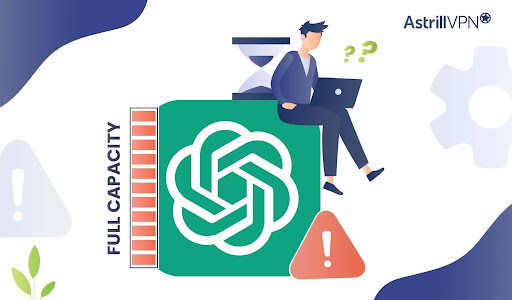
ChatGPT has taken the world by storm. Millions of people around the globe are flocking to the AI chatbot, as it can answer any question you throw its way in a human-sounding manner. If you’ve ever used ChatGPT during peak hours, you might have seen the message saying, “ChatGPT is at capacity right now.” It can be frustrating for users, especially those using ChatGPT daily for various purposes.
You will encounter this error if you use ChatGPT when there’s high traffic. The good news is that there are ways you can tackle this, such as by using a VPN (Virtual Private Network). In this guide, we’ll explore why ChatGPT is always at capacity and the steps you can take to fix this issue. So, without further ado, let’s get into it.
Table of Contents
Why is ChatGBT always at capacity?
If you’re getting the ChatGPT at full capacity error, it has high traffic, and many people are trying to access it simultaneously. OpenAI has a limited number of expensive servers, so it can only support a limited number of users per session. The high traffic number explains the immense popularity that ChatGPT has gained over the past year. Another thing to note is that when ChatGPT has full capacity, it can take longer to load the answers, or they may not load properly when you’re chatting with the AI bot. As technology progresses and advances and more resources become accessible, the capacity of language models like ChatGPT will expand.
How Can a VPN Help With ChatGPT Capacity Errors?
If you’re experiencing capacity errors when using ChatGPT, one of the best solutions is to use a virtual private network (VPN).
- VPN helps fix this issue by enabling you to connect to various server locations. The server location you’re connected to may have fewer users and less traffic, which helps you resolve the error.
- VPNs work by encrypting your internet traffic and routing it through a remote server, allowing you to access geo-restricted content from anywhere in the world. This makes it much harder for ISPs, governments, and other third parties to track and monitor your activities and block or throttle different data types.
- Using a VPN is also beneficial for resolving capacity errors on ChatGPT because it allows you to bypass network throttling that could affect ChatGPT’s performance.
- In addition, VPNs can help you bypass firewall rules established by your ISP or other organizations that might restrict access to certain sites. With a VPN, you’ll get full access to ChatGPT without any lags or stutters due to traffic throttling or blocked ports.
How do I access ChatGpt using a VPN?
So, how do you access ChatGPT using a VPN? It’s actually quite simple:
- Choose a trustworthy provider like Astrill VPN with good service level agreements and reliable customer support.
- Download and install the AstrillVPN’s software client onto the network device that has ChatGPT installed.
- Connect to the VPN service using the client software.
- Reconfigure ChatGPT settings to use the new IP address provided by the VPN provider.
- Verify that connectivity through ChatGPT is working properly now using tests from within the new network connection.
- Disconnect from the VPN once you are finished using ChatGPT.
Now all you have to do is sit back and enjoy uninterruptible access to your favorite services with no capacity errors getting in your way!
Other Methods To Fix ChatGPT Full Capacity Error
If you experience a ChatGPT network error, there are ways other than using a VPN that will help you resolve this issue quickly. The first and easiest way would be to refresh the page since sometimes the error can be caused by a temporary overload of ChatGPT’s servers. If that doesn’t work out, then you can do the following:
1) Clear Browser Cache
The first thing is to refresh ChatGPT and see if it begins working. If you’ve waited for a while and ChatGPT still isn’t working, there may be an issue with your browser. Now, it might be a good idea to clear your browser cache. Here’s how you can remove the browser cache on Chrome, Edge, Safari and Firefox:
Clear Cache on Google Chrome
- Open Google Chrome and click the three-dotted menu. From there, select Settings.
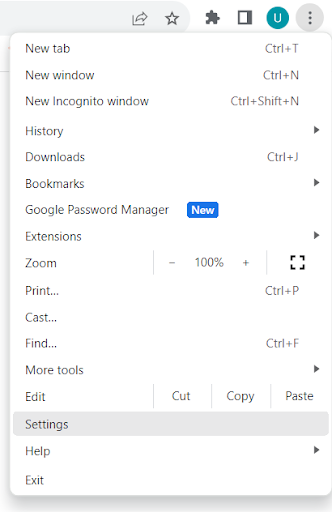
- From Settings, select Privacy and Security.
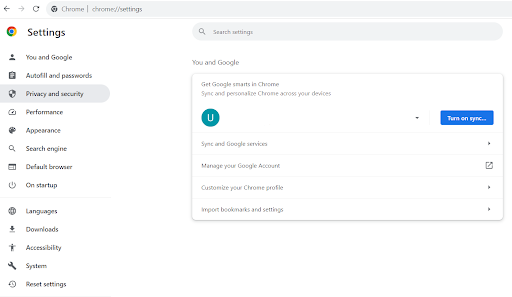
- Under Privacy and Security, select Clear browsing data.
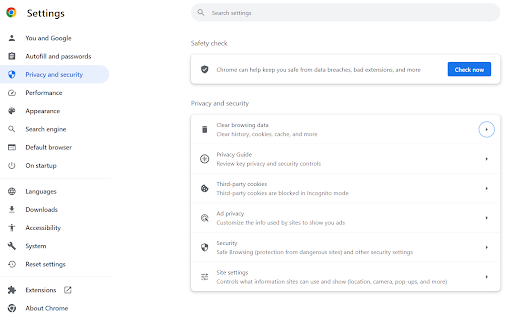
- Under Clear browsing data, select Advanced and then select Cookies and other site data, along with Cached images and files.
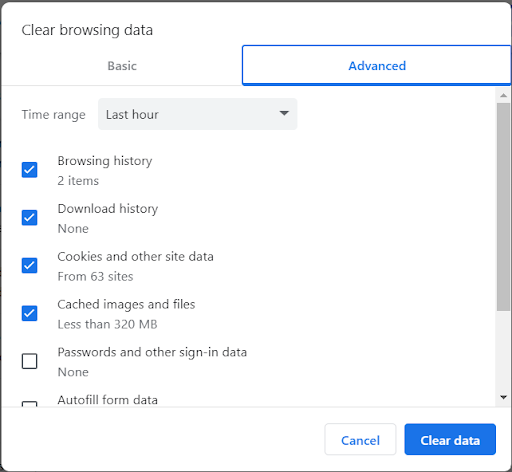
- Click the Clear data button to remove the cookies and cache.
Clear Cache on Microsoft Edge
- Go to the Edge browser and click the three-dotted menu at the top right corner of the screen.
- Click Settings, and from the left menu, select Privacy, Search, and Services.
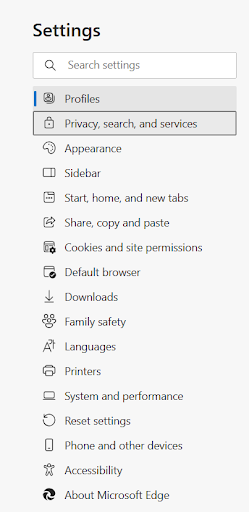
- Scroll down, and under Clear browsing data, click the Choose What to Clear button.
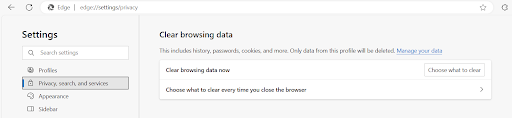
- Select the Cookies and other site data and Cached images and files options and then click the Clear now button to remove them both.
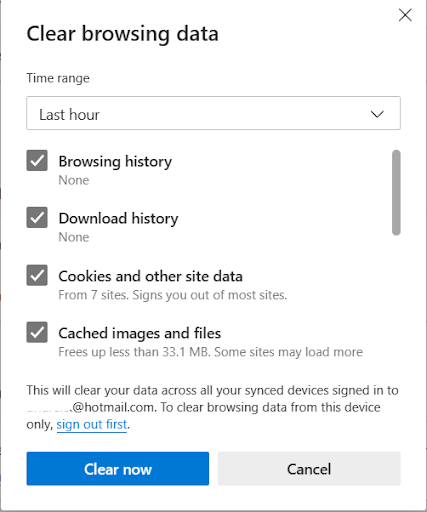
Clear Cache on Mozilla Firefox
- Click the burger menu and select Settings.
- Select the Privacy and Security panel.
- In the Cookies and Site Data section, click Clear Data.
- Check mark Cached Web Content and then press Clear.
2) Check ChatGPT’s Server Status
There could be a situation where ChatGPT’s server is simply down instead of being busy or at full capacity. You can figure out the root cause of the capacity error and whether it’s caused by the server being down by going to https://status.openai.com/ and checking whether ChatGPT is experiencing downtime or outages. If you check, you’ll know that the server is down and that you can try again later.
3) Use Incognito Mode
An alternative to clearing your cookies and cache on your browser is to go to Incognito Mode or Private Mode. By opening a private window, you start with no cookies and cache, and it can also help resolve the ChatGPT capacity error. Here’s how you can open a private window on the different web browsers:
Incognito Mode On Google Chrome
- Go to Chrome, click the three-dotted menu, and select New Incognito window.
- Alternatively, you can press Ctrl+Shift+N to open the Incognito window.
Private Browsing on Mozilla Firefox
- Open the Firefox browser and select New Private Window.
- Alternatively, you can use the shortcut Ctrl+Shift+P on Windows and Shift+Command+P on Mac.
Private Browsing on Safari
- Open the Safari browser, Go to File, and select New Private Window.
- You can also use the shortcuts Shift+Command+N or Ctrl+Shift+N.
Private Browsing on Mircosoft Edge
- Open the Edge browser, click the three-dotted menu, and select New InPrivate Window.
- You can also use the shortcut Ctrl+Shift+N to enter the private window.
4) Subscribe To ChatGPT Plus
ChatGPT has a premium service, ChatGPT Plus, that offers additional features and benefits you won’t be able to get with the free version. If you subscribe to ChatGPT Plus, which you can get for $20 a month, you will get preferential treatment and bypass the queue when ChatGPT’s servers are at capacity. You will essentially get high-priority access if situations occur where ChatGPT is at full capacity. You will also get a range of superb features you won’t get with the free version. You will have faster response times, general access to ChatGPT during peak times, and priority access to new features and improvements.
5) Use ChatGPT During Off-peak Hours
Another way to avoid this error is to use ChatGPT during off-peak hours. ChatGPT has the highest number of users from The USA, so a way to avoid this error is to avoid using ChatGPT during the USA’s peak usage hours, which is usually their business hours. You can use it during the off-peak hours, usually the weekends, and the sleeping hours in the USA.
6) Try ChatGPT Alternatives
If ChatGPT is at full capacity, and you don’t want to wait in queue for it to start working again, there are alternatives to ChatGPT that you can begin using instead. One of these great alternatives includes Google’s Bard, which operates like ChatGPT and attempts to answer the user’s queries and questions human-likely.
7) Report The Issue To OpenAI
If nothing is working, reporting the issue to OpenAI’s team would be a good idea. Contact ChatGPT’s support team or OpenAI’s customer service so that you can get this error resolved as quickly as possible. They can provide additional guidance and tips to help fix this issue. You can report the problem by going to OpenAI’s Help Center, clicking the chat icon on the bottom right, selecting Messages, and then choosing Ask a question with your specific query.
The Benefits of Using a VPN for ChatGPT
When it comes to ChatGPT capacity errors, one thing that can help is using a secure VPN. Want to know why? Here’s the deal:
Increased Speed & Performance
Using a VPN for ChatGPT helps to increase your speed and performance by encrypting web traffic and masking your IP address. This makes it more difficult for anyone monitoring your activity to identify what you’re doing, allowing you to browse more freely and anonymously.
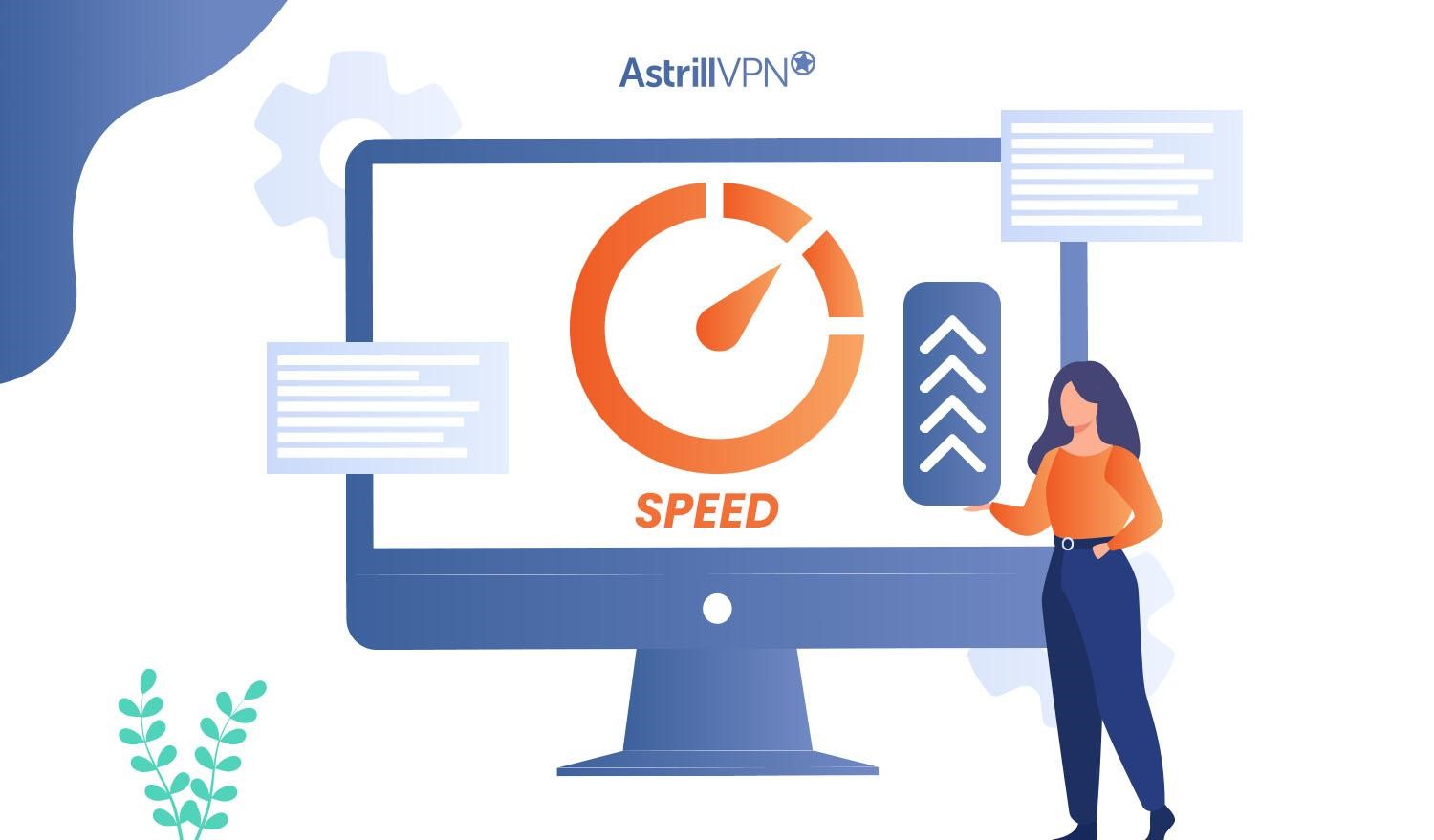
Enhanced Security
This extra security from using a VPN also helps keep your data safe while you’re connected. Your information is encrypted so if someone intercepts your connection, they won’t be able to read what you’re sending or receiving over the internet, a great way to prevent cyber-attacks.

Easy access
Finally, setting up and using a VPN for ChatGPT is easy and straightforward. All you need to do is follow the instructions provided by the VPN provider and you should be able to access ChatGPT without any problems.
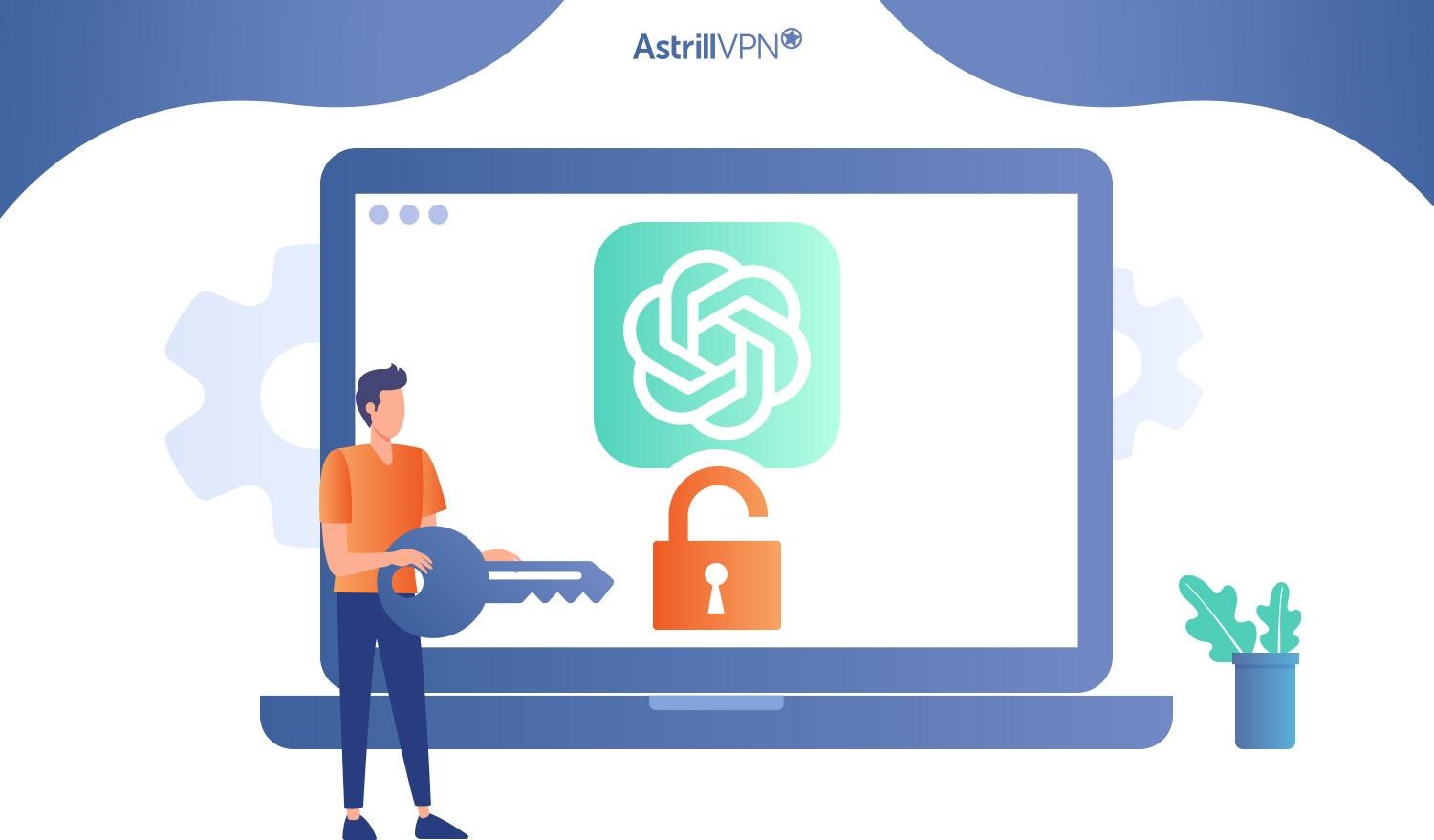
What are alternatives of ChatGPT?
If you’re looking for ChatGPT alternatives, there are plenty of options.
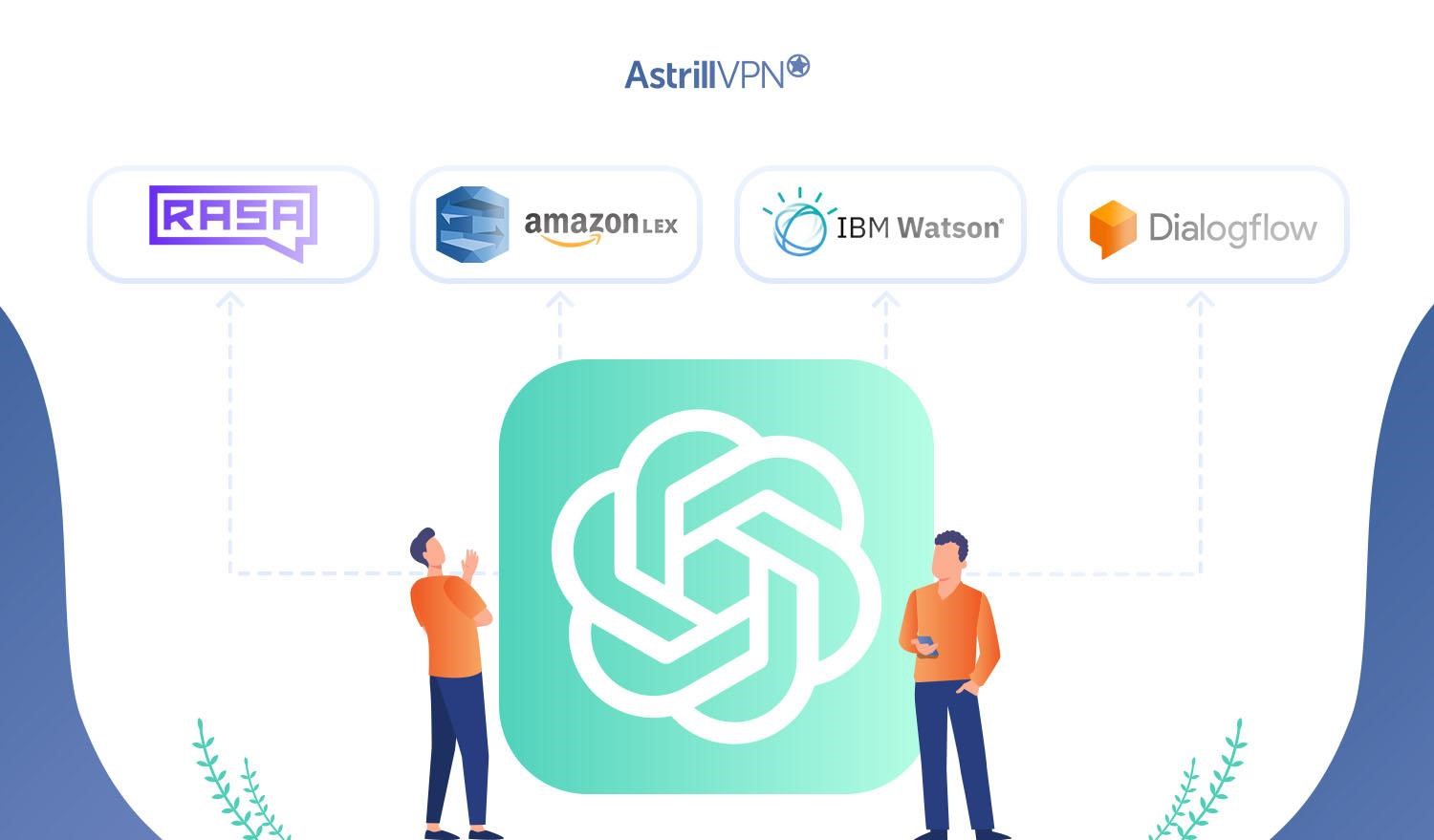
- One popular solution is Rasa which is an open source chatbot framework. Rasa is focused on enabling developers to build contextual assistants that can understand natural language and respond accordingly. With Rasa, you can use natural language understanding to process conversational data and build an AI-driven decision-making process.
- Another one is Amazon Lex which provides an easy-to-use graphical interface to build conversational applications. It also offers an Amazon Web Services Lambda platform to simplify deploying your chatbot application.
- There is Google Dialogflow, a service that helps developers build conversational applications. It offers natural language processing and machine learning to build powerful conversational experiences.
- You can use Watson Assistant from IBM, a powerful AI-powered conversational platform. It offers natural language processing, machine learning, and cognitive computing tools to develop conversational applications.
Each of these solutions offers unique features and powerful platforms to build a chatbot application to meet your needs.
FAQs
People often ask why they should use a VPN to access ChatGPT, if it’s safe, and how much technical knowledge they need. Here are the answers to some frequently asked questions regarding using a VPN with ChatGPT.
Q: Is it safe to use a VPN to access ChatGPT?
Absolutely! A VPN ensures your connection is secure and encrypted so that you don’t have to worry about unwanted individuals or organizations intercepting your confidential information. It also keeps your browsing activities private and ensures your data is never exposed.
Q: Can using a VPN improve my overall experience with ChatGPT?
Yes! By using a VPN, you can resolve capacity errors between servers and access content previously unavailable in your current location. You can also use a VPN with ChatGPT for faster speeds and smoother connections, allowing for better communication with other users.
Q: Do I need to have technical knowledge to use a VPN for ChatGPT?
Not at all! Setting up a VPN for ChatGPT is actually quite simple. All you need is an active subscription plan from any reputable VPN provider, download the software of your choice, enter your credentials, choose the server location you want and connect.
Conclusion
Ultimately, a VPN can be useful for unlocking ChatGPT and resolving capacity errors. By using a private server to mask your IP address and encrypt your data, you can bypass the overcrowding of ChatGPT allowing you to access the service faster and more reliably. Although it may take a little bit of extra time and effort to set up, the end result is well worth it for those who need reliable access to ChatGPT.

No comments were posted yet