Why is Astrill not working – Here Are Common Problems and Solutions

Arsalan Rathore
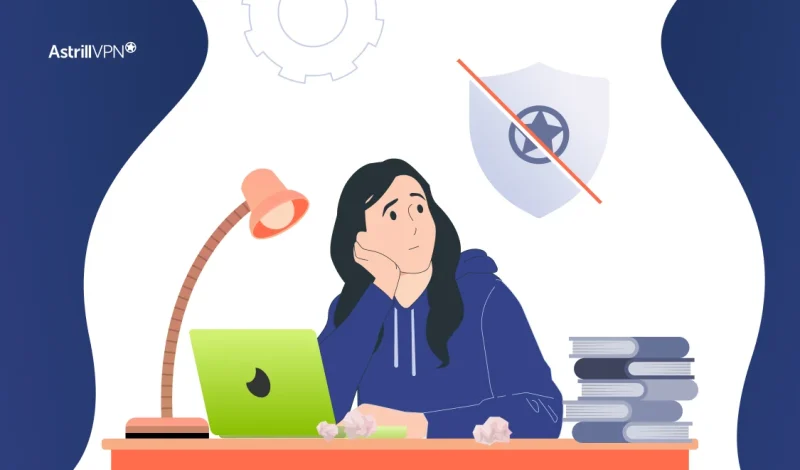
If AstrillVPN isn’t working as expected, don’t worry. Whether it’s a connection issue, an error code, or a slow speed complaint, VPNs can sometimes run into technical hiccups. But the good news is, that most of these issues can be resolved quickly with the right troubleshooting steps. This guide addresses the most common problems AstrillVPN users face across different devices and platforms and offers practical solutions that you can apply right away.
Whether you’re getting an error code like 110 or 10053, having trouble with CAPTCHA, experiencing slow speeds, or facing compatibility issues with apps like Steam or devices like routers and mobile phones, as, this guide will address some of the common VPN connectivity issues with Astrill app below:
Problem: I am getting error 110.
Solution: Please note that error 110 indicates that an incorrect email is being entered into Astrill app to login. Make sure to use the correct email address and you should be able to log in successfully into Astrill app.
Problem: I am getting 10053 error.
Solution: Please open CMD and then run this command below:
netsh winsock reset
Then restart the computer
Note: you may need to run CMD as administrator or Windows powershell as admin.
Problem: I am getting captcha error in Astrill website:
Solution: Try these steps:
–Make sure you are entering a correct email and password
–Clear your browser’s cache, relaunch it
–Turning off any VPN you might be using.
–Try a different browser like Firefox
–Try a different device
Problem: I am not getting a fast speed while using Astrill app:
Solution: Please note that we do not limit speed for any server or device type.
Speed depends on many factors:
1. Server selection: Distance of the selected server from your physical location. If you select a closer server to your location, you can get better speed.
2. Router Hardware: If you have a router with low CPU then it will obviously bottleneck the speed. So make sure to choose a Router with good CPU.
3. ISP: Sometimes, ISPs throttle international connection so in this case even if you have a good router you won’t get expected speed with VPN. You can also overcome this issue by buying a dedicated internet connection from your ISP by paying them some extra money.
Problem: Astrill App is not working on Samsung S24, it keeps buffering with processing request.
Solution: Please tap on “Cancel” below the message and once you’re at login interface, please follow these steps before tapping login button:
1. Tap on the AstrillVPN logo three times quickly to access the hidden settings menu.
2. Enter one of the following URLs in the API URL text box:
OR
3. Make sure Authentication is set to Auto.
4. Tap on the Save button and then try to login again.
Problem: When I launch Steam on Windows, it shows an incompatibility error.
Solution: Exit Steam, login to the AstrillVPN client and follow these steps:
1. Press and hold the ctrl key of your keyboard and click on 3 bars at the top left corner of the AstrillVPN client.
2. Click HELP > LSP Uninstall
3. Once done, close the AstrillVPN client and restart the PC.
4. After restarting, Steam should work normally without error.
Problem: When I login to Astrill, the AS Proxy Component Error Insufficient Privileges error appears on my iMac.
Solution: Please follow these steps:
1. Uninstall Antivirus/Disable Firewall (if any).
2. Re-install AstrillVPN app on your macOS system.
3. Open terminal and execute these commands:
You can press CMD + Space keys from the keyboard and type terminal on spotlight search to launch it:
sudo chown root:wheel /Applications/Astrill.app/Contents/MacOS/asproxy
sudo chmod 4755 /Applications/Astrill.app/Contents/MacOS/asproxy
4. Restart the computer and login to VPN to start using it.
———————
Problem: My IP doesn’t change after connecting to Astrill on Merlin router. Router is set to Access Point mode
Solution: Please change the mode to Wireless Router mode and ensure that the internet cable from the internet modem/telecom router is connected to the WAN port of your Merlin router and then check it should work fine.
Conclusion
AstrillVPN is designed to offer fast, secure, and reliable access to the internet—but like any tech product, occasional issues can happen. The good news? Most problems are minor and can be fixed within minutes using the solutions above.
Still stuck or experiencing something not covered in this guide? Don’t hesitate to reach out to AstrillVPN’s 24/7 support team with specific details (like screenshots or device info) so they can assist you further. With the right approach and support, you’ll be back online in no time.

No comments were posted yet