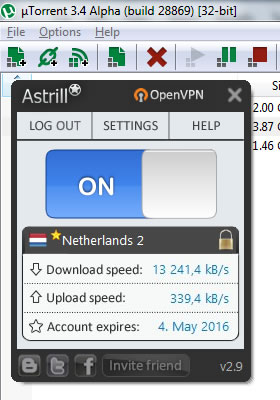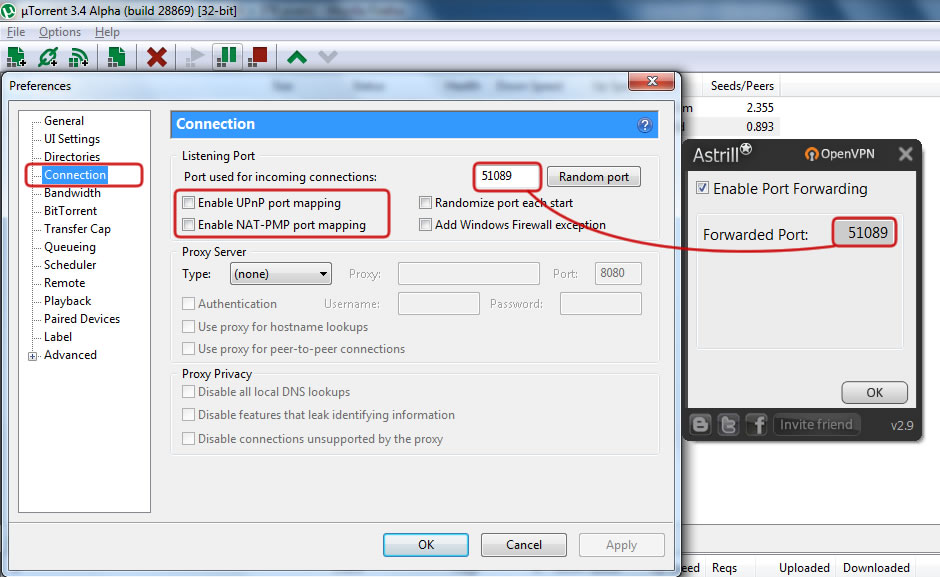P2P
Configure P2P Client
Connect to P2P VPN server
When you login to Astrill VPN, first thing you must do is select a P2P VPN server and then connect. VPN Servers which allows P2P/Torrent/eMule/eDonkey traffic are marked with a star (![]() ) in Astrill application and Servers List.
) in Astrill application and Servers List.
Enable Port Forwarding and set P2P Port
Prevent P2P Traffic Leaks
Setup Windows Firewall for uTorrent
See the following article how to [Astrill_Setup_Manual:How_to_configure_any_torrent_client_to_work_only_while_Astrill_OpenVPN_is_connected Block uTorrent traffic] so uTorrent only works if Astrill VPN connection is active.
Disable IPv6 – Disabling isatap Teredo and 6to4 (in Windows 7)
Run command prompt (CMD.EXE) as administrator, and then call the following commands:
netsh int ipv6 isatap set state disabled netsh int ipv6 6to4 set state disabled netsh interface teredo set state disable
This method is very convenient, because you don't need to uninstall drivers/devices, and nor disable IPv6 protocol on every network connection adapter.