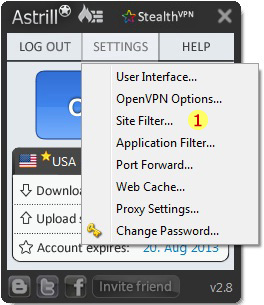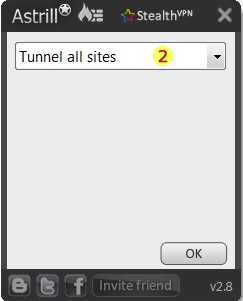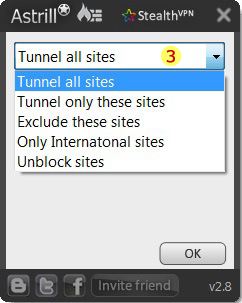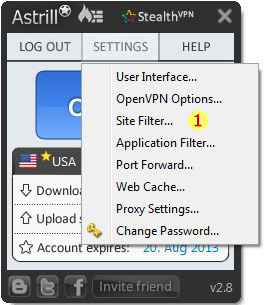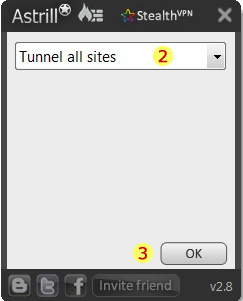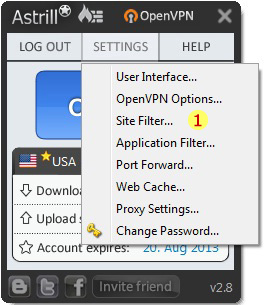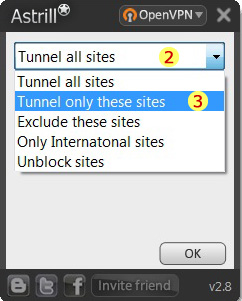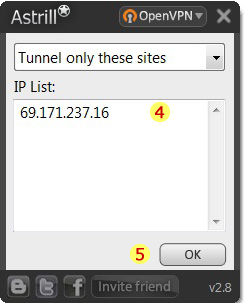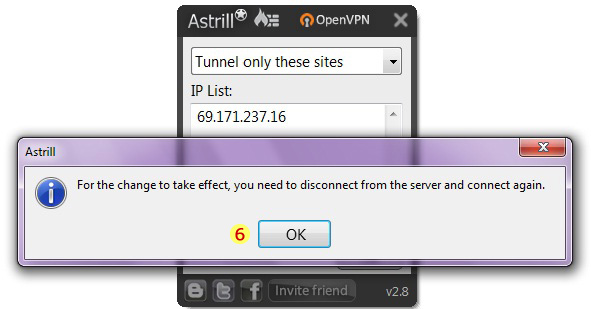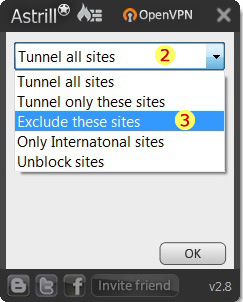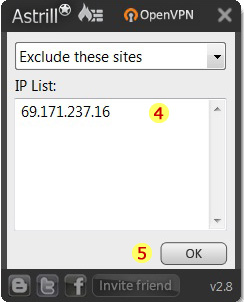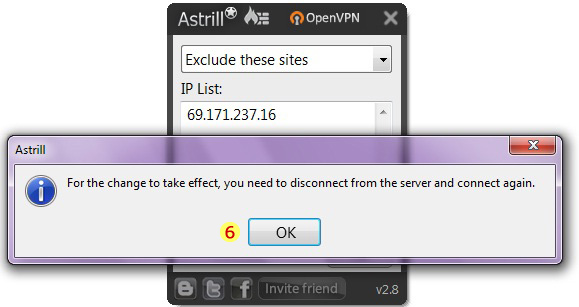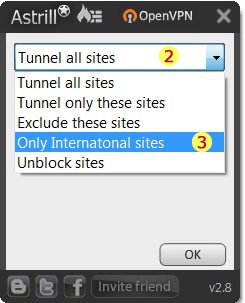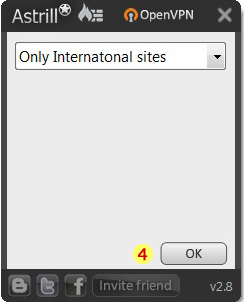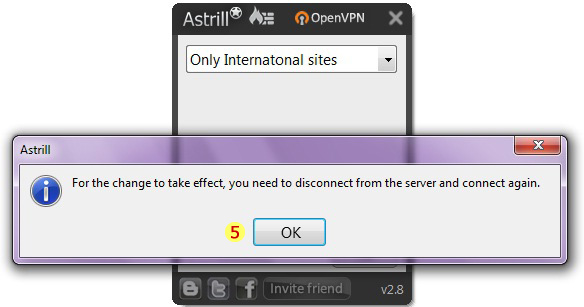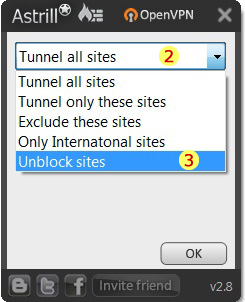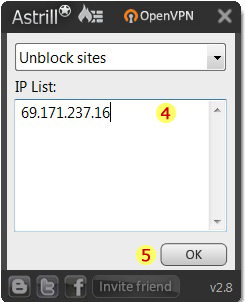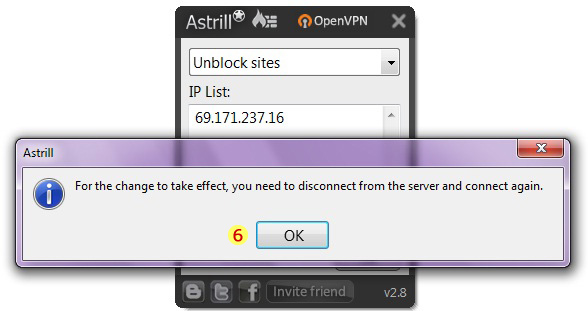Astrill Application:StealthVPN Features
Site Filter
Site Filter is one of the OpenVPN features that will give you options which sites you want to go through VPN.
- Site Filter feature is under the Settings Menu.
- Once you click on the Site Filter feature, you will see it is set to "Tunnel all sites" mode as default.
- Site Filter modes, click on the drop down arrow button to show the Site Filter modes.
Tunnel all sites
This mode will allow all sites to go through VPN and is best for your privacy protection. This mode is more secure among other options since all sites are encrypted and protected.
- To choose Tunnel all sites mode, go to Settings menu then choose Site Filter.
- By default it is set to Tunnel all sites mode.
- Click OK, now all sites will go through VPN even the local sites.
Tunnel only those sites
This mode will allow you to specify the only sites that you wish to tunnel through VPN. You will have to specify a list of IP addresses(one per line). You can use IP blocks in CIDR format as well, e.g. 12.13.14.0/24.
- To choose Tunnel only these sites mode, go to Settings menu then choose Site Filter.
- Click the drop down arrow to show the other Site filter modes.
- Choose Tunnel only these sites.
- Specify the list of IP addresses that you wish to tunnel through VPN. Shown example is the IP address of facebook.
- Click OK.
- A message box will appear that you need to disconnect from the server, click OK.
Exclude these sites
This mode will allow you to specify the sites that you do not want to tunnel through VPN. You will have to specify a list of IP addresses(one per line as well). You can use IP blocks in CIDR format as well, e.g. 12.13.14.0/24.
- To choose Exclude these sites mode, go to Settings menu then choose Site Filter.
- Click the drop down arrow to show the other Site filter modes.
- Choose Exclude these sites.
- Specify the list of IP addresses that you wish not to tunnel through VPN.
- Click OK.
- A message box will appear that you need to disconnect from the server, click OK.
Only International sites
This mode will allow you to unlock geo-locked contents, for example streaming TV, and all local sites will load directly thus their speed will not be affected.
- To choose Only international sites mode, go to Settings menu then choose Site Filter.
- Click the drop down arrow to show the other Site filter modes.
- Choose Only international sites.
- Click OK.
- A message box will appear that you need to disconnect from the server, click OK.
Unblock sites
If you are located in China, use this mode to tunnel only blocked sites through VPN. All other sites will go directly.
- To choose Unblock sites mode, go to Settings menu then choose Site Filter.
- Click the drop down arrow to show the other Site filter modes.
- Choose Unblock sites.
- Specify the list of IP addresses that you wish to tunnel through VPN. Shown example is the IP address of facebook.
- Click OK.
- A message box will appear that you need to disconnect from the server, click OK.