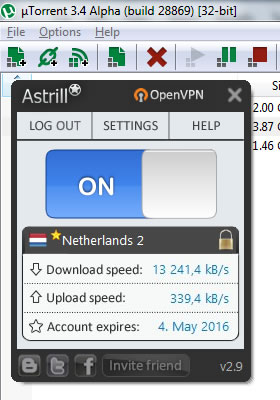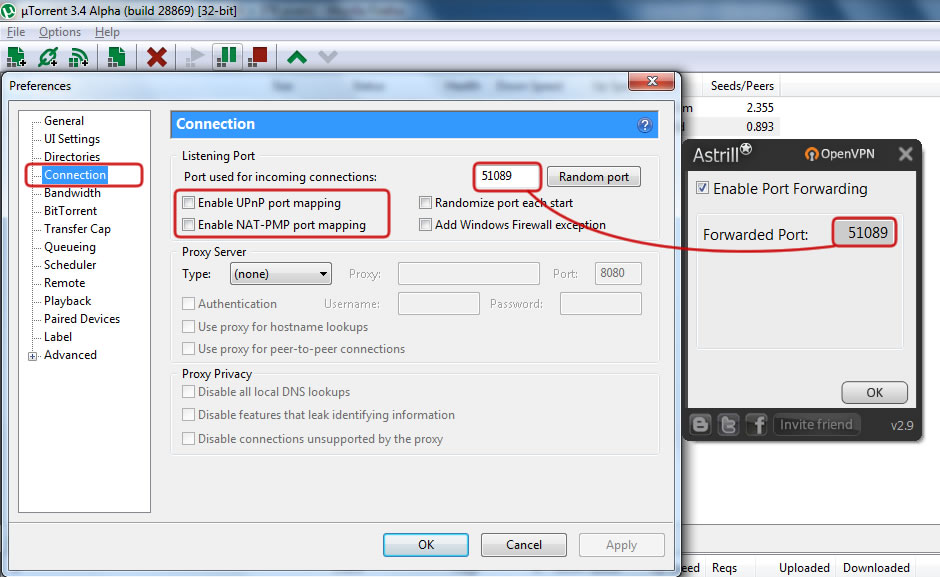P2P: Difference between revisions
No edit summary |
No edit summary |
||
| Line 4: | Line 4: | ||
=== Connect to P2P VPN server === | === Connect to P2P VPN server === | ||
When you login to Astrill VPN, first thing you must do is select a P2P VPN server and then connect. VPN Servers which allows P2P/Torrent/eMule/eDonkey traffic are marked with a star ([[File:Star-server-p2pm.png]]) in Astrill application and [https://members.astrill.com/servers-list.php Servers List]. | When you login to Astrill VPN, first thing you must do is select a '''P2P VPN server''' and then connect. VPN Servers which allows '''P2P/Torrent/eMule/eDonkey''' traffic are marked with a star ([[File:Star-server-p2pm.png]]) in Astrill application and [https://members.astrill.com/servers-list.php Servers List]. | ||
[[File:P2p-bittorrent-with-astrill-vpn-01.jpg]] | [[File:P2p-bittorrent-with-astrill-vpn-01.jpg]] | ||
| Line 19: | Line 19: | ||
=== Setup Windows Firewall for uTorrent === | === Setup Windows Firewall for uTorrent === | ||
See the following article how to [Astrill_Setup_Manual:How_to_configure_any_torrent_client_to_work_only_while_Astrill_OpenVPN_is_connected Block uTorrent traffic] so uTorrent only works if Astrill VPN connection is active. | See the following article in details how to [http://wiki.astrill.com/index.php/Astrill_Setup_Manual:How_to_configure_any_torrent_client_to_work_only_while_Astrill_OpenVPN_is_connected Block uTorrent traffic] completely so uTorrent only works if Astrill VPN connection is active. | ||
| Line 26: | Line 26: | ||
Run command prompt (CMD.EXE) as administrator, and then call the following commands: | Run command prompt (CMD.EXE) as administrator, and then call the following commands: | ||
netsh int ipv6 isatap set state disabled | |||
netsh int ipv6 6to4 set state disabled | |||
netsh interface teredo set state disable | |||
This method is very convenient, because you don't need to uninstall drivers/devices, and nor disable IPv6 protocol on every network connection adapter. | This method is very convenient, because you don't need to uninstall drivers/devices, and nor disable IPv6 protocol on every network connection adapter. | ||
=== DNS Leak Protection === | |||
Astrill application has DNS leak protection implemented in place already. As soon as you connect to OpenVPN/StealthVPN with Astrill application, DNS server on your network adapter which provides Internet is changed to 8.8.8.8. When you disconnect from Astrill VPN, DNS server settings are restored back to your previous settings. You can manually set DNS server to any of the follow popular public DNS servers: | |||
Google Public DNS | |||
Preferred DNS server: 8.8.8.8 | |||
Alternate DNS server: 8.8.4.4 | |||
Open DNS | |||
Preferred DNS server: 208.67.222.222 | |||
Alternate DNS server: 208.67.222.220 | |||
Comodo Secure DNS | |||
Preferred DNS server: 8.26.56.26 | |||
Alternate DNS server: 8.20.247.20 | |||
Revision as of 13:25, 22 May 2013
Configure P2P Client
Connect to P2P VPN server
When you login to Astrill VPN, first thing you must do is select a P2P VPN server and then connect. VPN Servers which allows P2P/Torrent/eMule/eDonkey traffic are marked with a star (![]() ) in Astrill application and Servers List.
) in Astrill application and Servers List.
Enable Port Forwarding and set P2P Port
Prevent P2P Traffic Leaks
Setup Windows Firewall for uTorrent
See the following article in details how to Block uTorrent traffic completely so uTorrent only works if Astrill VPN connection is active.
Disable IPv6 – Disabling isatap Teredo and 6to4 (in Windows 7)
Run command prompt (CMD.EXE) as administrator, and then call the following commands:
netsh int ipv6 isatap set state disabled
netsh int ipv6 6to4 set state disabled
netsh interface teredo set state disable
This method is very convenient, because you don't need to uninstall drivers/devices, and nor disable IPv6 protocol on every network connection adapter.
DNS Leak Protection
Astrill application has DNS leak protection implemented in place already. As soon as you connect to OpenVPN/StealthVPN with Astrill application, DNS server on your network adapter which provides Internet is changed to 8.8.8.8. When you disconnect from Astrill VPN, DNS server settings are restored back to your previous settings. You can manually set DNS server to any of the follow popular public DNS servers:
Google Public DNS
Preferred DNS server: 8.8.8.8 Alternate DNS server: 8.8.4.4
Open DNS
Preferred DNS server: 208.67.222.222 Alternate DNS server: 208.67.222.220
Comodo Secure DNS
Preferred DNS server: 8.26.56.26 Alternate DNS server: 8.20.247.20