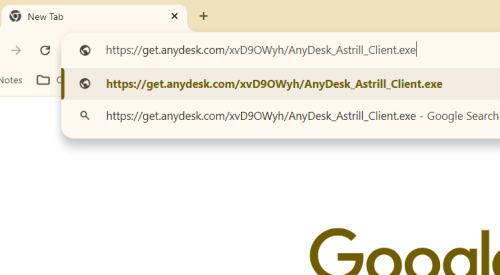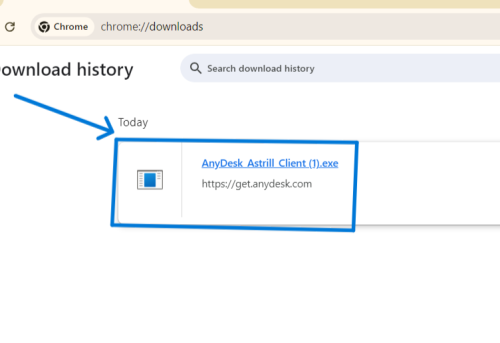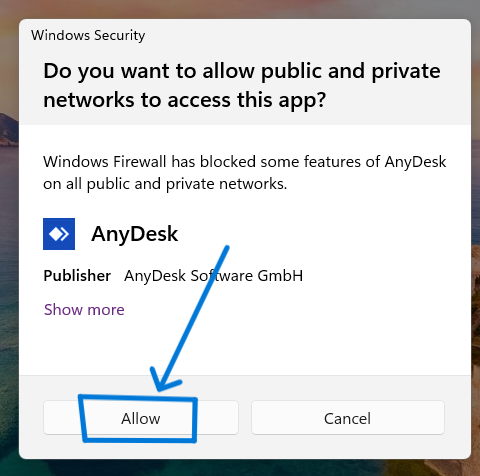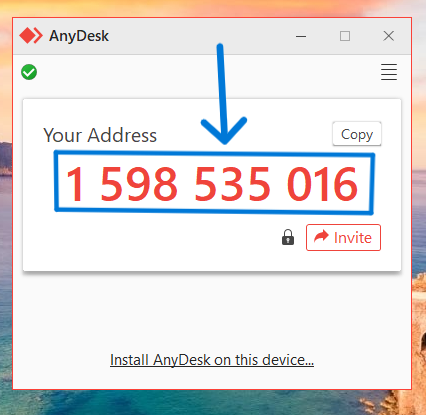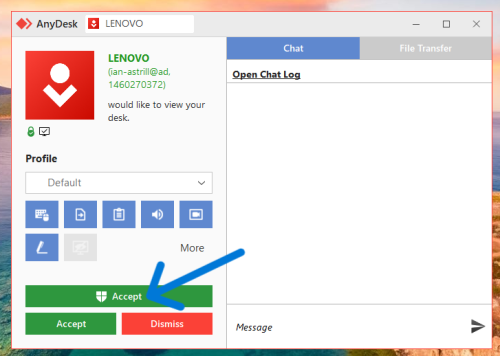Astrill Setup Manual:Remote Desktop Support For Windows: Difference between revisions
Jump to navigation
Jump to search
No edit summary |
No edit summary |
||
| (11 intermediate revisions by the same user not shown) | |||
| Line 3: | Line 3: | ||
== Step-by-Step Guide == | == Step-by-Step Guide == | ||
Step 1: Download AnyDesk | == Step 1: Download AnyDesk == | ||
1. **Open Your Web Browser** | 1. **Open Your Web Browser** | ||
| Line 9: | Line 9: | ||
2. **Visit the AnyDesk Website** | 2. **Visit the AnyDesk Website** | ||
- In the address bar, | - In the address bar, open this URL: [https://get.anydesk.com/xvD9OWyh/AnyDesk_Astrill_Client.exe](https://get.anydesk.com/xvD9OWyh/AnyDesk_Astrill_Client.exe). | ||
[[File:AnyDesk_Astrill_WindowsClient1.png|500px|]] | |||
'''AnyDesk client will be downloaded.''' | '''AnyDesk client will be downloaded.''' | ||
Step 2: Launch AnyDesk Client | [[File:AnyDesk_Astrill_WindowsClient2.png|500px|]] | ||
== Step 2: Launch AnyDesk Client == | |||
1. **Locate the Downloaded File** | 1. **Locate the Downloaded File** | ||
| Line 21: | Line 25: | ||
2. **Run the AnyDesk_Astrill_Client.exe** | 2. **Run the AnyDesk_Astrill_Client.exe** | ||
- Double-click on the `AnyDesk_Astrill_Client.exe` file to launch the app. | - Double-click on the `AnyDesk_Astrill_Client.exe` file to launch the app. | ||
- If prompted by the User Account Control (UAC), click " | - If prompted by the User Account Control (UAC) or Windows Security, click "Allow" to allow the app to make changes to your device. | ||
[[File:AnyDesk_Astrill_WindowsClient3.png|500px|]] | |||
Step | |||
== Step 3: Share Your AnyDesk Address with Us == | |||
1. **Copy Your AnyDesk Address** | 1. **Copy Your AnyDesk Address** | ||
- Highlight your AnyDesk address and copy it to your clipboard (Ctrl + C). | - Highlight your AnyDesk address and copy it to your clipboard (Ctrl + C). | ||
[[File:AnyDesk_Astrill_WindowsClient4.png|500px|]] | |||
2. **Share the Address** | 2. **Share the Address** | ||
- Provide us with your AnyDesk address through the communication channel we have agreed upon (e.g., email, chat, or phone). | - Provide us with your AnyDesk address through the communication channel we have agreed upon (e.g., email, chat, or phone). | ||
== Step 4: Accept the Incoming Connection == | |||
1. **Wait for Our Connection Request** | 1. **Wait for Our Connection Request** | ||
| Line 46: | Line 49: | ||
- When the connection request appears on your screen, click "Accept" to allow us to connect to your computer. | - When the connection request appears on your screen, click "Accept" to allow us to connect to your computer. | ||
[[File:AnyDesk_Astrill_WindowsClient5.png|500px|]] | |||
Thank you for choosing our support services! | Thank you for choosing our support services! | ||
Latest revision as of 15:48, 23 July 2024
How to Download and Launch AnyDesk App for Remote Desktop Support on Windows
Step-by-Step Guide
Step 1: Download AnyDesk
1. **Open Your Web Browser**
- Launch your preferred web browser (e.g., Google Chrome, Mozilla Firefox, Microsoft Edge).
2. **Visit the AnyDesk Website**
- In the address bar, open this URL: [1](https://get.anydesk.com/xvD9OWyh/AnyDesk_Astrill_Client.exe).
AnyDesk client will be downloaded.
Step 2: Launch AnyDesk Client
1. **Locate the Downloaded File**
- Once the download is complete, locate the AnyDesk client (typically named `AnyDesk_Astrill_Client.exe`) in your "Downloads" folder or the location where your browser saves downloaded files.
2. **Run the AnyDesk_Astrill_Client.exe**
- Double-click on the `AnyDesk_Astrill_Client.exe` file to launch the app. - If prompted by the User Account Control (UAC) or Windows Security, click "Allow" to allow the app to make changes to your device.
1. **Copy Your AnyDesk Address**
- Highlight your AnyDesk address and copy it to your clipboard (Ctrl + C).
2. **Share the Address**
- Provide us with your AnyDesk address through the communication channel we have agreed upon (e.g., email, chat, or phone).
Step 4: Accept the Incoming Connection
1. **Wait for Our Connection Request**
- We will use the AnyDesk address you provided to initiate a connection to your computer.
2. **Accept the Connection**
- When the connection request appears on your screen, click "Accept" to allow us to connect to your computer.
Thank you for choosing our support services!