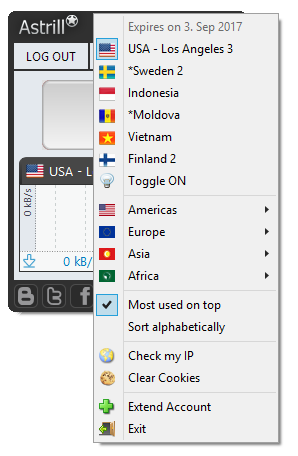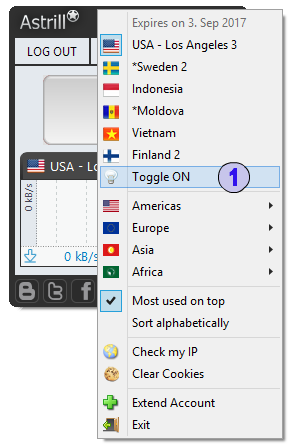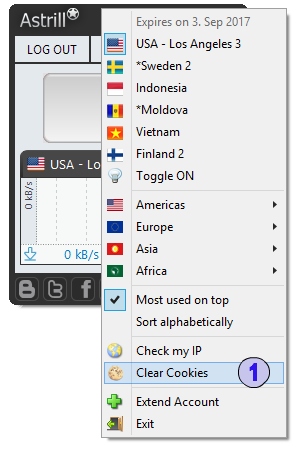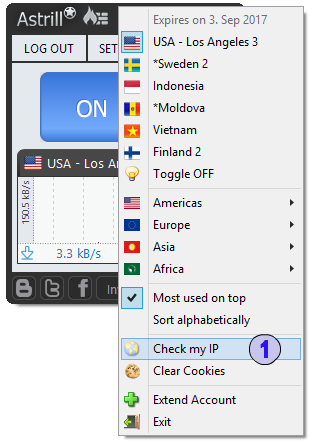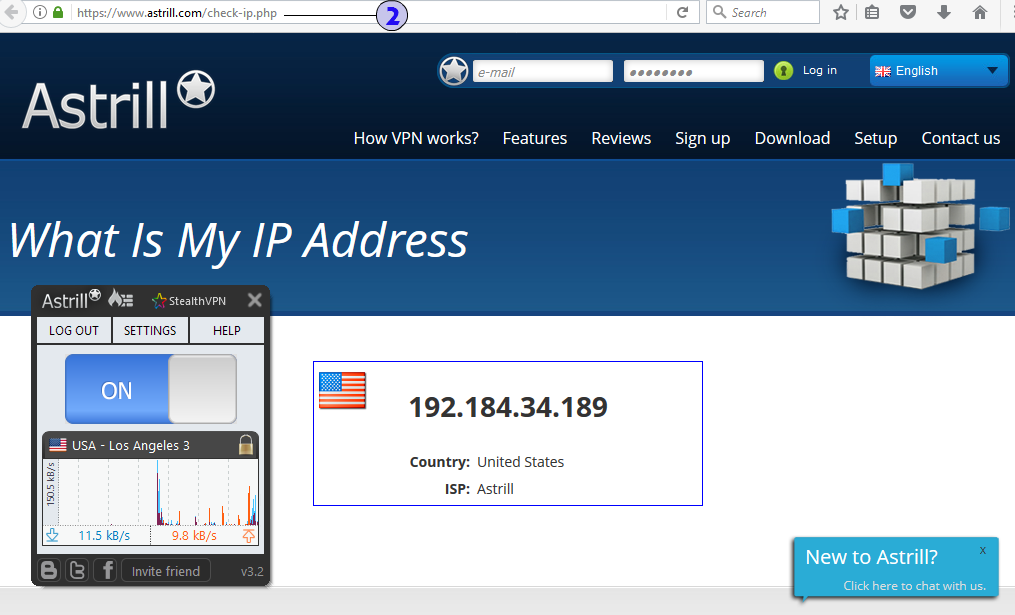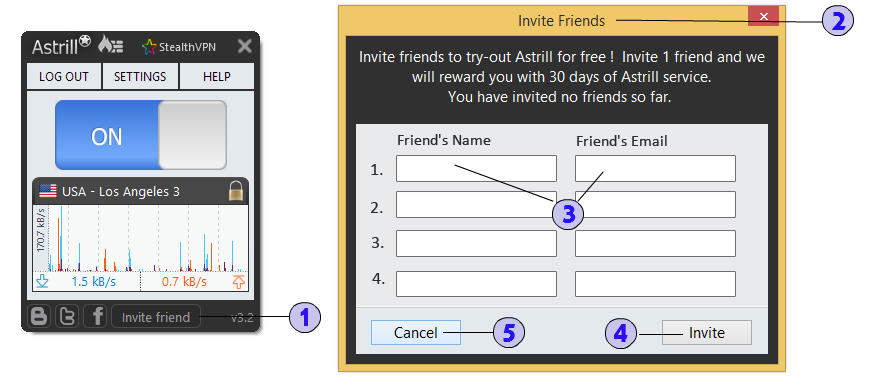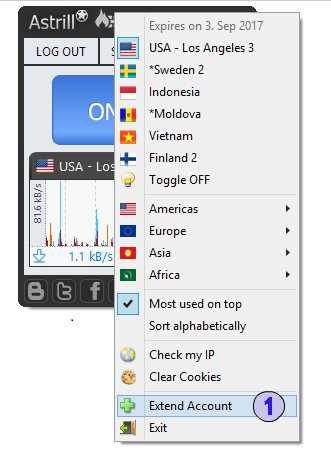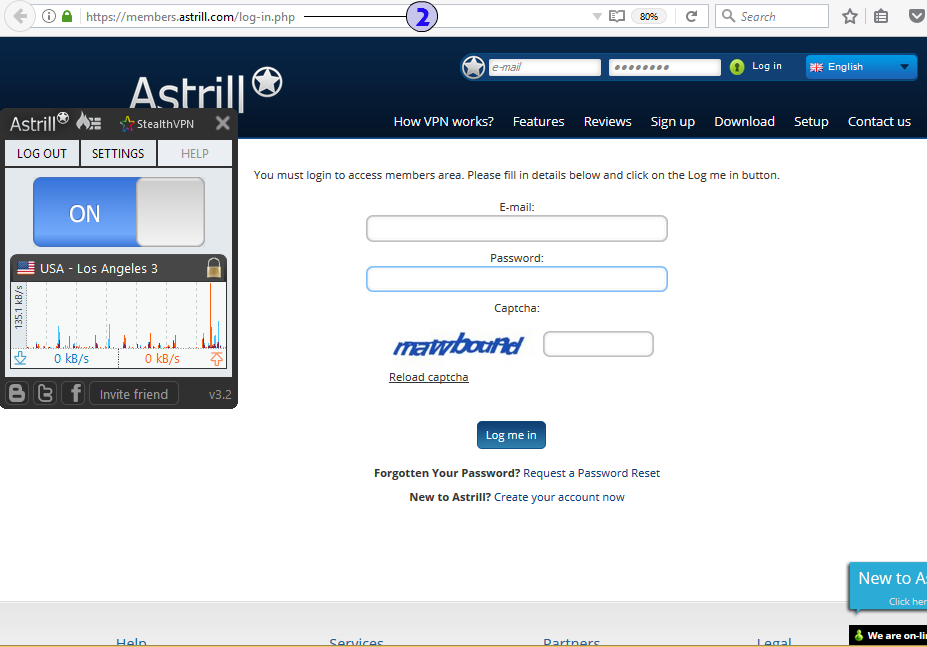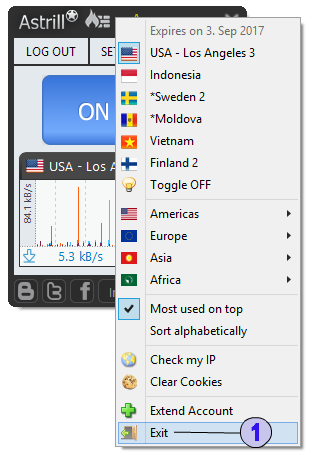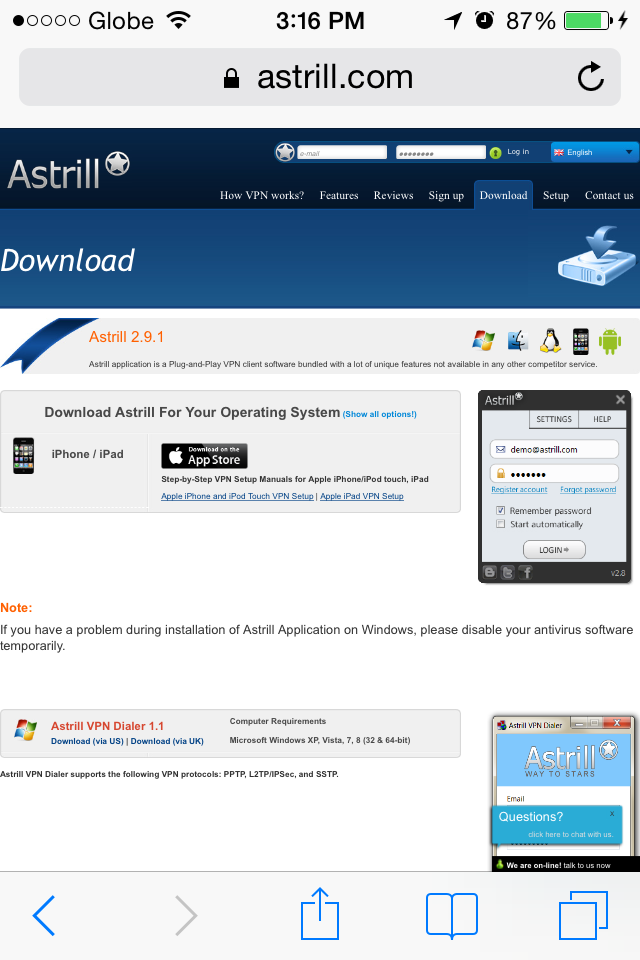Astrill Application:Other menus and options: Difference between revisions
(→Exit) |
|||
| Line 87: | Line 87: | ||
=== Exit === | === Exit === | ||
This option will allow you to force-quit your Astrill app. | |||
1. | |||
[[File:Other_exit-app.png]] | |||
1. Right-click anywhere from the app then choose '''Exit'''. | |||
== Right-click on VPN servers box == | == Right-click on VPN servers box == | ||
Revision as of 04:22, 20 June 2017
Right-click anywhere on Astrill application
If you right click anywhere from your Astrill app, you will see the other menus and options available from your Astrill desktop app. It will look like the picture below. at the top, it will show your account expiration date.
Toggle ON
1. Right click anywhere from the app then choose Toggle ON.
- This will toggle ON/OFF switch to connect/disconnect from a server.
Clear Cookies
1. Right click anywhere from the app then choose Clear cookies.
- This will clear all your browsers Cookies.
Check my IP
1. Right click anywhere from the app then choose Check IP.
2. It will redirect you to our IP checker link : https://www.astrill.com/check-ip.php or https://astrill4u.com/check-ip.php. This will allow you to check if you're successfully connect to Astrill server. It will show an Astrill IP for successful connection.
Invite Friend
You can invite friends using the "Invite Friends" feature in Astrill Application.
1. Click on the Invite Friend button at the bottom of Astrill application.
2. Now, the Invite Friends box will pop out after clicking on the button.
3. You will need to type in your Friend's Name and Friend's Email from the text boxes.
4. Click on Invite button to send the invitation to their email address.
5. You can click on Cancel button and send an invitation later.
Note :
Under our promotional "Invite-a-Friend" offer, whenever someone invites a friend and he/she joins Astrill with the invitation link and pays for any subscription package, referrer is entitled to get a free month of access and it is credited to his/her account instantly.
Extend Account
1. You can extend your account anytime, right click anywhere from the Astrill app then click Extend Account.
2. It will redirect you to our website. You will need to login from the website, go to Members area and click on Extend Now button.
Exit
This option will allow you to force-quit your Astrill app.
1. Right-click anywhere from the app then choose Exit.
Right-click on VPN servers box
Most used on top
1. You can choose to see your most used servers on top of the server list.
2. You can see your top 5 most used servers seperated by a dotted line from the rest.
Sort alphabetically
1. You can sort servers alphabetically aswell by selecting "Sort Alphabetically".
2. You can see the servers sorted in alphabetical order.
Hide server
1. You can hide servers that you don't use by right clicking on their name and clicking on "Hide Server".
2. You can unhide servers by clicking on their names.
LSP Install
1. You can install LSP by selecting "Install LSP".
2. You'll see the following install screen.
LSP Uninstall
1. To remove LSP select "Uninstall LSP".
2. You'll see the following screen confirming LSP has been uninstalled.
TAP Show/Hide
1. Hold "Ctrl" key on your keyboard and On Astrill Application>>Help Menu>Click "TAP Show\Hide" to hide Astrill Network connection.
2. You will not see Astrill Network Connection.
3. To unhide. Again hold "Ctrl" key and click "TAP Show\Hide" on Astrill Application>>Help.
4. Astrill Network Connection will show in Network Connections.
Options Astrill application main screen
Remember password
1. If you check "Remember Password". Astrill will remember your password and automatically login you everytime you run Astrill Application.
Start automatically
1. If "Start Automatically" is checked Astrill will load itself everytime when your PC is booted.