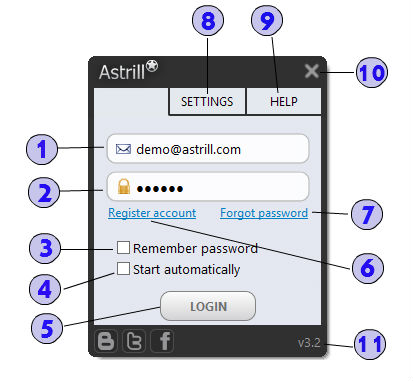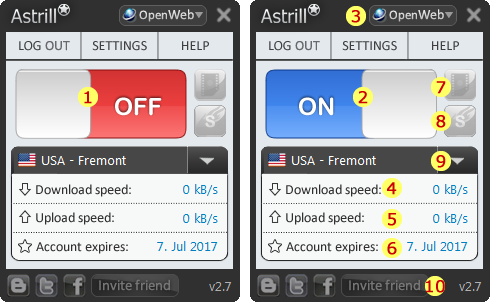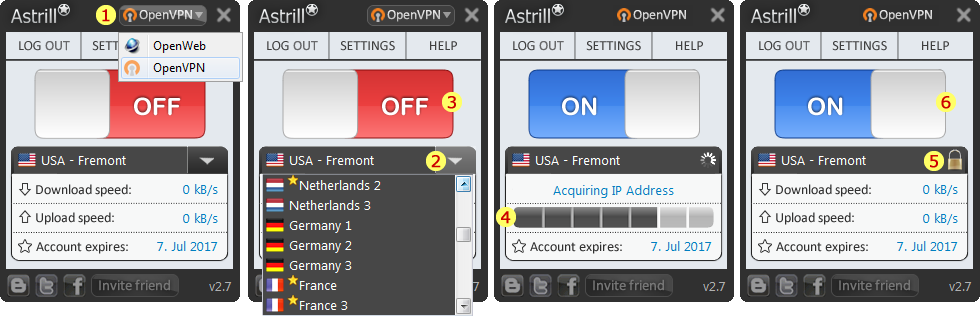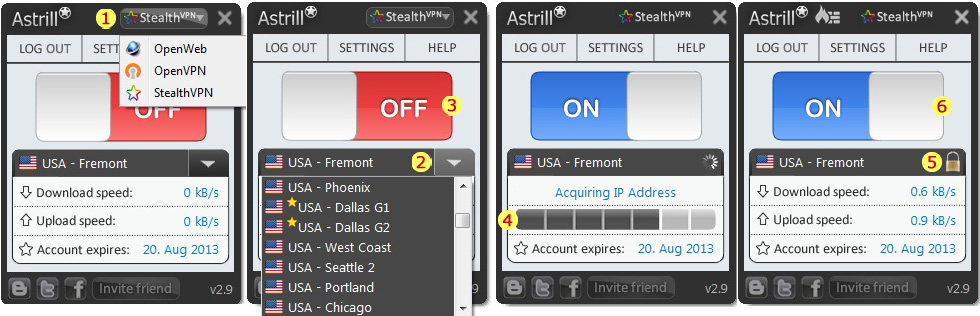Astrill Application:UI explained: Difference between revisions
Jump to navigation
Jump to search
| Line 5: | Line 5: | ||
# '''Username''' field, here you enter your Astrill VPN account email address. | # '''Username''' field, here you enter your Astrill VPN account email address. | ||
# Password field, here you enter your Astrill VPN account password. | # '''Password''' field, here you enter your Astrill VPN account password. | ||
# Remember password check-box, tick this option to remember your login details, and next time you run Astrill you will be logged on automatically. | # '''Remember password''' check-box, tick this option to remember your login details, and next time you run Astrill you will be logged on automatically. | ||
# Start automatically, tick this option to start Astrill application automatically when your computers starts-up. | # '''Start automatically''', tick this option to start Astrill application automatically when your computers starts-up. | ||
# Login button, once you enter your login details click on login button to proceed to next screen. | # '''Login''' button, once you enter your login details click on login button to proceed to next screen. | ||
# Register account link [https://www.astrill.com/pricing.php], if you don't have an account already click on register account link to sign-up with Astrill VPN. | # '''Register account''' link [https://www.astrill.com/pricing.php], if you don't have an account already click on register account link to sign-up with Astrill VPN. | ||
# Forgot password link [https://members.astrill.com/password-reset.php], if you forgot or lost your password, click on forgot password link and you will receive a reset password link in your email. | # '''Forgot password''' link [https://members.astrill.com/password-reset.php], if you forgot or lost your password, click on forgot password link and you will receive a reset password link in your email. | ||
# Settings menu, here you will lots of features and settings. | # '''Settings''' menu, here you will lots of features and settings. | ||
# Help menu, here you will lots of other features and settings. | # '''Help''' menu, here you will lots of other features and settings. | ||
# Close button, when you click on the X button this will minimize Astrill to system tray and Astrill be be still running. | # '''Close''' button, when you click on the X button this will minimize Astrill to system tray and Astrill be be still running. | ||
# Version number, if you hover over version number you will see exact sub-version you currently have installed. | # '''Version number''', if you hover over version number you will see exact sub-version you currently have installed. | ||
---- | ---- | ||
Revision as of 06:19, 8 June 2017
Astrill application UI explained
Login screen
- Username field, here you enter your Astrill VPN account email address.
- Password field, here you enter your Astrill VPN account password.
- Remember password check-box, tick this option to remember your login details, and next time you run Astrill you will be logged on automatically.
- Start automatically, tick this option to start Astrill application automatically when your computers starts-up.
- Login button, once you enter your login details click on login button to proceed to next screen.
- Register account link [1], if you don't have an account already click on register account link to sign-up with Astrill VPN.
- Forgot password link [2], if you forgot or lost your password, click on forgot password link and you will receive a reset password link in your email.
- Settings menu, here you will lots of features and settings.
- Help menu, here you will lots of other features and settings.
- Close button, when you click on the X button this will minimize Astrill to system tray and Astrill be be still running.
- Version number, if you hover over version number you will see exact sub-version you currently have installed.
OpenWeb mode main screen
- RED OFF button, click on OFF button to connect to Astrill VPN.
- BLUE ON button, click on ON button to disconnect from Astrill VPN.
- VPN mode button, when you click on VPN mode button you can switch between VPN modes such as OpenWeb and OpenVPN.
- Download speed indicator, here you will see current downloading speed if there is traffic passing though Astrill VPN.
- Upload speed indicator, here you will see current uploading speed if there is traffic passing though Astrill VPN.
- Account expires indicator, here you will see when your Astrill VPN membership expires.
- Video recorder button, you can quickly toggle Video recorder feature.
- Smart mode button, you can quickly toggle Smart mode feature.
- Servers list, click on the arrow button, and you will see VPN servers list.
- Invite friend button, when you are logged on Astrill, you can send invites to your friends. For every friend who clicks on your invite link and joins, you get rewarded with 30 days to your account expiry.
NOTE: In Astrill application OpenWeb mode you can switch between VPN servers quickly without having to disconnect from VPN.
OpenVPN mode main screen
- VPN Mode button, click on VPN mode button and select OpenVPN mode option.
- VPN servers list, click on arrow button to show VPN servers list, and select a VPN servers of your choice.
- RED OFF button, click on OFF button to connect to Astrill OpenVPN.
- Process bar indicator, here you will progress and status of OpenVPN connection.
- Lock icon, once you are connected to OpenVPN mode, you will see a lock icon instead of arrow button.
- BLUE ON button, click on ON button to disconnect from Astrill OpenVPN.
NOTE: In Astrill application OpenVPN mode you can switch between VPN servers only after you have disconnected from VPN.
StealthVPN mode main screen
- VPN Mode button, click on VPN mode button and select StealthVPN mode option.
- VPN servers list, click on arrow button to show VPN servers list, and select a VPN servers of your choice.
- RED OFF button, click on OFF button to connect to Astrill StealthVPN.
- Process bar indicator, here you will progress and status of StealthVPN connection.
- Lock icon, once you are connected to StealthVPN mode, you will see a lock icon instead of arrow button.
- BLUE ON button, click on ON button to disconnect from Astrill StealthVPN.
NOTE: In Astrill application StealthVPN mode you can switch between VPN servers only after you have disconnected from VPN.