What Happens If You Click on a Phishing Link?

Bisma Farrukh
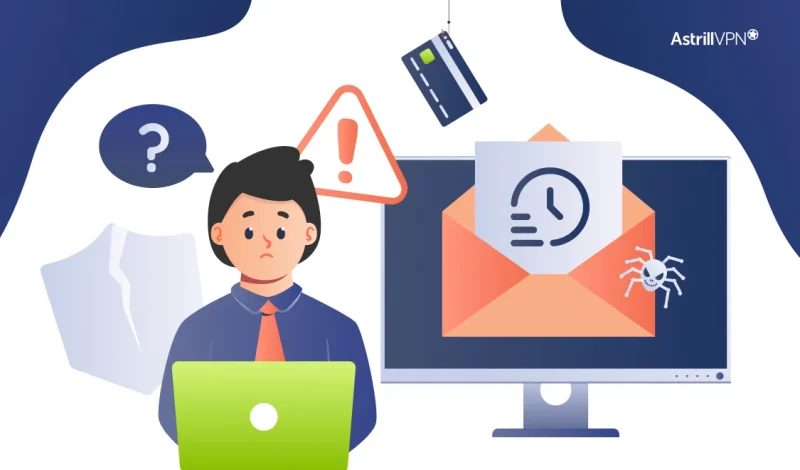
In today’s digital world, phishing attacks are a common tactic used by cybercriminals to trick individuals into giving away sensitive information. These attacks often arrive in legitimate-looking emails, text messages, or websites. But what happens behind the scenes when you click on a phishing link? Let’s break it down.
Table of Contents
What to do if you click on a Phishing link
Phishing is a cyberattack where malicious actors impersonate trusted entities to deceive individuals. The goal is typically to steal login credentials, financial information, or install malware on the victim’s device. Phishing emails and messages often create a sense of urgency or curiosity, prompting users to click on embedded links.
Step 1: The Click
The first thing that happens is the click itself. It might seem harmless—just a simple tap or click on a link—but that action can trigger a chain of events. The moment you click, your browser starts communicating with the server the link points to. If it’s a phishing site, you’ve already begun interacting with a malicious actor’s infrastructure.
Step 2: Redirection to a Fake Website
In most phishing attempts, clicking the link will redirect you to a fake website designed to look legitimate. These spoofed sites often resemble login pages for well-known services like banks, social media platforms, or cloud storage providers. The layout, logos, and URL may appear convincing at a glance.
If you enter your username and password on this fake page, you’ve handed your credentials directly to the attacker.
Step 3: Credential Harvesting
Once you input your information on the fake site, it is sent directly to the attacker’s database. Cybercriminals can then use your login credentials to access your accounts. They may use this access for further scams, identity theft, or to steal financial assets. Often, they act quickly—sometimes within minutes—before you can change your password.
Step 4: Automatic Malware Download
Some phishing links are designed to download malicious software onto your device when clicked automatically. This malware can be anything from keyloggers, which track everything you type, to ransomware, which locks your files and demands payment for access.
You may not notice the download occurring, especially if your system lacks up-to-date security software. Once installed, the malware can operate silently in the background.
Step 5: System Compromise and Data Theft
After infection, malware can give attackers remote access to your system, allowing them to monitor your activity, steal files, and gather personal data. This can include anything from stored passwords and private documents to financial and healthcare records.
This step can lead to massive data breaches in corporate environments, giving hackers access to sensitive business information, customer data, or internal communications.
Step 6: Propagation and Further Phishing
In some cases, phishing malware is designed to spread itself. It can access your email contacts or social media connections and send them similar phishing messages—appearing to come from you. This increases the chances of others falling victim, perpetuating the cycle.
Step 7: Financial and Reputational Damage
The endgame of most phishing campaigns is financial gain. Once attackers have your personal information, they can steal money directly or sell your data on the dark web. Additionally, you may face reputational damage if your accounts are used for scams or spam. Recovering from a phishing attack can be time-consuming, emotionally draining, and expensive.
What to Do If I Clicked a Phishing Link?
If I’ve clicked on a phishing link, it’s time to act fast:
1. Disconnect from the Internet
First, you should disconnect your device from the internet by turning off your Wi-Fi or mobile data. This helps stop any further communication between your device and the malicious server, which may be attempting to steal your information or infect your system with malware.
2. Do Not Enter Any Personal Information
Do not do so if you have not already entered sensitive information (like passwords, bank details, or personal identification). If you’ve entered any information already, taking immediate action to secure your accounts is crucial.
3. Check the Website for Signs of Phishing
Look at the website to which the phishing link redirected you. Check for signs such as misspelled words, strange URLs, or a lack of a secure connection (look for the “https” in the URL and a padlock symbol). These are all indicators that the website is not legitimate.
4. Run a Security Scan
After disconnecting from the internet, run a complete antivirus or anti-malware scan on your device. Many modern security programs can detect phishing attempts and remove any malicious software that might have been installed during the click. Make sure your security software is up-to-date before running the scan.
5. Change Your Passwords
If you have entered any personal or sensitive information (such as login credentials, credit card numbers, or social security numbers), immediately change your passwords for those accounts. Start with the most critical accounts, such as email, online banking, and social media platforms. Use a password manager to generate and store strong, unique passwords for each account.
6. Enable Two-Factor Authentication (2FA)
To add an extra layer of protection, enable two-factor authentication (2FA) on your important accounts. 2FA requires you to verify your identity through a secondary method (like a text message or authentication app) in addition to your password. This makes it harder for attackers to access your accounts even if they have your password.
7. Monitor Your Accounts for Suspicious Activity
Monitor your bank accounts, credit cards, email inbox, and social media profiles for any unusual or unauthorized activity. If you notice anything suspicious, immediately report the fraud to the relevant institution or service provider.
8. Clear Your Browser History and Cache
Clear your browser history and cache to remove any lingering traces of the phishing link. This step can help prevent accidentally revisiting the phishing site or interacting with it in any other way.
9. Report the Phishing Attempt
Report the phishing attempt to the relevant authorities. For example, you can report to the company that the phishing email or site was pretending to be (like your bank or a social media platform). Many companies have dedicated email addresses for reporting phishing scams. You can also report phishing attempts to services like the Anti-Phishing Working Group (APWG) or your local authorities.
10. Educate Yourself and Others
After dealing with the immediate aftermath of the phishing attack, educate yourself on the signs of phishing and how to avoid future attacks. You should also inform friends and family members, especially those who may not be aware of phishing tactics, to help them stay protected.
By taking these steps, you can minimize potential damage and help secure your information.
How to recognize phishing scams?
Recognizing phishing scams can be tricky, but there are several red flags you can look out for to protect yourself:
- Suspicious Email Address or Phone Number: Phishing emails often come from addresses that look similar to legitimate ones but have minor differences, like extra characters or misspelled domains. Always double-check the sender’s information.
- Generic Greetings: Phishing messages frequently use vague greetings like “Dear Customer” instead of addressing you by name. Legitimate businesses often personalize their communications.
- Urgency or Threats: Phishing scams often create a sense of urgency, such as claiming your account will be locked unless you act immediately or asking for immediate payment to avoid a penalty. This is designed to push you into acting without thinking.
- Suspicious Links: Hover over any links before clicking to see where they actually lead. Phishing links may look similar to legitimate websites but are often misspelled or use a slightly altered domain name.
- Unsolicited Attachments or Requests for Personal Information: Be wary of attachments or requests for personal information, like passwords or credit card details, especially if you didn’t initiate the communication.
- Poor Grammar or Spelling: Many phishing emails contain grammatical errors, awkward phrasing, or misspellings, red flags that the message isn’t from a professional source.
- Unusual Requests: Be cautious if the message asks for things you wouldn’t normally do—like transferring money, sending personal information, or clicking on an unfamiliar link.
By staying alert to these common signs, you can better recognize phishing scams and avoid falling victim to them.
How to Prevent Falling for Phishing Scams?
To avoid clicking on phishing links in the future, follow these simple but effective tips:
Be Cautious with Emails and Messages:
Always verify the sender’s email address or phone number, especially if the message seems suspicious or unexpected. Look for small errors like spelling mistakes or generic greetings like “Dear Customer” instead of your name.
Check URLs Carefully
Hover over links to preview the URL before clicking. Phishing sites often use misleading or slightly altered URLs that resemble legitimate ones.
Look for Red Flags
Be wary of urgent language, promises of rewards, or threats like “Your account will be locked unless you act now!” These are common tactics to pressure you into clicking quickly.
Use Security Software:
Install reliable antivirus and anti-phishing tools to help detect and block malicious links.
Enable Multi-Factor Authentication (MFA):
Use MFA on your important accounts, so even if your credentials are compromised, an extra layer of security can protect your information.
Educate Yourself and Others:
Stay updated on phishing techniques and share this knowledge with friends and family to help them stay safe.
By staying cautious and aware, you can significantly reduce the risk of falling for phishing attacks in the future.
Conclusion
Clicking on a phishing link can unleash a cascade of problems, from stolen data and compromised systems to financial loss and personal distress. Cybercriminals are becoming more sophisticated, but so can we. We can stay a step ahead of phishing threats with awareness, quick action, and proactive measures.
FAQs
Ransomware is one common type of malware. It locks your files or device until you pay a ransom.
You could be redirected to a fake website or pop-ups asking for personal information. In rare cases, malware might try to download, but iPhones are generally secure if up-to-date.
Phishing links can’t directly “hack” your phone, but they can steal personal information or install malicious apps if you click on them.
Factory reset only if you notice unusual behavior or can’t remove suspicious apps. First, change passwords and run a security scan.

No comments were posted yet