How to Set Up a VPN on T-Mobile for Privacy and Security?

Bisma Farrukh
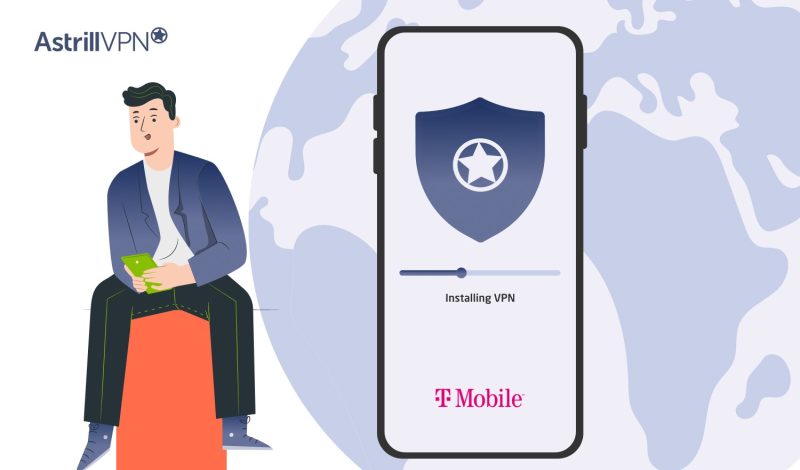
If you’re a T-Mobile customer, you may be wondering how to get that extra layer of protection on your phone. T-Mobile is one of the major cell phone carriers in the U.S., along with AT&T, Verizon, and Sprint. As the name suggests, T-Mobile focuses on providing mobile phone service, including voice calls, texting, and data. They offer plans for individuals, families, and businesses.
Setting up a VPN on your T-Mobile device is easier than you think and can be done in just a few quick steps. In this short guide, we’ll walk through everything you need to know to get AstrillVPN up and running on your T-Mobile phone or tablet. We’ll cover the setups of T-mobile on all devices and give step-by-step instructions to get your new VPN configured. So, if you’re ready to take charge of your privacy and security on T-Mobile’s network, read on, as we’ll have you secured in no time!
Table of Contents
Why Use a VPN With T-Mobile?
A virtual private network or VPN encrypts all your internet traffic and hides your online activity from prying eyes. If privacy and security matter to you, a VPN is essential for T-Mobile users.
Protect Your Data
On public Wi-Fi networks, hackers can see everything you do online and steal your personal information. A VPN secures your data and hides your browsing activity, passwords, messages, and more from cybercriminals.
Access Restricted Content
A VPN allows you to bypass geographic restrictions and access your favorite streaming media no matter where you are. You can view blacked-out sports games or TV shows that are not available in your region.
Mask Your Location
Your IP address reveals details about your location and internet service provider. A VPN masks your real IP address and makes it appear as if you’re accessing the internet from somewhere else. This allows you to avoid location-based tracking and censorship.
Reduce Throttling
T-Mobile may throttle your data speeds when you go over your data cap or during network congestion. A VPN helps prevent throttling by hiding the type of internet traffic you’re using. T-Mobile won’t know if you’re streaming video, downloading files, or just browsing the web.
Using a VPN with T-Mobile is a smart choice for anyone concerned about privacy, security, and unrestricted internet access. While T-Mobile does offer fast, reliable service, a VPN gives you an added layer of protection and helps you get the most out of your mobile data plan.
How to Set Up AstrillVPN Connection on Your T-Mobile Phone?
This guide is related to how to setup VPN on T-mobile. AstrillVPN is the best VPN fot T-Mobile and setting it up is pretty straightforward.
Download the AstrillVPN app
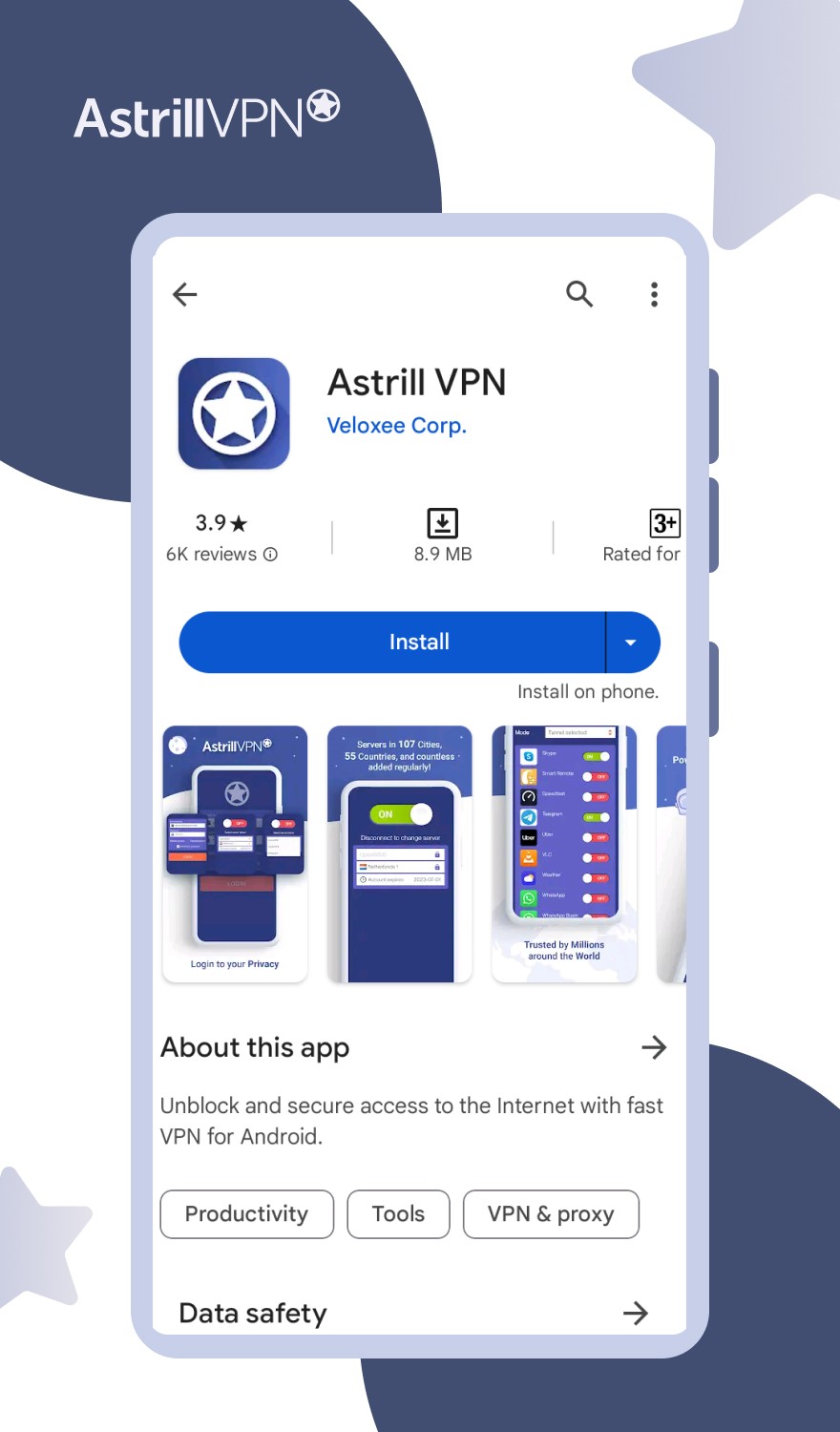
Download the AstrillVPN app from the Google Play Store on your Android phone. Once installed, get subscription plan, open the app and create an Astrill account or sign in if you already have one.
Select a VPN server location
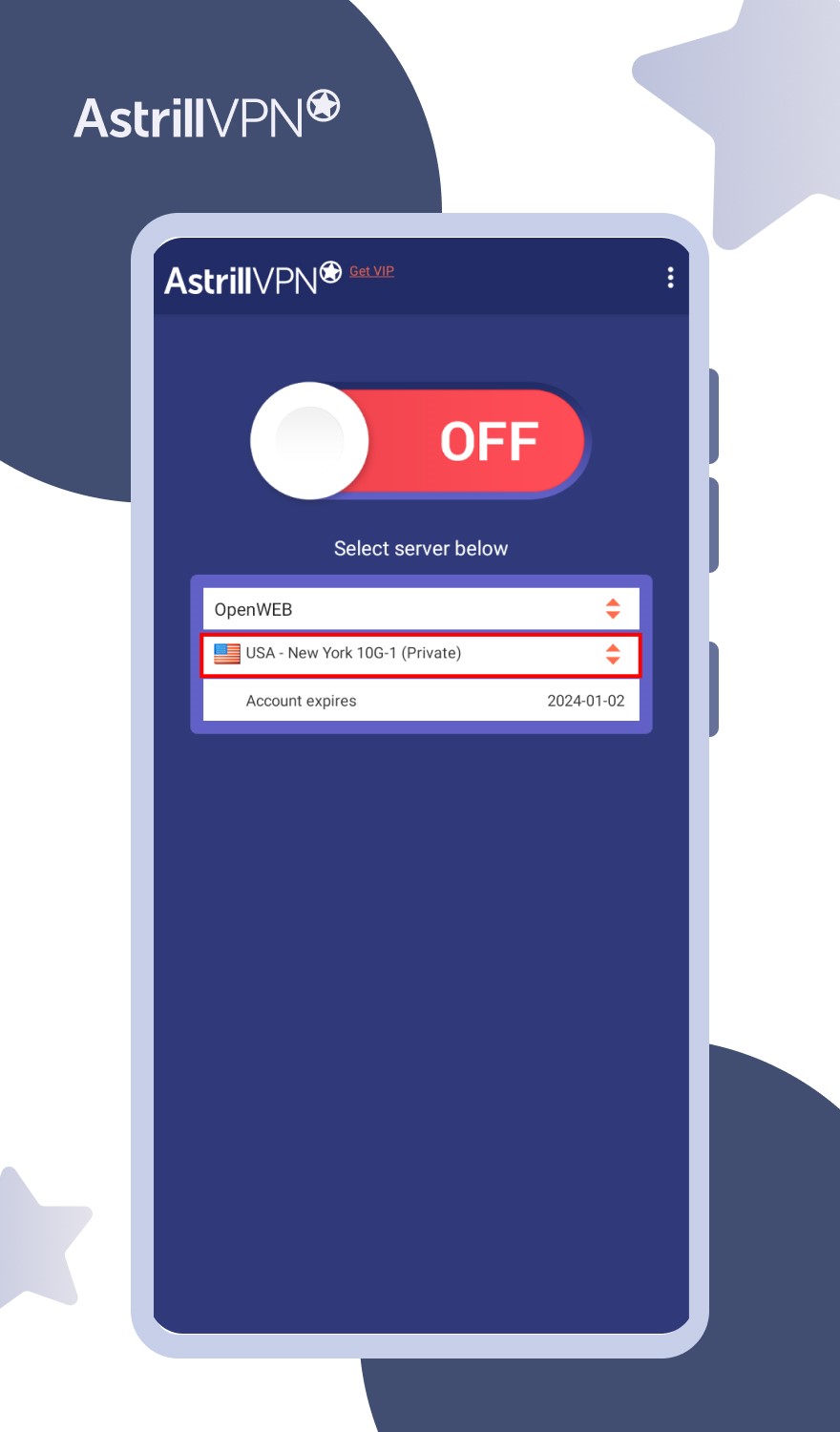
Next, you’ll need to choose a VPN server location. Pick a location in a country where the content you want to access isn’t blocked. For general privacy, locations like the US, Canada, or Western European countries are good options. Tap the location from the dropdown list of servers to select it.
Choose a VPN protocol
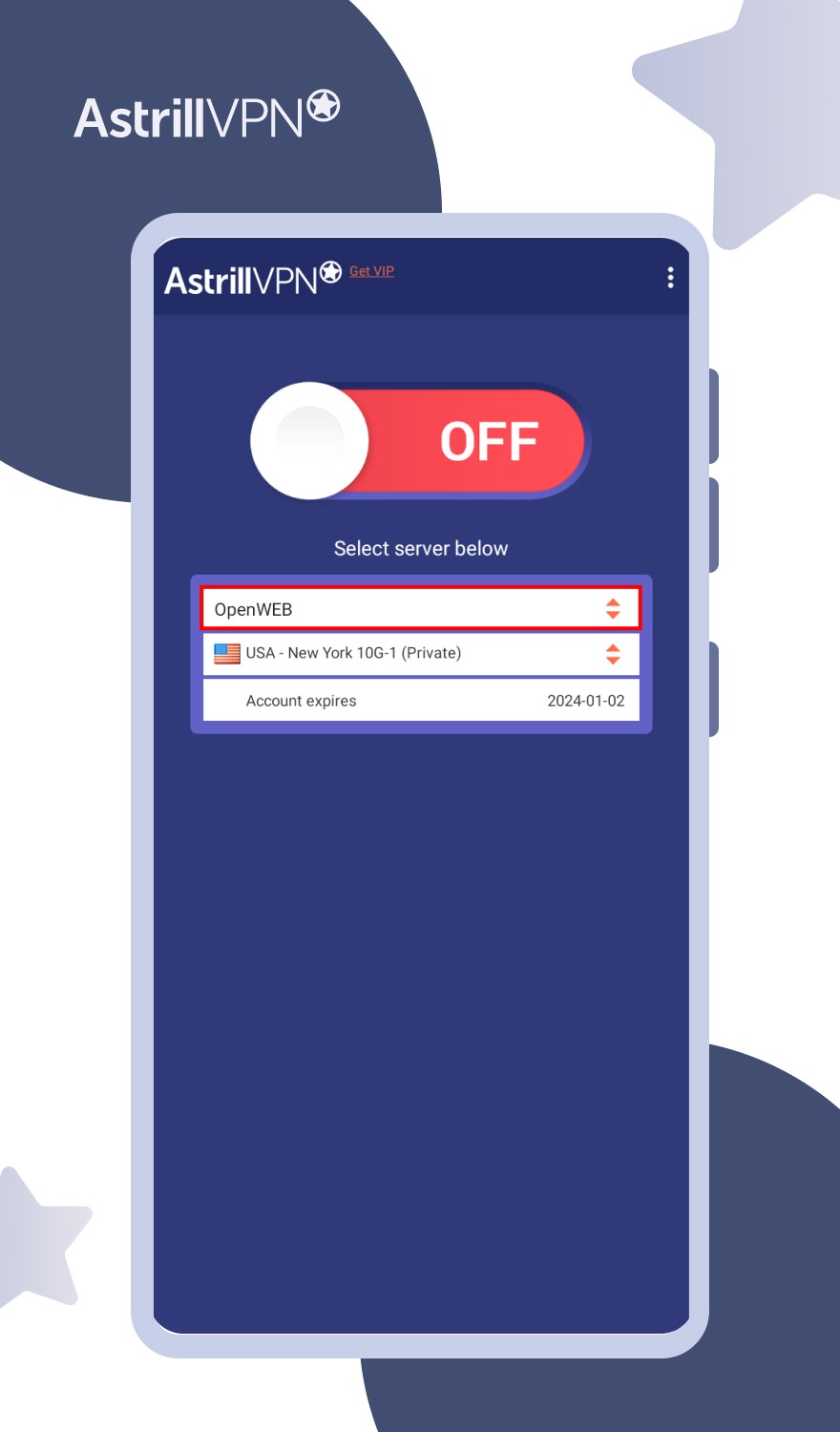
For the best performance, choose the OpenWeb or StealthVPN protocol. It’s optimized for T-Mobile’s network and will give you the fastest speeds and StealthVPN protocol has obfuscated servers. The OpenVPN and L2TP protocols also work well if you prefer. Steer clear of PPTP though, as it’s not the most secure option.
Secure T-Mobile Abroad – AstrillVPN
Enable the VPN connection
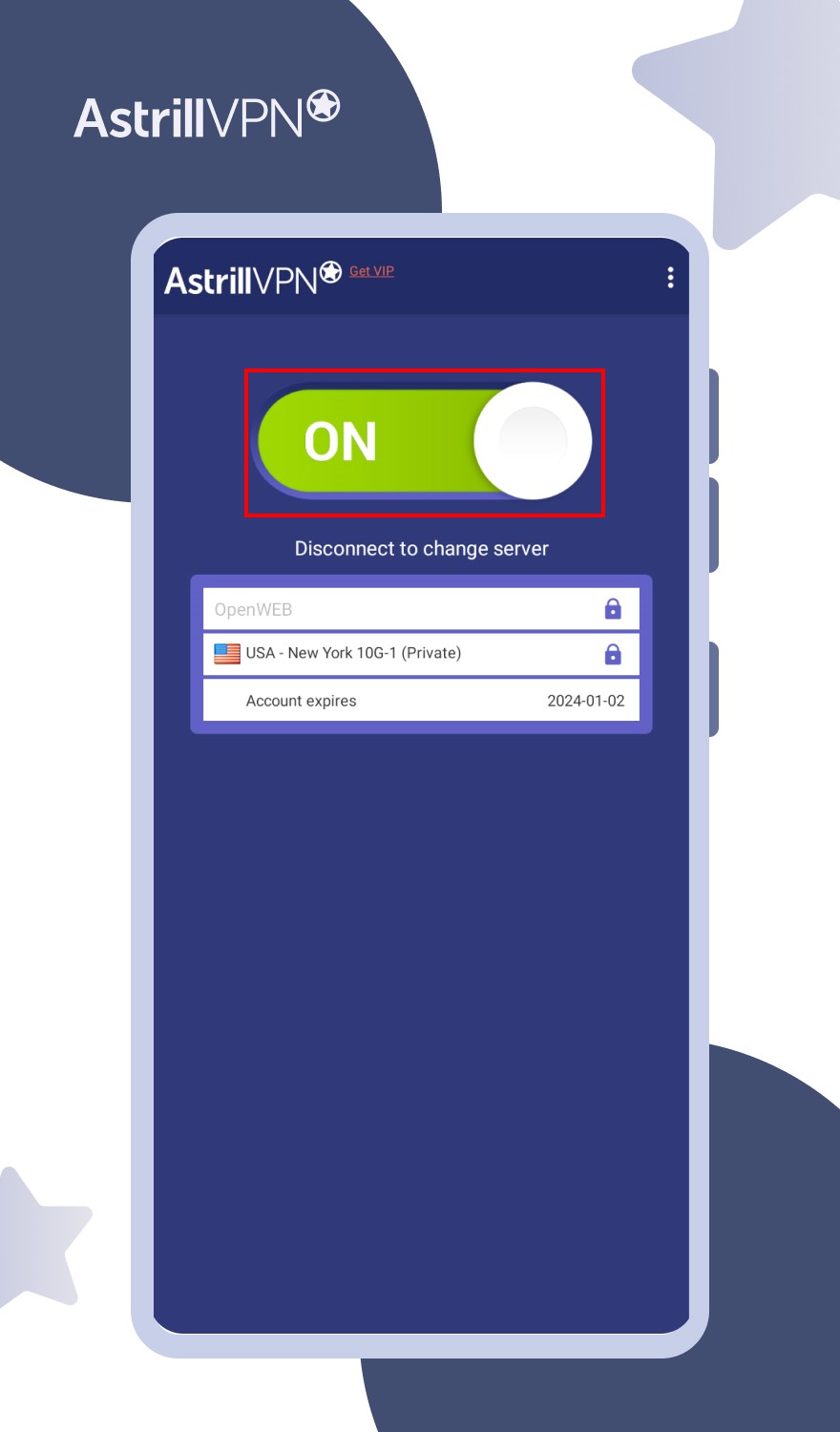
Finally, simply toggle on the VPN connection in the AstrillVPN application. A key icon will appear in your status bar, indicating your connection is active and your internet traffic is being routed through the VPN server.
You now have an idea of how to connect to a VPN on a T-Mobile phone to help keep your online activity private and access restricted content.
How to setup a T-Mobile VPN on Android and iOS?
Setting up a VPN on your T-Mobile phone is actually pretty straightforward. A VPN or virtual private network allows you to create a secure connection over a less secure network like the internet. Here’s how to set it up on Android and iOS:
- Get AstrillVPN subscription.
- Open the Play Store and search for AstrillVPN.
- Download and install AstrillVPN app.
- Launch it and enter AstrillVPN credentials to log in.
- Connect to VPN server.
- Your setup is done.
By setting up a AstrillVPN on your T-Mobile phone, you can rest assured that your online privacy and security are protected whenever you connect to public Wi-Fi or access sensitive data on the go.
How to install T-Mobile VPN on a router?
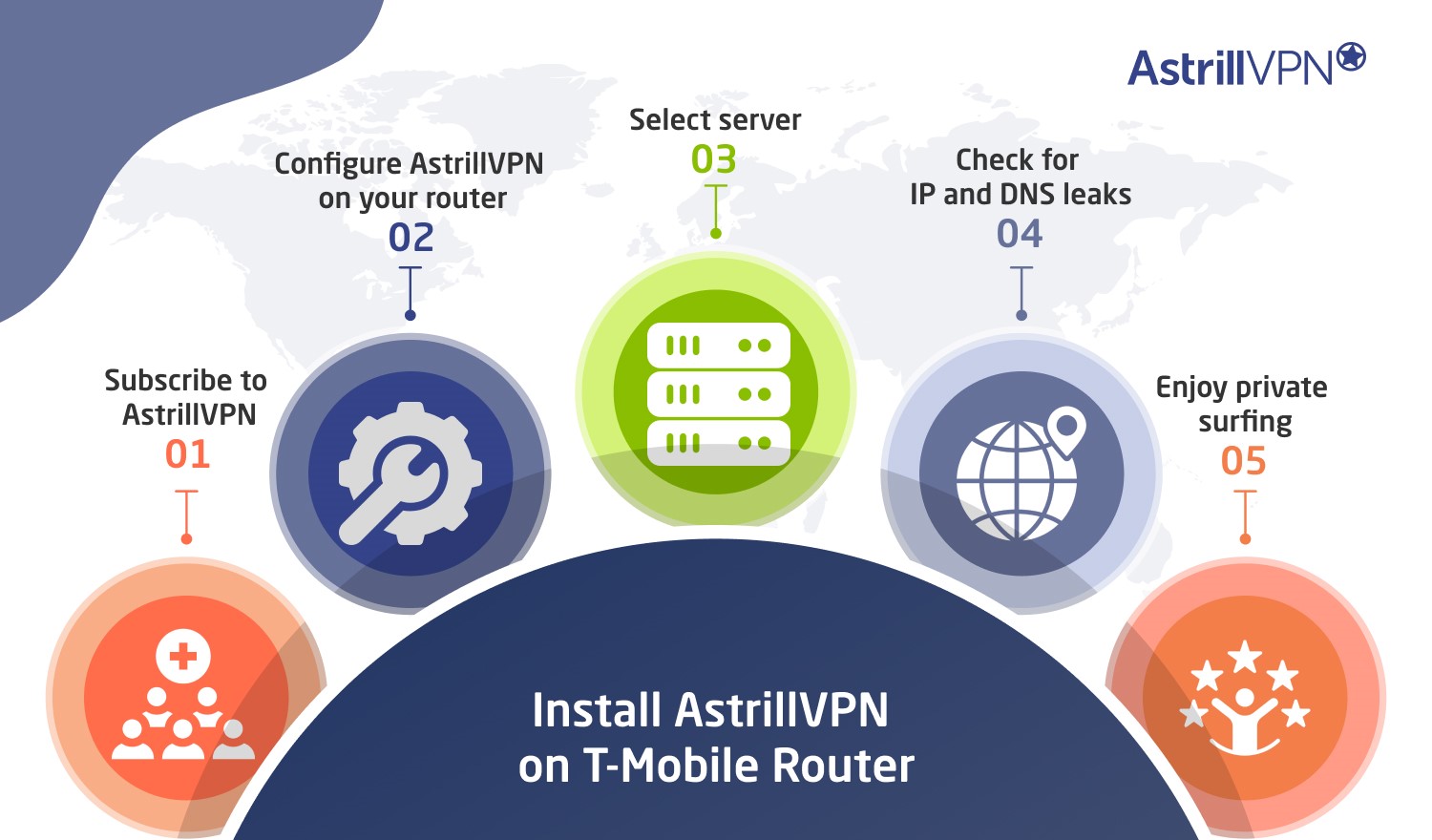
- Subscribe to AstrillVPN which offers router support.
- Configure AstrillVPN on your router and adjust its settings.
- Select any server.
- Check for any IP and DNS leaks.
- Enjoy private surfing.
If you run into issues, don’t hesitate to contact AstrillVPN customer support. They can walk you through the steps to get your VPN up and running. With some patience, you’ll be browsing privately in no time!
How to resolve T-mobile blocking VPN issue?
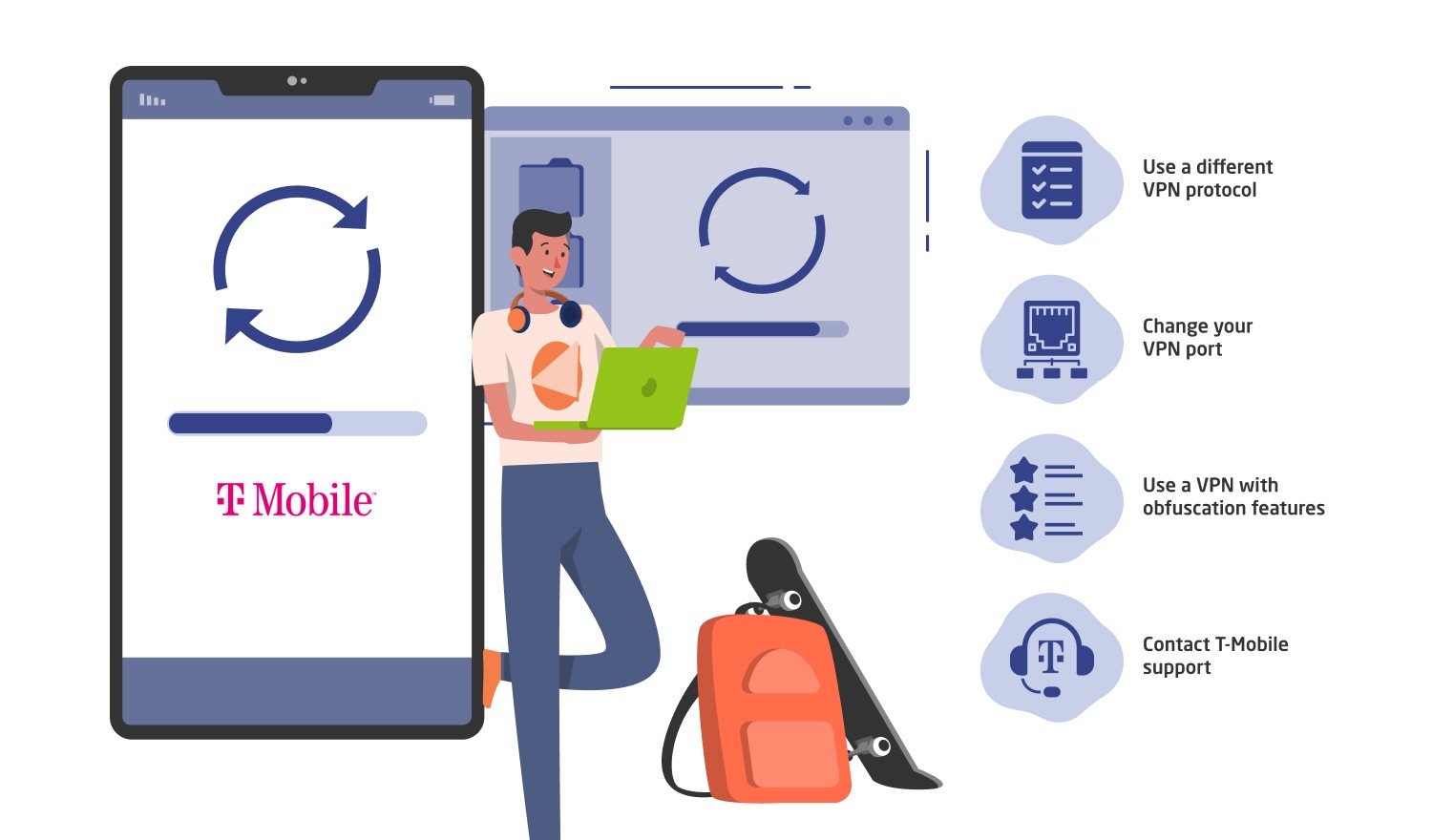
T-Mobile may block VPN services in some cases to prevent abuse of their network. The good news is there are a few things you can try to resolve this issue and get your VPN working again.
Use a different VPN protocol
VPNs use different protocols to encrypt your data, and T-Mobile may only block certain protocols. Try switching your VPN to use a protocol like OpenVPN UDP or OpenVPN TCP, as these are less likely to be blocked. IKEv2 is another option. These protocols are a bit more data-intensive but tend to be harder for providers to detect.
Change your VPN port
The port your VPN uses can also sometimes trigger a block. Most VPNs default to port 1194, so try changing to a non-standard port like 443 or 80. Port 443 in particular is also used for HTTPS traffic, so T-Mobile is less likely to block it.
Use a VPN with obfuscation features
AstrillVPN offers StealthVPN protocol, as it has obfuscation features that mask VPN traffic to make it look like regular HTTPS traffic. This disguises your VPN connection and helps avoid blocks. If your current VPN doesn’t offer obfuscation, you definitely need to switch to AstrillVPN.
Contact T-Mobile support
If the above steps don’t work, you may need to contact T-Mobile directly and inquire about the issue. Explain that you are trying to use a VPN for T-Mobile for privacy and security reasons and would like the block removed if possible. They may be willing to whitelist your specific VPN’s servers or at least provide more details on why the block is in place.
With some trial and error in changing your VPN settings or speaking with customer support, you have a good chance of resolving T-Mobile’s VPN blocks and getting back to browsing privately and securely.
T-Mobile VPN not working: Solution
If you’re attempting to set up a VPN on your T-Mobile phone and finding it’s not working, don’t worry, there are a few things you can try to get connected.
- First, double check that you have a VPN app installed that is compatible with your T-Mobile Android or iOS device. Make sure you’re using the latest version of the app and that it supports the operating system on your phone.
- Next, check your T-Mobile account to ensure you don’t have any data caps or throttling in place that could prevent a VPN connection. T-Mobile may slow your speeds if you go over a certain data threshold, and a VPN requires a stable, fast connection to function properly. You may need to adjust your plan to one with unlimited data or a higher data cap.
- It’s also possible T-Mobile has blocked the particular VPN server you’re trying to connect to. Try switching to a different server, especially one in a location near you. The closer the server, the faster and more stable the connection will typically be. Some VPN services offer dedicated streaming or P2P servers which may be more likely to connect.
- Double check that your VPN login credentials are correct and that the VPN is turned on in the app. Then, go into your phone’s Wi-Fi or cellular settings and forget the network, then reconnect. This resets the connection and often fixes minor software glitches preventing a VPN from authenticating. You may also need to reboot your phone to refresh network settings.
As a last resort, you can contact T-Mobile support and explain your VPN isn’t connecting properly. With a few troubleshooting steps, you should be able to get your T-Mobile VPN up and running securely.
FAQs
Using a VPN with T-Mobile can help give you an added layer of privacy and security for your data and online activity. A VPN encrypts all the information you send and receive on the internet, hiding your online traffic from anyone who may be snooping. This helps prevent others from seeing what websites you visit or stealing personal information like passwords, credit card numbers, and social security numbers.
Unfortunately, T-Mobile does not currently offer their own VPN service. However, they do allow the use of third-party VPN services on their network. That’s why AstrillVPN is best choice for this,.
T-Mobile does provide some basic security and privacy features at no extra cost. This includes spam call blocking, scam ID, and scam block. They also give customers control over how their personal data is used for marketing and advertising. However, for more robust security and privacy like that provided by a VPN, you will need to use a third-party paid service.
T-Mobile has experienced data breaches in the past that compromised customers’ personal information. The most recent lage-scale security breach was in April 2023 and impacted over 50 million current, former, and prospective T-Mobile customers. Exposed data included names, addresses, Social Security numbers, and customers’ information.
Yes, you can use a VPN on T-Mobile. T-Mobile allows the use of VPN services on its network.
Using a free VPN for T-Mobile may seem tempting as it doesn’t require any financial commitment. However, it’s important to understand the potential risks and limitations associated with free VPN services. Here are some reasons why using a free VPN for T-Mobile is discouraged:
1. Data Logging and Privacy Concerns
2. Weak Security and Encryption
3. Limited Server Options and Bandwidth
4. Advertisements and Malware Risks
5. Lack of Customer Support and Updates
Conclusion
With a few simple steps, you can get AstrillVPN set up on your T-Mobile device to start surfing more securely and keep your online activity private. A VPN isn’t the only step for protecting your privacy, but it’s a great start. Just don’t forget to choose AstrillVPN and confirm your VPN connection is active before browsing or using apps. Staying secure and private online does require some effort on your part, but the peace of mind is worth it. Now go forth and browse freely, knowing your T-Mobile VPN has your back.

No comments were posted yet