How To Remove Search Marquis From Your Mac

Bisma Farrukh
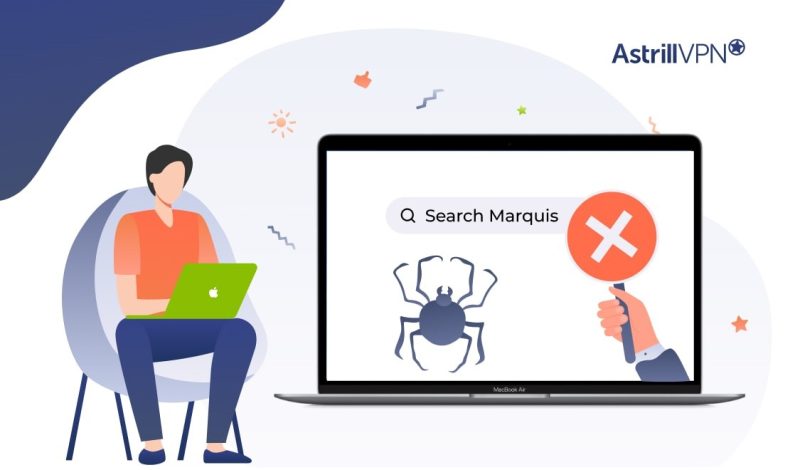
The digital era has offered many benefits to users, making things more accessible and convenient. While that is true, the digital landscape also has a dark side, and you can see it in the form of malicious actors and hackers waiting for the perfect opportunity to steal vulnerable users’ sensitive and confidential data. If you aren’t careful, you can end up getting infected with malware attacks and viruses, and all your data gets stolen and compromised before you even get the time to register it. One such malware that you need to be aware of is Search Marquis.
Search Marquis is a virus that hijacks and reroutes your browser through its search scam engine. If you’ve had the misfortune of stumbling upon this virus on your browser, there’s no need to worry because we’re here to help. In this detailed guide, we’ll explain this virus, how to detect it, and what steps you can take to remove it. We will also discuss some of the best security practices to prevent viruses and malware on your devices. So, if you’re ready, let’s uncover how to get rid of Search Marquis on Mac.
Table of Contents
What Is a Search Marquis?
Search Marquis is malware that hijacks your browser’s search engine and routes all your searches through searchmarquis.com. Although the Search Marquis search engine is harmless on its own, the problematic part is that it reroutes all your searches to its search engine without your consent. It infects your Mac device and tampers with all your browser settings. Once it has infiltrated your browser, it will configure a redirect that will constantly send you to searchmarquis.com. If you accidentally click on any banner, ad, pop-up, or website where Search Marquis is disguised, it can lead to further infections and attacks.
Having the Search Marquis on your browser can have severe consequences, which include possible phishing attacks, data tracking, an annoying and disruptive browsing experience with unwanted and intrusive pop-ups, and browser hijacking. All of these pose the risk of compromising your sensitive and confidential information, which is why you need to take steps to stop this virus dead in its tracks. We’ll discuss this in detail in the later sections.
How Can I Detect That My Mac Is Infected With Search Marquis?
Search Marquis often infiltrates your Mac device through bundled software installations, sketchy email attachments, and exploiting other security vulnerabilities in outdated software. The malware usually gets unintentionally installed when users download and install free software and updates from unverified and untrustworthy sources. The malicious actor and browser hijacker will sneak into your Mac device, making it challenging to determine the exact moment the infection occurred.
To take timely action before your sensitive and confidential data gets compromised, you must be able to pinpoint the precise signs that the virus has infiltrated your device. Here are some signs that you can look out for to determine the virus so that you can take timely action and remove it from your device:
- You are constantly being redirected to searchmarquis.com instead of your default search browser, like Google or Yahoo, and you can’t understand why.
- Once you’re constantly being redirected to searchmarquis.com and forced to use it, you find a significant increase in intrusive ads and popups. These will appear as banners and popups that promote suspicious activities and products or lead to you visiting suspicious websites.
- You’re constantly being redirected to suspicious-looking websites when you know for a fact that you never went there yourself. You may be getting redirected to these websites for phishing scams.
- You may notice that the search engine results (SERPs) at the top of the page are shown as being “sponsored.” The URLs of these websites will all look different and have random endings like numbers or dashes in their names.
- You may also start noticing unfamiliar browser extensions and other add-ons you don’t remember ever installing yourself. If you find any of these suspicious files, there’s a good chance your device has been infected with Search Marquis.
- Your Mac has also started performing slower than usual, likely because the Search Marquis virus has consumed many of the system’s resources, contributing to the system’s slowdowns.
How To Remove Search Marquis From Mac Using Antivirus Software?
Investing in reliable antivirus software is the easiest and most effective way to remove Search Marquis. The antivirus software will scan for emerging threats in real-time and immediately remove malware and viruses from your device. However, when choosing an antivirus software, it should fall under specific criteria so you can get the most benefits out of it. When you’re choosing an antivirus software, make sure that it meets these specific requirements, and these will help you remove any kind of devices from your Mac once and for all:
- It should offer real-time protection by scanning for emerging online threats and immediately removing them from your device when they are detected.
- Antivirus software should not slow down your Mac’s performance. Some antivirus software can consume system resources, which is expected but not to the point that your device’s performance starts to be affected.
- Ensure the antivirus software is compatible with multiple devices and operating systems, including macOS, Windows, Android, iOS, and Linux.
- It is intuitive and easy to use, making it an ideal option for people who aren’t as tech-savvy.
- Ensure that the antivirus software has good reviews, as this will give you an idea of whether it’s worth investing in.
- It offers additional security features like Firewall protection and anti-phishing tools to protect sensitive and confidential data.
With that being said, here’s how you can enable Search Marquis removal from Mac with antivirus software by following these steps:
- Choose a robust antivirus software like Norton, McAfee, or Bitdefender, depending on your needs and preferences.
- Install it on your Mac.
- Run a full system scan using the antivirus software.
- Follow all the instructions your chosen antivirus software provides to remove the Search Marquis browser hijacker permanently.
How To Remove Search Marquis Manually?
Now that you’re aware of some of the dangers of the search marquis and how it can affect your device, there are other ways to remove it, including manually. So, if you’re eager to learn how to remove Marquis from a MacBook Pro manually, then keep reading.
1) Step 1: Delete All Malicious Programs
The first step would be to remove all malicious files from your Mac. Here’s how you can do it:
- Click the Go menu in Finder on your Mac device and choose Utilities.
- Open the Activity Monitor and quit all the processes related to Search Marquis by clicking the Force Quit (X) button in the toolbar.
- Then go to the Go menu > Applications. (Shift-Command-A).
- Look for any recent applications that you don’t remember installing.
- Drag all of these suspicious files to the Trash.
2) Step 2: Check & Remove Suspicious Login Items
Here’s how you can check and remove suspicious login items from your MacBook:
- Go to the Apple Menu and choose System Preferences.
- Open Users & Groups.
- Click the lock pad icon in the lower left icon.
- Select the user account that runs Search Marquis and then click on the Login Items.
- Select Search Marquis and then click the minus icon.
3) Step 3: Get Rid Of Files That Have Installed Search Marquis
Follow these steps to remove the files that have installed Search Marquis:
- Navigate to Finder, and then from the menu bar, choose Go to Folder.
- Then type ~/Library/LaunchAgents.
- In the Launch Agents folder, look for the “Search Marquis” files mentioned in the name.
- Drag and drop these files into the bin.
- Restart your Mac device after you’ve repeated this process with all of your other folders, which include “/Library/LaunchDaemons,” “/Library/Application Support,” and “~/Library/Application Support.”
- Remember that once you remove the Search Marquis virus from your Mac, this malware also affects the browser. So, ensure you take all the necessary steps to remove this malware from your browsers.
4) Step 4: Remove Hijackers From All Your Browsers
Search Maquis is a browser hijacker that can completely alter your online experience and settings without your consent or permission. Therefore, you must actively remove it from your device. We’ll guide you through removing it from all web browsers, so keep reading.
Safari
- Open the Safari browser on your Mac device.
- Click Safari in the menu bar and then go to Preferences.
- Go to the Extensions tab to view all of the extensions.
- Look out for any suspicious extensions that you don’t remember installing.
- Select the suspicious extension and then click Uninstall to remove it.
- Then go to the Privacy tab and then click on Manage Website Data.
- Look for all the entries related to Search Marquis and the other unfamiliar websites, select all of them, and then click Remove.
- Navigate to the General tab and confirm that your homepage matches your preferred websites.
- Switch to the Search tab and then set your default search engine to your liking.
- Close and reopen the Safari browser to see all the changes.
Google Chrome
- Open the Google Chrome browser on your Mac.
- Click on the three-dotted menu in the top-right corner. Then click Settings.
- On the left sidebar, click Extensions.
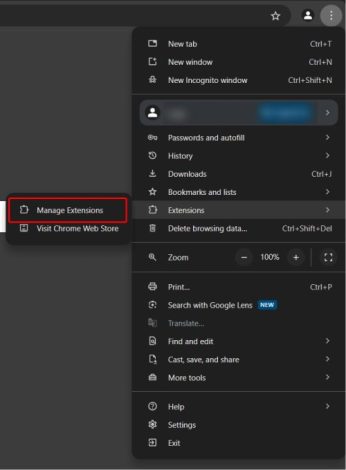
- Review all your installed extensions and then remove all the suspicious ones.
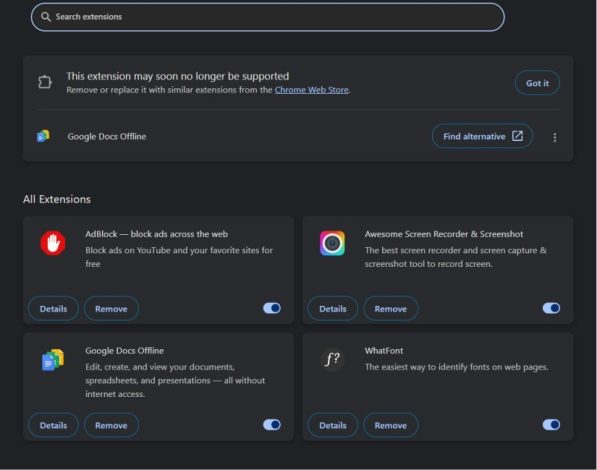
- Go back to Settings, scroll down, and click Advanced.
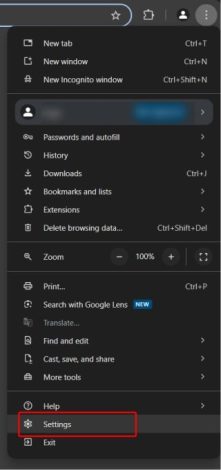
- Under Reset and Clean up, click Restore settings to their original defaults.
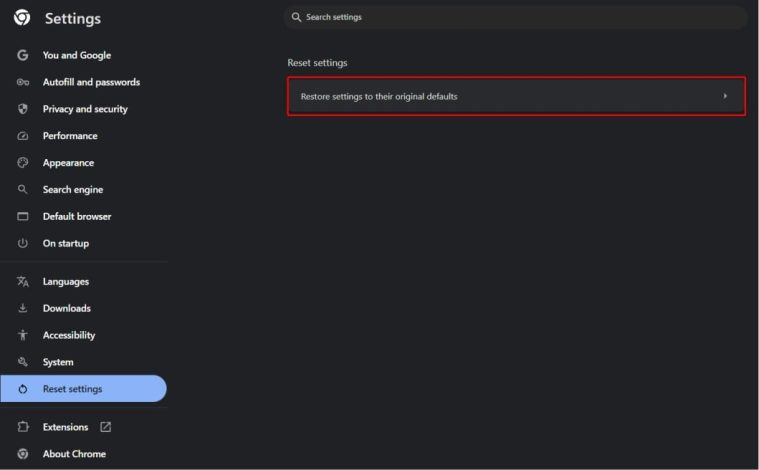
- Confirm this by clicking the Reset settings when you’re prompted to do so.
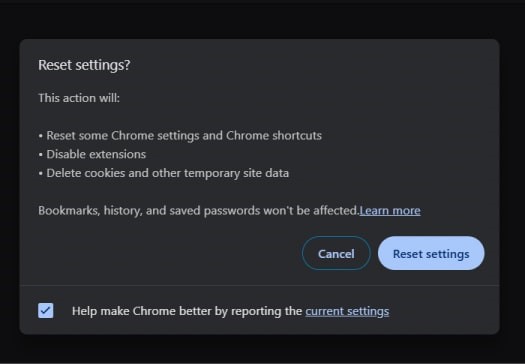
- Return to the search engine and select Manage search engines and site search.
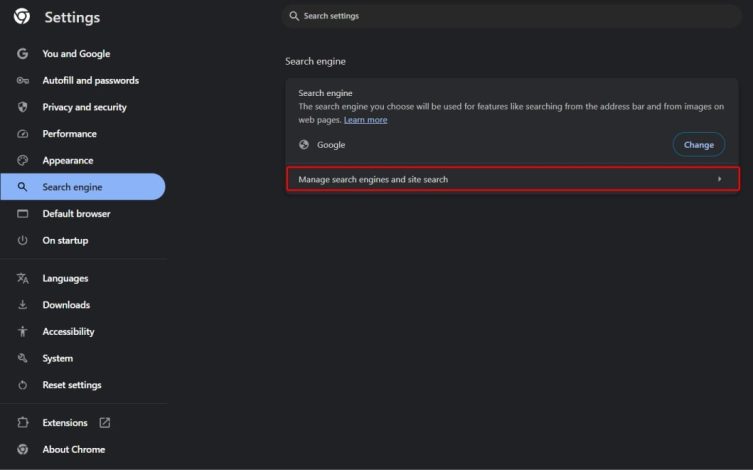
- Remove all of the fake search engines and entries that are related to Search Marquis.
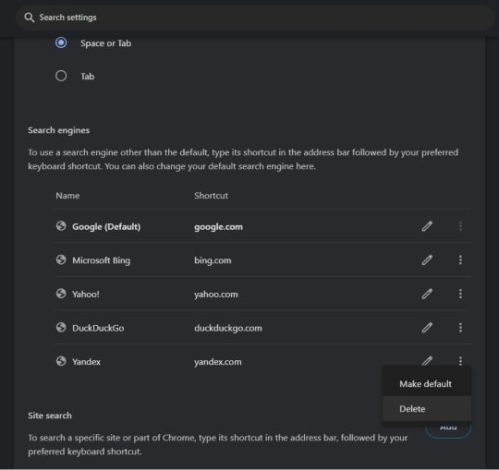
- Set your chosen and preferred search engine as the default.
- Close and then reopen Google Chrome to make sure that all of the changes take place.
Mozilla Firefox
- Open Mozilla Firefox on your Mac.
- Click on the three horizontal lines in the top-right corner.
- Click Add-ons And Themes.
- Then click Extensions.
- Remove any sketchy extensions that you don’t recognize.
- Open the menu and then select Help.
- Click on More Troubleshooting Information.
- Click Refresh Firefox at the top-right to confirm.
- Go to Settings from the menu.
- Click Search and ensure your default search engine is set according to your preferences.
- Close and reopen Firefox to ensure all the changes have been applied.
How To Protect Your Mac Device From Malware In The Future?
The Search Marquis should be a cause for concern because not taking it seriously can lead to severe consequences, with the most problematic aspect being that all of your sensitive and confidential data gets compromised, with malicious actors being able to use it to steal your identity and financial information. To protect your devices and sensitive data from Malware, you must adopt specific security measures to prevent these malware attacks. Here are some of the best security practices that you can begin implementing now to protect yourself from Search Marquis:
1) Keep Your Operating System Updated
Malware can sneak in if your operating system has vulnerabilities. However, when you update your operating system, the developers can patch more vulnerabilities, making it challenging for malicious actors to compromise your devices.
2) Don’t Click Suspicious Ads
Today, the internet is bombarded with different advertisements. While some are legit, others are specifically designed to trick users into clicking on them so their devices are infiltrated with malware. These ads look catchy and appealing and get your interest, but when you click on them, malware enters your device and compromises your data.
3) Don’t Open Sketchy Email Attachments
One of the most common ways malware gets distributed is through sketchy email links and attachments. Emails are also used for phishing scams, with the malicious actor pretending to be someone the user knows or trusts. These malicious actors then encourage you to download an attachment they sent through email or click on a link.
Wrapping Up
The Search Marquis malware can be sneaky. It can find its way to your browser and alter its settings. Not only does this type of malware alter your browser settings, but it can also infiltrate your devices with malware. The good news is that there are ways that you can prevent the Search Marquis malware, and we’ve outlined all of them in this guide. A reliable antivirus will also help you detect the malware easily and effectively.
Frequently Asked Questions (FAQs)
Search Marquis isn’t harmful, as it’s not made to encrypt and steal your files. However, it’s harmful because it redirects all your internet searches to malicious websites that are intended to scam, phish, and hack. It should be removed immediately using reliable antivirus software.
Choose Apple Menu > System Settings and click Privacy & Security in the sidebar. Then click Location Services and Details next to System Services. Then turn off Suggestions & Search.
Search Marquis keeps appearing on your Safari browser because malware has infected your browser in the form of a browser hijacker.

No comments were posted yet