How to turn off SafeSearch across Search engines?

Bisma Farrukh
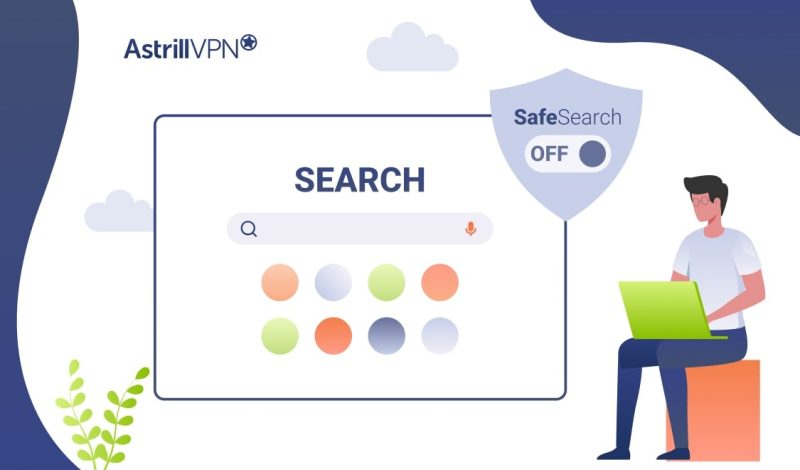
In today’s digital landscape, SafeSearch features across various search engines can sometimes be overly restrictive. While designed to protect users from explicit content, these filters may inadvertently block legitimate resources you need. Knowing how to disable SafeSearch can be invaluable, whether conducting research, troubleshooting technical issues, or simply seeking unrestricted access to online information. This guide will walk you through turning off SafeSearch across major search engines, empowering you to take control of your online search experience and access the full breadth of information available online.
Table of Contents
What is SafeSearch and How Does SafeSearch Work?
SafeSearch is a feature implemented by search engines to filter out explicit or inappropriate content from search results. This option is available on popular platforms like Google, Bing, and Yahoo. When activated, SafeSearch uses advanced algorithms to analyze web pages, images, and videos before displaying them in search results.
The system works by examining various elements of online content, including:
- Text and metadata
- Image recognition technology
- User-reported flags
Safesearch works by analyzing search results based on a number of factors, including:
• Keywords: Safesearch looks for words commonly associated with inappropriate content and excludes pages containing them.
• URLs: Maintains a list of URLs known to contain inappropriate content and excludes results from those domains.
• Page content: It analyzes the actual text on web pages to identify potentially inappropriate material based on sexually explicit words and graphic descriptions of violence.
• User ratings: Some search engines incorporate user ratings that flag inappropriate content to improve their SafeSearch filters.
• Image analysis: For image search results, some search engines analyze images looking for nudity, graphic violence, or other inappropriate visual content.
SafeSearch aims to provide a more family-friendly browsing experience by omitting adult content, graphic violence, and other potentially offensive material. While imperfect, it is a valuable tool for parents, educators, and those who prefer a filtered internet experience.
What is the importance of SafeSearch for kids?
When kids use the internet, it’s important for parents to enable SafeSearch to help keep them safe from inappropriate content. SafeSearch filters out offensive results from search engine results. Here are some reasons why it is essential for kids:
Inappropriate content:
The internet contains a lot of adult content that is inappropriate for kids, including pornography, graphic violence, and offensive language. Enabling SafeSearch helps filter out much of this inappropriate content from search results.
Cyberbullying and predators:
Without SafeSearch, kids can easily stumble upon websites that promote cyberbullying, contain harmful messages, or connect them with online predators. It acts as a barrier to this type of unwanted exposure.
Accidental exposure:
Kids, especially younger ones, often don’t intend to search for inappropriate content but may accidentally come across it. SafeSearch helps prevent this by restricting results to more family-friendly webpages.
Teachable moments:
Even with SafeSearch on, kids may occasionally encounter questionable content. This can provide parents with an opportunity to teach their children about online safety, digital citizenship, and responsible internet use.
Peace of mind:
For parents, enabling SafeSearch provides some peace of mind in knowing that your kids’ search results will be filtered for age-appropriate content while they explore and learn online. It’s an easy precaution to help keep kids safe from unwanted exposure to mature content.
Why You May Want to Disable SafeSearch?
When you disable SafeSearch on a search engine like Google, you open yourself up to several potential risks. While disabling SafeSearch can make for faster and more comprehensive searches, it also allows explicit and inappropriate content to appear in your results. Some of the main risks include:
Exposure to inappropriate content:
With SafeSearch disabled, your search results will include sexually explicit images, videos, and websites. This can expose you and others using your device to inappropriate, offensive, or illegal content. Children using the device are especially at risk.
Unwanted pop-ups and ads:
Disabling SafeSearch can result in more ads and pop-ups, some of which may contain inappropriate or illegal content. These can be distracting, annoying, and potentially harmful.
Damage to your device or network:
Inappropriate content can potentially contain malware, viruses, or other threats that can damage your device, network, or stored data. Downloading inappropriate content can also result in legal consequences.
Harm to your reputation:
Suppose you are logged into your device and search for inappropriate content with SafeSearch off. That activity can be linked to your identity and account, posing a risk to your professional and personal reputation.
Those are the main risks associated with disabling SafeSearch features on search engines. It’s crucial to weigh these risks against your need for unrestricted search results before turning off SafeSearch.
How to Turn Off SafeSearch on Google?
To disable SafeSearch on Google, follow these steps:
- Go to Google’s homepage and sign in to your account.
- Click on “Settings” in the bottom right corner.
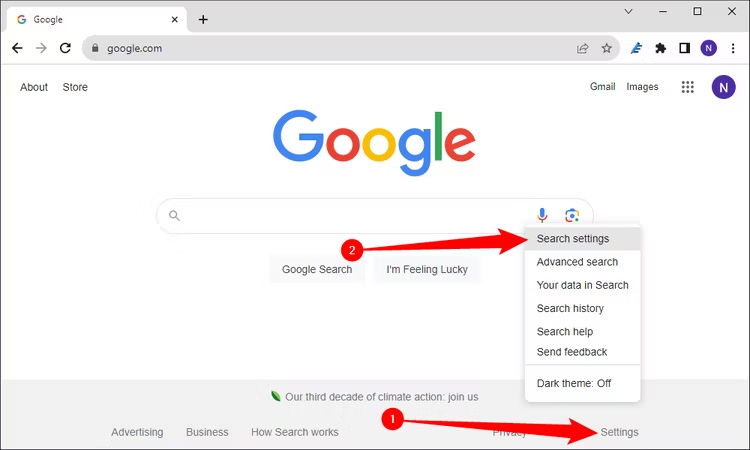
- Select “Search settings” from the dropdown menu.
- Scroll down to the “SafeSearch filters” section.
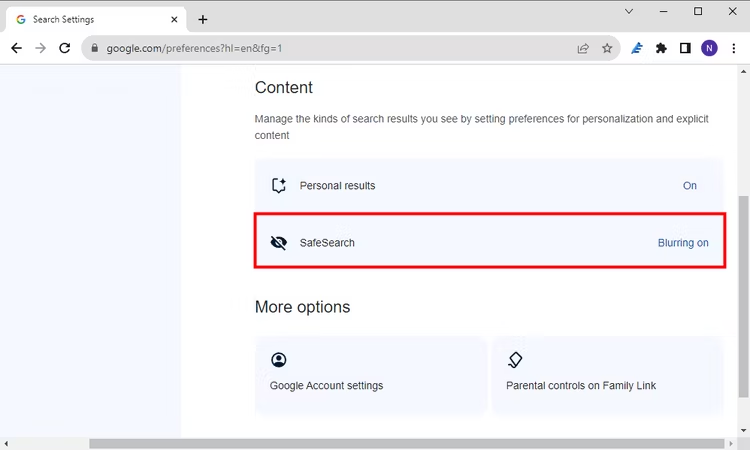
- Choose “Show most relevant results” to turn off SafeSearch.
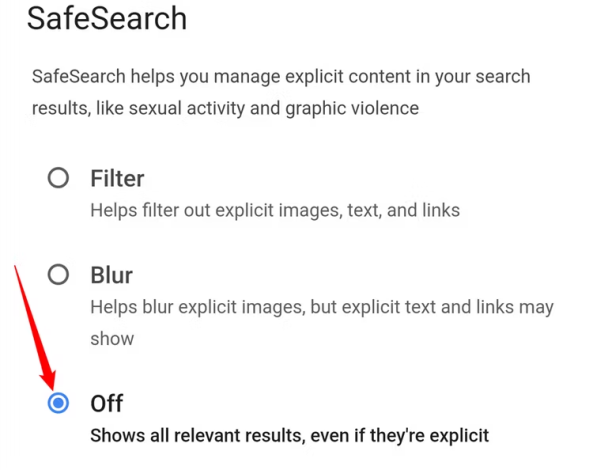
Remember, SafeSearch helps filter explicit content from search results. Turning it off may expose you to mature or sensitive material. Consider your needs and browsing environment before disabling this feature. If you use a shared device or network, check with the administrator before making changes. Google may still filter some content even with SafeSearch off to comply with local laws or policies.
Disabling SafeSearch on Bing
Bing SafeSearch Settings
To disable SafeSearch on Bing, Navigate to the Settings menu.
- Look for the “SafeSearch” option and select “Off” from the dropdown menu.
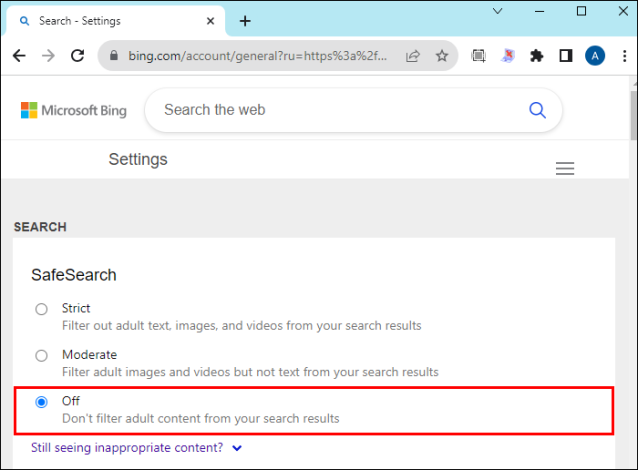
Remember that this change may not persist if you’re not signed in to a Microsoft account.
Considerations
Be aware that disabling SafeSearch may expose you to explicit content. Some regions or networks may enforce SafeSearch, limiting your ability to turn it off completely. Always use these settings responsibly, especially on shared devices or in public spaces.
Turning Off SafeSearch on Android Devices and iPhones
Use Google app to turn off SafeSearch on your Android and iPhone.
- Open the Google app and tap your profile picture.
- Navigate to “Settings”
- Select “SafeSearch”. Toggle off the SafeSearch filter.
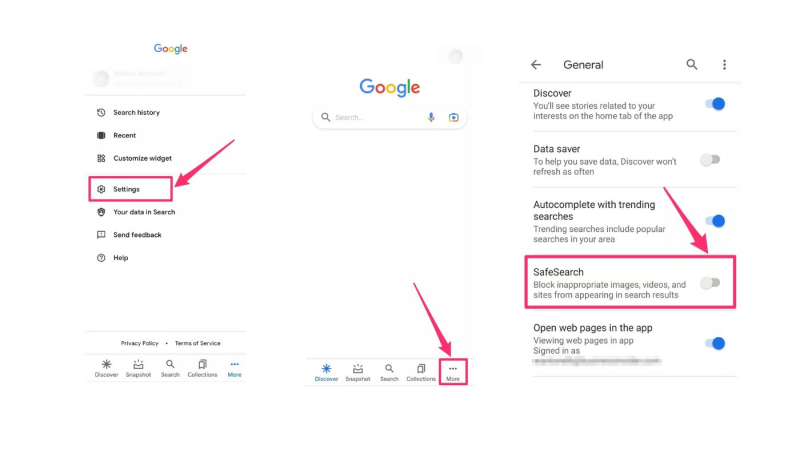
Always use these settings responsibly and consider the potential risks involved.
Why won’t Google SafeSearch Turn Off?
Google SafeSearch is a feature designed to filter out explicit content from your search results. It’s enabled by default for most Google accounts, which is why you may have trouble turning it off. However, there are a few reasons you might want to disable SafeSearch including:
- If you use a Google account with parental controls enabled, SafeSearch will always remain on. Parental controls are usually enabled by the account administrator, so you will need to contact them to disable the SafeSearch restrictions.
- You’re signed into the wrong Google account. Ensure you are signed into the correct Google account when turning off SafeSearch. Check the top right corner of the Google homepage to see which account you’re signed into.
- There is an issue with your browser settings. Specific browser extensions or settings can interfere with turning off SafeSearch. Try disabling any installed extensions and clearing your browser cache and cookies. Then, attempt to turn off SafeSearch again.
- It’s a temporary Google issue. On rare occasions, a temporary issue on Google’s end may be preventing SafeSearch settings from being changed. If the steps above don’t work, try again in a few hours or a day to see if the issue has been resolved.
- You have the wrong region set. SafeSearch is managed separately for different regions. Make sure your Google account’s region setting matches the region you are attempting to change the SafeSearch setting for.
If issues persist, contact your network administrator or Google Support for assistance. SafeSearch aims to filter explicit content, so consider its benefits before disabling it entirely.
How to turn on SafeSearch?
Enabling SafeSearch on your preferred search engine helps filter out explicit content from your search results. This feature is handy for families with children or in professional settings. To activate SafeSearch, follow these general steps:
Google SafeSearch
- Visit Google’s homepage
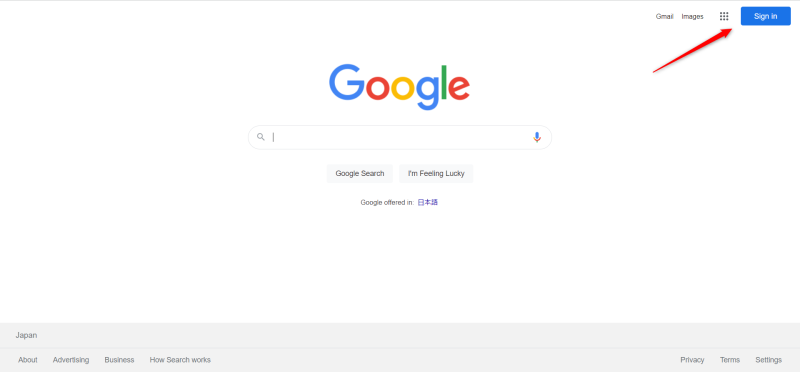
- Click on “Settings” in the bottom right corner
- Select “Search settings”
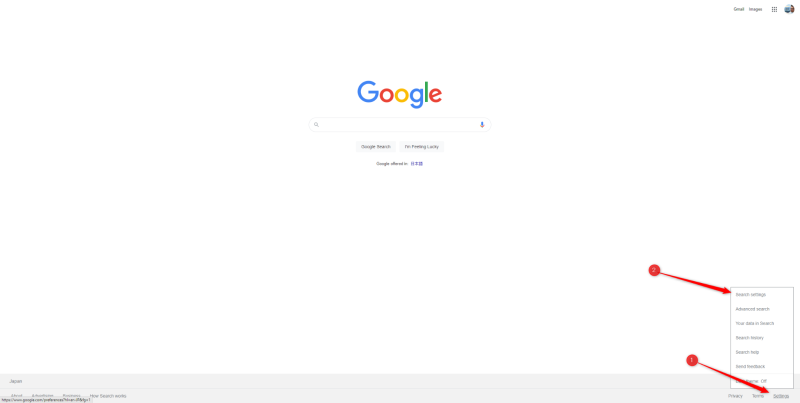
- In the SafeSearch Filters group at the top, check the box next to “Turn on SafeSearch” to enable it.
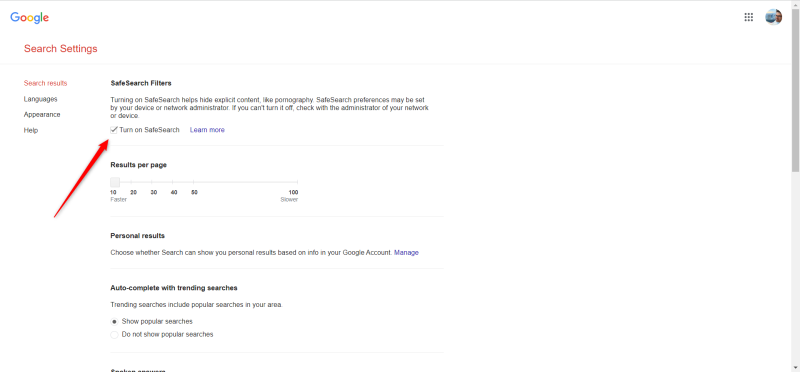
Remember, SafeSearch isn’t foolproof but provides additional protection against explicit content. Review and adjust settings regularly to ensure optimal online safety.
How to secure your browsing experience with AstrillVPN?
AstrillVPN offers robust security features to protect your online activities. To enhance your browsing safety:
Install and Configure
- Get subscription and download AstrillVPN from the official website
- Install the application on your device
- Launch the app and log in to your account
- Select a server location from the available options
Activate Security Features
Enable the VPN’s built-in security features, such as:
- StealthVPN protocol for additional encryption as it has obfuscated servers
However, Kill Switch/ App Guard blocks specific applications from accessing the internet without VPN and prevents data leaks if the VPN connection drops.
Utilizing these tools will significantly boost your online privacy and security while browsing. Remember to update your AstrillVPN software for the latest protection against emerging threats.
Conclusion
As you navigate the digital landscape in 2025, managing your search settings is crucial for a personalized online experience. Following the steps outlined in this guide, you can confidently turn off SafeSearch across various search engines, tailoring your results to your specific needs and preferences. Remember that while disabling SafeSearch offers unrestricted access to information, it also comes with increased responsibility. Always exercise caution and critical thinking when browsing unfiltered content. Stay informed about the latest changes in search engine policies and settings to maintain control over your online searches. With these tools, you can now explore the internet on your terms.
FAQs
Safari may have enabled SafeSearch by default to protect users, especially minors, from explicit content. This is part of Apple’s commitment to user safety and family-friendly browsing experiences.
SafeSearch itself doesn’t typically notify parents. However, some parental control apps or settings might alert guardians about attempts to disable SafeSearch. It’s best to check your specific device or software settings for such features.
If you can’t disable SafeSearch, it may be due to parental controls, organizational policies, or device restrictions. In some cases, administrators or guardians deliberately lock these settings to ensure a filtered browsing experience.

No comments were posted yet