How To Get Rid Of The McAfee Virus Popup For Good

Urfa Sarmad
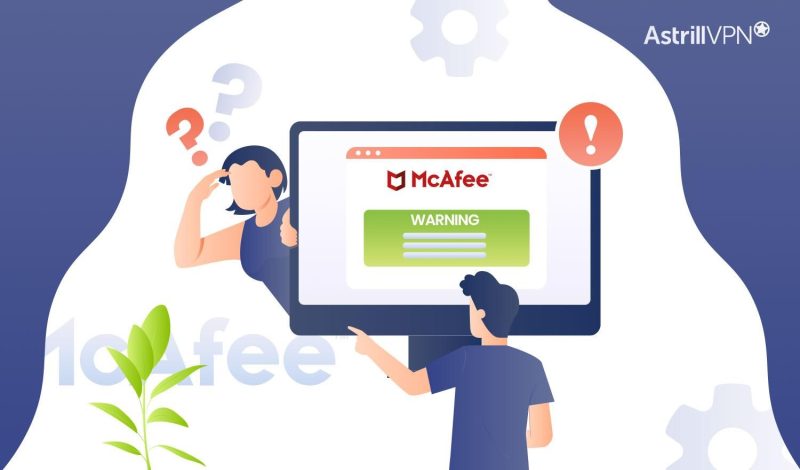
If you’ve started noticing that you’re receiving popups with the McAfee logo claiming that your protection against viruses has expired, beware. These might be fake. This is a significant scam that’s been gaining momentum. It is designed to target your credit card details and steal your personal and confidential information for identity theft. These popups can appear legitimate, which is why so many people fall victim to these scams.
The McAfee scam popup is a scareware that exploits fear and panic to make you a victim. The goal is to coerce you into taking quick action. Once you’ve seen the popup, it tells you that your computer has been infected with viruses and that your McAfee subscription has expired.
In this jam-packed guide, we’ll delve into how to identify and eliminate a McAfee popup scam. We will also discuss the immediate steps you need to take to remove it from your device and how you can prevent viruses in the future. So, if you’re eager and curious to learn more, let’s start immediately.
Table of Contents
Why Is My Browser Displaying Fake McAfee Popups?
There are many reasons why your browser is displaying fake McAfee popup ads. Malware and other potentially unwanted programs aren’t easy to sneak in. However, they can be easily invited into your system if you accidentally click on a malicious link or click on intrusive ads that execute scripts to download and install potentially unwanted programs. Some of these have official download pages, too, making it all the more convincing. Here are additional reasons why your browser keeps displaying fake popups:
1) Visiting Malicious Websites
You’ve accidentally visited a malicious website because of a phishing scam, so your browser shows you fake McAfee notifications. These malicious links or intrusive ads convince you to purchase phony antivirus tools, browser hijackers, adware, and other PUAs.
2) Suspicious Downloads
If you accidentally download pirated software or something else, anything downloaded from an untrustworthy source can contain malware and viruses. This can also cause fake McAfee notifications to pop up on your browser.
3) Unwanted Browser Extensions
If you have sketchy and suspicious browser extensions, they can also cause unwanted and intrusive notifications and fake scam alerts to appear. Stay cautious of unknown and unverified extensions.
4) Allowing Notifications
Sketchy popups and push notifications ask you to allow permissions and notifications from specific websites you visit. If you accidentally enable permissions for these notifications, your browser will start showing phony McAfee notifications.
How Can I Remove McAfee Popup Scam From My Device?
You’ve landed in the right place if you’re finally ready to uncover how to remove fake McAfee popup viruses. It would help if you removed the McAfee popup from your device so that your sensitive data doesn’t get compromised and your PII (Personally Identifiable Information) doesn’t get stolen. These are the most effective ways to remove McAfee popups from your device.
1) Clear Cookies & Cache and Reset Your Browser
One way to remove the fake McAfee popup is to clear your browser’s cache and cookies and reset it if necessary. Here’s how you can do both on Google Chrome:
Clear Cookies and Cache On Google Chrome:
- On your computer, open the Chrome browser.
- On the top-right corner of the screen, click the three-dotted menu and then click Delete browsing data.
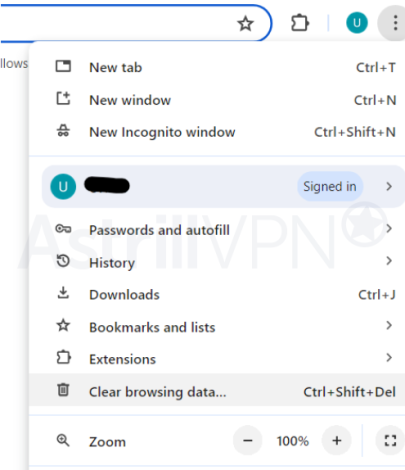
- Choose a time range, starting from Last hour to All time.
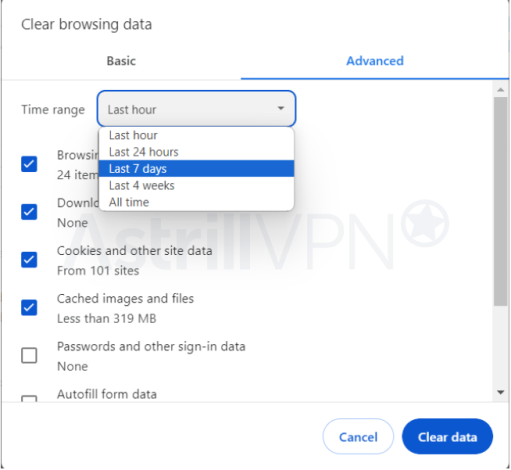
- Select the type of information you want to remove.
- Click Clear data.
Reset Your Google Chrome Browser:
- On your computer, open your Google Chrome browser.
- Click the three-dotted menu at the top right, and then click Settings.
- Click Reset settings > Restore settings to their original defaults > Reset settings.
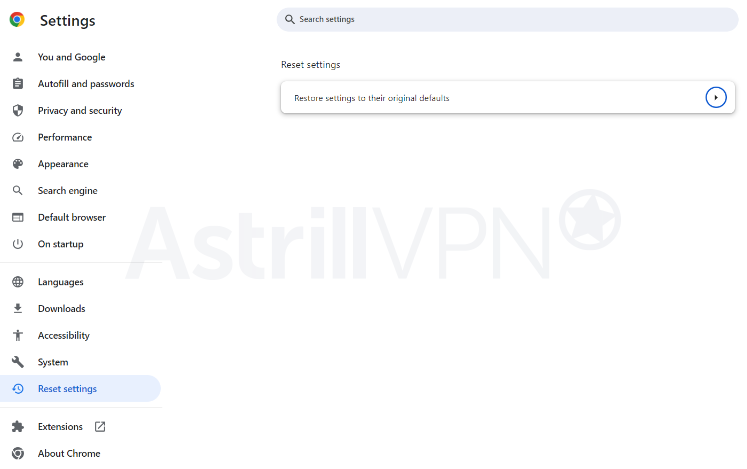
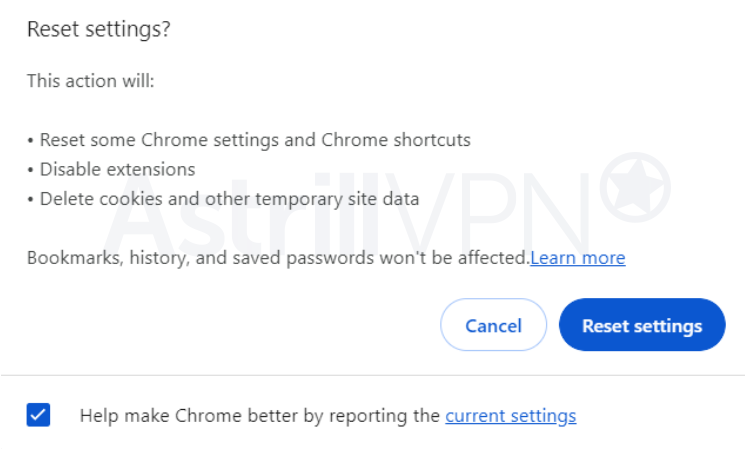
2) Remove Unwanted & Suspicious Extensions
You may have unknowingly downloaded and installed suspicious extensions causing these unwanted popups on your browser. Take a close look at the extensions on your browser. If they appear suspicious or you don’t remember installing them, then now would be a good time to remove them from your browser. Here’s how you can do it:
- Open your Chrome browser.
- Click the three-dotted menu at the top right of the screen, and then click More > Extensions > Manage Extensions.
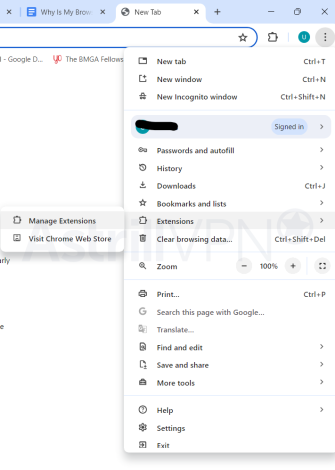
- On the extension you’d like to remove, click Remove.
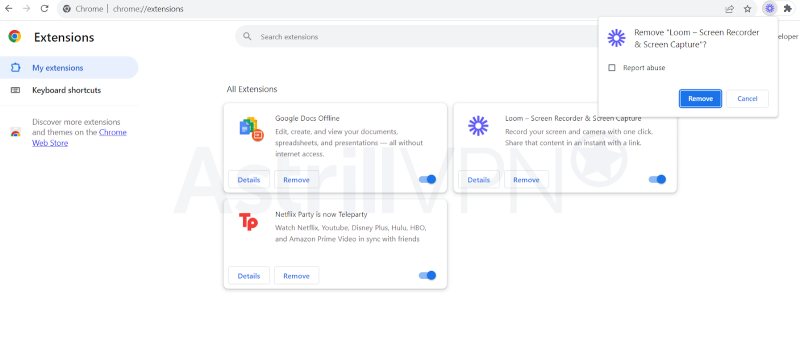
- To confirm, click Remove.
3) Block Push Notifications
You can disable your push notifications if you’re constantly bombarded with fake popups. This prevents malicious websites from sending you all these popups and also helps enhance and improve your browsing experience. Here’s how you can do it:
- On your computer, open Google Chrome.
- At the top right of the screen, click More and then Settings.
- Click Privacy and security > Site Settings > Pop-ups and redirects.
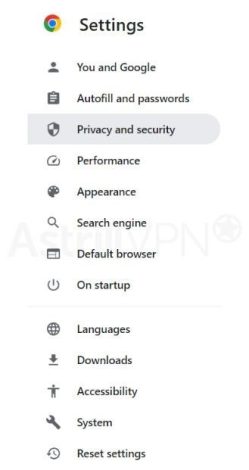
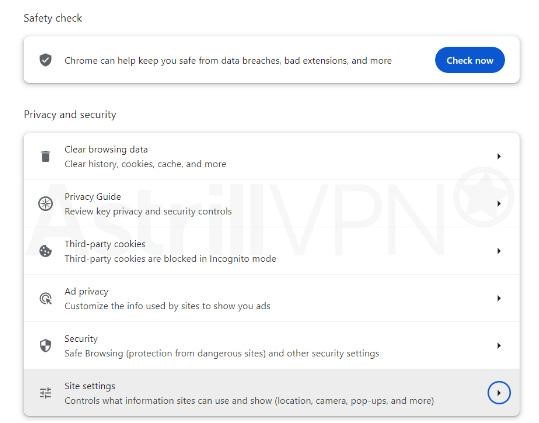
- Under “Allowed to send pop-ups and use redirects,” find the website.
- To the right of the website, click More and then Block.
- If the site isn’t listed, click Add next to “Not allowed to send popups and use redirects.” Enter the site’s web address and then click Add.
4) Set Up A Reliable Antivirus Software
If you’re seeing the McAfee popup scan, there’s a high chance that Malware and virus have sneakily made their way to your device. This is especially the case if you’ve accidentally clicked on a popup, which triggered an unknown or malicious download in some way. You must remove these threats from your device using reliable antivirus software. When choosing an antivirus software, ensure it has the following components:
- It can detect and remove various types of Malware, including viruses, ransomware, spyware, and trojans.
- It offers real-time scanning and detects the threats as they occur.
- Ensure that it doesn’t consume a lot of system memory and CPU during active scans and in the background. It shouldn’t slow down your system.
- Look for additional features like email protection, a firewall, anti-phishing tools, a password manager, and a VPN.
- The software should be easy to install and use and have a clear and intuitive interface.
- The antivirus software should be compatible with multiple operating systems, including Windows, macOS, iOS, Android, and Linux.
- Ensure that it offers excellent customer support and multiple modes of communication, including email, live chat, and phone.
How Can I Identify Fake McAfee Virus popup?
Once you can accurately identify fake McAfee virus warning popups, it will help you prevent any further damage caused by these scams. You can prevent your sensitive and confidential information from getting compromised before it’s too late. Here are some of the most telling signs that you need to be on the lookout for when trying to identify a McAfee popup scam:
- Closely observe all of the information displayed in the popup. These scams will have spelling mistakes and non-professional images, giving you insight into their authenticity.
- These scams claim that you’ve won something even though you haven’t. If you haven’t participated in a lottery or online competition and you see a popup window stating that you’ve won all these, this is a warning sign you must look into.
- These scams create a sense of urgency, either with a countdown timer with a couple of seconds or minutes on it or a popup asking you to enter your personal information or subscribe to a false online service.
- The popup window scans your device and informs you of a virus or other detected issues. This is 100% a scam because webpages cannot perform these actions.
What Should I Do If I Fall For A Popup Scam?
If you’ve unfortunately fallen victim to a McAfee popup scam, here are some of the steps that you will have to take immediately:
- First, you must immediately change all passwords for all your online and banking accounts. Since you’ve unintentionally provided your information to hackers and malicious actors, they may have access to your banking accounts. To prevent them from infiltrating your accounts and stealing your money, you must immediately change your passwords on all your online and banking accounts. Choose a strong and complex password with an uppercase letter, lowercase letter, special characters, and numbers.
- You should also immediately contact your bank and tell them you were scammed. If you inform them in a timely manner, you may get your money back. Your credit card company can freeze or cancel your compromised card and issue you a new one.
- You should also enable two-factor authentication (2FA) on all your online accounts. 2FA requires an additional verification step before accessing all your online accounts.
- Check your online accounts and transactions frequently for any suspicious activities. If you notice anything unusual, then report it to the authorities as soon as possible.
- Scan your device with reputable anti-malware software. Cybercriminals may have planted keyloggers, trojans, and other Malware, so don’t use your device until the Malware has been removed effectively.
- Lastly, if you are a victim of a popup scam, then you need to report it to the authorities immediately. Report this scam to the Federal Trade Commission (FTC), and they’ll offer you support and recovery steps on what to do next.
How Can I Protect My Device From Viruses In The Future?
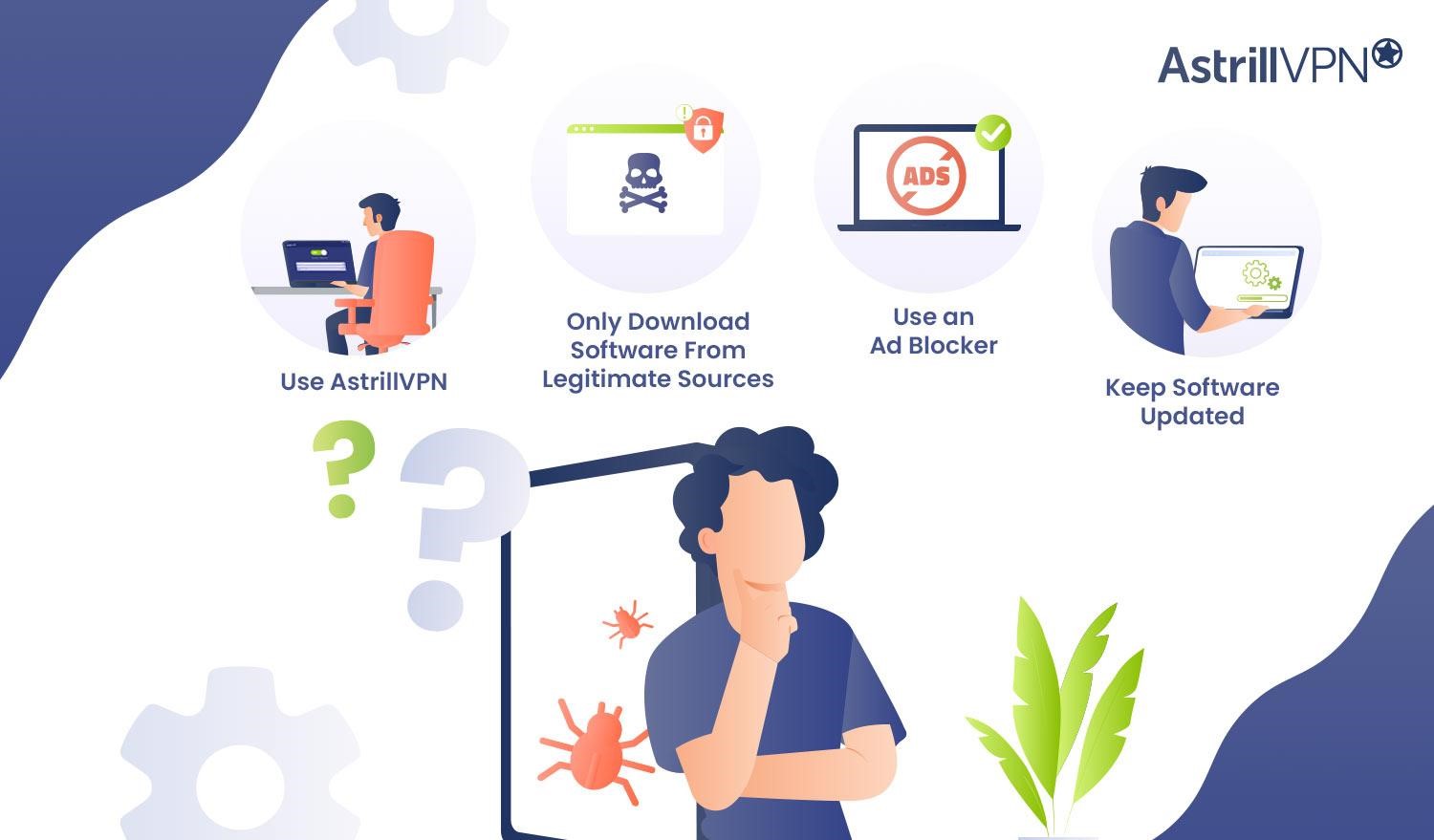
If you’re wondering how to remove fake McAfee popup viruses for good or prevent viruses from infecting your devices in the future, then you need to implement these tips to ensure that it stays that way. These include:
1) Use AstrillVPN
Although AstrillVPN doesn’t necessarily offer protection against Malware and viruses, it keeps you safe and secure online. It encrypts your internet traffic and masks your IP address, ensuring that hackers and malicious actors cannot intercept sensitive and confidential data. Additionally, it offers a wide range of excellent security features such as a Kill Switch, Smart Mode, DNS leak protection, and robust encryption protocols like Wireguard, StealthVPN, and OpenVPN.
It also adheres to a strict No Logs policy, meaning it does not track your online activities or the data you share when connected to the VPN. Your data and online sessions will be automatically deleted once you log out of the VPN. If you want to enhance your privacy and security in an uncertain online world, AstrillVPN is your must-have security tool.
2) Only Download Software From Legitimate Sources
Don’t click on links or popups unless you’re sure they come from McAfee. If that is not the case and you have doubts, be cautious. These links and popups can lead to malicious websites and download harmful software to your devices. Always check the URL of the link or popup before you click it. Sometimes, you may also want to download high-rated software, but the price tag puts you off, so you turn towards pirated alternatives.
However, that is a mistake because installing pirated programs from unknown and untrustworthy sources can compromise your system’s security, and you may unintentionally install malware and viruses on your system. Also, avoid suspicious websites that are torrenting or offer unauthorized streaming, as they are breeding grounds for phishing attempts and pop-up scams.
Only visit websites with legitimate-looking URLs and ensure that these websites use HTTPS for secure connections. If you end up on a suspicious site and start seeing popups, ensure you don’t click on the ads except for the “X,” which will close it.
3) Use an Ad Blocker
You should invest in a reliable Ad blocker that can protect you from these fake popups, online trackers, and push notifications. The ad blocker should be able to block a wide range of ads, offer protection against tracking scripts and cookies that collect your browsing data, and not slow down your browser or consume excessive system resources. A good ad blocker helps improve page load times by reducing the content needed. Also, consider open-source ad blockers, as their code can be publicly reviewed, and this creates trust in their privacy practices.
4) Keep Software Updated
Ensure you frequently update and install new system and program updates when they become available. They often have the latest security patches to fix any shortcomings and vulnerabilities in previous versions. Ensure that all of the software and apps are updated, as these updates also include security patches.
Wrapping Up
The McAfee popup scam can appear legitimate, which is why many people unfortunately fall victim to it. However, this guide will help you pinpoint the exact signs that you’re dealing with these fake popup scams and offer you the most effective ways to get rid of fake McAfee popups once and for all. By taking the preventative steps measured in this guide, you will never have to worry about popup scams again and can spot them from a mile away.
Frequently Asked Questions (FAQs)
If you see unwanted popups from McAfee but don’t have McAfee installed on your device, these are fake and spoofed messages pretending to be from McAfee. They trick you into clicking on them to steal sensitive and confidential information.
The McAfee popup is not real and is a tactic used to trick users into divulging their sensitive and confidential information so that malicious actors can use it to steal your money and other sensitive details for identity theft.
No, because it is essential to have antivirus software on your devices to protect you from any potential and emerging threats. Leaving your computer unprotected can lead to security risks and data loss.
As of 2024, McAfee is a recognizable name in the cybersecurity realm. It is a good antivirus that is worth the investment. It includes excellent features while offering a user-friendly experience.
It is a fake popup claiming that your device is infected with a virus using the McAfee logo. It is trying to trick you into clicking on it and sending your financial details to purchase antivirus software when, in fact, it’s all a scam.


No comments were posted yet