How to Remove a Pornographic Virus Alert from Microsoft: A Step-by-Step Guide

Bisma Farrukh
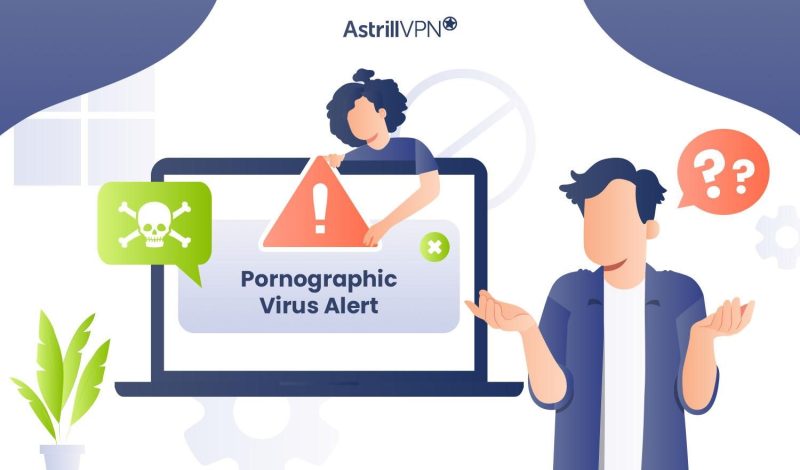
Ever get one of those virus alerts on your computer claiming you’ve been looking at pornography? Yeah, it’s annoying and embarrassing even though you know you haven’t looked at anything inappropriate. The good news is those virus alerts are scams trying to trick you into calling a fake support number or downloading software that will actually infect your computer.You don’t have to panic or feel ashamed – those alerts just prey on people’s fears and embarrassment. In just a few simple steps, you’ll get to know how to get rid of porn viruses, how to get rid of critical alert from Microsoft and have your computer back to normal and browsing the web without worry.
Table of Contents
What Is a Pornographic Virus Alert From Microsoft?
A “Pornographic Virus Alert from Microsoft” is a scam. It’s not really from Microsoft at all. Hackers use pop-up messages or website redirects to trick you into thinking your computer has been infected with a virus from visiting adult websites.
This scam often says you need to call a number to remove the virus and fix your PC. Don’t fall for it. Microsoft will never contact you this way or ask for money to remove a virus.
To get rid of this scam alert:
- Close your browser to exit the pop-up message.
- Run a reputable antivirus scan to check for malware. Malwarebytes and Windows Defender are good options.
- Be on alert for follow-up phishing emails or calls related to this scam. Legit companies don’t ask for sensitive data or money in this way.
- Report the scam to help warn others. Provide details like the alert message, phone number given or website redirect used.
- Enable pop-up blockers in your browser settings to avoid most scam alerts in the first place.
Staying vigilant and keeping your security software up-to-date are the best ways to outsmart these kinds of virus alert scams targeting Microsoft users.
Identifying a Fake Windows Pornographic Spyware Alert
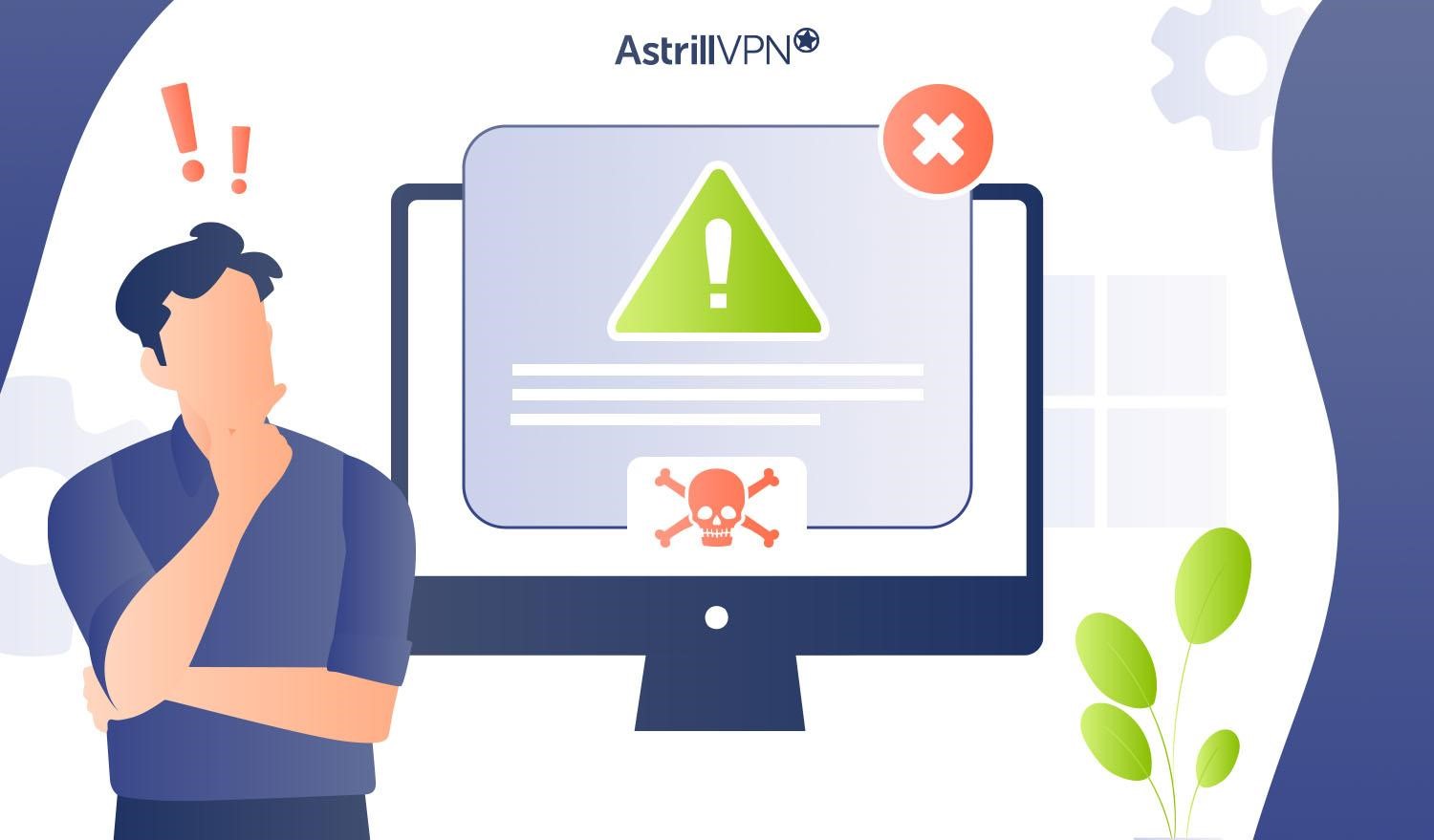
If an alarming message pops up claiming you have a pornographic virus, don’t panic. Chances are it’s a scam.
- Double check the message for poor grammar, threatening language, or an urgent request for payment. Legitimate companies don’t operate this way.
- Scan your computer for any recently downloaded suspicious files or programs. If you can’t find anything, it’s likely a trick to get you to download malware.
- Do a web search for the alert message or code provided. If others report it as spam or a scam, you have your answer.
- Check the message for a valid company name, logo, contact info or digital certificate. Lack of details is a red flag.
- Run a trusted antivirus program. If it doesn’t detect infections, the alert is bogus. Delete it!
Stay calm and think before clicking any links, downloading software or sending money. With vigilance, you can outsmart these despicable scams.
Steps to Remove the Porn Virus fake Alerts From Your Computer
To remove the fake pornographic virus alerts from Microsoft, follow these steps:
- Close out of the alert message. Do not click any links or call any phone numbers listed in the message.
- Clear your browser’s cache, browsing data, and temporary internet files. This will remove any traces of the scam alert. In Chrome, open Settings > Privacy and security > Clear browsing data.
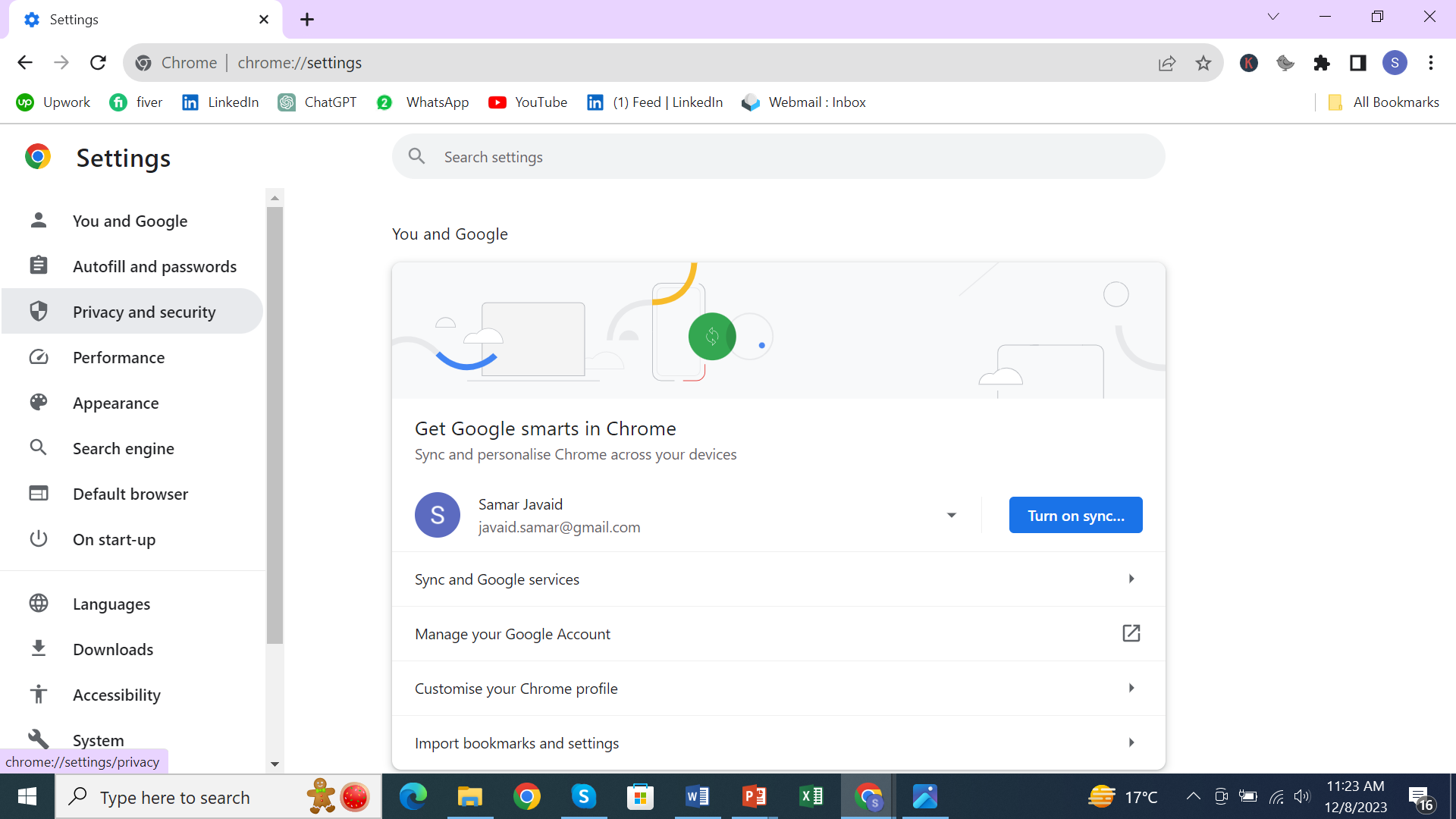
- Select “Cached images and files” and “Cookies and other site data” and choose a time range of “All time”. Click “Clear data”. Do the same in any other browsers you use.
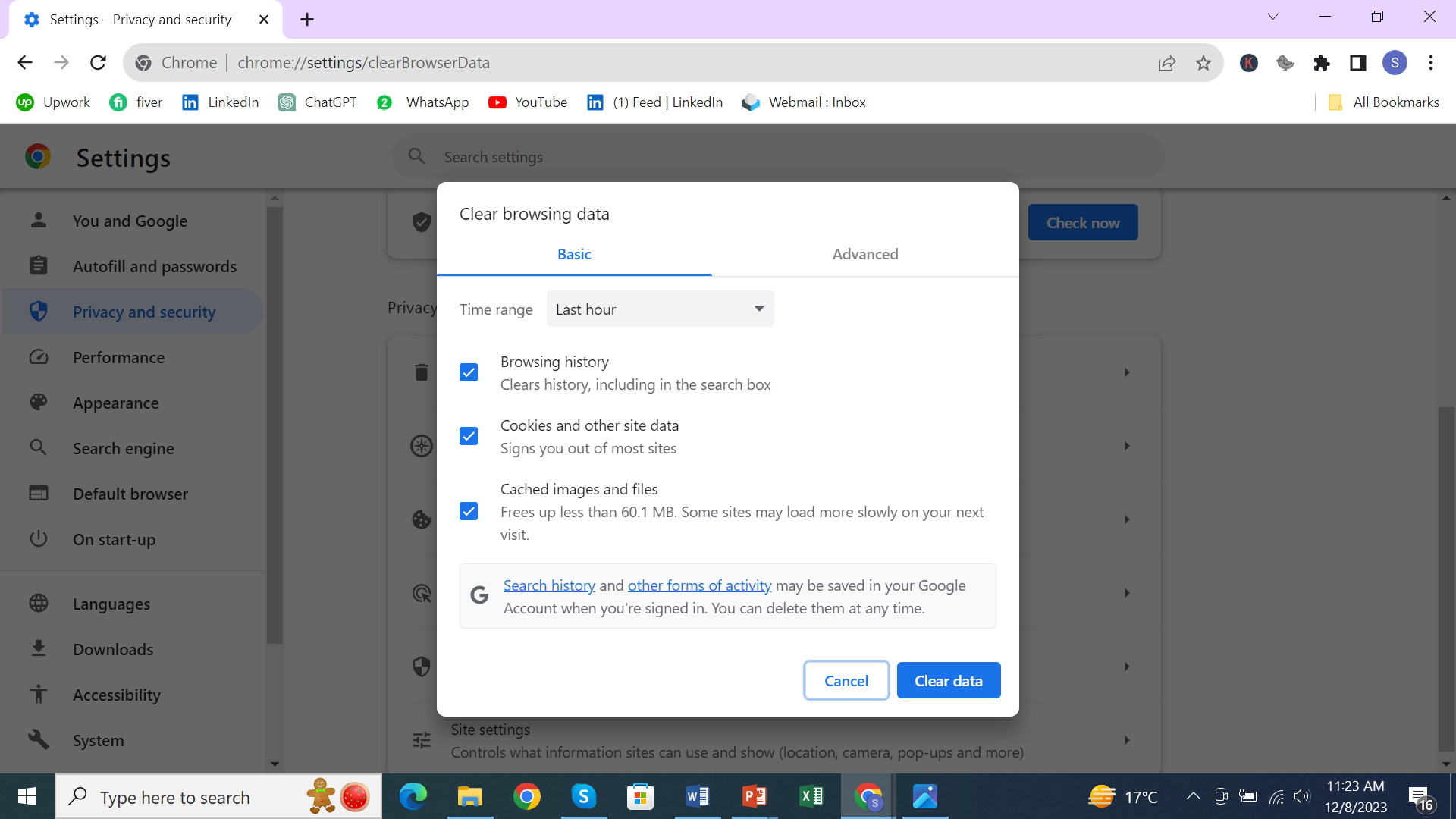
- Update your computer’s operating system and browser to the latest versions. Having up-to-date software reduces vulnerabilities that scammers and hackers can exploit.
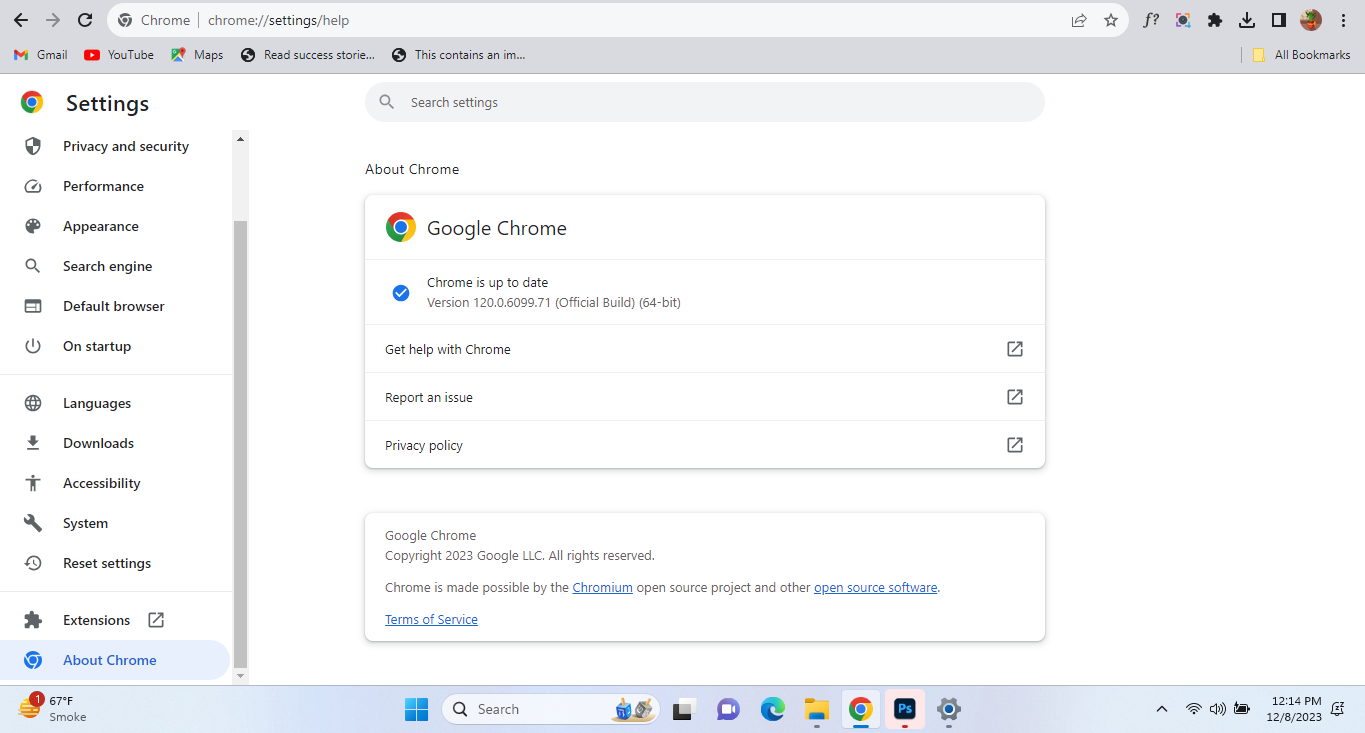
- Open your control panel and find the “Security and Maintenance” section. Select “Change notification and action settings” to disable notifications from unknown or unverified senders.
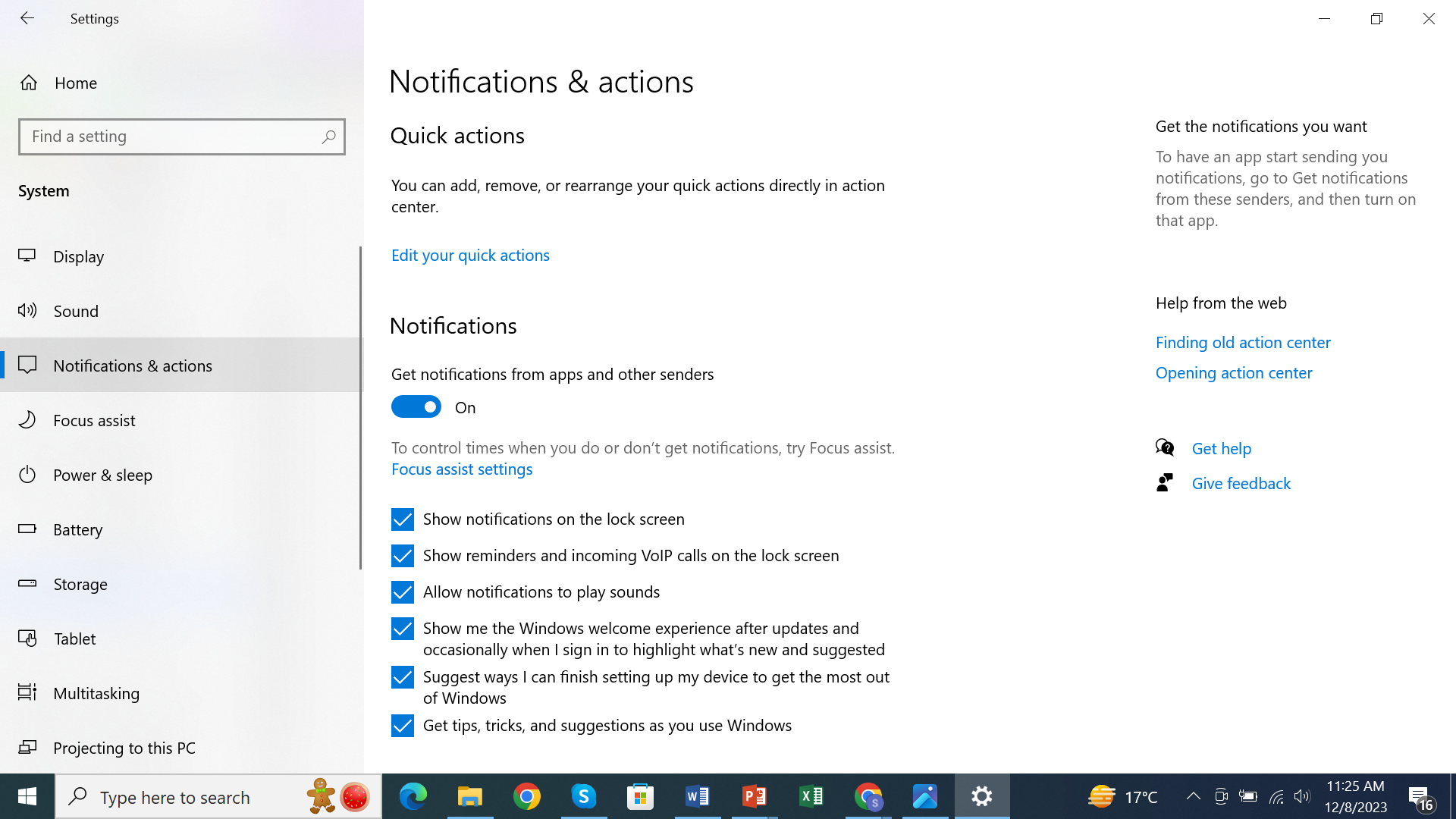
- Open your antivirus software and run a full system scan. This will detect and remove any actual malware on your computer. The vast majority of the time, these alerts are scams and there are no viruses to remove.
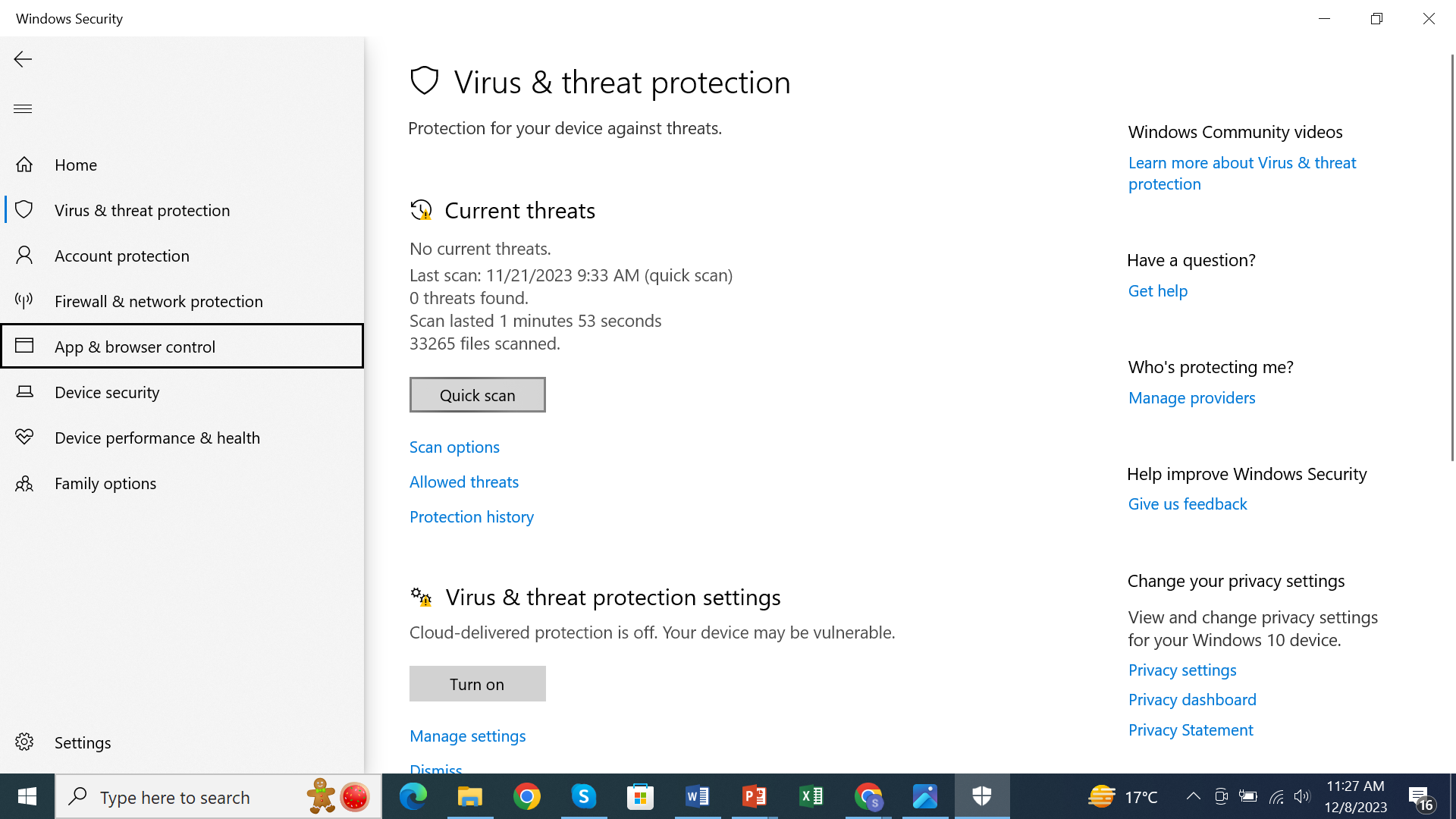
- Be on alert for additional scam messages. Unfortunately, once scammers have your contact info, they often re-target victims. Delete any similar messages immediately without clicking anything in them.
- Open your browser and go to the Settings or Preferences page. Look for anything relating to “notifications” or “alerts” and disable them.
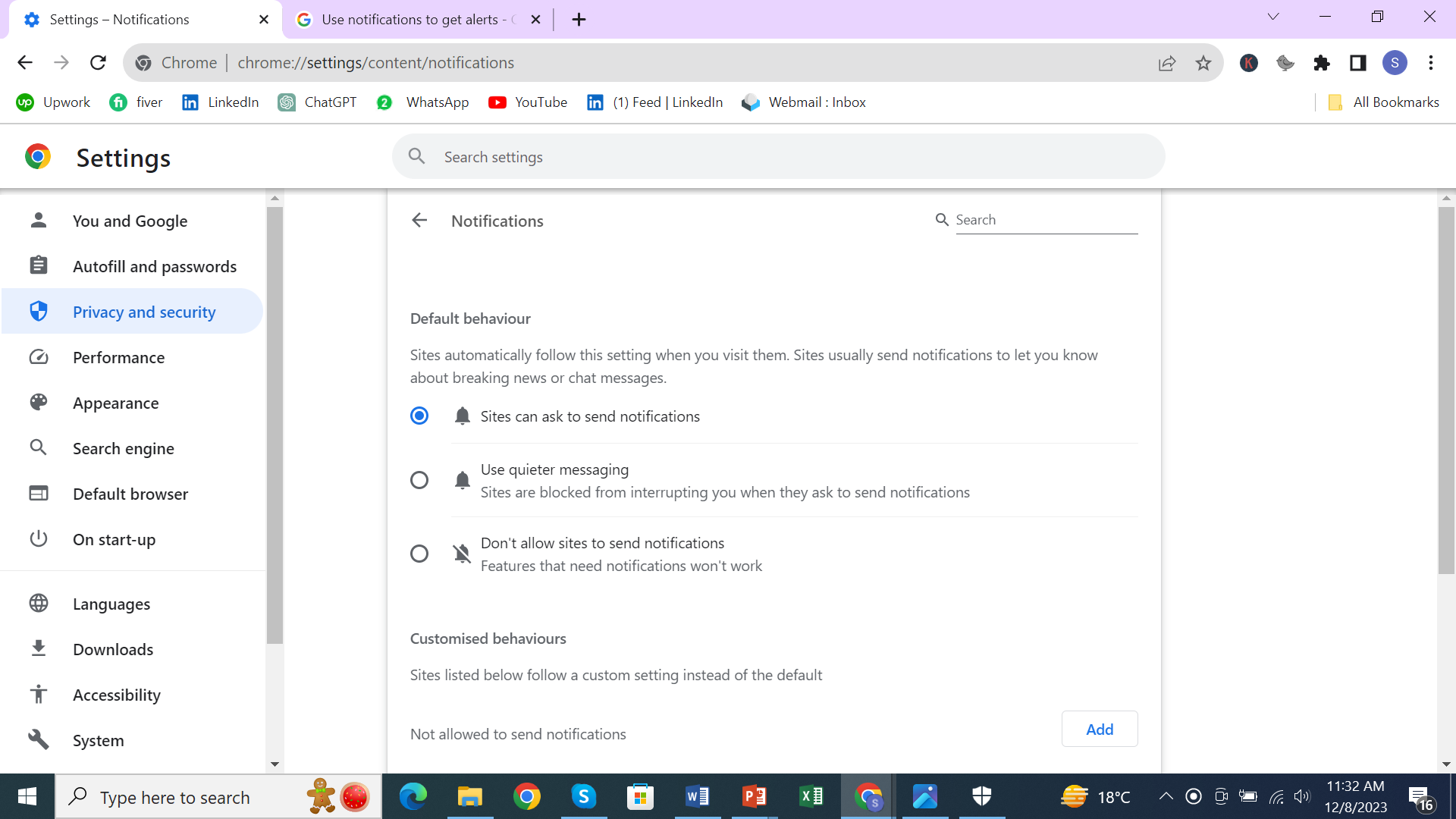
- Consider using an ad-blocking extension in your browser. Ad blockers can help prevent some tech support scam messages from appearing in the first place. Popular options for Chrome and Firefox include uBlock Origin and AdBlock Plus.
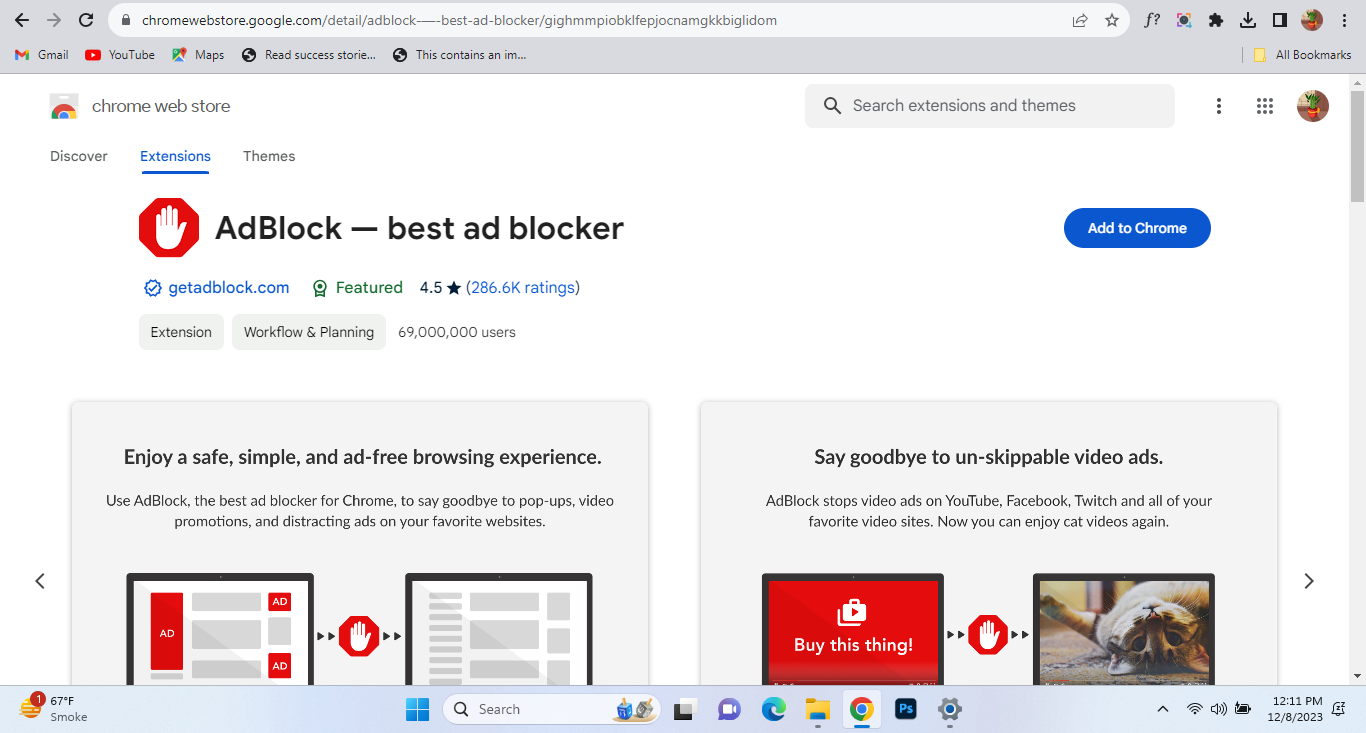
- Stay vigilant when browsing online. Only call support numbers or click links from verified sources. If something sounds too good to be true, it probably is. Exercise caution to avoid additional scam encounters.
What is Windows pornographic spyware alert?
Windows Pornographic Virus Alert, also known as “Windows Spyware Alert,” is a fake warning message claiming that someone has accessed your computer to view pornography. This is a scam to try and trick you into calling a phone number for “support.”
What should you do?
- Don’t click any links or call any numbers in the message. Legitimate tech support companies don’t operate this way. Close the message and do not engage further.
- Run a trusted antivirus program to scan for and using it as porn virus remover. Malwarebytes, Windows Defender, or McAfee can detect and eliminate this scam.
- Be on alert for phishing emails and malicious links. Never click links or download attachments from unverified or suspicious senders.
- Enable two-factor authentication on your accounts when available. This adds an extra layer of security for your logins.
- Stay vigilant and be wary of unsolicited tech support offers. Reputable companies will not cold call you or use alarming messages to sell services.
- If the message pops up repeatedly, you may need to update your browser or operating system to patch security vulnerabilities. Software updates often contain fixes for issues that scammers try to exploit.
With vigilance and caution, you can avoid falling victim to “Windows Pornographic Virus Alert” and other tech support scams seeking to separate you from your money or install malware.
Are Porn sites virus infected?
Porn sites are dangerous hubs of viruses and malware. Some unscrupulous sites may try to infect visitors with malicious software to steal data or deploy ransomware.The vast majority of virus alerts relating to porn sites are actually false positives, where overzealous antivirus software mistakes normal site elements for threats. As with any website, there is always some risk of infection if you click suspicious links or download unverified software.
If you do receive a Pornographic virus alert from Microsoft, don’t panic. Double check that your antivirus software is fully up to date, then try closing the tab and running a scan to be safe. Chances are, it’s a false alarm.
Are Porn site viruses real?
In short, yes. While not all pop-up alerts warning you that you have a virus alert from Microsoft are legitimate, some are. Hackers frequently target porn sites to spread malware, like ransomware, spyware or adware.
The hackers know many people may feel embarrassed to report or deal with a virus from these sites, so they prey on that discomfort. Legitimate antivirus software can’t always stop these threats either, since hackers are constantly creating new viruses and malware.
So if you get an alert, it’s best to err on the side of caution. Run a virus and malware scan on your computer right away using trusted antivirus software. You should also change all your online account passwords immediately, just to be safe.
It may be an awkward situation, but avoiding or ignoring the threat will only make it worse. Take action quickly to secure your computer and online accounts, then breathe easy knowing you’ve removed the infection and outsmarted the hackers.
How can AstrillVPN prevent Pornographic Virus Alert Malware?
AstrillVPN can help prevent Pornographic Virus Alert malware in a few ways:
- It encrypts your internet connection and hides your online activities. This makes it much harder for hackers and malware to monitor what you do and steal your personal information.
- It changes your IP address and virtual location. By masking your real IP address, AstrillVPN hides your actual geographic location and makes you appear to be in a different country. This can trick Pornographic Virus Alert malware and other location-based hacks.
- It blocks malicious websites and downloads. By using Website and App filter, AstrillVPN can detect and block access to websites and downloads known to contain viruses, malware, and other threats like the Pornographic Virus Alert. This helps prevent infection in the first place.
- It protects you on public Wi-Fi. Public networks are common targets for hackers using Pornographic Virus Alert malware and other hacks to snoop on people’s online activities and steal data. AstrillVPN secures your connection and helps keep you safe on any Wi-Fi network.
By hiding your online identity, changing your virtual location, blocking threats, and encrypting your data, AstrillVPN establishes a secure tunnel between you and the internet that helps shield you from Pornographic Virus Alert malware and other hacks looking to infect your device or steal your personal information.
How to Reset Chrome Settings to Remove the Pornographic Virus Alert from Microsoft?
To remove the pornographic virus alert from Microsoft, you’ll need to reset your Chrome browser settings.
How to Reset Chrome Settings
- Open the Chrome menu and select “Settings”.
- Click “Advanced” at the bottom of the page.
- Under “Reset and clean up,” click “Restore settings to their original defaults.”
- A message will appear asking if you’re sure you want to reset your settings.
- Select “Reset settings.”
- Chrome will close and reset. When you reopen the browser, the pornographic virus alert from Microsoft should be gone. If not, proceed to the next steps.
- You may also need to clear your browsing data like cache, cookies, and browsing history. To do so, open Chrome settings, and select “Clear browsing data.” Choose “Cached images and files,” “Cookies and other site data,” and “Browsing history.” Click “Clear data.”
- As an additional precaution, you can uninstall and reinstall the latest version of Chrome. Download the Chrome installer and double-click to run it.
- Follow the prompts to uninstall your current Chrome version and install the latest update.
- If issues persist, you may have a malware infection. Run a virus scan on your computer right away.
Resetting your browser removes unwanted changes and can help get rid of annoying alerts, pop-ups, and other issues.
How to block critical alerts from Microsoft?
When that annoying Microsoft critical alert pop up on your screen, don’t panic. It’s a fake critical alert from Microsoft. Here are a few ways to block and remove this misleading pop-up.
Disable notifications
Go to your browser’s settings and disable notifications for the website the alert is coming from. This will prevent any alerts from popping up in the future. You may need to disable notifications for several scammy-looking websites to fully block these false warnings.
Close the tab
If the alert pops up in a new tab, simply close that tab. This will remove the current alert, though it may appear again in the future. Stay vigilant and continue to close any tabs containing the fraudulent warning.
Clear your cache
Clearing your browser’s cache, browsing data and cookies can help eliminate the code that’s causing the fake alert to appear. Go to your browser’s settings, find the “Clear browsing data” or “Clear cache” option and delete your cache, cookies and browsing history. This should remove the alert and prevent it from coming back.
Run an antivirus scan
Even though the Microsoft alert is bogus, it’s a good idea to run an antivirus scan on your computer to ensure there are no actual malware infections. Use a trusted antivirus program to scan your entire system. If anything is detected, follow the prompts to quarantine and remove the malware. This will help keep your computer secure and block any real virus warnings from appearing.
How to Prevent Future Pornographic Virus Infections?
To prevent future pornographic virus alerts on your PC, there are a few precautions you can take:
- Install reputable antivirus software and keep it up to date. Major brands can help block malware and viruses that trigger these false alerts. Run regular scans to catch any infections early.
- Be cautious of suspicious links and downloads. Never click links or download attachments from unsolicited emails, as these are common ways for viruses and malware to spread.
- Use strong, unique passwords for your accounts and enable two-factor authentication when available. This makes it harder for hackers to access your accounts and spread viruses.
- Keep your operating system and software up to date with the latest patches. Updates often contain security fixes that help prevent vulnerabilities that viruses can exploit.
- Be wary of visiting unverified websites. Only access sites that begin with “https” and that you trust. Unsecured sites are more prone to spreading malware.
- Consider using a pop-up blocker. Many of these false alerts appear in pop-up windows, so a blocker can help prevent them from even appearing on your screen.
By taking some basic security precautions and remaining vigilant, you can avoid most pornographic virus hoaxes and keep your PC safe and secure.
FAQs:
Have some other questions about removing this pesky virus alert? We’ve got you covered.
No, removing this fake virus alert will not harm your computer. It is not an actual virus, just an annoying scam pop-up. Following the steps to close the alert and reset your browser will remove it without issue.
Your personal data and passwords should remain secure. This pop-up is designed just to frighten you into calling a phone number or downloading software. As long as you do not provide any information or install anything, your information will stay private.
To avoid similar scam pop-ups in the future, use a reputable antivirus program and keep it up to date. Be cautious of unsolicited calls, messages or alerts asking for personal information or telling you to install software. Legitimate companies will not ask for sensitive data or demand immediate action. Staying vigilant and using common sense are your best defenses.
Conclusion
It’s a step-by-step process for removing that pesky pornographic virus alert from your PC. Microsoft and other tech companies work hard to protect users from malicious software but some still slip through the cracks. This type of virus targets people’s curiosity and desire to click on sensational messages. Now that you know how to get rid of this virus, spread the word to friends and family. The more people who can identify and remove this threat, the less power it has to spread and trick users. Be extra vigilant checking message headers and links in the future.


No comments were posted yet