Install Kodi on Firestick in Just 3 Easy Steps: A Quick and Simple Guide

Bisma Farrukh

Are you looking to unlock a world of free streaming content on your Amazon Firestick? Installing Kodi can open up endless entertainment possibilities, giving you access to movies, TV shows, live sports, and more. While the process may seem daunting initially, adding Kodi to Firestick is relatively straightforward when you follow the proper steps. In this guide, you’ll learn how to download Kodi on Firestick, allowing you to start enjoying a vast library of content in no time. Get ready to transform your Firestick into a powerful media center with just a few simple techniques.
Table of Contents
Why Install Kodi on Firestick?
Kodi is a powerful media center application that can transform your Amazon Firestick into an entertainment powerhouse. Installing Kodi on your Firestick gives you access to a vast library of content, including movies, TV shows, live sports, and music. This versatile platform lets you stream media from various local and online sources through a user-friendly interface.
One of the main advantages to get Kodi on Firestick is the ability to customize your viewing experience. With numerous add-ons available, you can tailor Kodi to your specific interests and preferences. Whether you’re a movie buff, sports enthusiast, or music lover, there’s an add-on for you.
Moreover, Kodi for Firestick offers a cost-effective solution for cord-cutters looking to expand their entertainment options without breaking the bank. By learning how to download Kodi on Firestick, you’ll unlock a world of free and premium content at your fingertips.
How to install Kodi on Firestick?
Installing Kodi on your Firestick is a straightforward process that can enhance your streaming experience.
- Navigate to Settings > My Fire TV > Developer Options.
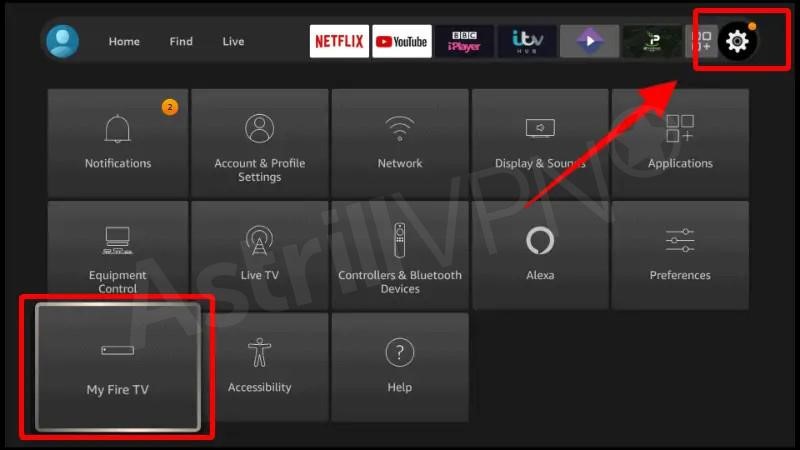
- To begin, you’ll need to enable installation from unknown sources in your Firestick settings. This allows you to add Kodi, which isn’t available in the official Amazon app store.
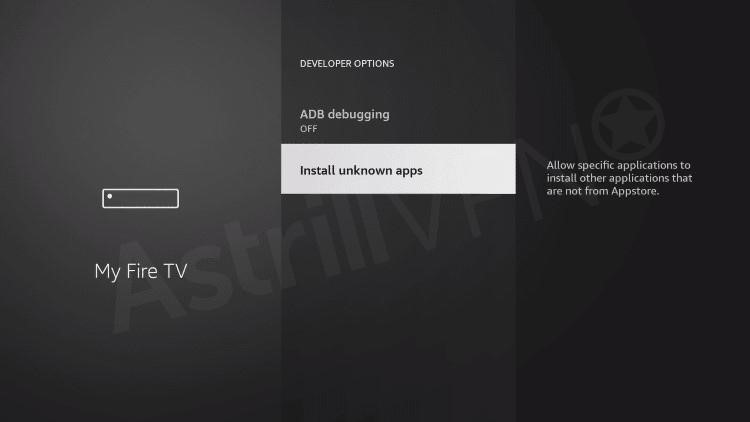
- Next, use the search function to download the “Downloader” app, which facilitates sideloading Kodi onto your device.
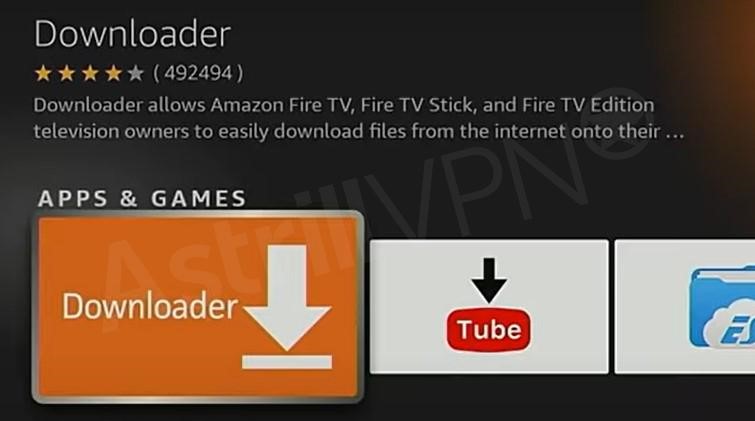
- Once installed, launch Downloader and enter the official Kodi download URL. Enter “https://kodi.tv/download”.
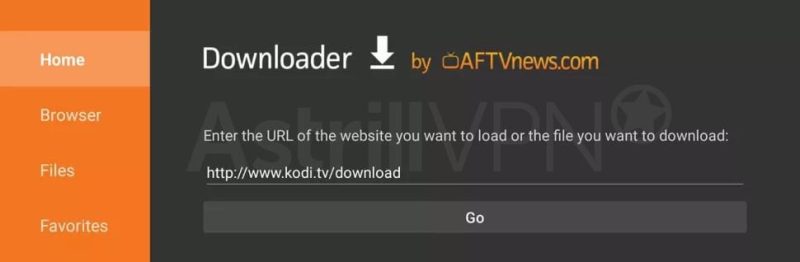
- Select the appropriate version for your Firestick and initiate the download.
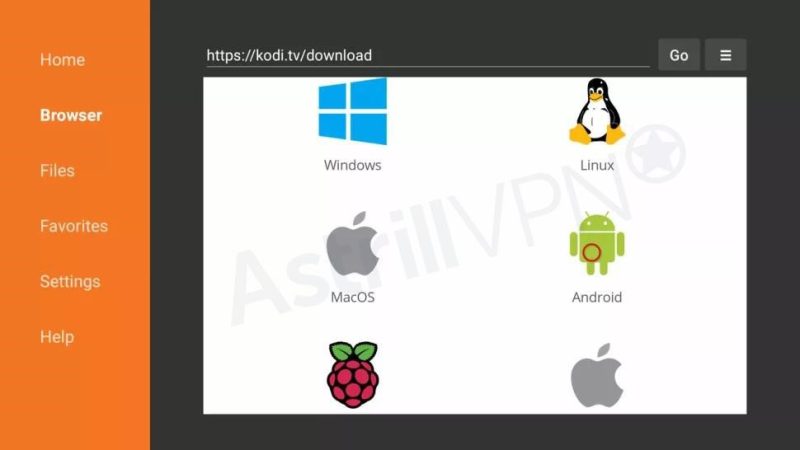
- After the download completes, follow the on-screen prompts to install Kodi.
- Once installed, you can access Kodi from your Firestick’s home screen.
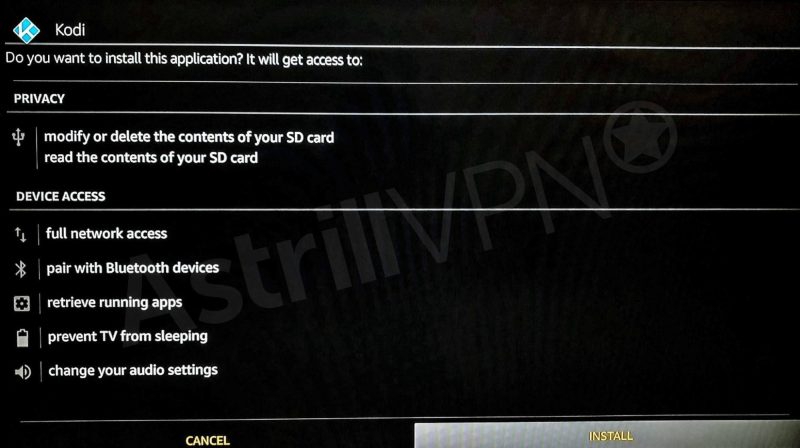
- Remember to keep Kodi updated for optimal performance and security. With Kodi now on your Firestick, you’re ready to explore its vast content options.
Troubleshooting Tips for Installing Kodi on Firestick
You’re not alone if you can’t install Kodi on Firestick. If Kodi is not working, then here are some common issues and solutions to help you get Kodi up and running:
“App Not Installed” Error
If you see this message, try clearing your Firestick’s cache and data. Go to Settings > Applications > Manage Installed Applications > Kodi > Clear cache/data.
Slow Download Speed
Ensure you have a stable internet connection. Use an Ethernet adapter for a wired connection to improve download speeds.
“Can’t Install Kodi on Firestick” Message
Double-check that you’ve enabled installation from unknown sources in your Firestick settings. Navigate to Settings > My Fire TV > Developer options > Apps from Unknown Sources.
Kodi Crashes After Installation
Try uninstalling and reinstalling Kodi. If issues persist, consider factory resetting your Firestick as a last resort.
How to use AstrillVPN With Kodi?
Using AstrillVPN with Kodi on your Firestick can enhance your streaming experience and protect your privacy. Here’s how to set it up:
Since AstrillVPN isn’t available on the Amazon Firestick App Store, you can use any of the following workarounds for installing the AstrillVPN app on your Amazon Fire TV Stick:
Method #1: Use the Downloader App
- Boot your Firestick.
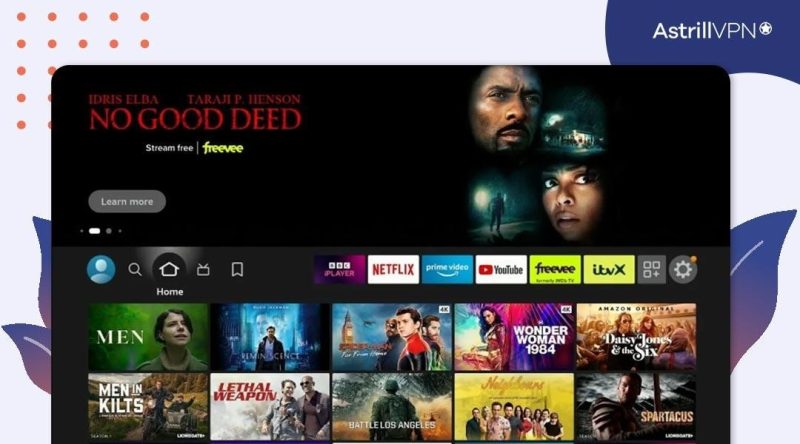
- Click on the search bar and type “Downloader.”
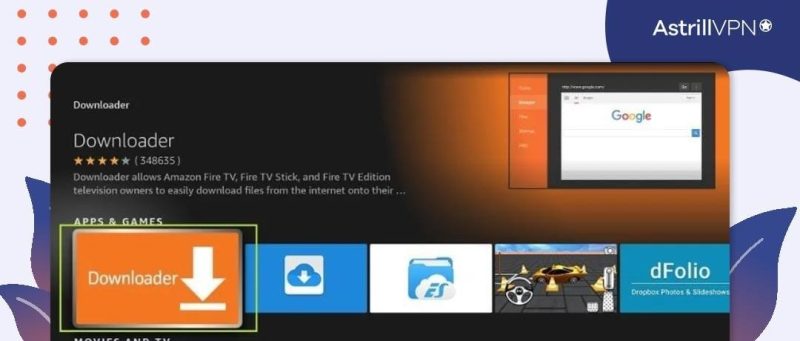
- Download the “Downloader” app and install it.
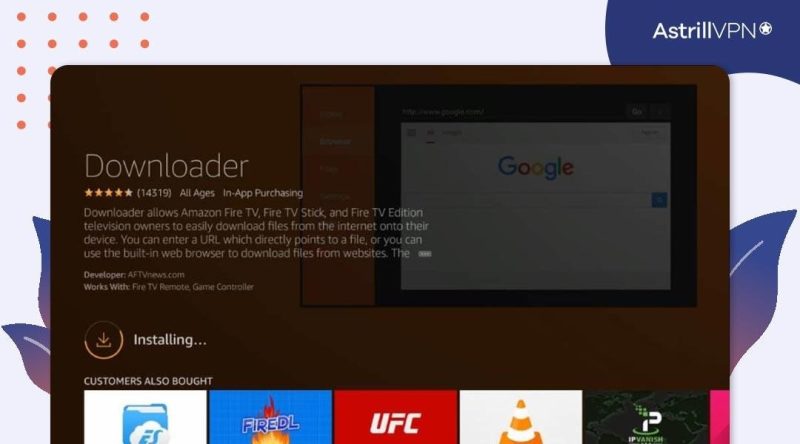
- Now, open the downloader app and click on “Browser.”
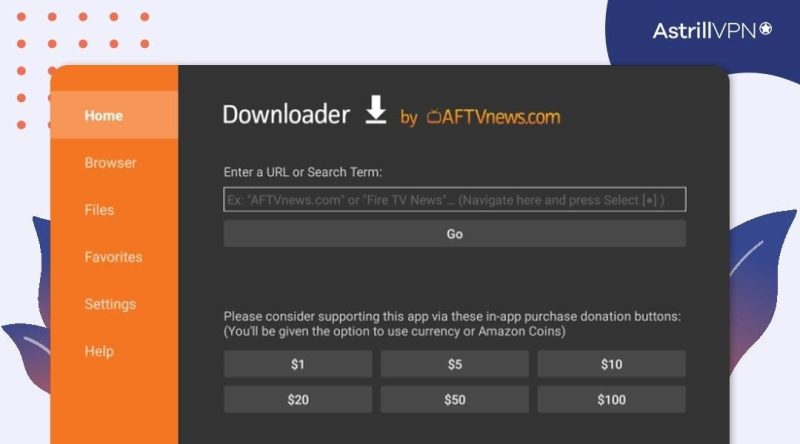
- Enter this link in the app: https://www.getastr.com/downloads/AstrillVPN-3.12.6.apk
The VPN app will be downloaded, and you’ll get an installation prompt.
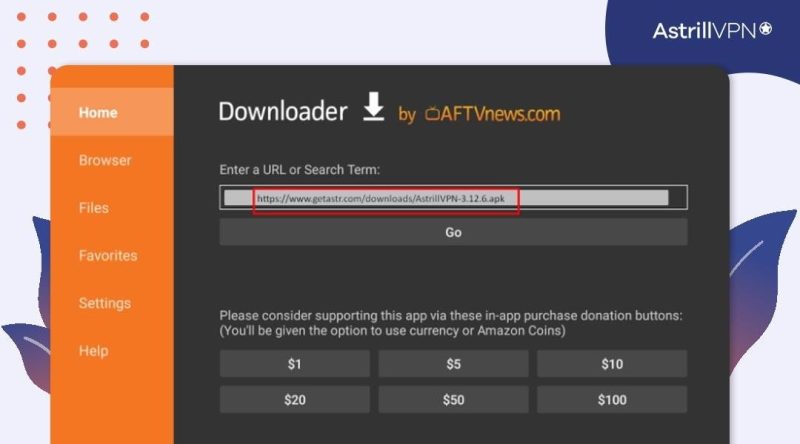
- Browse your downloads and select the downloaded AstrillVPN .apk file.
- Now the AstrillVPN app will be installed and ready for use.
Enjoy Secure and Fast streaming with AstrillVPN
Signup NowAlternative Methods to Installing Kodi on Firestick
While the official method is recommended, alternative ways exist to add Kodi to your Firestick.
- One option is the Downloader app, which lets you download Kodi directly from its website. Simply install Downloader from the Amazon App Store, then use it to navigate to Kodi’s official site and download the APK file.
- Another method involves using ES File Explorer, a powerful file management app. After installing ES File Explorer, you can use its built-in browser to download Kodi’s APK file and install it on your device.
- For tech-savvy users, sideloading Kodi via ADB (Android Debug Bridge) is an option. This method requires connecting your Firestick to a computer and installing the app using command-line tools.
Remember, these alternatives may require more technical know-how and pose security risks if not done correctly.
Why Jailbreak an Amazon Fire Stick?
Jailbreaking your Amazon Fire Stick opens up a world of possibilities beyond its default capabilities. Installing Kodi on your Fire Stick gives you access to a vast library of content and customization options. This process allows you to stream movies, TV shows, live sports, and more from various sources, both free and paid.
Also, jailbreaking enables you to install third-party apps unavailable in the official Amazon App Store. This flexibility lets you tailor your Fire Stick experience to your preferences, whether you’re a movie buff, sports enthusiast, or casual viewer.
However, while jailbreaking itself is legal, accessing copyrighted content without permission may violate laws in your region. Always use Kodi and other third-party apps responsibly, and consider using a VPN for added online privacy and security.
How to Stay Safe While Using Kodi on Firestick?
When using Kodi on your Firestick, it’s crucial to prioritize your online safety and privacy. Start by installing a reputable VPN to encrypt your internet traffic and mask your IP address. This step is essential for protecting your personal information and avoiding legal issues.
Choose Official Add-ons
Stick to official Kodi add-ons from trusted repositories. Third-party add-ons may contain malware or illegally access copyrighted content. Always research an add-on before installing it to ensure it’s safe and legitimate.
Keep Kodi Updated
Regularly update Kodi and its add-ons to benefit from the latest security patches and features. This practice helps protect your Firestick from vulnerabilities that could compromise your system or data.
Secure Wi-Fi connection
Ensure that your Wi-Fi network is secure by using a password-protected network for streaming. This will minimize the risk of your data being intercepted while using Kodi on unsecured or public Wi-Fi networks.
Avoid pirated content
Remember to avoid pirated content. Streaming pirated content on Kodi is illegal and can expose your device to malware and unsafe links. Always make sure that the content you are watching is from a legitimate streaming service or is in the public domain before streaming it.
Review privacy settings
Make sure to regularly review and customize the privacy settings on your Kodi app to guarantee that you have full control over your data sharing and access permissions.
Conclusion
Installing Kodi on your Amazon Firestick opens up a world of streaming possibilities. You can easily add this powerful media center to your device by following the steps outlined in this guide. Remember to use caution when adding third-party add-ons, and always protect your privacy with a VPN. With Kodi installed, you’ll have access to a vast library of content across multiple platforms. Take some time to explore Kodi’s features and customize it to your preferences. Whether you’re a cord-cutter or simply looking to expand your entertainment options, Kodi on Firestick provides a flexible and user-friendly solution for all your streaming needs.
FAQs
Yes, Kodi continues to function on Amazon Firestick devices. However, keeping your Kodi installation updated is important for optimal performance and security.
The best Kodi build for Firestick depends on your preferences, but popular options include No Limits Magic and Titanium. These builds are optimized for Firestick’s hardware and offer many add-ons.
Kodi itself is not 32 or 64-bit specific. The Firestick 4K supports both 32-bit and 64-bit apps, so you can install either version of Kodi on your device.
If you’re having trouble installing the Jellyfin repository, ensure you’re using the latest version of Kodi and have enough storage space. Also, check your internet connection and try clearing Kodi’s cache.
Pair the Remote to the Fire TV Stick
Plug in the Fire Stick to your TV’s HDMI port and power it on.
Insert batteries into the remote (if not already done).
Automatic Pairing: The remote usually pairs automatically. If not:
Hold the Home button (house icon) for 10 seconds until the pairing screen appears.
Wait for the “Remote Connected” message.
Step 2: Pair the Remote to Control Your TV
To control your TV’s power, volume, and input via the Fire Stick remote:
Go to Settings (gear icon) on the Fire Stick home screen.
Select Equipment Control > Manage Equipment > TV.
Choose Change TV and follow the on-screen prompts:
Select your TV brand.
Test power on/off and volume controls.
Confirm if the remote works (press Yes or No if adjustments are needed).
For input control (switching to HDMI):
Go to Equipment Control > Manage Equipment > Auto-detect TV Input.

No comments were posted yet