Did you ever find yourself typing a search query only to realize you’re suddenly on Yahoo instead of your usual search engine? Talk about a frustrating tech mystery! You’re not alone if you’re scratching your head, wondering why this keeps happening. Plenty of folks have been bamboozled by this sneaky search engine switch where yahoo keeps replacing google. But don’t worry, we’re about to unravel this digital who-dunit. There are a few common culprits behind your search engine’s identity crisis, and we’ll walk you through how to get things back to normal. Ready to reclaim your preferred search experience? Let’s dive in!
Table of Contents
What is a browser hijacker?
These sneaky little programs are like uninvited guests who barge into your computer and rearrange your digital space. They’ll change your homepage, redirect your searches, and even your default search engine keeps changing to yahoo for some reason.
Browser hijackers usually hitch a ride on free software or hide in those pesky pop-up ads. Before you know it, your browsing experience is turned upside down. They’re not just annoying; they can also compromise your privacy and security. So, if you suddenly search with Yahoo when you didn’t ask for it, you might have a hijacker.
What are some of the risks of a browser hijacker?
You might think a browser hijacker is annoying, but it seriously threatens your online safety. These sneaky programs can wreak havoc on your browsing experience and put your info at risk.
First, they can redirect you to shady websites with malware or phishing scams. Plus, they often track your online activity, potentially exposing your browsing history and search queries to cybercriminals.
But that’s not all, browser hijackers can slow down your computer, bombard you with unwanted ads, and even change your browser settings without your permission. Sometimes, they might install additional malware on your system, turning your PC into a cybercriminal’s playground.
Why does my search engine keep changing to Yahoo?
Have you ever wondered why your search engine suddenly switches to Yahoo? You’re not alone! This sneaky change often happens when you install new software or browser extensions. These programs might bundle Yahoo as the default search engine without you noticing. Sometimes, it’s due to malware or adware that’s crept onto your device. These unwanted guests can hijack your browser settings and redirect your searches to Yahoo.
Accidental clicks on pop-ups or misleading ads. One wrong move, and boom – Yahoo’s running the show. With some detective work and some tweaks to your settings, you can quickly reclaim your preferred search engine!
How do you remove Yahoo Search engine Virus and redirects?
These annoying hijackers can be a real headache, but there are ways how to get rid of Yahoo search from Chrome.
- First, try uninstalling any suspicious browser extensions or programs you don’t recognize.
- If that doesn’t work, it’s time to bust out the big guns: run a full system scan with your antivirus software.
- Still seeing Yahoo everywhere? Consider using a VPN like AstrillVPN to add an extra layer of security. It’ll help protect you from future viruses and keep those sneaky redirects at bay.
- Remember, prevention is key! Stay vigilant about what you download, and always keep your software up to date. With a little effort, you’ll be back to your preferred search engine in no time.
How to reset your browser?
A quick browser reset might do the trick. It’s easier than you think, and we’ve got you covered for all major browsers.
Chrome and Edge
For Chrome and Edge users,
- Head to Settings > Reset Settings.
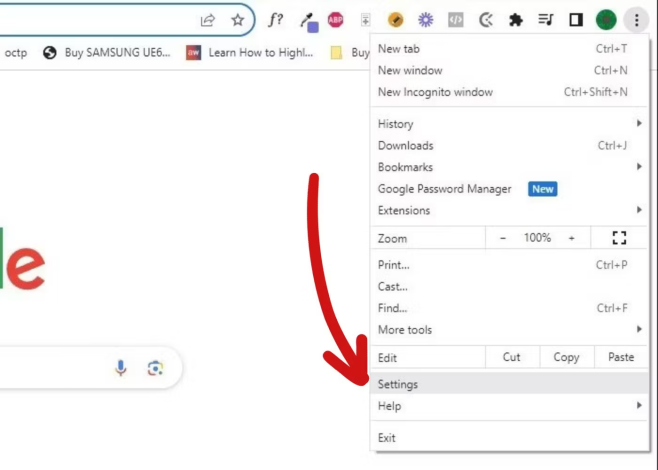
- Look for the “Reset Settings” option.
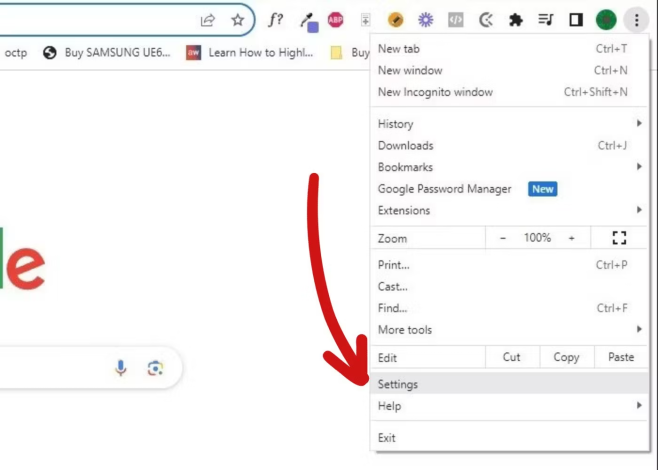
- Click it, and you’re good to go!
Firefox
- Click the menu button, hit Help, then select “Troubleshooting Information.”
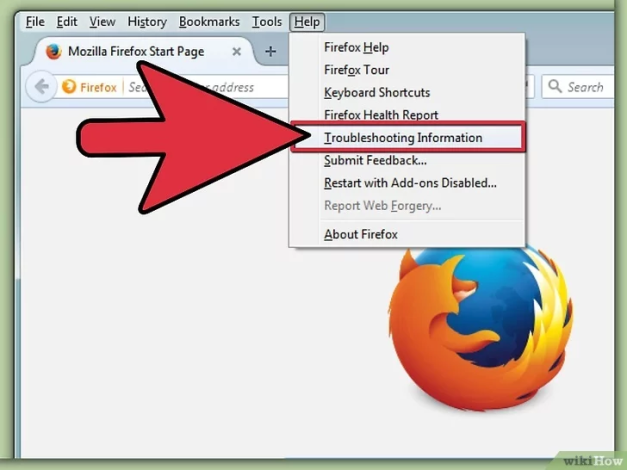
- Find the “Refresh Firefox” button and click it.
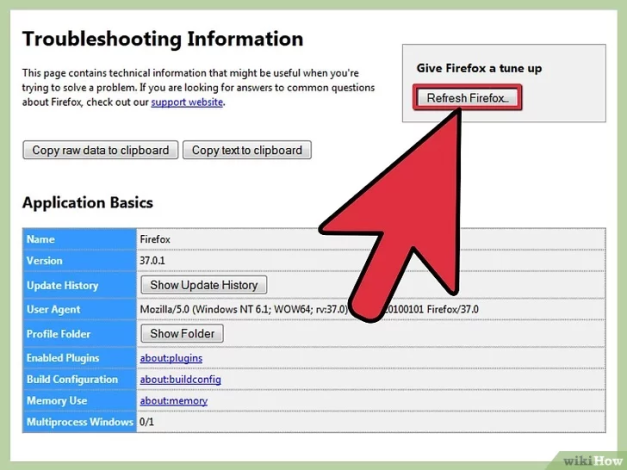
- Confirm to refresh it!
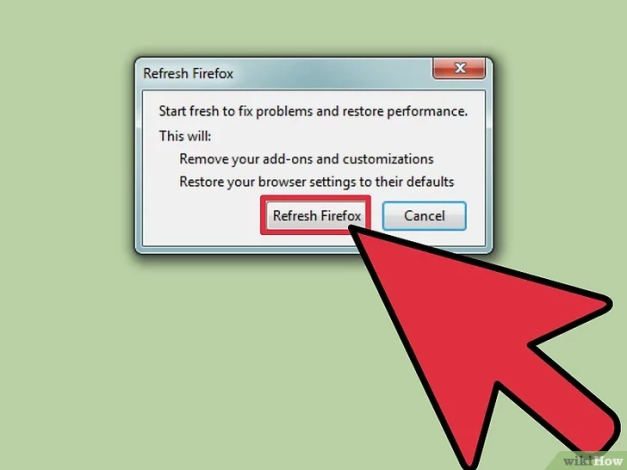
Safari
Safari users, it’s a bit different.
You’ll need to clear your history and website data.
- Click on Safari and select ‘Preferences.’
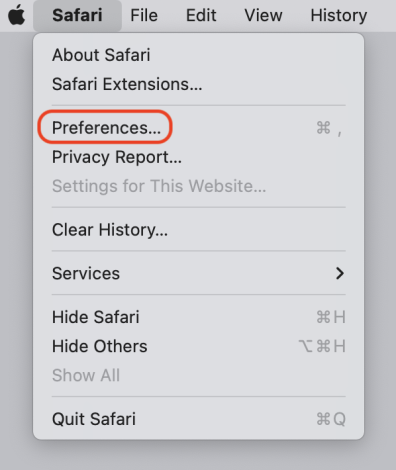
- Select ‘Settings’ from the top of the window.
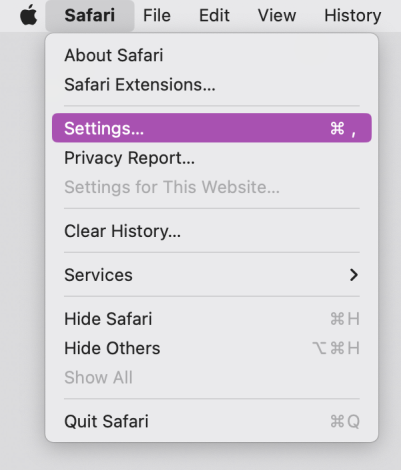
- Go to ‘Manage Website Data’ and then click ‘Remove All.’
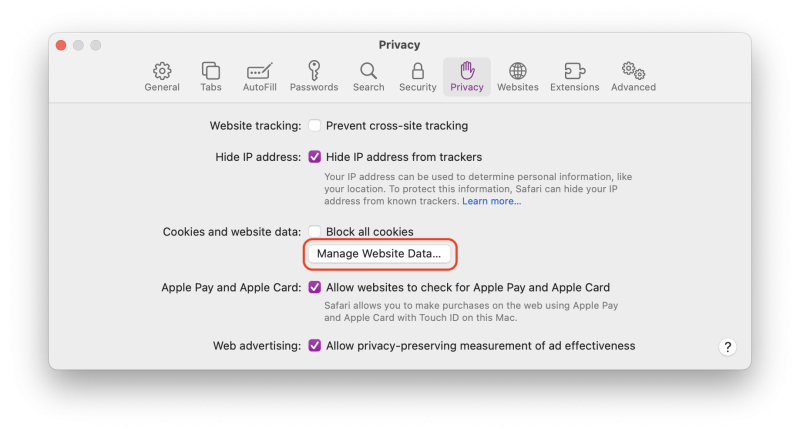
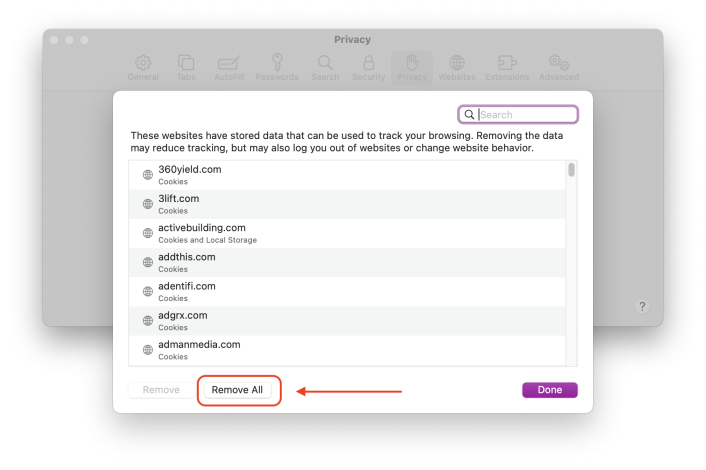
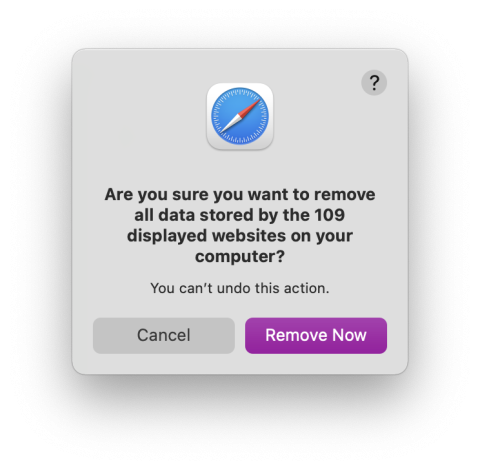
- To clear caches, you must enable ‘Develop’ mode to clear Safari caches.
- Go to the Safari menu bar, click Safari > Preferences, and select the Advanced tab.
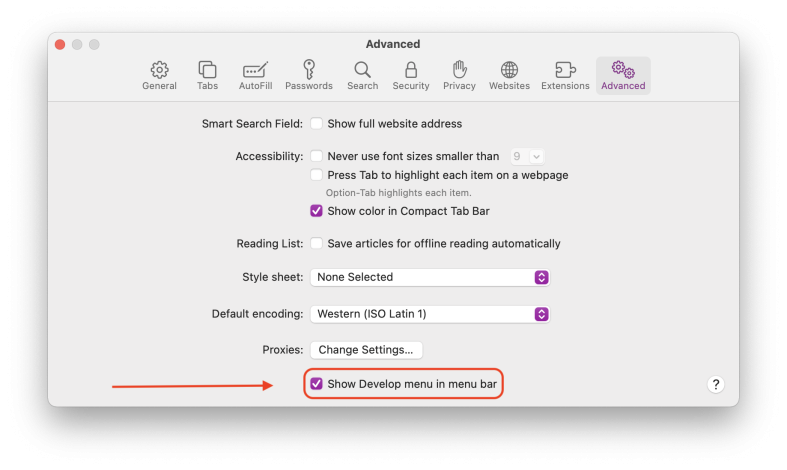
- Depending on the version of Safari you have installed, click the checkbox to ‘Show Develop menu in the menu bar’ or ‘Show features for web developers. ‘
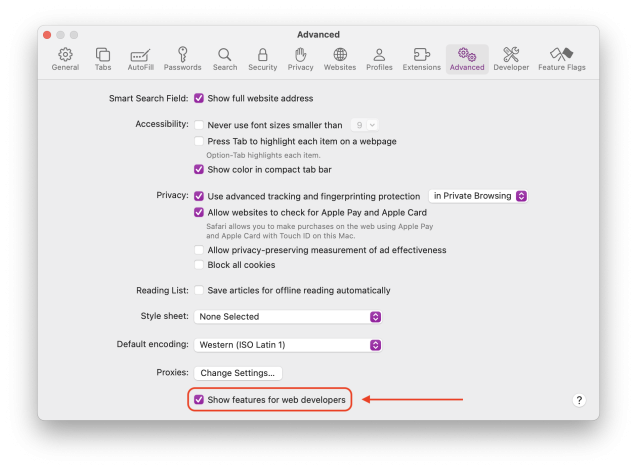
- Go to menu bar and select, Develop > Empty Caches.
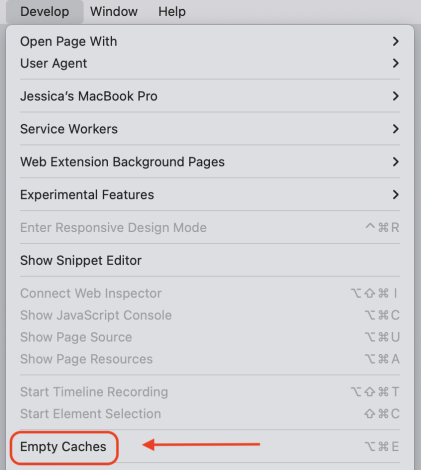
How to remove a browser hijacker on Windows?
To remove a program from your Windows computer, follow these simplified steps:
- Click the Windows logo at the bottom left of your screen.
- Type “Control Panel” into the search bar.
- Click “Uninstall a program” under the “Programs” category.
- Organize the programs by their installation date.
- Choose the program you find suspicious and select “Uninstall.”
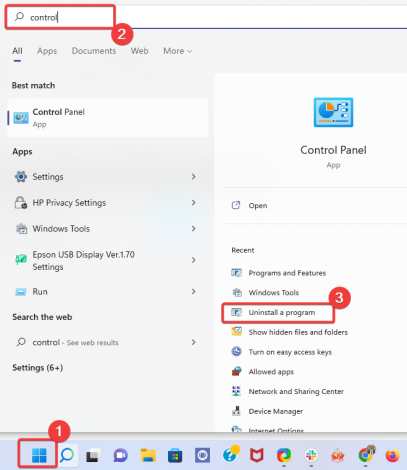
How do you remove a browser hijacker on a Mac?
Dealing with a pesky browser hijacker on your Mac? Here’s how to remove it.
- Open Finder, and choose ‘Applications’ from the sidebar.
- Look through the list of apps.
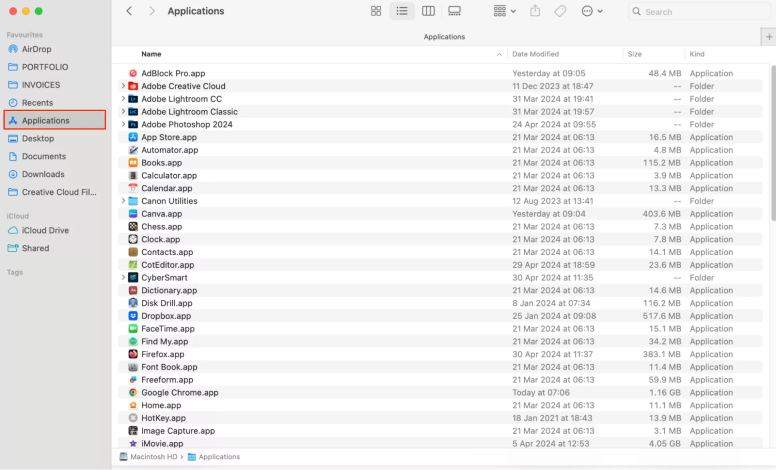
- Right-click on any suspicious, and choose ‘Move to Bin.’
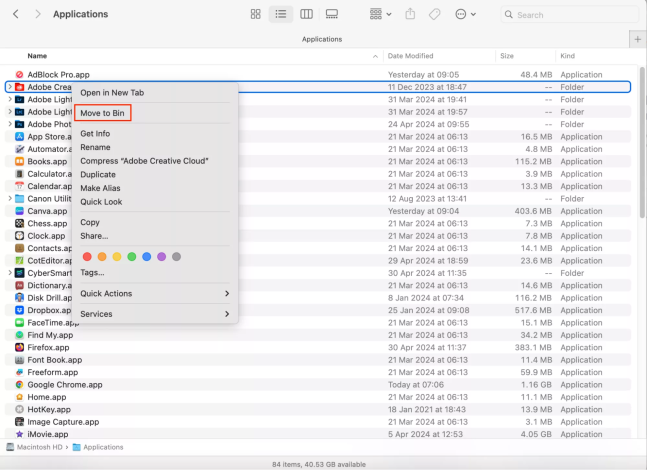
- Empty the Bin by right-clicking the Bin icon in your Dock and choosing ‘Empty Bin.’
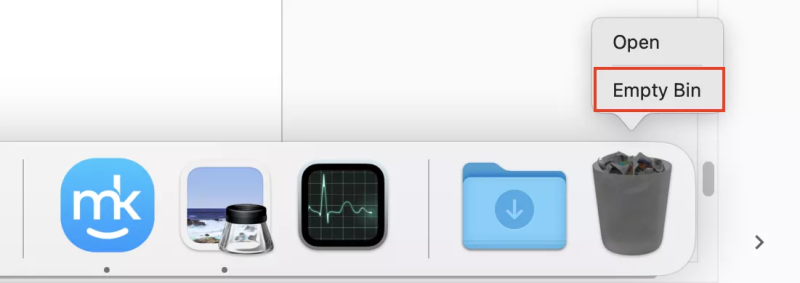
How to Set Google as the Default Search Engine?
Setting Google as your go-to search engine is a breeze.
- First, open your browser settings.
- Click three little dots in the top right corner.
- Look for “Search engine” or “Default search engine.”
- Click that, and you’ll see a dropdown menu with different options.
- Spot Google. Select it, and you’re good to go.
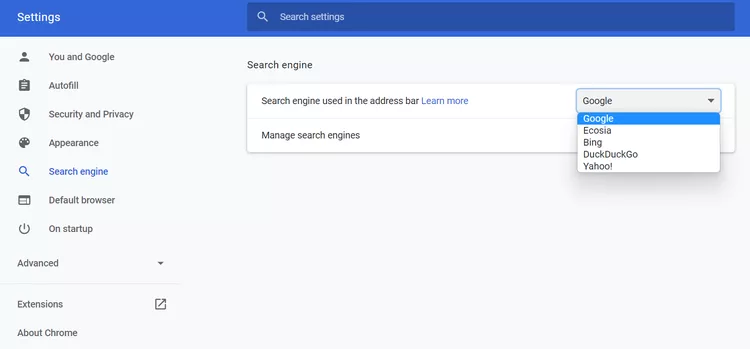
What are the signs of a browser hijacker?
These sneaky pests love to mess with your online experience. Here are some telltale signs to watch out for:
- Your homepage suddenly changes without your permission.
- You might also spot unfamiliar toolbars or extensions popping up out of nowhere.
- Let’s remember those pesky redirects. You try to visit your favorite site but end up somewhere different.
- Your search results look different, or you’re bombarded with annoying pop-up ads.
- If your browser’s running slower than a turtle in molasses, that’s another potential sign.
How do browser hijackers infect a device?
These digital intruders have some sneaky tricks up their sleeves. You might accidentally download them while installing other software or clicking a malicious link. They’re masters of disguise, often hiding in seemingly harmless free programs or browser extensions.
Sometimes, they’ll pop up as fake system updates or antivirus alerts, tricking you into giving them access. And let’s not forget about those sketchy websites – one wrong click, and bam! You’ve got an uninvited guest. The worst part? These hijackers can spread faster, infecting multiple browsers on your device before you notice.
So, stay vigilant and think twice before clicking that tempting “Download Now” button!
Conclusion
These are the pesky reasons your search engine keeps switching to Yahoo without your permission. Whether it’s sneaky browser extensions, malware, or just accidentally clicking “Yes” to make Yahoo your default, now you know how to stop it. Take a few minutes to check your settings, run a malware scan, and remove any suspicious add-ons. With some digital housekeeping, you can keep your preferred search engine locked in place. No more surprise Yahoo searches throwing off your groove! Now go forth and Google (or Bing or DuckDuckGo) to your heart’s content without Yahoo butting in uninvited.
FAQs
If Yahoo keeps popping up uninvited, you might have a browser hijacker. Don’t worry, it’s more annoying than dangerous.
First, try removing suspicious extensions from Chrome. If that doesn’t work, resetting Chrome settings can be your nuclear option. Just remember, it’ll wipe out your saved data, too.
It’s not actually a virus, but a pesky browser hijacker. These sneaky programs change your settings without permission, often bundled with free software downloads. Always read those installation screens carefully!


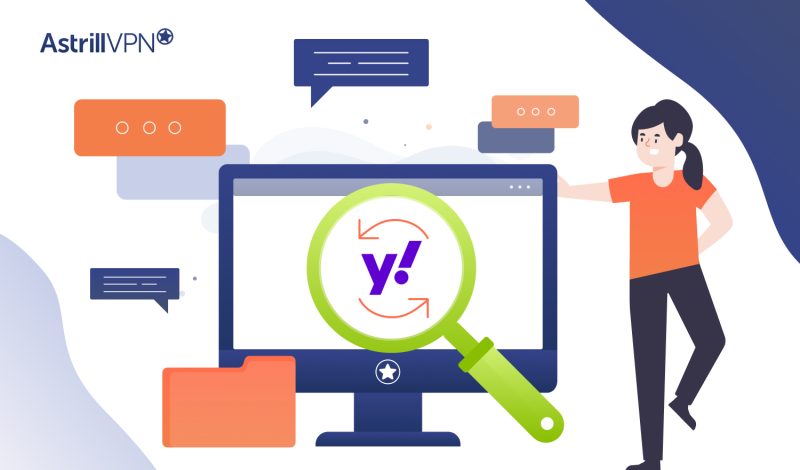

No comments were posted yet