How to Find an Email IP Address and Track its Sender

Arsalan Rathore
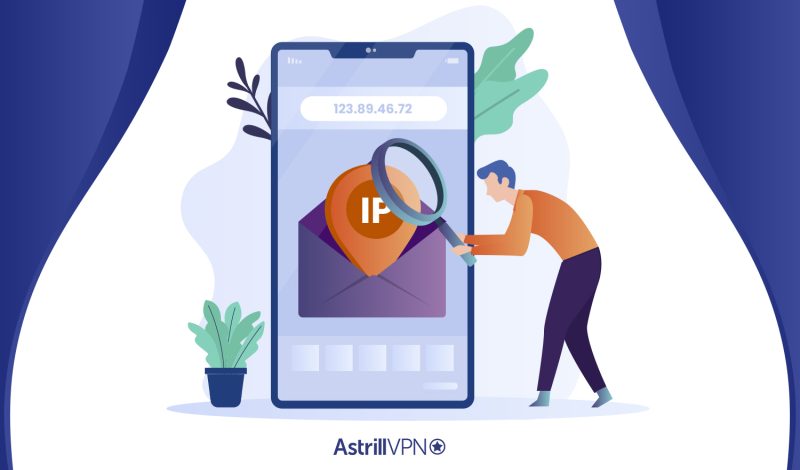
You get more than just the message when you check your email. Emails have “headers” that reveal information about the sender and the server they came from. You need to track down the sender’s IP address to do it. Following the steps in this article will allow you to determine the sender’s IP address.
Keep in mind that if the sender hides their IP address using a proxy server, this won’t work.
Additionally, the real IP address of the sender may not be seen if the email was sent from a Gmail account or Outlook via the web browser, as both Google and Microsoft conceal this information. If, however, you receive an email through a desktop client like Thunderbird, Outlook, or Apple Mail from a Gmail user, you may trace the email back to its sender’s IP address.
But first, why even bother to trace an email IP address?
Table of Contents
Why Do You Need to Trace an Email Address?
The prevalence of malicious software, phishing emails, and other online scams is alarming today. So, knowing how you can trace the IP address of a suspicious email can help in
- Learning more about the sender and the message’s location.
- Prevent unwanted messages from reaching your inbox and protect your website from malicious users.
So here are the steps to discover everything about the email you receive in your inbox. And the first step is to explore the header.
How to Explore Email Header
Luckily, your email already provides the necessary means to trace the email owner in the email header. In addition, you can view the sender’s information, depending on your email service.
How to find IP Address of Email sender in Gmail
- Select the email in your account
- Open the drop-down menu by clicking the three dots at the top-right corner of the email.
- Click the Show Original in the drop-down menu to open the email header
How to find IP Address of Email sender in Yahoo Mail
- Open the email message
- Click on the More icon located above the message pane
- Select View Raw Message.
- A new tab will show you the details of the email header
How to find IP Address of Email sender in Outlook
- Double-click on the target email message
- Select File>Properties
- It will give you all about the Internet Headers
Apple Mail
- Open the target email message.
- Follow the path View>Message>Raw Source to see the email header
Read Also: How to Hide Your IP Address Quickly with VPN
What to see in an email header
It’s important to know what information is contained in an email’s header before attempting to use that information to discover who the email address’s owner is.
- From: This reflects the email sender. (However, the information can be forged).
- Reply-To: This shows the email address where you can send your response.
- Subject: Of course, email’s subject.
- To: This is the recipient’s email id.
- Received: You have to read this from downwards to upwards. The original email sender is at the bottom, then moves upward, taking you through the email servers that the email went to before reaching you.
- Delivered To: The final recipient, i-e you.
- MIME-Version: MIME (Multipurpose Internet Mail Extensions) represents the current standard email format.
- Content-Type: It enables the email client and the browser to “read” the message contents. It is usually either ISO-8859-1 and UTF-8 character.
- Authentication-Results: It reflects the record of all authentication checks performed on the message
- DKIM Signature: DKIM (Domain Keys Identified Mail) authenticates the domain from which the is sent. DKIM is important in preventing email fraud
- ARC Authentication-Results: ARC (Authenticated Receive Chain) identifies the email forwarders.
- ARC Message Signature: It validates the information reflected in the email header info.
- ARC Seal: It verifies the message signature and the authentication results.
- Received SPF: The SPF (Sender Policy Framework) is a part of email authentication that prevents potential forgery in email sender addresses.
- Return Path: Bounce and non-send emails fall here.
- X Received: It shows a temporary address like a mail transfer agent or Gmail SMTP server.
- X Google SMTP Source: It reflects if the email was transferred through the Gmail SMTP server.
How to Trace an IP Address from your email
Now that you are aware of the header’s content, it’s time to know how you can trace your email IP address.
- Open the email header.
- You will find the IP address in the Received line, reflecting the email server IP of the sender. It is shown as X Originating IP or Original IP
- You can use IP address lookup tool to trace an IP address. Copy and paste the IP address from the header into this tool, and it will show you the location of the sender’s email server. The details will likely include the country, city, postal code, latitude, longitude, time zone, and Geonames ID related to the IP address you searched.
How to identify the correct Received Line
As you know, the IP address is reflected in the Received line, so it is important to know more about it. Perhaps you will see multiple Received lines in your email header.
How should you interpret them, and which one represents the “true” version?
You will see multiple Received lines when an email message passes across multiple email servers. For this reason, spammers frequently employ several phonies’ Received lines to obfuscate their online activity.
You can still identify the initial sender even if multiple Received lines were accidentally discarded. Simply put in a little extra effort. Start at the bottom of the email, with the last Received line, then work your way up to the email’s header. Verify that the by and from addresses are consistent with one another. Your target IP address will be found with the correct data in the final Received line.
Read Also: How to Change your IP Address
How different email accounts show the IP address
- Gmail shows the email server’s IP address in the Received line. It does not locate the sender’s computer.
- Yahoo shows the email sender’s IP in the last Received line
- Outlook shows the IP address in the first Received line
How to Identify Phishing Attempts and Suspicious Emails
Phishing attempts and suspicious emails are common tactics used by cybercriminals to steal sensitive information, spread malware, or carry out fraudulent activities. Recognizing these threats is essential to protect your personal and financial data. Here’s an in-depth look at how to identify phishing attempts and suspicious emails:
Sender’s Email Address Analysis
Examine the sender’s email address closely. Phishers often create addresses that imitate legitimate organizations but may contain small variations or misspellings. Verify the authenticity of the domain name and ensure it matches the official website’s domain.
Evaluate Email Content
Pay attention to the tone and content of the email. Phishing emails often employ urgent or threatening language to manipulate recipients into taking immediate action. Be cautious of emails claiming your account will be suspended unless you provide sensitive information promptly.
Scrutinize Links
Hover your mouse over any links in the email without clicking. This action will reveal the actual URL destination in a tooltip. Verify that the URL matches the legitimate website’s address. Be cautious of URLs that appear slightly altered or use URL shorteners.
Exercise Caution with Attachments
Don’t open attachments from unfamiliar sources. Cybercriminals often send malicious attachments that can infect your device with malware or ransomware. If you’re not expecting an extension, confirm its legitimacy with the sender through another communication channel.
Check for Personalization
Legitimate organizations often personalize their emails by addressing recipients by their names. Be wary of emails that use generic greetings like “Dear Customer” instead of your name.
Beware of Requests for Sensitive Information
Be skeptical of emails requesting sensitive data such as passwords, credit card numbers, or Social Security numbers. Reputable organizations rarely ask for such information via email.
Verify with Official Sources
If you receive an email claiming to be from a legitimate organization, independently verify its authenticity. Contact the organization using official contact details to confirm the email’s validity.
Trust Your Instincts
If something feels off about an email, trust your instincts. Cybercriminals use psychological tactics to induce panic and urgency. Take a moment to evaluate the email before taking any action.
Limitations of Email IP Tracking
While email IP tracking can provide valuable insights into the origin of an email, it’s essential to be aware of its limitations. Here’s a detailed exploration of the constraints associated with email IP tracking:
Dynamic IP Addresses
Internet Service Providers (ISPs) often assign dynamic IP addresses to users, which can change each time a user connects to the Internet. This dynamic allocation makes it challenging to consistently associate an IP address with a specific individual or location.
Proxy Servers and VPNs
Cybercriminals can use proxy servers and virtual private networks (VPNs) to obfuscate their real IP addresses. This technique masks their location and identity, rendering IP tracking less effective.
Shared IP Addresses
Multiple users within an organization or service sometimes share the same IP address. This shared allocation makes pinpointing a specific email sender within a group complex.
Geolocation Inaccuracies
IP geolocation databases provide an estimated location of an IP address, but errors can occur due to outdated information or discrepancies between databases. This inaccuracy can lead to misinterpretations of the sender’s location.
Header Spoofing
Skilled cybercriminals can manipulate email headers to falsify sender information, including IP addresses. This technique makes it harder to rely solely on IP tracking for sender identification.
Privacy and Legal Concerns
Tracking IP addresses raises privacy concerns and may be subject to legal restrictions in some jurisdictions. Understanding the legal and ethical implications of email IP tracking is essential. Trying to track someone’s IP address by extracting it from their email may get you in trouble if the country you’re in has any regulations regarding it.
Conclusion
A spam or phishing email’s sender can be identified by inspecting the email’s “header,” which is a valuable resource in its own right. Knowing the email header’s information helps you track down the owner of a certain email IP address. Learning the sender’s identity and location should be a breeze if you know how to trace the IP address.
Just remember that if the sender went to great lengths to conceal their identity, you might not be able to learn who they are.
FAQs
You can check the email header, which contains information about the email’s sender, receiver, subject, and time. It will also show the server’s IP address for the message sent.
You can trace the email back to a person. Many law enforcement agencies, ISPs, and email service providers can track and identify a person through their IP address and other metadata. This process requires legalities like court orders, search warrants, etc.
You stay anonymous online if you send an email through a VPN server. Your emails won’t be sent using your IP address; your VPN provider will assign you a different IP address from a different location, keeping you secure and anonymous.
Gmail doesn’t publish the IP settings in emails sent from the web interface. If they’re sent using a mail client, the mail client will publish an IP address (which can get spoofed).
No law explicitly makes email tracking illegal. However, companies that use email tracking need to ensure that they obtain consent from recipients before sending commercial messages. They need to provide contact information.

No comments were posted yet