How to Change your NAT type on PS5 in No Time?

Bisma Farrukh

If you’ve got your hands on Sony’s new PlayStation 5 console then it’s time to get that optimized for the best online gaming experience. One of the most important things you can do is make sure you’ve got an Open NAT type. NAT type refers to how well your PS5 can connect to other players over the internet, and Open is the most open setting, giving you the fastest matchmaking and least lag. If you’re stuck with a Strict or Moderate NAT type, don’t worry – it’s usually an easy fix. We’ll walk you through how to get your PS5 to Open status step-by-step so you can get back to focusing on what really matters, like deciding whether to play Spider-Man: Miles Morales or Demon’s Souls first!
Table of Contents
What is NAT type on PS5?
Your PS5’s NAT type determines how well it can connect to other players online. The options are:
- Open: Allows free connection to other consoles. This is the best for multiplayer gaming since it provides the smoothest online experience with the least lag or latency.
- Moderate: Can connect to some but not all consoles. You may experience more lag or have trouble joining some multiplayer games.
- Strict: Has limited connectivity. Will likely deal with significant lag, unable to join most multiplayer games.
To check your NAT type on PS5, go to Settings > Network > View Connection Status. The NAT type is displayed next to “NAT Type”. If it’s not Open, you’ll want to change it for the optimal online gaming experience.
Changing NAT type typically requires adjusting settings on your Wi-Fi router or modem. You may need to enable UPnP, forward certain ports (like 80, 443, 1935, 3478-3480), or place your PS5 in the DMZ. The specific steps depend on your network equipment, so check your router manual.
With some tinkering in your router settings, you can achieve an Open NAT for your PS5.
Understanding NAT Types on PS5 (Open, Moderate, Strict)
To get the best online experience with your PS5, you’ll want to achieve an Open NAT type. The NAT (Network Address Translation) type refers to how well your PS5 can connect to other devices for online play.
There are three NAT types: Open, Moderate, and Strict.
- Open is best – your PS5 will have the least connectivity issues.
- Moderate may cause some difficulties connecting with other players.
- Strict will prevent you from connecting with most players.
To get an Open NAT, you’ll need to configure your router. Log into your router’s settings through its IP address in your browser. Look for options like “port forwarding,” “port triggering,” or “DMZ host.”
Enable one of these options and input your PS5’s IP address. This will open the necessary ports in your router’s firewall so your PS5 can achieve an Open NAT. You may also need to enable UPnP (Universal Plug and Play) on your router to automatically configure port forwarding for your PS5.
With the proper router configurations in place, reboot your PS5 and router. Check your connection status in the PS5’s Network settings. It may take a few minutes, but your NAT type should now display as “Open” – you’re all set for the best connectivity and online gameplay experience on PS5!
What NAT Type is best for PS5 Online Gaming?
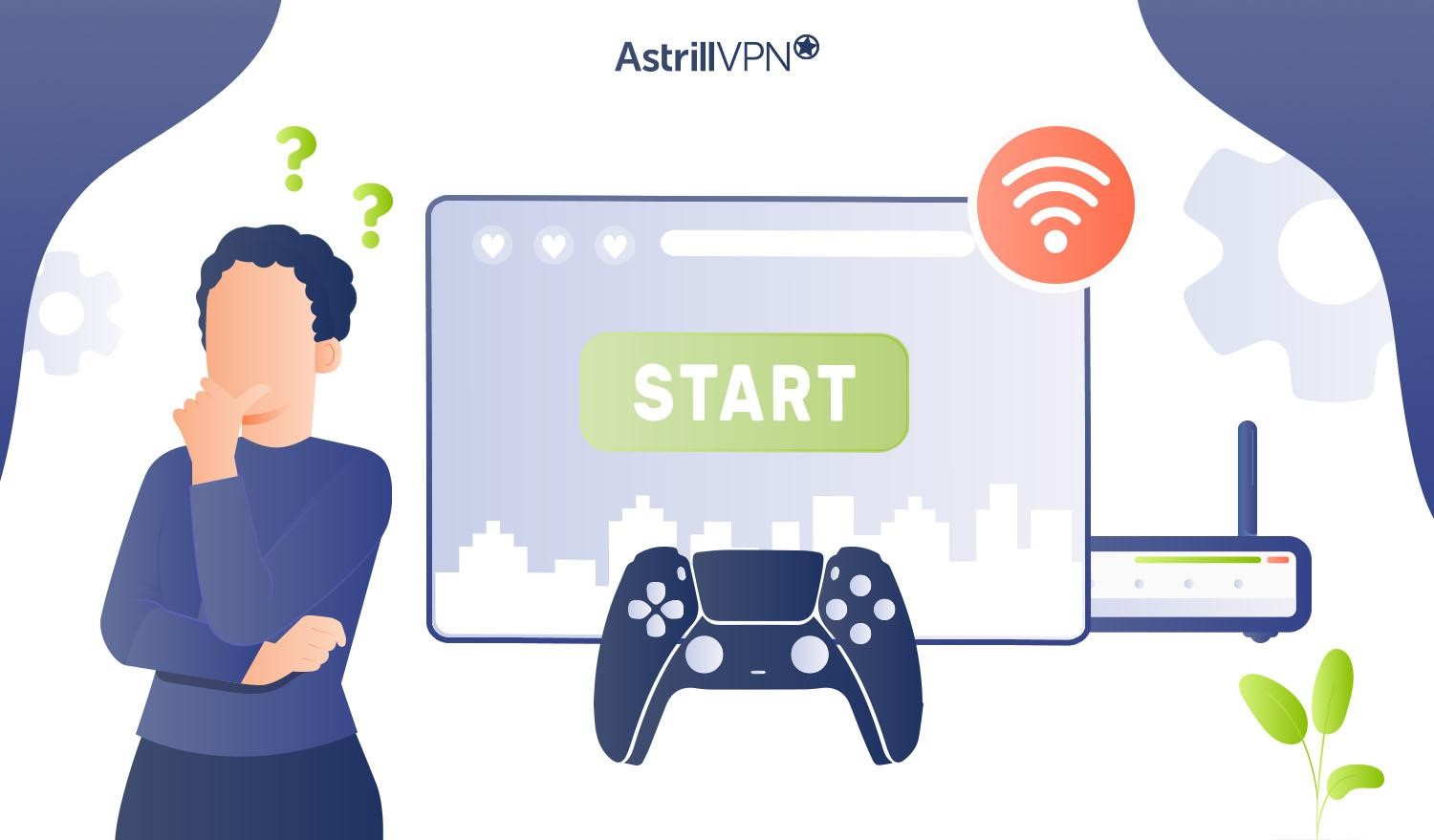
For the best online gaming experience with your PS5, you’ll want to achieve an “Open” NAT type. An Open NAT means your PS5 can connect to other players’ networks without issues. This allows for faster matchmaking, lag-free gameplay, and an overall better multiplayer experience.
With a Moderate or Strict NAT type, your PS5 may struggle to connect with other players, leading to slow matchmaking, frequent disconnects, and lag. This can negatively impact your ranking and stats in competitive games. An Open NAT is ideal for popular PS5 titles like Call of Duty: Black Ops Cold War, Fortnite, and Rocket League.
With an Open NAT type on your PS5, you’ll experience multiplayer gaming the way it was meant to be – fast, fun, and frustration-free.
How to Check Your NAT Type on PS5?
To check your NAT type on PS5, follow these steps:
- Go to Settings -> Network -> View Connection Status. This will show you details about your current network connection.
- Under “NAT Type,” you’ll see one of three possibilities:
- If your NAT type is Moderate or Strict, you’ll want to adjust your router settings to achieve an Open NAT for the best connectivity and performance. You may need to enable UPnP, forward certain ports for your PS5, or place your PS5 in the DMZ. Check your router’s documentation for specific steps.
- Once you’ve made any changes to your router settings, go back and check your NAT type on the PS5. It may take a few minutes for the changes to fully update and reflect an Open NAT.
- With an Open NAT type, you should now be able to connect freely with more players for the best online gaming experience on your PS5. Be sure to keep your router firmware up to date to maintain maximum connectivity.
An open NAT type is ideal for peak performance with your PS5. Checking and adjusting as needed will help ensure you’re getting the most out of your online gaming.
How to change NAT type on PS5 to Open NAT Easily?
To achieve an Open NAT type for peak multiplayer performance on PS5, you have two options:
Use UPnP
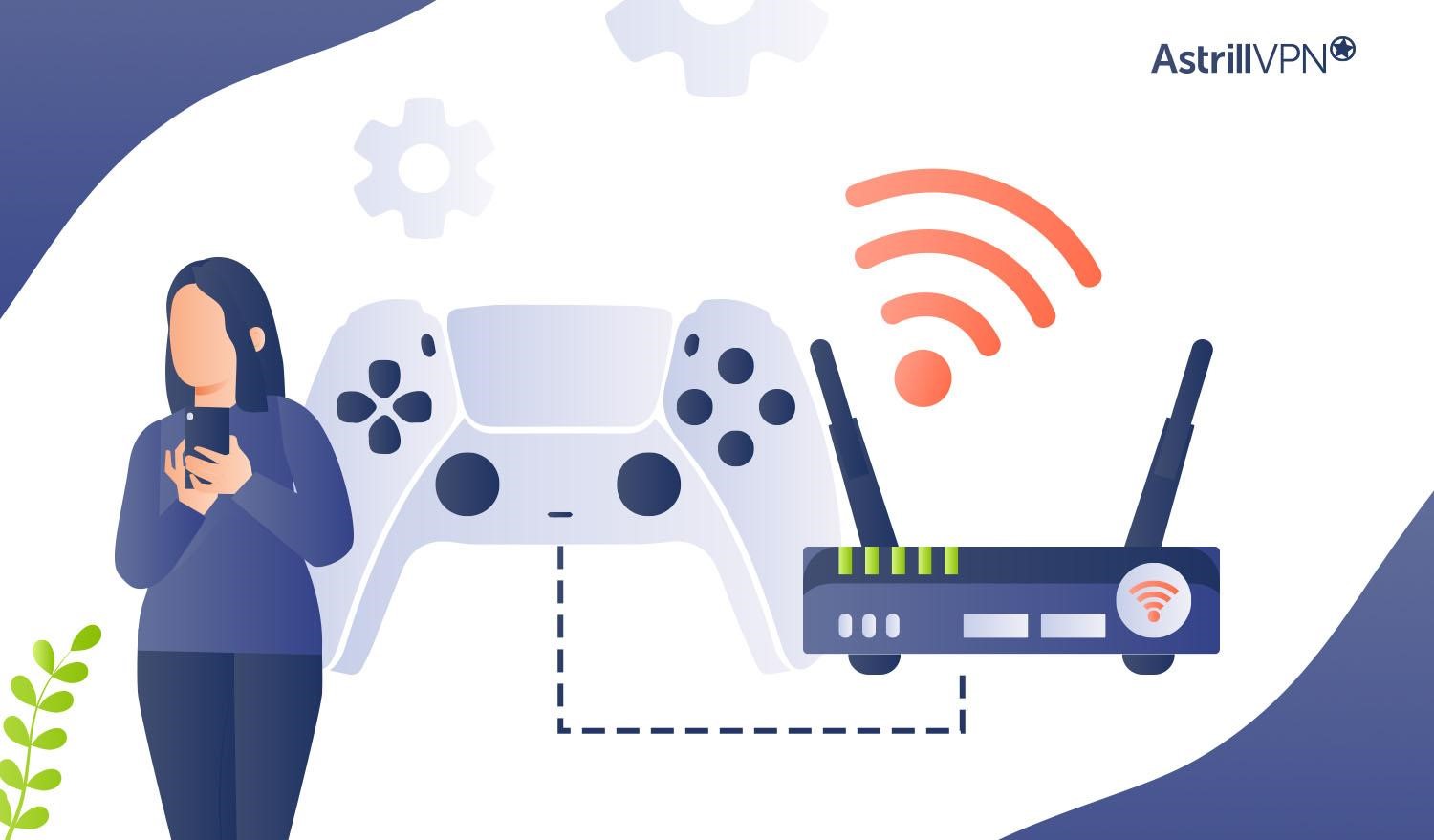
Universal Plug and Play or UPnP allows your PS5 to automatically configure the router to open ports for multiplayer access. Most routers have UPnP enabled by default, so double check that yours does too. If UPnP is on but you still don’t have an Open NAT, you may need to enable it for the specific port range the PS5 uses: TCP 1935, 3478-3480.
Port Forwarding
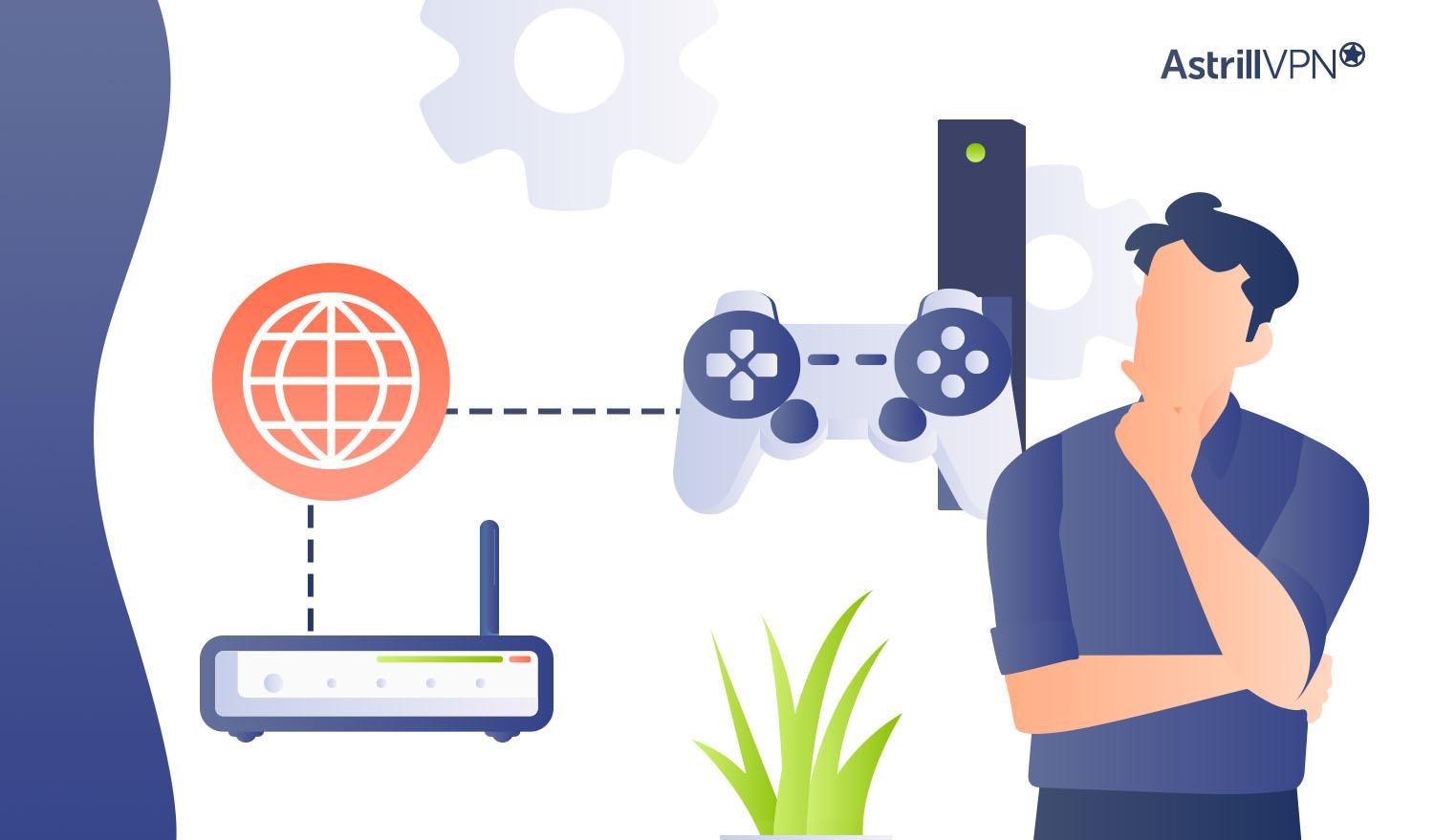
If UPnP isn’t doing the trick or isn’t available on your router, you’ll need to manually forward ports for your PS5. Sign in to your router and find the port forwarding section in its settings. Here you’ll enter the PS5’s IP address and specify ports TCP 1935, 3478-3480 to forward. The PS5’s IP address can be found in its network settings.
With either of these methods, you may also need to put your PS5 in the router’s DMZ which will open all ports to that device. As always, enabling UPnP or port forwarding does come with a small security risk, so only do so for trusted devices like your PS5.
Once the necessary router tweaks have been made, fully shutdown and restart your PS5 to apply the changes. Check your network status in the PS5’s settings to confirm you now have an Open NAT type and you’re all set for the best online gaming experience.
Can AstrillVPN protect your PS5?
AstrillVPN can help protect your PS5 when gaming and improve your online gaming experience. By hiding your IP address and encrypting your internet traffic, a VPN like Astrill helps shield your PS5 from DDoS attacks that can disrupt connectivity and gameplay. It also allows you to bypass geographic restrictions on games and access content not normally available in your location.
Reduce Latency for Fast, Seamless Gaming
AstrillVPN offers dedicated gaming servers optimized for fast speeds and minimal latency. Connecting to a nearby gaming server can significantly improve your ping rates, reducing lag and delivering a smooth online gaming experience on your PS5. With a fast, dedicated VPN, you’ll see faster load times, seamless gameplay, and no buffering – even when playing graphics-intensive games. Astrill offers forwarding ports for gaming consoles such as XBox and PlayStation
Access Geo-Blocked Games and Content
Some games and streaming content are only available in certain countries and regions. Astrill’s global server network lets you spoof your location to access geo-blocked games, DLC, and streaming media on your PS5, no matter where you are. Unblock and play games like Final Fantasy XIV, access DLC, and stream movies and shows not normally available in your area.
Strong Security and Privacy
Astrill utilizes strong 256-bit AES encryption, a kill switch, and a no-logging policy to protect your privacy and keep your PS5 secure. Your internet traffic, gaming activity, messages, and personal information will be encrypted and hidden from prying eyes. You can game online with confidence knowing your connection is secure and your privacy is protected.
AstrillVPN offers dedicated servers and strong security features tailored to the needs of gamers. By improving connectivity, bypassing geo-restrictions, and protecting your privacy, Astrill can help take your PS5 experience to the next level.
Troubleshooting NAT Type Failed Errors on PS5
If you see NAT type errors when trying to play online, don’t worry, there are a few things you can try to fix the issue.
- First, restart your PS5 and router. A simple restart can refresh your network settings and fix NAT issues.
- Next, check your router for any firmware updates. Outdated firmware is a common cause of NAT problems. Update your router firmware and reboot.
- Try manually setting up your PS5 network settings. Go to Settings > Network > Set Up Internet Connection. Select Wi-Fi or LAN cable and enter your network info manually instead of automatic setup. Enter your router IP address, subnet mask, gateway, and DNS. Reboot when done.
- Enable UPnP (Universal Plug and Play) on your router. UPnP automatically manages port forwarding and other settings for gaming devices. Make sure UPnP is enabled for your PS5.
- If that doesn’t work, you may need to forward some ports on your router. The PS5 requires these ports:
• Port 80 (TCP)
• Port 443 (TCP)
• Port 3478 (UDP)
• Port 3479 (UDP)
• Port 3480 (UDP)
- Log into your router and forward the ports above to your PS5’s IP address. Save the settings and reboot everything.
- As a last resort, you can try placing your PS5 in your router’s DMZ (Demilitarized Zone). The DMZ exposes one device to the internet, which can fix NAT issues but reduces security. Only use this option temporarily.
If problems continue, it may help to contact your internet service provider for additional help.
Fixing NAT type on PS5 With Port Forwarding on Your Router
To improve your PS5’s NAT type, you’ll need to access your router’s settings and enable port forwarding. Here are the steps:
Locate Your Router’s IP Address
Log into your router’s web interface by entering its IP address into your browser’s address bar. The default IP for most routers is 192.168.1.1 or 192.168.0.1. If that doesn’t work, check your router’s manual for its specific IP address.
Find Your PS5’s IP Address
Go to Settings > Network on your PS5 and note the IP address listed next to “IPv4 Address.”
Enable UPnP
If your router supports Universal Plug and Play (UPnP), enable this feature. UPnP will automatically open the ports needed for an Open NAT. If that doesn’t work, proceed to the port forwarding steps below.
Forward Ports
You’ll need to forward ports 9306, 3478-3480 and 10000-10099 to the IP address of your PS5. Refer to your router’s port forwarding section. Create a new port forwarding rule and enter the port numbers above, selecting “UDP” and “TCP” as the protocols and inputting your PS5’s IP address.
Check Your NAT Type
Go back to your PS5’s network settings to check if your NAT type has changed to “Open.” If not, power cycle your PS5 and router, then check again. You may need to reboot one or two times for the changes to fully take effect.
With some patience and the proper port forwarding configuration, you can achieve and maintain an Open NAT for optimized online performance with your PS5. Let me know if you have any other questions!
FAQs
Here are some commonly asked questions about changing your NAT type on PS5:
NAT stands for Network Address Translation. It refers to the level of access your PS5 has to the internet. A more open NAT type means better connectivity and performance for online gaming.
The steps to open your NAT type may vary depending on your network setup. Here are some common solutions:
Enable UPnP on your router. This automatically opens ports for your PS5.
Port forward specific ports (for PS5: TCP 1935, 3478-3480, UDP 3478-3479) to your PS5’s IP address.
Place your PS5 in your router’s DMZ. This exposes your PS5 to the internet but reduces security.
Change your router’s firewall settings to open the ports used by PS5.
If on WiFi, switch to Ethernet cable. A wired connection often provides an Open NAT.
Contact your internet service provider for help changing router settings. They may need to open ports on their end.
There are a few possible reasons:
Double check that ports are properly forwarded and security settings are adjusted.
Other connected devices may be interfering. Disconnect them to test.
Update your router’s firmware to the latest version.
Your internet provider may block certain ports. Contact them for help resolving this.
With some patience and troubleshooting, you’ll get your PS5 connected with an Open NAT for the best online experience.
Conclusion
So there you have it, the scoop on NAT types and how to get your PS5 running at peak performance with an open NAT. While a moderate or strict NAT type won’t completely prevent you from gaming online, an open NAT is ideal for the best experience. By enabling UPnP on your router, port forwarding the necessary ports for PlayStation Network, and possibly enabling DMZ for your PS5’s IP address, you’ll be well on your way to open NAT bliss. With faster download speeds, lag-free multiplayer, and less hassle joining friends’ games, making these router tweaks will have you wondering why you didn’t do it sooner.

No comments were posted yet