How Can I Find The Minecraft Server IP? Quick Solution

Urfa Sarmad
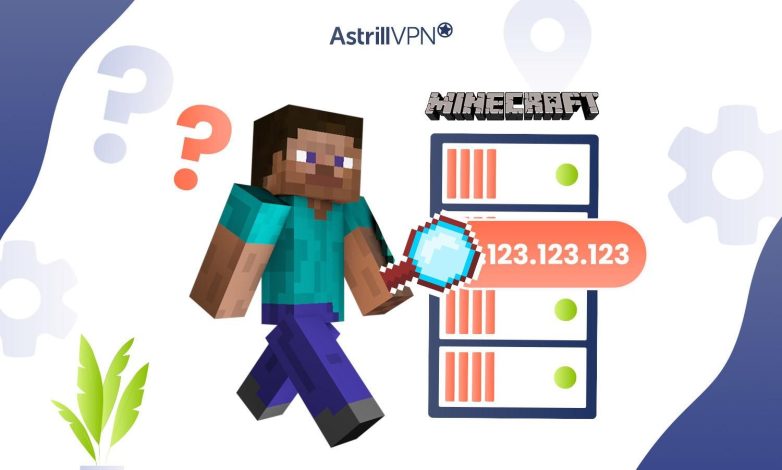
Minecraft is one of the most popular games in the world. Beloved by millions from all over the world, it has gained immense popularity since 2011. One of the main reasons that can be attributed to Minecraft’s popularity is the ability that it gives games to use their creativity and imagination to create whatever they’d like in the game using blocks. It’s simple, yet it can keep players engaged throughout the gameplay.
So, if you want to join the Minecraft bandwagon, would you like to have your own multiplayer Minecraft server and set it up? How do you find your server’s IP address so others can join and connect to your Minecraft server for an enjoyable gaming experience? If that’s the case, you’ve come to the right place.
This is the ultimate guide that will walk you through how you can find a Minecraft server IP address and what factors you must consider to choose the best Minecraft server in 2024. So, if you’re ready, let’s get started.
Table of Contents
How Can I Find The Minecraft Server IP Address?
If you want to play with your friends and set up a server for that but are wondering what IP to give to friends for Minecraft, then this section has the answer for you. If you want to find your Minecraft server IP, there are several ways that you can do it. You may be overwhelmed, thinking it’s daunting, but we’ve made it easy. Let’s go over all the steps to help you find Minecraft’s server IP address easily and quickly:
1) Find Your PC’s IP Address
Your server address for Minecraft is essentially your PC’s IP address. Your game and PC act as the servers. To join your Minecraft server, others must know your IP address. And you can easily find this on your PC. So here’s how to do it:
- Press the Windows key + R to open the Run window. Alternatively, click the Window’s start icon and search the Run app.
- When the Run window opens, type cmd and then press Enter. No admin will be required, and a black command window will open.
- Type ipconfig /all and then press Enter.
- Depending on your connection, You can copy/paste or jot down your IP address from the “Wireless LAN adapter” section or the “Ethernet adapter” section.
2) Ask The Server Owner/Administrator
If you’re playing on a Minecraft server that isn’t yours, you can ask the server owner or the administrator for the IP address. They may provide it to you on their websites, forums, or in-game. If you’re using a third-party server hosting service, you can find the server IP address in the welcome email or the control panel of your hosting provider.
Reduce lag & Boost connectivity while Gaming Online
Get AstrillVPN NowHow To Set Up My Minecraft Server?
Once you have your IP address, you can set up your Minecraft server. To set up a primary Minecraft server using server software provided by Mojang, you need to go over the following steps:
1) Start by downloading Minecraft to your device. You will need to log into a Microsoft account that has purchased Minecraft.
2) Running a Minecraft server requires a specific version of Java, and you will have to install it before continuing. Here’s how to update/install Java according to your operating system:
Windows
Open the command prompt window. Inside the prompt, type “Java-version” and then hit Enter. If Java is installed, it will show a Java version number.
macOS
Open Terminal through Finder by clicking Applications > Utilities > Terminal. Type Java-version and hit return. Take note of the Java version that is installed, if any.
3) After setting up Minecraft and Java on your device, download the server file from Minecraft’s official website. The server’s version should match the version of Minecraft that you’ve installed on your device. Save the server.jar file in your default Downloads or somewhere convenient for you.
4) Create a server folder for Minecraft, then drop the server.jar file from its original place to the Minecraft server folder.
5) To start running your Minecraft server, you will have to open the Command Prompt on Windows or Terminal on Mac again. Execute the change directory command by entering “cd” and a path to the Minecraft server folder. The command line should then be updated to the new folder destination.
This ensures the command prompt finds the server.jar file in the exact location. To launch the server for the first time, type this command: java -jar server.jar –nogui. You can also stop the server by typing the /stop command within the prompt.
6) After this, enter the Minecraft server folder and open it; find the eula.txt file and open it. Change ‘eula=false’ to ‘eula=true’. This confirms that you have agreed to the End User Licensing Agreement.
7) You can now complete the server setup. Relaunch the server by typing the following command: java -jar server.jar. You may be prompted to allow the software through your machine’s firewall, and you should accept.
8) A server graphical user interface (GUI) window will open. Once you’ve successfully connected to the server, you will see that your username appears under the “Players” tab in the server GUI.
9) Now that your Minecraft server is up and running, you can host it publicly for other players to join. But doing that would require you to take a few additional steps. You can easily do this through Port Forwarding. If you want others to connect to your server outside your local network, you must set up port forwarding on your router. It opens specific ports so that users can connect to servers hosted on your network.
10) The Port Forwarding process depends on the kind of router you have. If unsure, you can access your router’s default gateway address and settings through your browser.
Windows
Open the Command Prompt, type “ipconfig” and press Enter. The prompt will show you several IP addresses; keep scrolling until you find the default address in the X.X.X.X format. Copy this address.
macOS
Open Terminal on Mac, type the command “/sbin/ifconfig/,” and press return. Find the default gateway IP address and then copy it. Paste the default gateway’s address into your browser’s navigation bar and press return or enter.
If successful, you should be prompted to log into your router to access its settings. You should find the Port Forwarding section once you’ve logged into your router. You must also identify and fill in the internal (TCP) and external (UDP) port numbers. The Minecraft default is 25565, which should be acceptable for both in most cases.
How Can I Join A Minecraft Server?
To join a server on Minecraft, here’s what you’ll have to do:
1. First, You will need the Minecraft server IP you intend to connect to.
2. Once you find it, open the Minecraft launcher on your device.
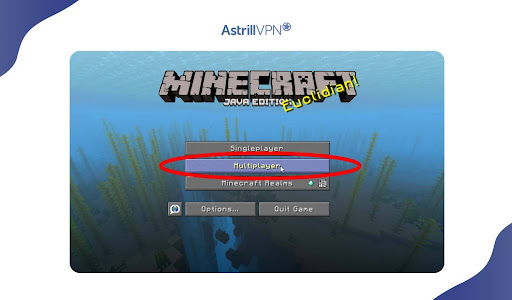
3. Sign in or Log in to your Minecraft account.
4. Press Play. It’s the green button, which you’ll find at the bottom of the launcher window.
5. Click Multiplayer. This will be in the middle of the main menu. If you’re using Windows, you’ll need to click Allow access on the Firewall prompt before you can proceed.
6. On the bottom-right corner of the window, press Add Server.
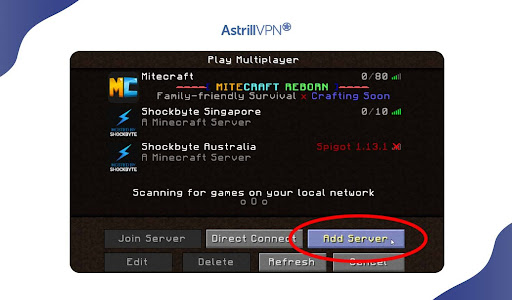
7. From there, you can enter a server name.
8. Enter the server’s address into the “Server Address” text box.
9. Click Done.
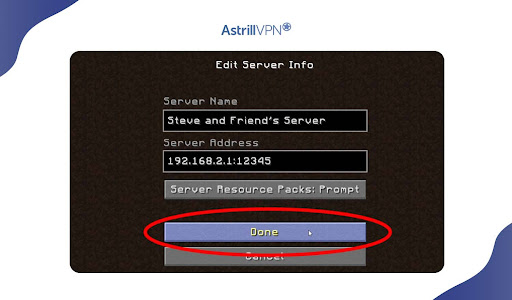
10. Please select the server once it’s connected.
11. Click Join Server. Doing this will connect you to the server.
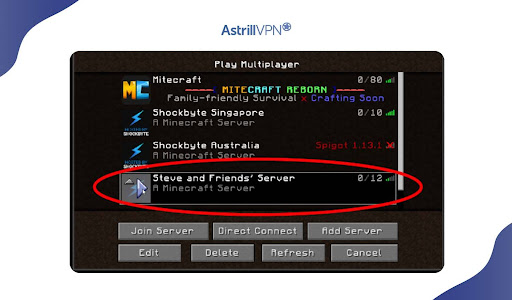
Why Is Minecraft So Popular?
There are many reasons why Minecraft has become a cultural phenomenon in the world of gaming. The primary reasons include:
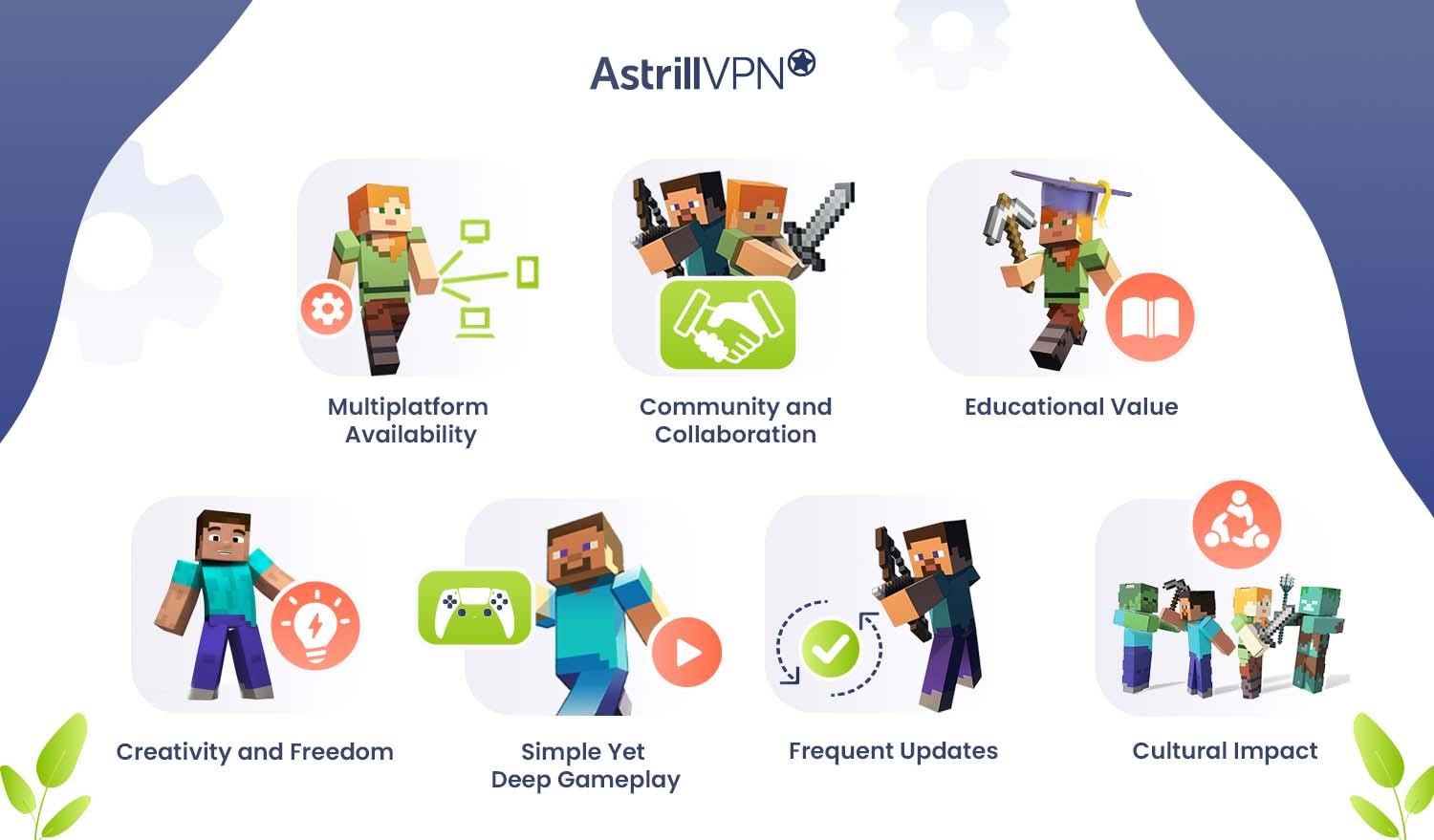
1) Creativity and Freedom
Minecraft gives players an open-world sandbox environment to build and create anything they desire. The game offers players the freedom and creativity to get their creative juices flowing and shape the world around them, from simple structures to complex landscapes.
2) Multiplatform Availability
Minecraft is available on multiple platforms, including PCs, consoles, and mobile devices. This accessibility has led to Minecraft’s immense popularity, allowing players to enjoy and play the game on the devices that are available to them and on their preferred devices.
3) Simple Yet Deep Gameplay
The game’s mechanics are pretty easy to understand, making it accessible to players from all ages and walks of life. It also offers deep gameplay by allowing complex and intricate creations, which makes it engaging for players looking for both simplicity and complexity combined.
4) Community and Collaboration
Minecraft has an active community of players who share and create their content. This sense of community encourages collaboration and community, as players can come together to build large projects, share mads, and contribute to an engaging Minecraft experience.
5) Frequent Updates
Minecraft’s developer, Mojang, consistently releases updates with new and exciting features, biomes, mobs, and other improvements. The ongoing support and regular updates keep the game fresh, engaging, and exciting, encouraging players to continue exploring and playing the game.
6) Educational Value
Another factor that makes Minecraft popular is the educational value that it provides. It promotes problem-solving, creativity, teamwork, and resource management skills. This is particularly useful for the younger generation, which makes up a large audience of Minecraft people. Minecraft has also been incorporated into several educators’ teaching methods, enhancing the game’s appeal.
7) Cultural Impact
Minecraft is a cultural phenomenon with a strong presence in online communities such as YouTube and other social media. This exposure has further increased its popularity, which helps attract new players while keeping the existing ones engaged.
How To Choose The Best Minecraft Server In 2024?
Choosing the best server IP in 2024 involves various factors to ensure it meets your needs and requirements. Here are some of the crucial factors when you’re selecting a Minecraft server:
1) Player Population
Look for a server that has an active and friendly community. If there’s a population, that means more activities and events; however, smaller servers can offer a more intimate and community-focused experience depending on your personal needs and preferences.
2) Server Stability and Uptime
Look for servers that offer good stability and uptime. Frequent crashes and downtime can be frustrating and annoying for users, so you must check reviews and other forums to check the server’s performance and ensure that it is stable.
3) Community and Atmosphere
You should take into consideration the server’s community and atmosphere. Some servers have strict rules alongside a family-friendly environment, while others might be more laid-back and intended for a mature audience. Check the server’s website and other forums for its community guidelines, as it will give you a clearer picture of the community and the atmosphere.
4) Plugins and Mods
Check that the server supports different plugins and mods. Some servers include custom plugins that can enhance gameplay and incorporate new and unique features. Modded servers require specific mods to join. It would also be best to consider the server’s hardware, lag, and bandwidth performance. Well-managed servers invest in quality hardware to offer a smooth gaming experience.
Conclusion
Finding your Minecraft’s IP isn’t as daunting of a task as it may seem. With the simple steps outlined in this guide, you can easily find your Minecraft IP. You can also set up your server and enjoy a multiplayer experience that meets your needs and preferences. So what are you waiting for? Grab a couple of friends and dive into the enjoyable world of Minecraft.
Frequently Asked Questions
If you’re joining from the same local network, the game will appear in the multiplayer games list in the Multiplayer menu. If it’s still not showing up, you may need to find the game’s port or the computer’s local IP where the Minecraft game is running.
The Hypixel server is safe and fun to use. It has a friendly environment; thus, all of the players can have an enjoyable experience while using the server.
You may have your settings set to ‘block joining multiplayer games.’ Because of this setting, you cannot join any multiplayer games in Minecraft. To enable Multiplayer gaming on Minecraft, you must change the setting to ‘Allow.’
Search cmd from the Windows search bar, then in the command line prompt, enter ipconfig to view your private IP address. On Mac, select system preferences, then click Network to view the private IP address.
Your server IP is an external IP address that connects your computer to the Internet Service Provider (ISP). This enables access to various domains worldwide.

No comments were posted yet