How To Change Your Location On iPhone [Updated]

Urfa Sarmad
![How To Change Your Location On iPhone [Updated]](https://www.astrill.com/blog/wp-content/uploads/2023/07/Featured-800x444.jpg)
Changing the location on your iPhone doesn’t have to be complicated. All you need is a VPN to get things sorted. Location spoofing isn’t just for cybercriminals or fraudsters; it can also provide a range of benefits to the average user. From enhancing your Privacy to unblocking censored content, there are many reasons why you’d want to change your location on your iPhone.
In this in-depth guide, we’ll walk you through the steps you need to take to change your location on your iPhone. You can easily change your location through your iPhone or invest in a VPN that masks your IP address and encrypts your internet traffic, making your location unknown to any third party. So without any further ado, let’s get into it.
Table of Contents
How To Change Your Location On iPhone with VPN?
One of the easiest ways to change your location on an iPhone is to use a VPN. VPNs encrypt your internet traffic and assign you an IP address, depending on the server you’re connected to.
Other than Location Spoofing, VPNs offer a different range of benefits.
Since VPNs encrypt internet traffic, hackers or cybercriminals cannot access your personal information or gain intel on your location, confidential data, and browsing activities.
Now let’s discuss how you can use Astrill VPN to change the location on your iPhone. Let’s begin.
- The first step is to go to the App Store and install AstrillVPN for iPhone.
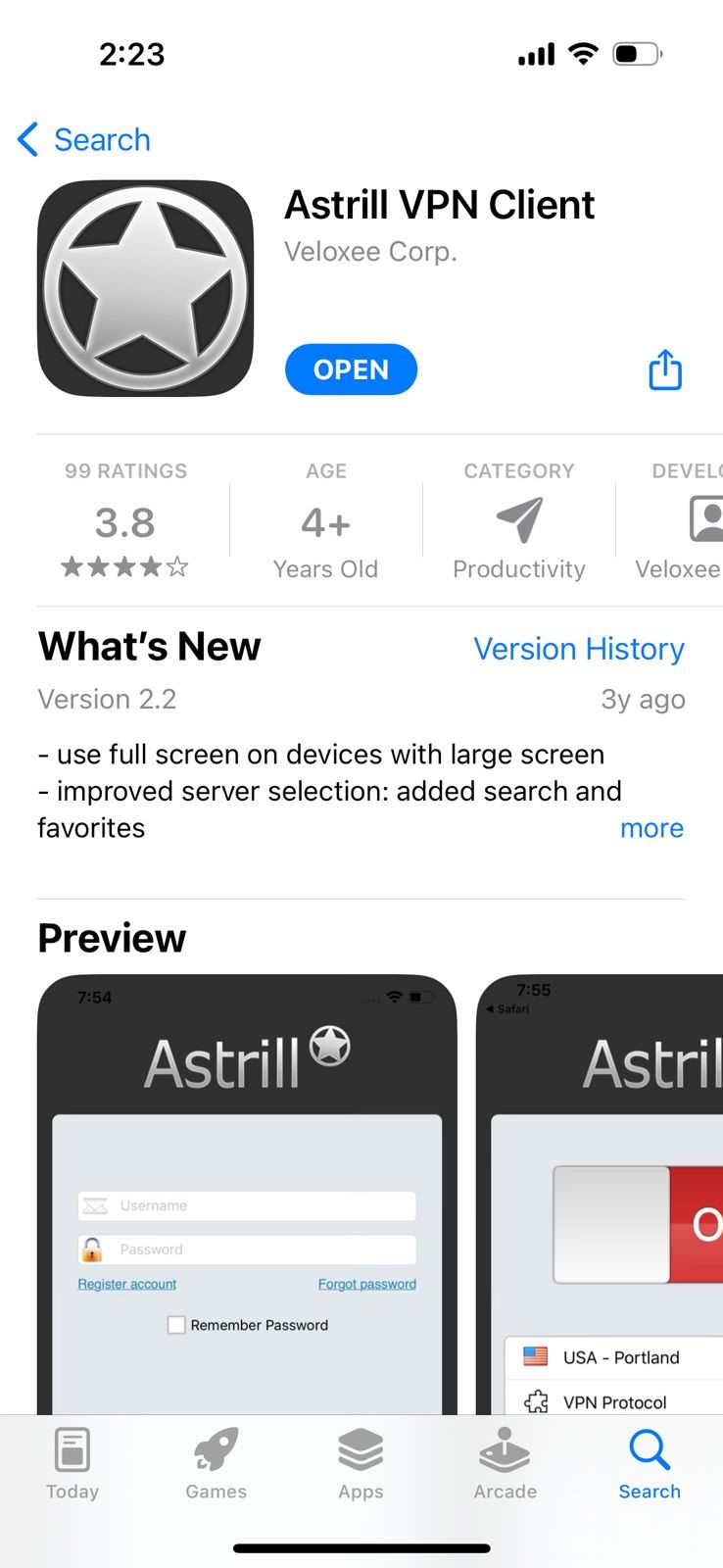
- Launch the AstrillVPN app on your phone and create an account if you haven’t already. If you need to create an account, tap Register account to get started.
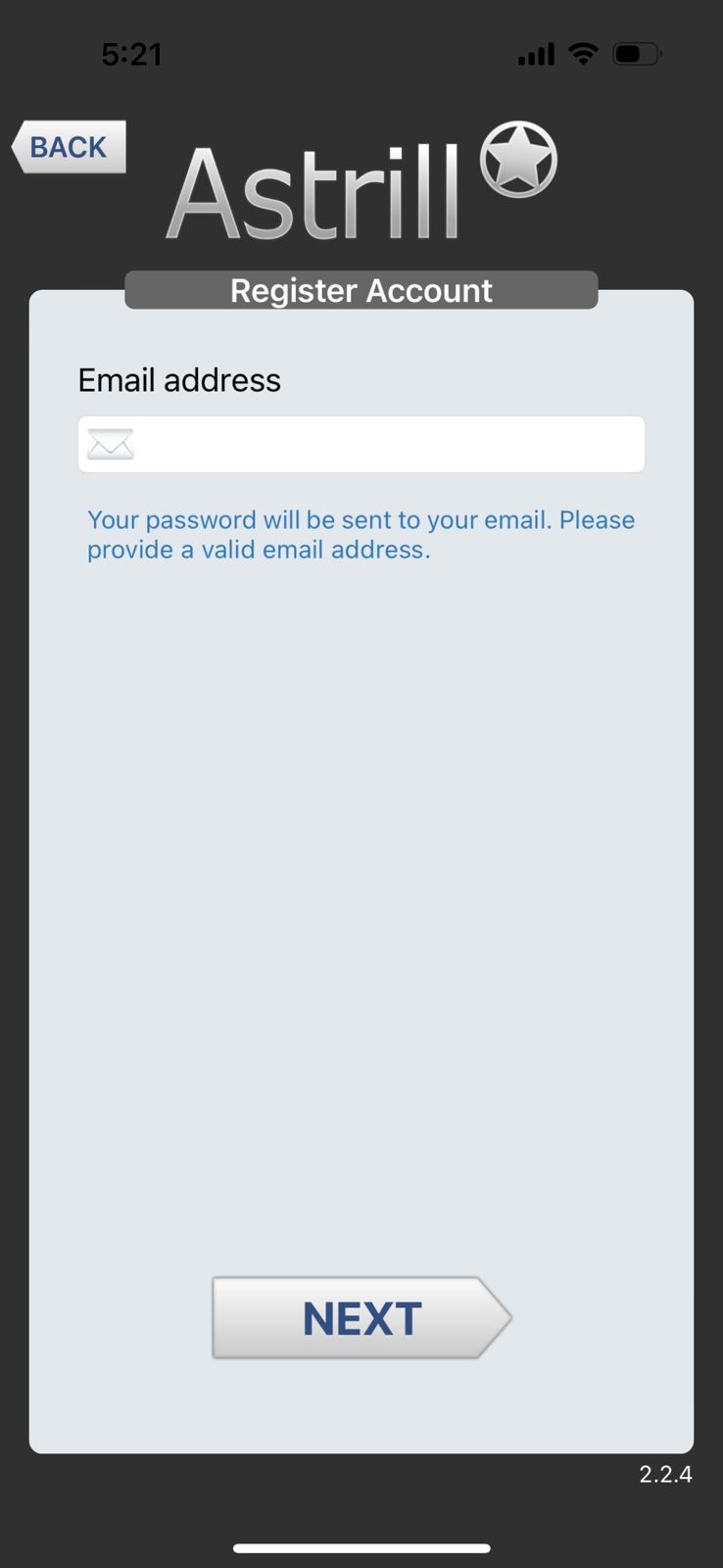
- Once you’ve entered your login credentials, you can gain access to your AstrillVPN account.
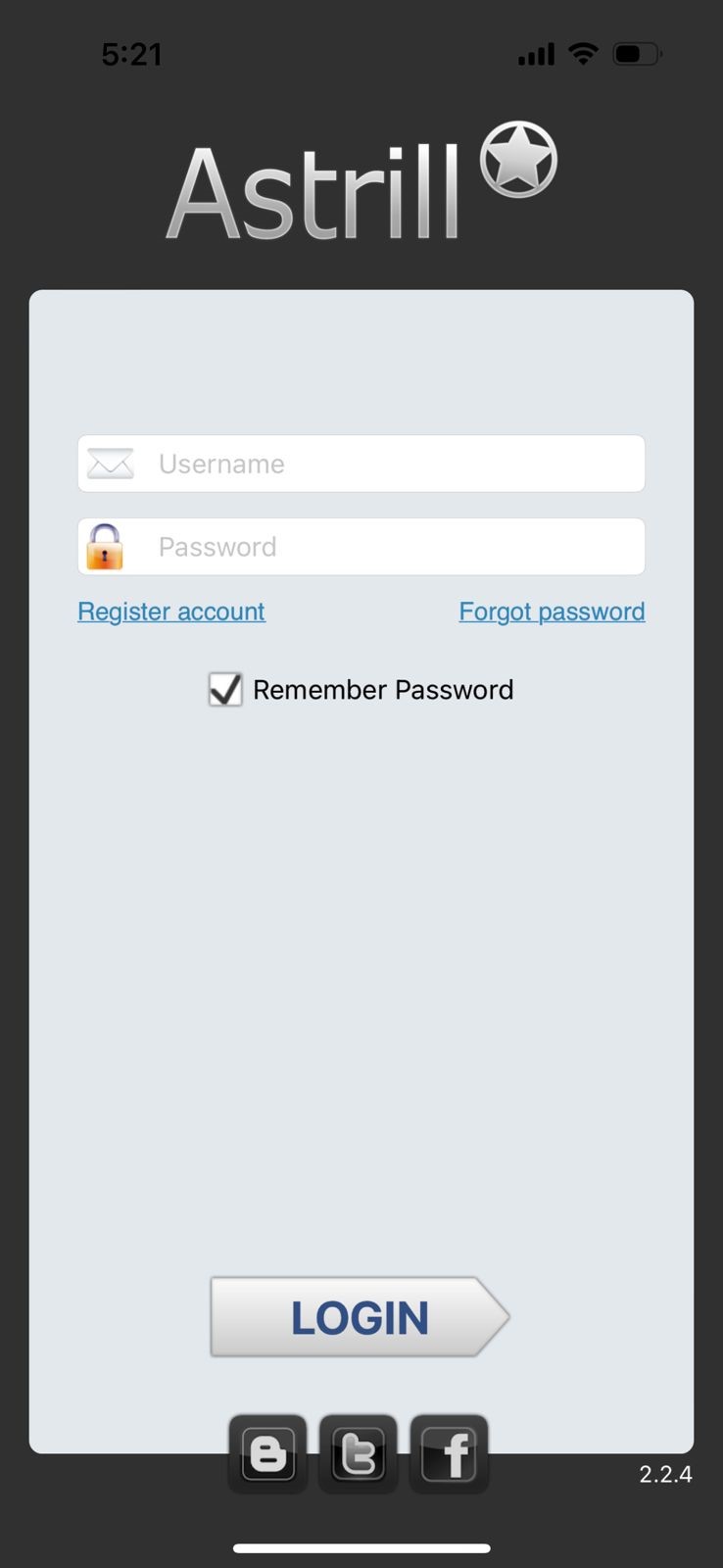
- You will then find AstrillVPN’s comprehensive list of servers. You can select the location of your choice. Once you choose a location, connect to the server. AstrillVPN will assign you an IP address from that specific location.
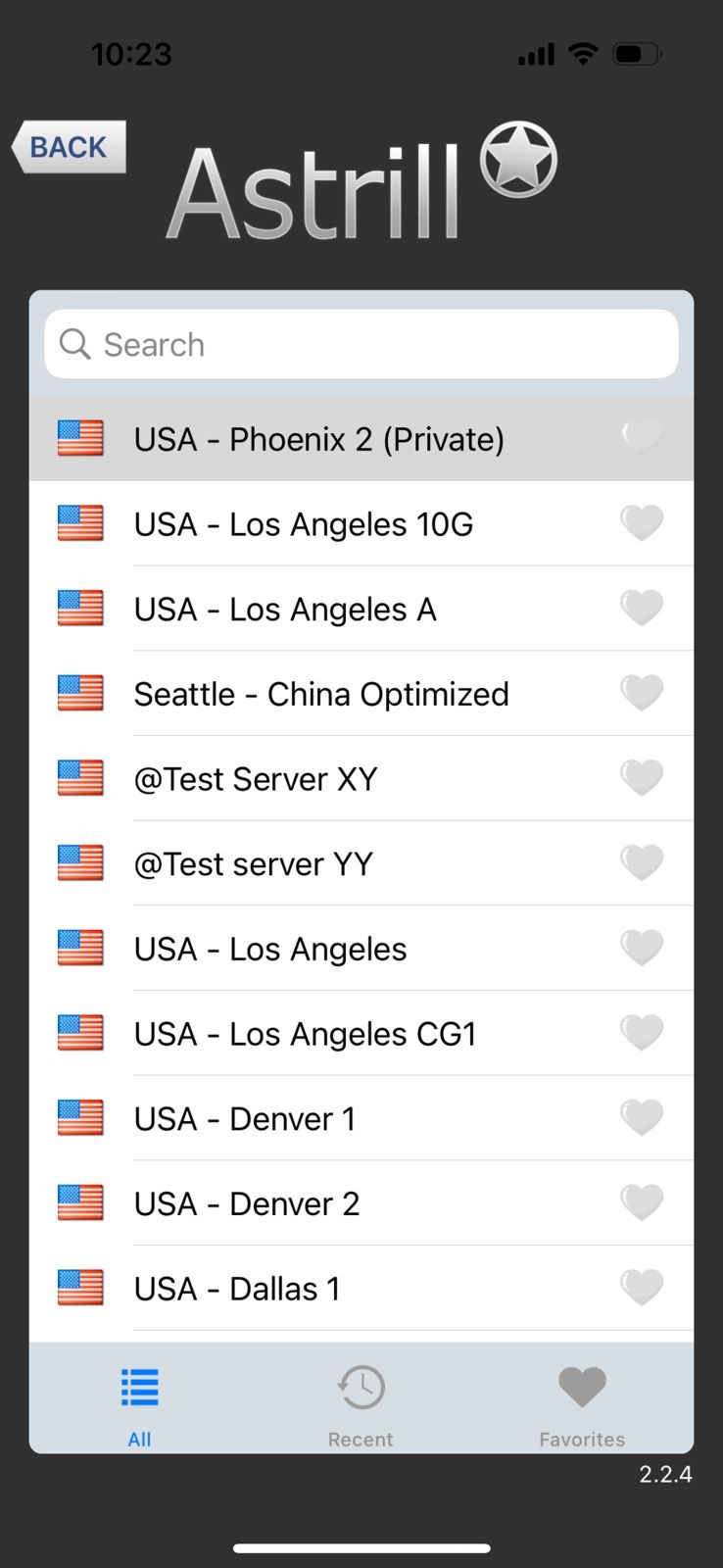
- Turn the VPN on by tapping the toggle switch to turn it on, and you’re all set!
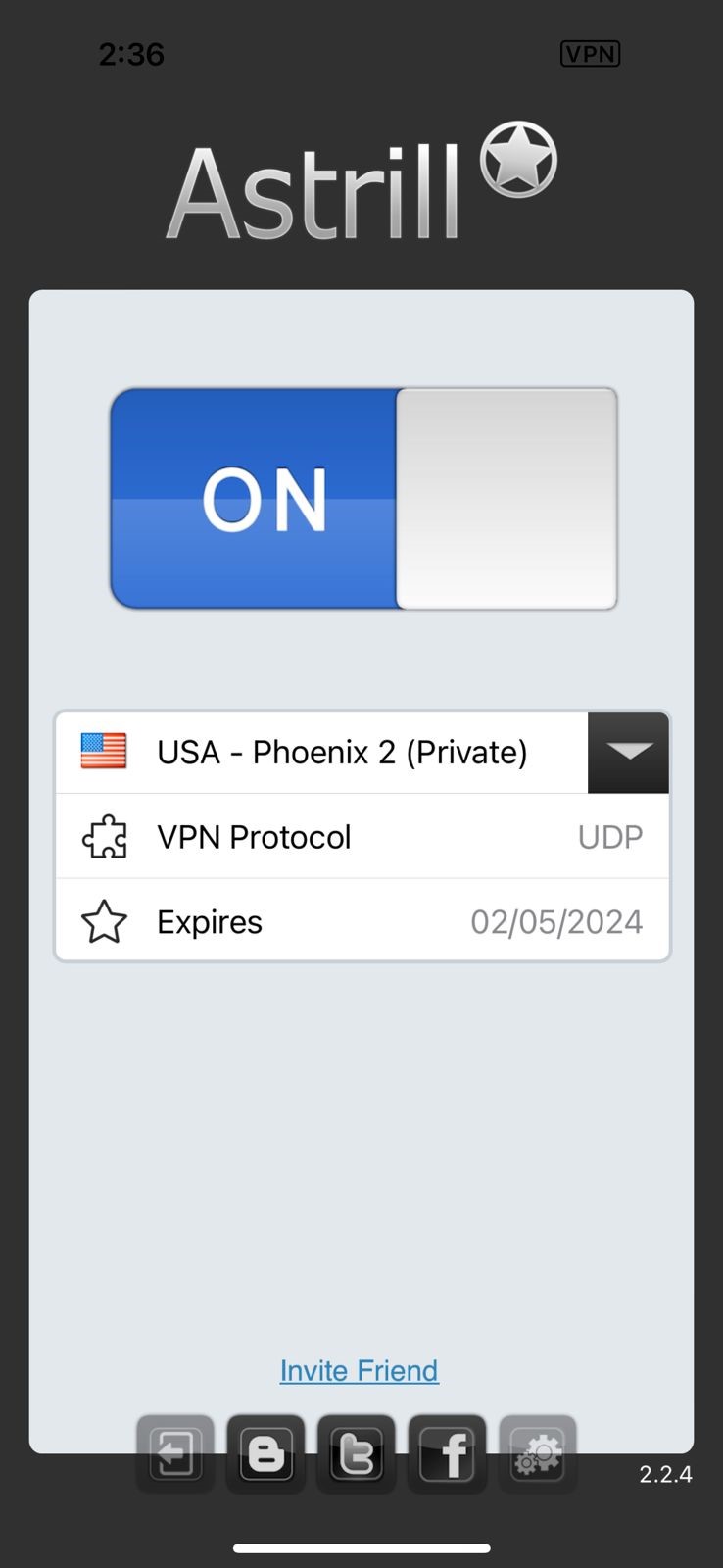
Using a VPN enables you to unblock censored content and get access to restricted streaming services. VPNs are the safest to change your location on an iPhone, allowing you to freely enjoy and have a seamless experience in the digital landscape.
They also come packed with excellent security features such as a Kill Switch, No-Logs Policy, 256-bit Encryption, and security protocols like OpenWeb and WireGuard to safeguard your privacy and security online and protect you against cyber threats.
Unlock Any Region – Get AstrillVPN
What If The VPN Doesn’t Work For Changing Location?
When using a VPN for Location Spoofing, it is essential to check that it’s working. Firstly look at your IP address. You can find your original IP address by going to whatismyipaddress.com.
The VPN is supposed to change your IP address on iPhone. If it does not, that means that the VPN isn’t working. If your IP address has changed, the VPN has begun working effectively.
External factors can contribute to your VPN not working, which requires you to take an alternative approach. It could mean changing your Apple ID Region on your iPhone. Changing your region could enable you to access censored content and avail the benefits of location spoofing. The following section covers how to change your Apple ID Region.
Change Apple ID Region On Your Phone
Here’s how you can change your Apple ID Region on your iPhone:
- Go to Settings and click on your name at the very top.
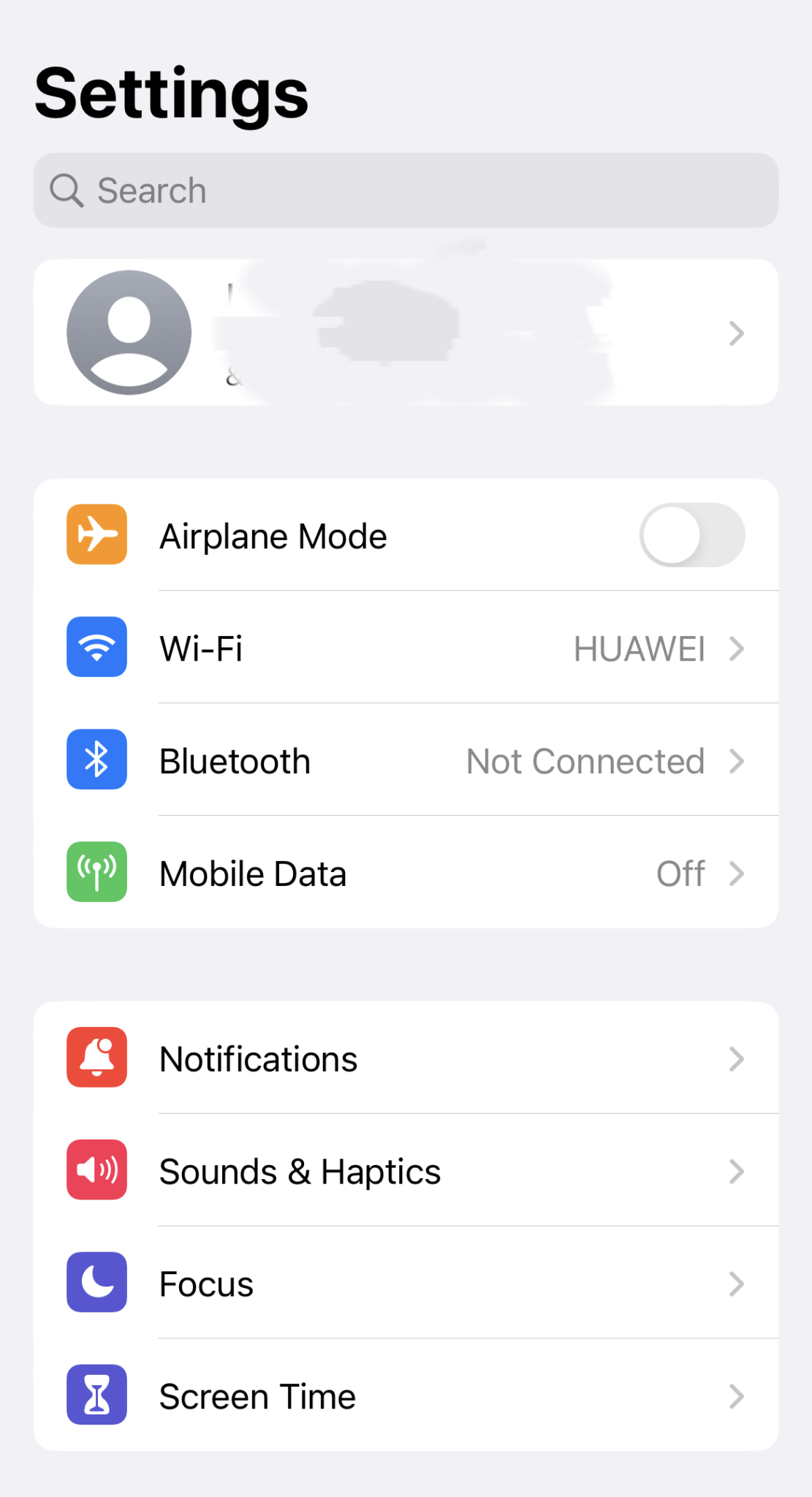
- Go to Media and Purchases and then tap on View Account. You can sign in with face recognition or your Apple ID login details.
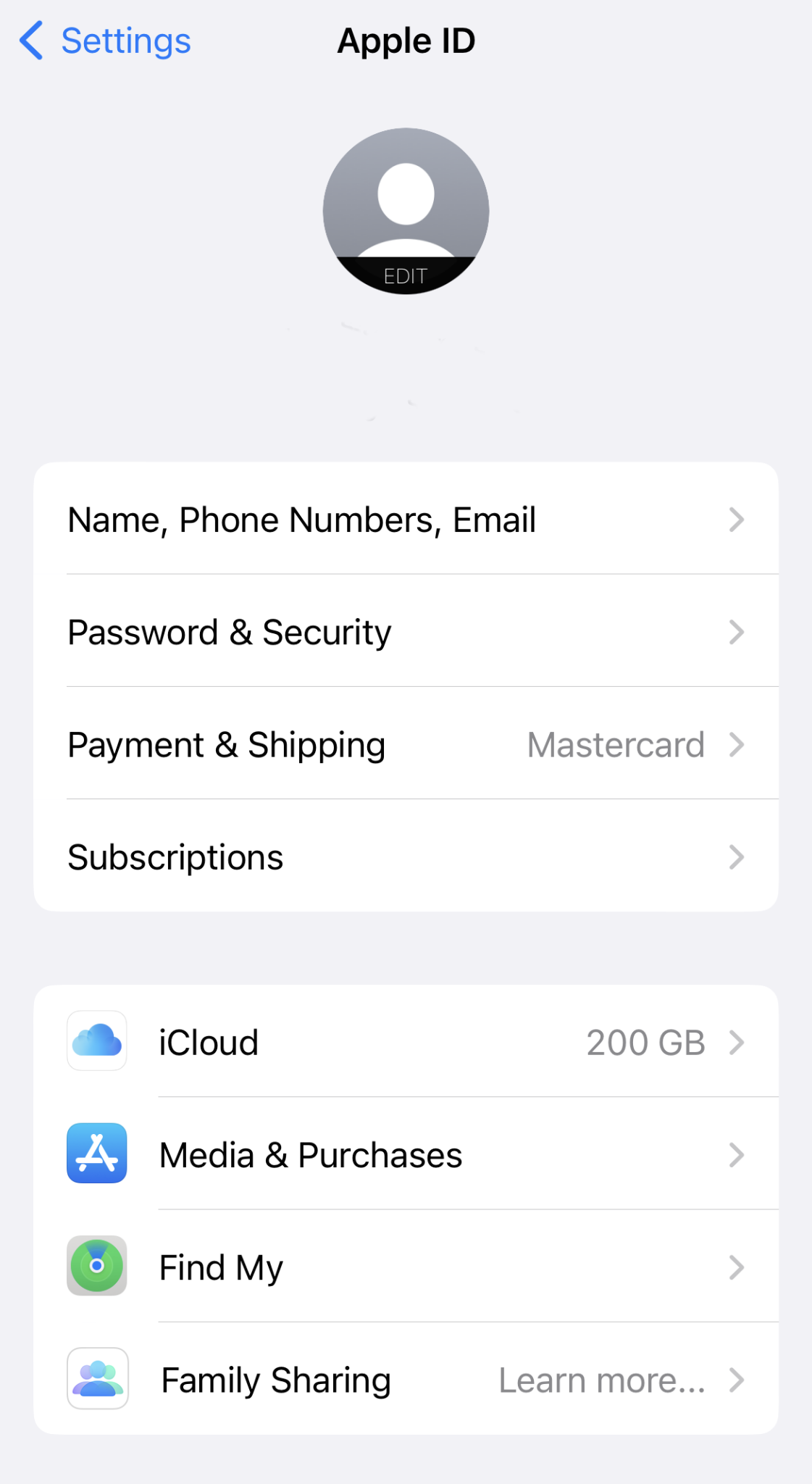
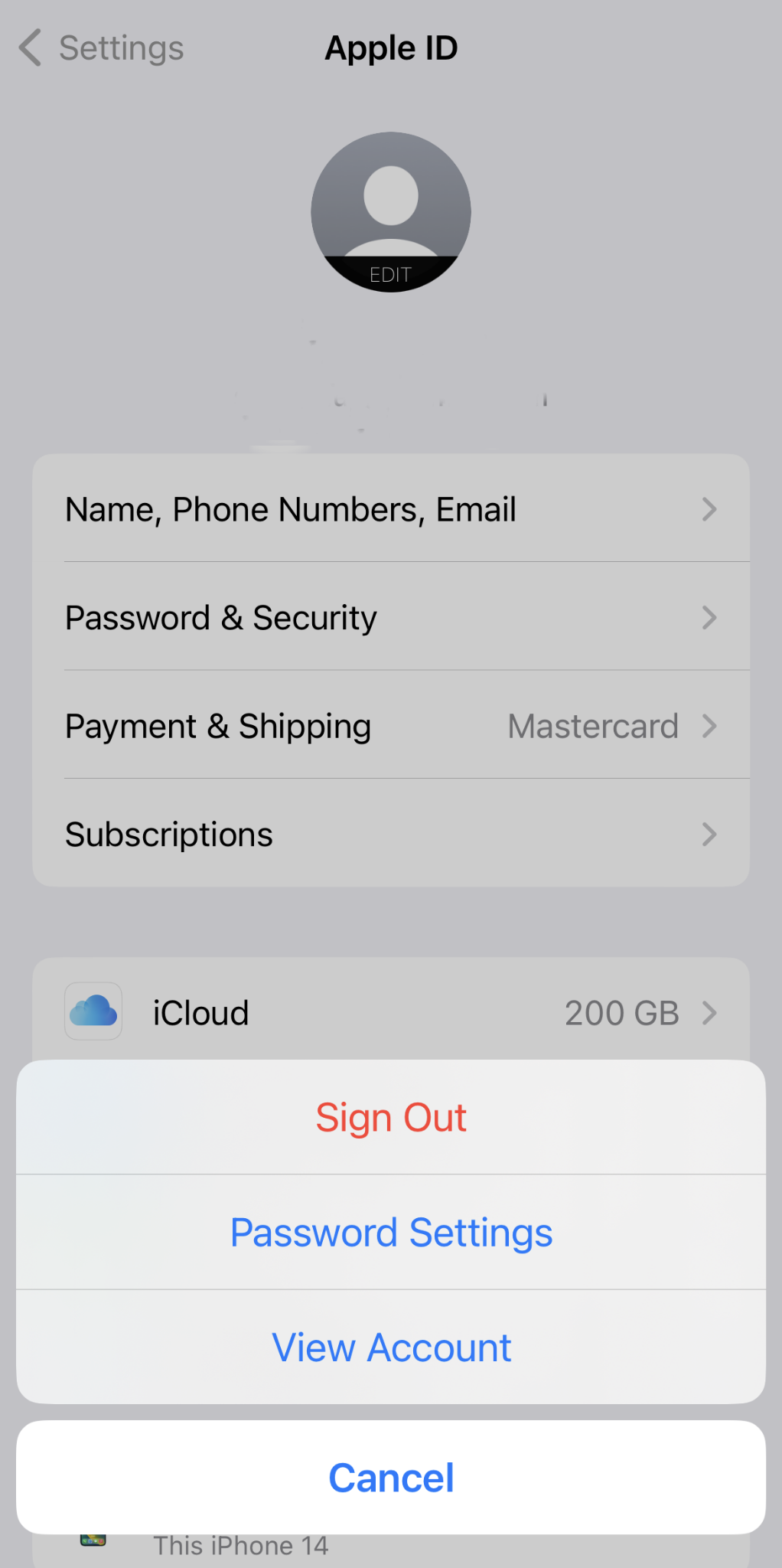
- Afterward, select Country/Region and click Change Country or Region.
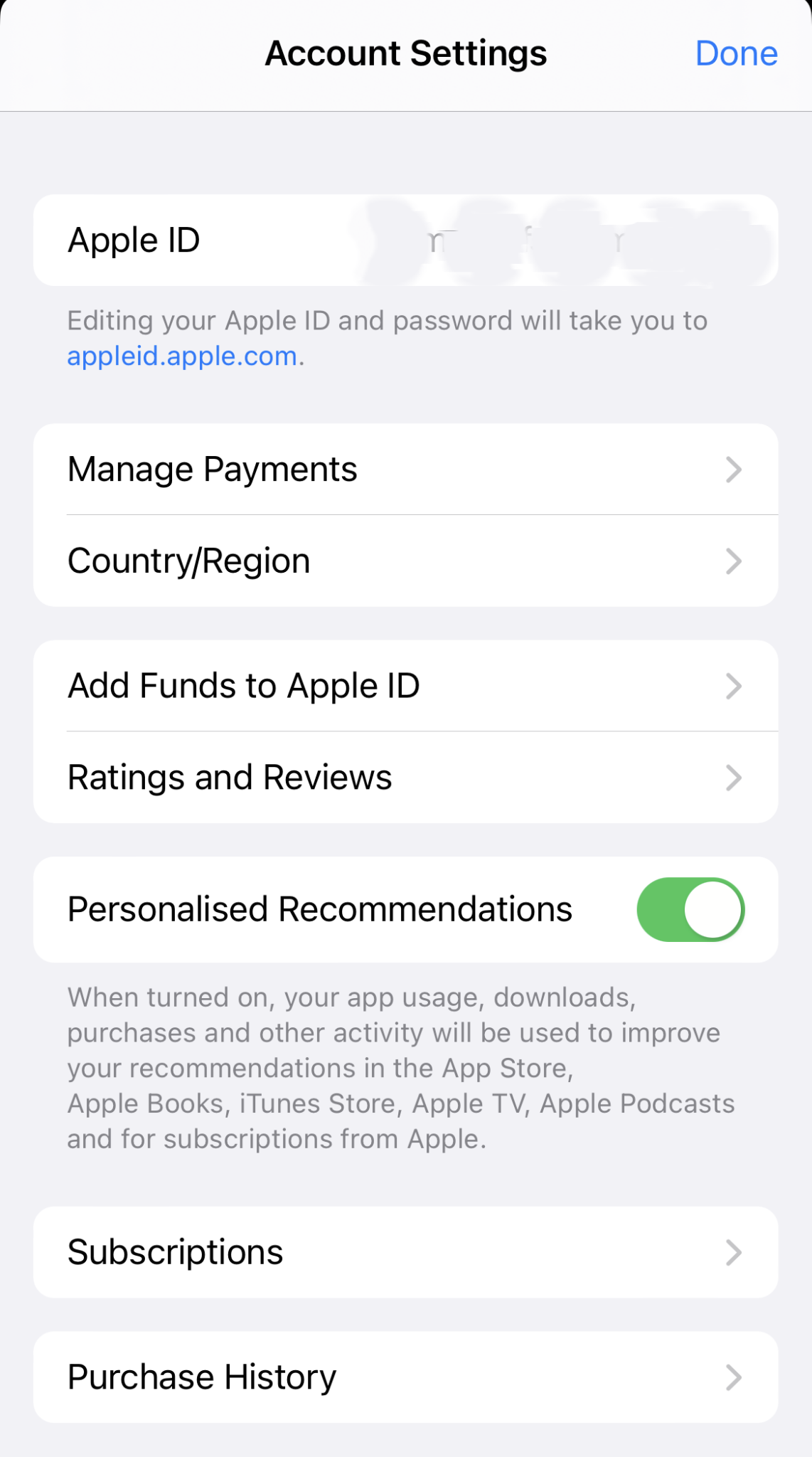
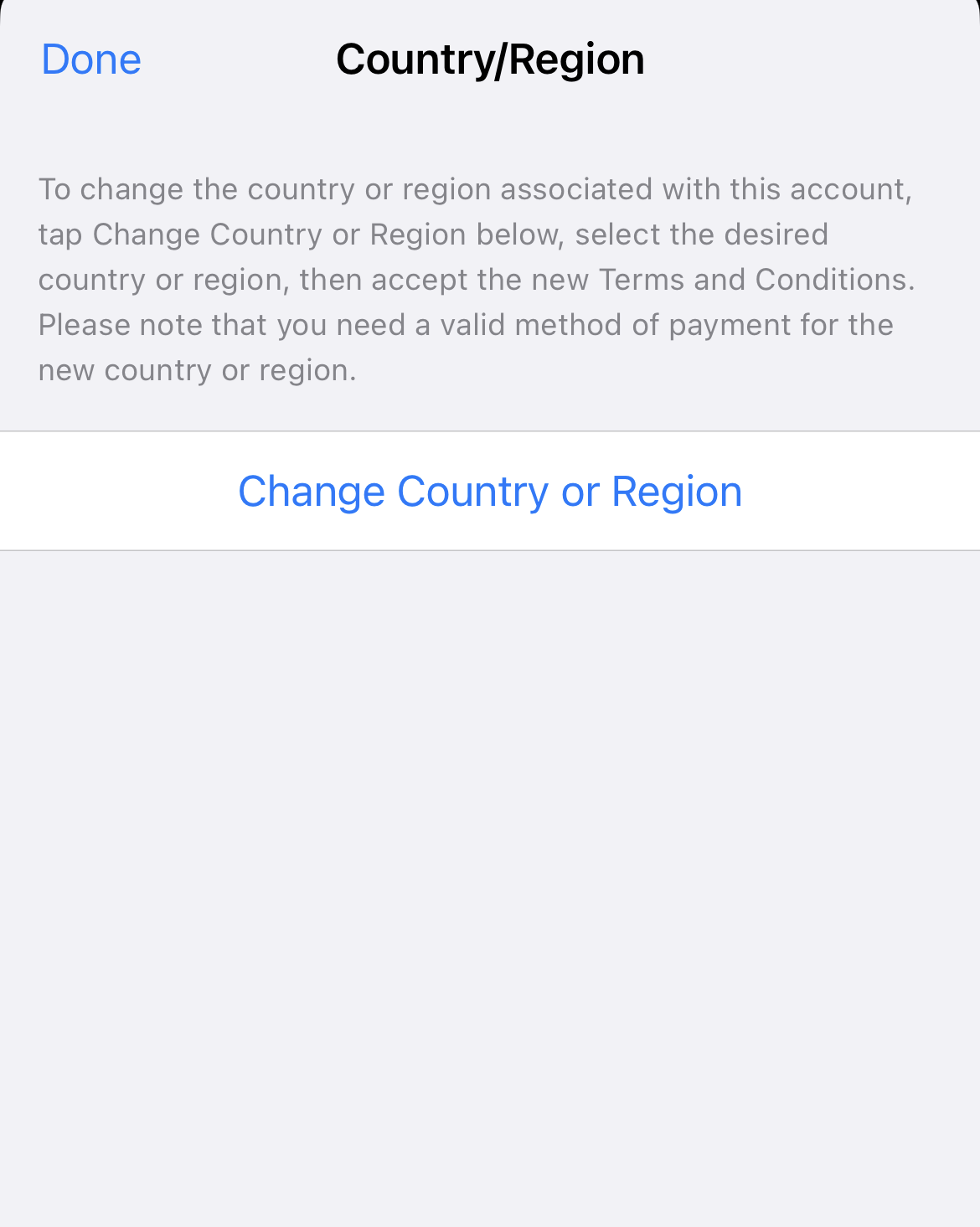
- Select a new Country or Region from the list and then agree to the Terms & Conditions by clicking Agree.
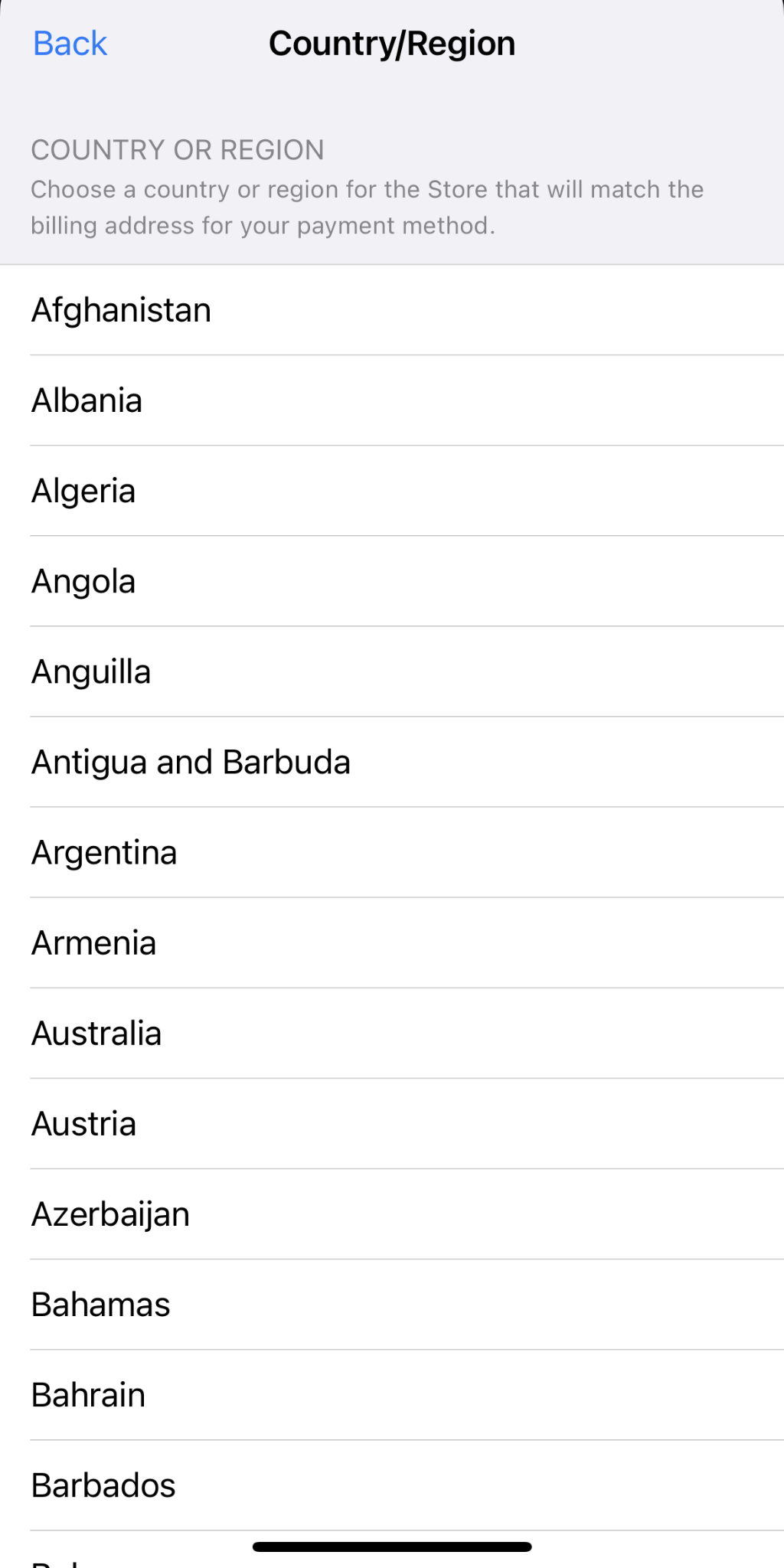
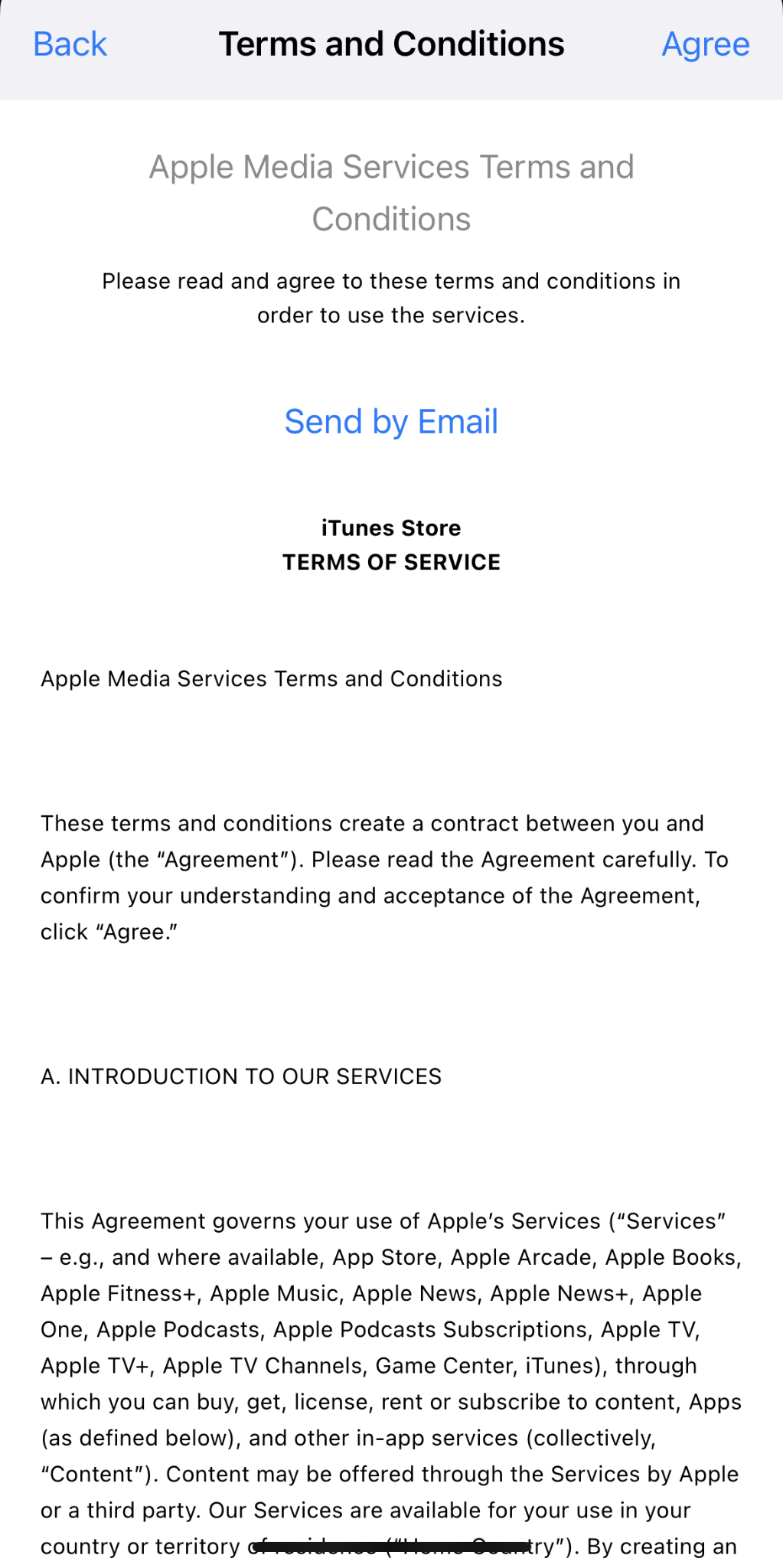
- Select a payment method and then enter all the necessary information.
How to use a Mock Location App to Change Your iPhone Location?
Using a mock location app is one of the easiest ways to spoof your location on iPhone. Here are the basic steps to get started:
Download a Mock Location App
Head to the App Store and download an app like LocationFaker, iAnyGo, Fake GPS Location, or GPS Simulator. These free apps allow you to manually enter location coordinates or tap a spot on a map to set your fake location.
Enable Location Access
Open the Settings app on your iPhone and select “Privacy.” Tap “Location Services” and turn on the new mock location app you just installed. This allows the app to override your real location.
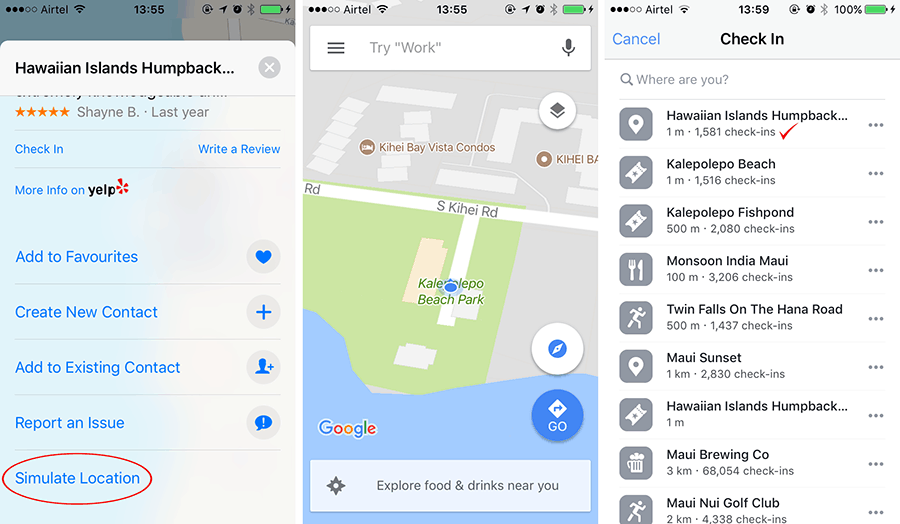
Enter a Mock Location
Open the mock location app, search for a location, or tap on the map to drop a pin at your desired spoofed location. Tap “Start simulation” or “Move here” to activate the mock location.
Check if Mock Location is Working
Open an app like Maps, Find My, or a weather app to confirm your location is now showing the mock location you set. The location in these apps and any app that accesses your location will now display the spoofed location rather than your actual location.
To stop sharing the mock location, open the mock location app again and tap “Stop simulation” or disable location access for the app in your iPhone’s Location Services settings. When location access is turned off for the app, your iPhone will once again provide your true location for all apps and services.
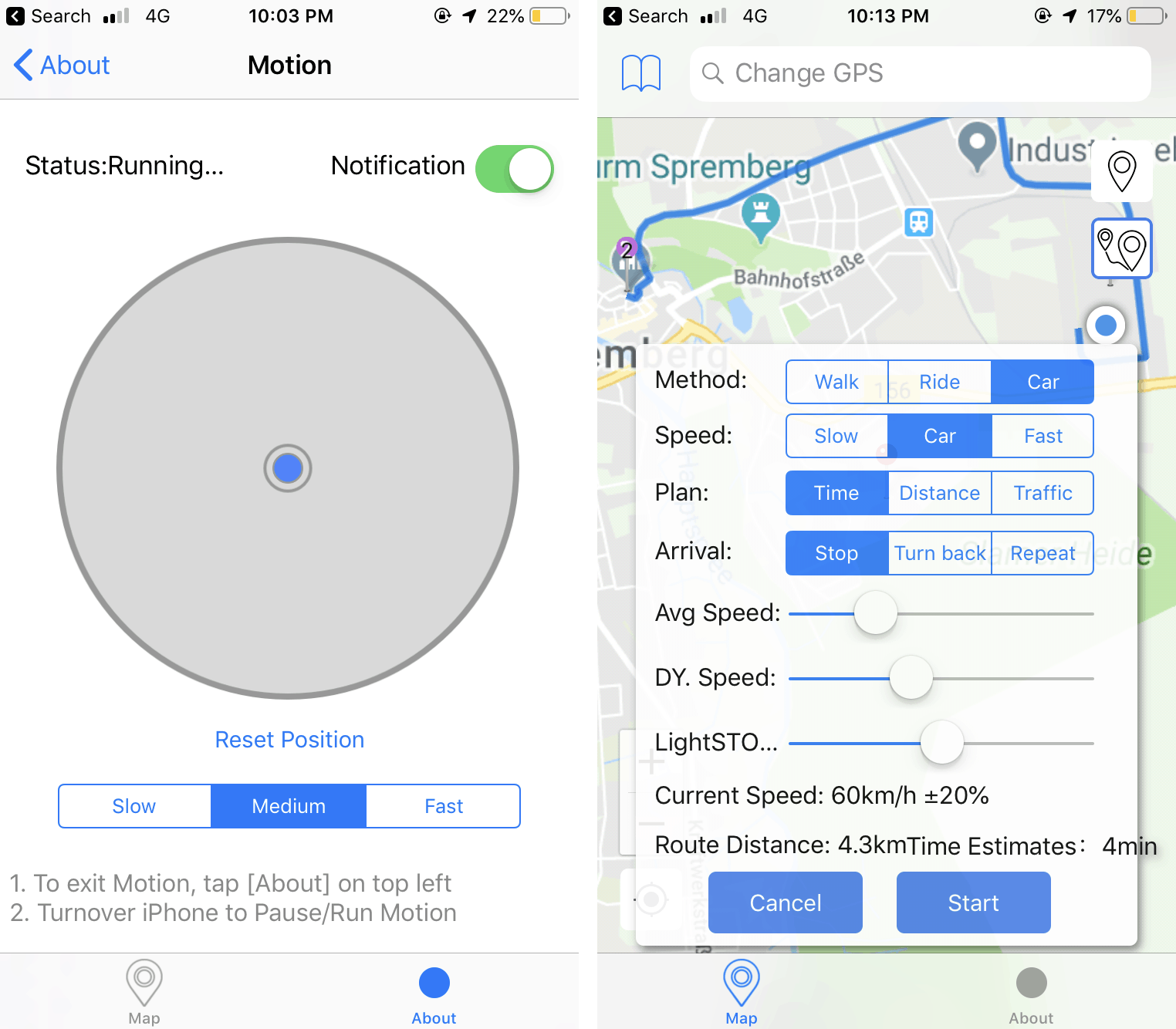
Using a dedicated mock location app provides an easy way to temporarily spoof your location on iPhone for testing or privacy reasons.
Why Would You Want To Change Your Location On iPhone?
You’d want to change your location on your iPhone for various reasons. It lets you bypass geolocation restrictions and protect your location from being tracked by fraudsters or cyber criminals. You can even utilize location spoofing to get a product or service at a lower price.
There are countries where products get sold at a more affordable rate. So you can imagine why changing locations is so enticing. Let’s further detail why users want to change or fake their location.
Access Geo-restricted Content
Changing your location enables you to access your region’s censored and restricted content. Many streaming platforms, such as HBO Max, Hulu, and Netflix, aren’t available for streaming in all regions. You can gain access to them by simply changing your location. That way, you get access to unlimited movies and TV shows.
Avoid Targeted Ads Based On Your Personal Information
Many apps and advertisers use your IP address to track your location and send you targeted ads and recommendations based on your location. Changing your location can hide your IP address, making it hard for advertisers to target you with ads since they are unaware of your location.
Safeguards Your Privacy
It also helps protect your privacy by preventing apps and cyber criminals from tracking your online activities and whereabouts. Altering your location gives you the upper hand in deciding which data should be shared and which shouldn’t.
Cheaper Price Deals
As we briefly mentioned, spoofing your location enables you to access cheaper products, services, and deals, as prices often vary depending on where you live. For example, you can get cheaper plane tickets by changing your location and even affordable bookings for vacations, hotels, etc.
You can change your location on your iPhone using AstrillVPN. It encrypts your internet traffic and hides your IP address, making it difficult for advertisers, hackers, and ISPs to track your online activities and collect confidential data about you.
How Does Location Work On iPhone?
The location features work on iPhone by combining different hardware and software features. Here’s how it functions:
- iPhones have built-in GPS receivers. GPS uses the signals from satellites orbiting the Earth to determine your exact location coordinates depending on the time it takes for the signals to travel from the satellite to your phone.
- Additionally, iPhones also use Assisted GPS (A-GPS). This technology uses cellular network data and WiFi details to determine your location quickly. A-GPS offers more accurate location tracking and can be utilized in areas with weak GPS signals.
- iPhones gather location data from different sources, including GPS, WiFi networks, Bluetooth beacons, and cellular towers. These sources are used to determine your exact location and provide accurate location information to apps and services you’ve granted permission to access your location.
- iPhone has a Location services feature that manages how apps can use your location data. You can restrict or allow location access for specific apps or services. It gives you more control over which applications can access your location.
- iOS has privacy and security features to protect your location data. You have control over which apps get to access your location data and which ones don’t. Your iOS device will instantly notify you if an app uses your location. Apple offers encryption and ensures that your location data remains safe, secure, and away from prying eyes.
- iOS also has a core location framework that enables developers to use programming tools and access location-related services. It also allows apps to gain permission and access location info, GPS coordinates, altitude, and more.
How To Change GPS Location On iPhone?
The most common tool used to spoof your GPS location on your iPhone is iTools. iTools is a paid service that offers a limited free trial. However, using location-spoofing apps and services can all come with risks to your privacy, so proceed with caution. Here’s how you can spoof your GPS location with iTools:
- Download and install the iTools app.
- Connect your iPhone to your computer, open the iTools app, and access Toolbox and Virtual Location.
- Choose Developer Mode and then download the iOS Developer Disk Image file.
- Type a specific location in the search bar at the top of the screen, click Go, and then click Move here to spoof your GPS location.
What To Do If Your iPhone Location Is Not Changing With VPN?
If you’ve tried using a VPN, and your iPhone location is still the same and hasn’t changed, then there may be a couple of reasons you may be facing this issue:
- You’re using an older iOS device that is incompatible with your VPN provider.
- Your actual IP address has leaked.
- The VPN provider you’re using cannot bypass the region’s restrictions on the website you are trying to access.
- The cookies on your iPhone are showing your exact location.
- The GPS location on your iPhone does not match the IP address on your VPN.
To solve these issues, you can implement the following tips:
- Use a browser different from the one you’re currently using.
- Clear your cookies and cache.
- Ensure that you have IP leak protection settings enabled on your VPN provider.
- Connect to a different server location.
- If nothing else seems to work, now would be the time to contact your VPN provider’s customer support team.
How Can I Turn Off Location For Certain Apps?
Some apps use your location information to provide more relatable content. Although turning off location for specific apps isn’t going to change your location, it will keep your location information private so that no third party is able to trace it. Here’s how you can achieve this:
- Open Settings on your iPhone.
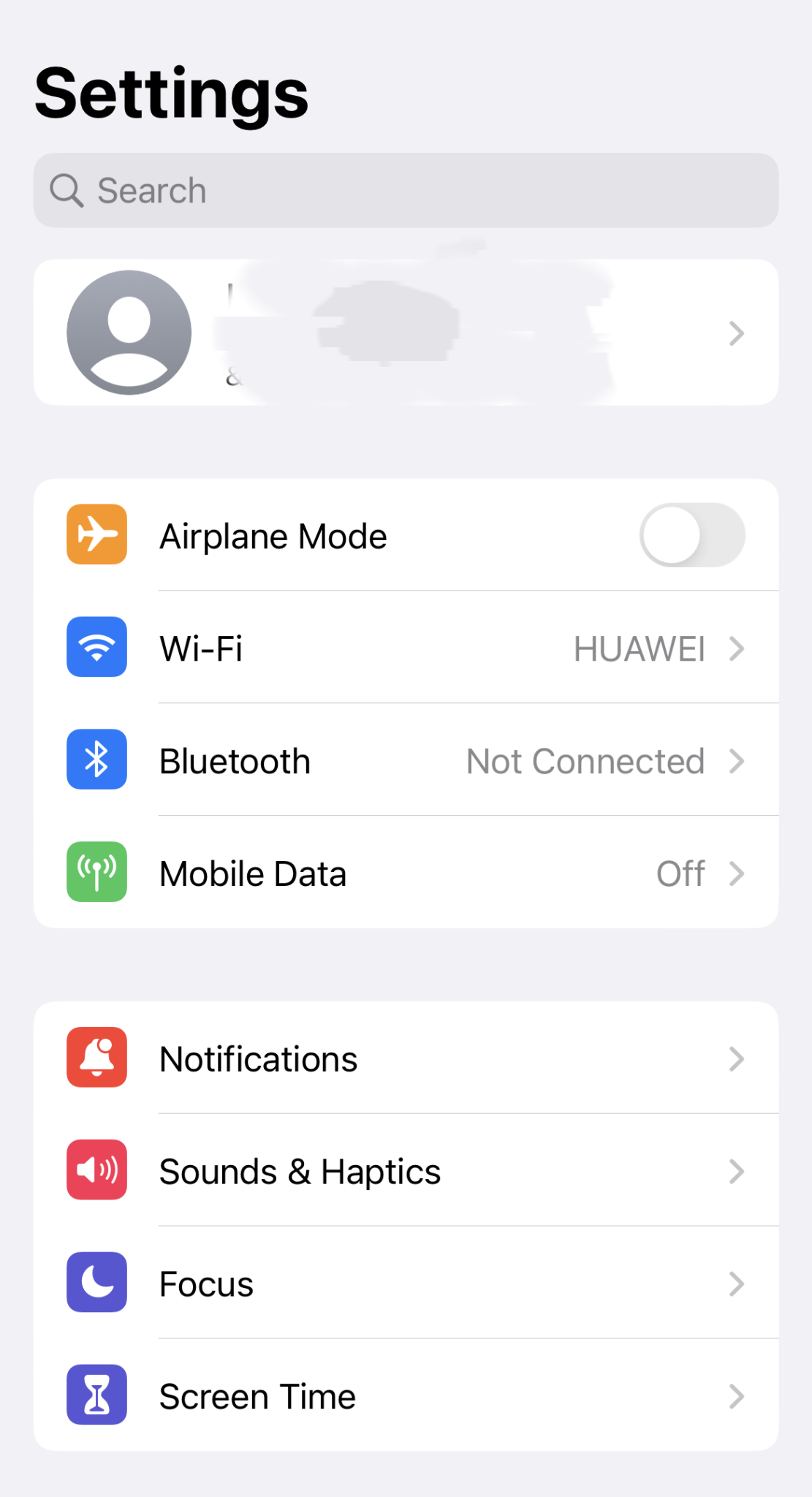
- Tap on Privacy and open it.
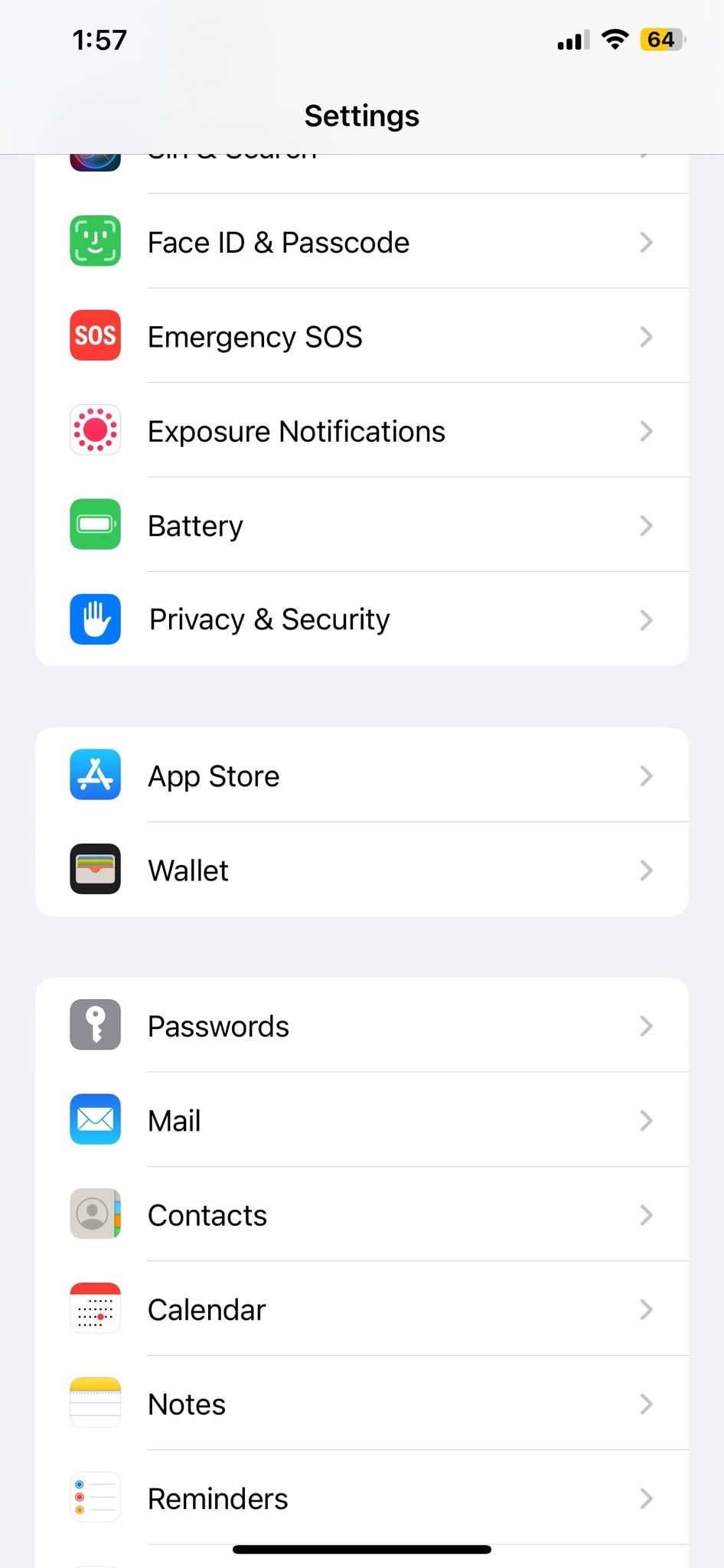
- Tap on the Location Services option.
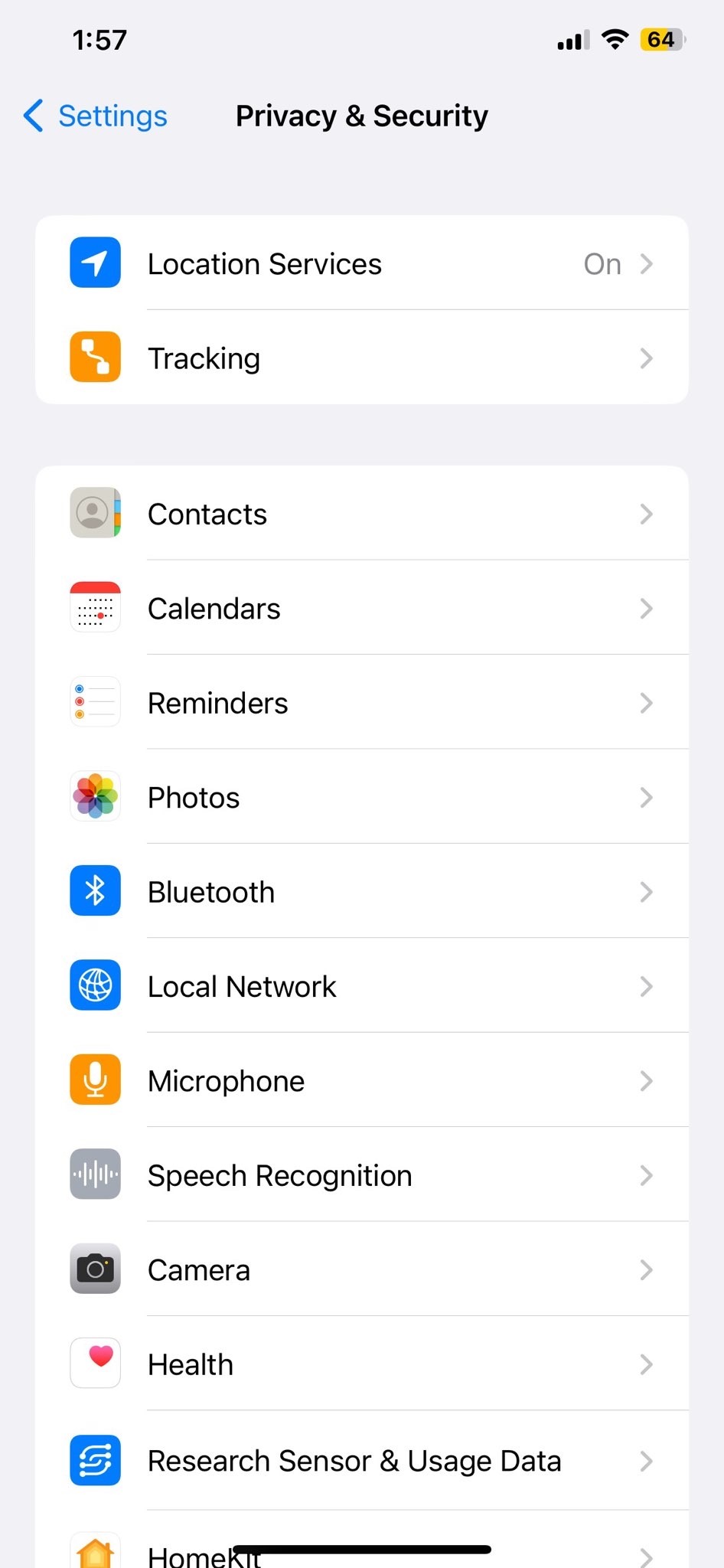
- Scroll down, find the apps you want to change and tap on them.
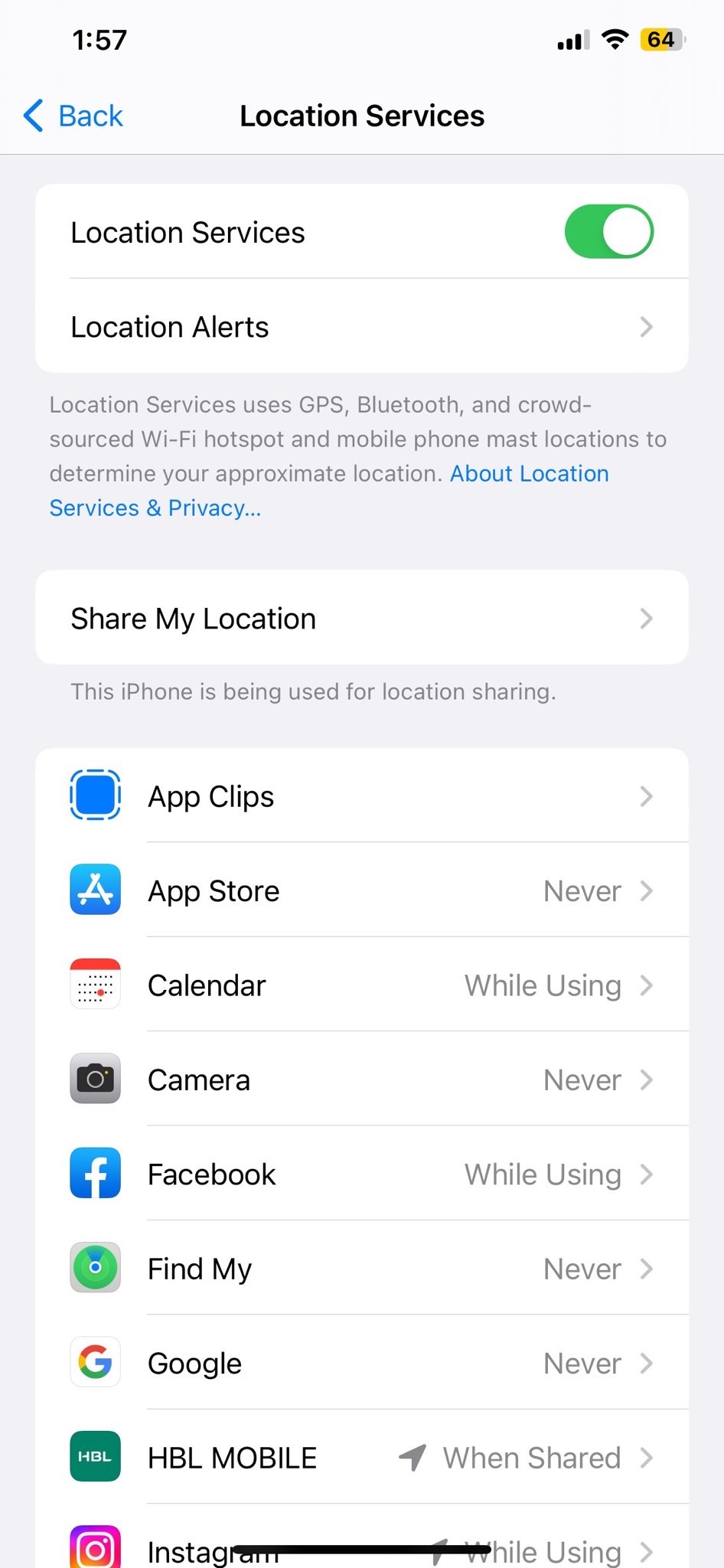
- Under Allow Location Access, tap Never to turn off Location Services for that app.
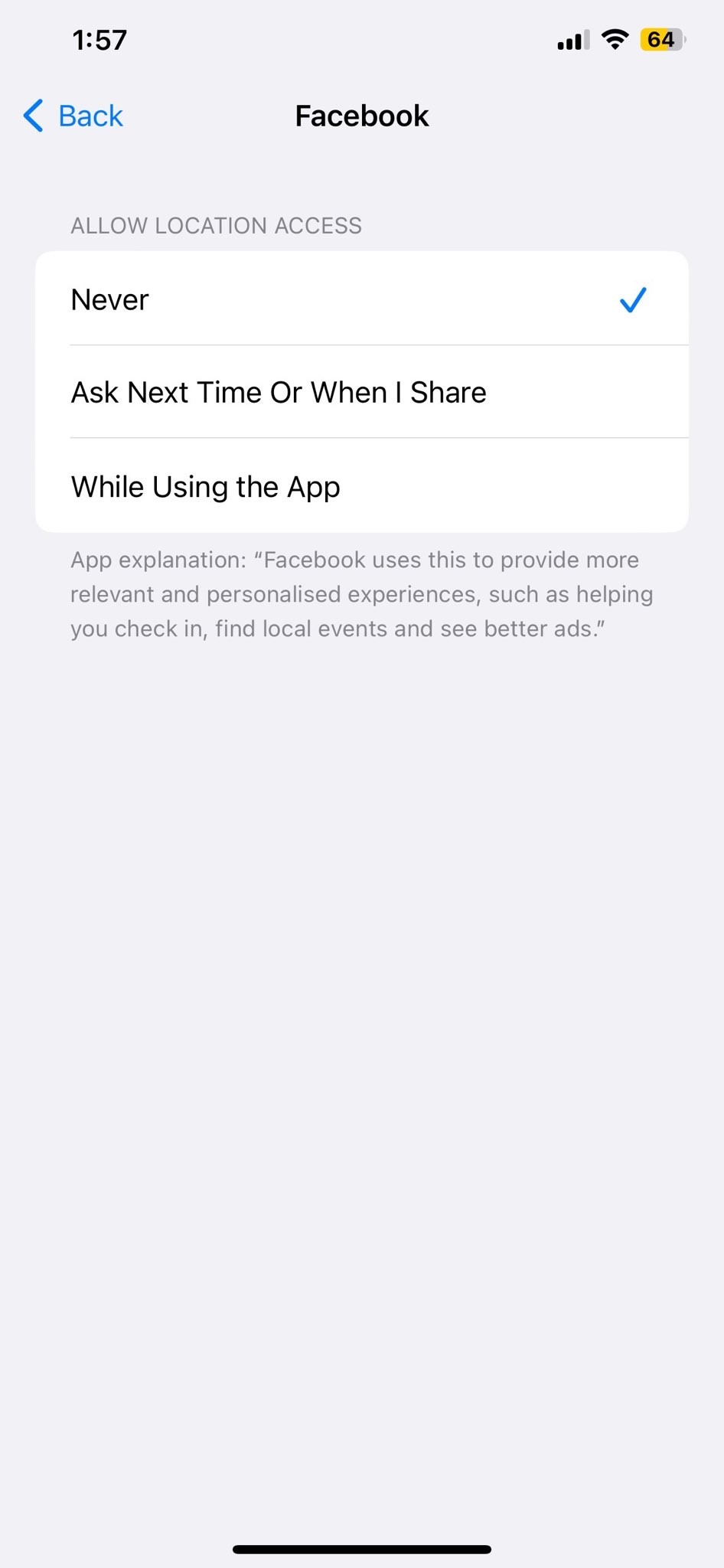
In the Photos app
The simplest way is right in the Photos app. Find the photo you want to edit, tap the “i” info icon, then tap “Adjust” to access the location settings. Here you can enter a new location by name or address to pin your photo, or tap “Remove” to delete the location data altogether.
In the Maps app
For more precise control, open the Maps app. Search for the location you want to use, drop a pin to mark it, then tap the pin to open its info window. At the bottom, tap “Share” then “Add to Photo”. Select the photos you want to tag with this location. The location will now appear in the info for those photos.
Turn off location services for some photos
If you want to capture photos without storing the location data, you’ll need to turn off location services for the Camera app. Open the Settings app, tap “Privacy” then “Location Services”. Find “Camera” in the list of apps and turn the option to “Never”. Now when you take photos, the location data won’t be saved. You can turn location services back on anytime to resume capturing locations with your shots.
How to Delete Your iPhone Location History?
If you want to delete your location history and reset your location-based ads identifier, scroll to the bottom of Location Services. Tap on Reset Location & Privacy → Reset Location History and Data. This will delete all stored location data from Apple and reset your advertising identifier.
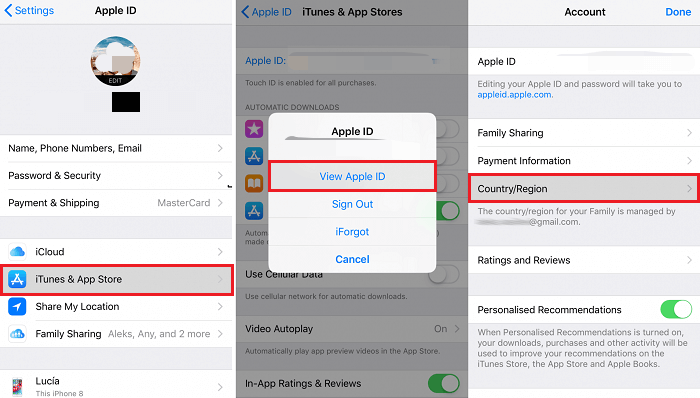
Your iPhone location settings provide granular controls over which apps and system services can access your location data. Review them regularly and disable anything you don’t use to limit how much of your location information is stored and shared. Protecting your privacy is worth the few minutes of your time.
Can I Use Location Spoofing Apps on iPhone?
Various location Spoofing apps can help change the location on your iPhone. However, it’s something that isn’t recommended. Although it can work, it’s not recommended because spoofing apps are unreliable, may sometimes come from sketchy sources, or violate Apple’s guidelines.
You may have to download and install an app from outside of Apple’s App Store or jailbreak your phone in some cases. Apple frequently updates its operating system and security features to eradicate unauthorized location spoofing. If you choose location-spoofing apps, consider the ethical and legal implications.
Wrapping Up
Investing in a reliable VPN provider is the best way to fake or change your location. It helps encrypt your internet traffic, mask your IP address, and safeguard your online privacy and location information against cyber threats. And the bonus? You avail yourself of the benefits of location spoofing, from cheaper deals to accessing restricted content.
Frequently Asked Questions
You can change the location on your iPhone using a VPN or your Apple ID Region.
Be sure to check the GPS signals on your device. They may be contributing to your phone showing the wrong location.
Nothing much will change. However, you may have access to more apps and other restricted features in your region.
Go to Settings > Privacy > Location Services and then check if you have the Location services turned off. You can also enable Precise Location for specific apps.
Location services allow Apple and other third-party apps and websites to use information based on your iPhone’s current location to offer diverse location-based services. To use this feature, you must enable Location Services on your iPhone and give permissions to all your apps and websites before they can receive the location data from Location Services. Apps can request limited or full access to your location data.
For safety reasons, your iPhone’s location information can help with response efforts when an emergency call is made, regardless of whether you’ve enabled Location Services.
Location Services use device sensors, including GPS and Bluetooth, crowd-sourced WiFi hotspots, and cell tower locations to determine your device’s approximate location. When your location services are turned on, your iPhone will send the geo-tagged locations of nearby WiFi hotspots and cell towers in an anonymous and encrypted form to Apple, which is used to augment the crowd-sourced database of WiFi hotspots and cell tower locations.

No comments were posted yet