Boost Your Kodi Box: 15 Best Kodi Addons You Need Right Now

Arsalan Rathore

If you finally got your hands on a Kodi box, and now you’re wondering how to unlock its full potential. Well, get ready for a serious upgrade. With the right addons, you can turn that little box into an entertainment powerhouse. We’re talking access to tons of free movies, TV shows, live sports – you name it. In this article, we’ll give you the inside scoop on 15 must-have addons that will completely transform your Kodi experience. From supercharged video add-ons to addons that open up a world of music, podcasts and more, we’ve got you covered. These are the essentials that every Kodi box owner needs. So plug in your device and get ready to take your home entertainment game to the next level!
Table of Contents
What Are Kodi Addons and Why Do You Need Them?
- Kodi addons are additional pieces of software that you install on your Kodi box to expand its functionality.
- They let you do so much more than just watch your local media library. Popular addons provide access to streaming content like movies, TV shows, live sports, and more.
- Addons open up a world of entertainment and information right on your Kodi device. They save you time searching the web and let you access so much great content in one place.
- With the right addons installed, your Kodi box goes from basic to awesome!
Our Top 15 Picks for the Best Kodi Addons in 2024
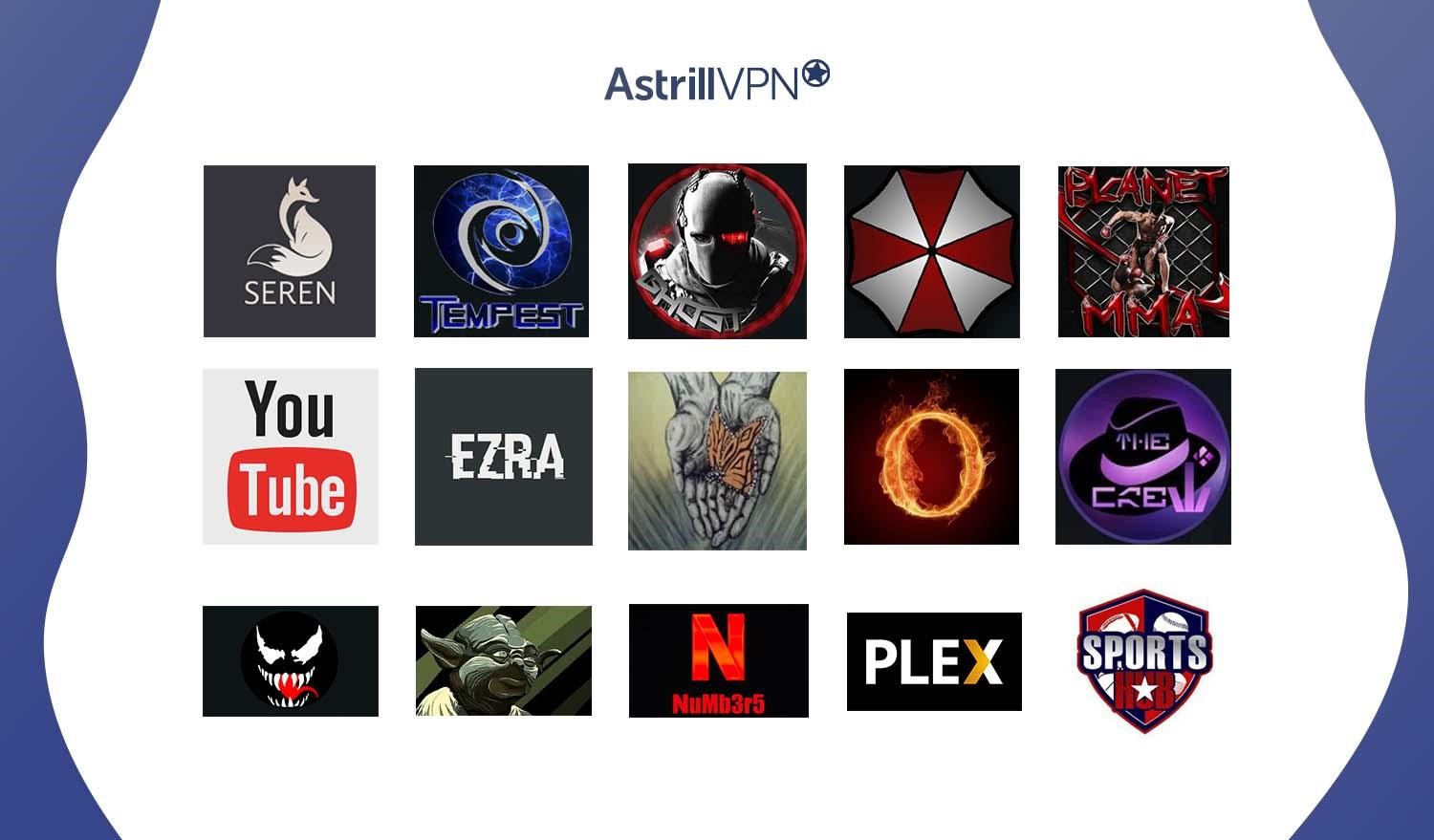
With thousands of addons available for Kodi, it can be tough to narrow it down. We’ve done the research for you and picked the 15 must-have addons to supercharge your Kodi experience in 2024.
1. Seren
Seren uses a variety of sources to provide you with streaming links for content. This includes popular streaming sites, torrents, and hoster sites. When you search for a movie or TV show in Seren, it will find links from all of these sources and provide you the highest-quality streams available. The interface of Seren is clean and easy to navigate. Seren also provides useful information for each title like IMDb ratings, descriptions, cast, and trailers – making it simple to decide what you want to watch.
Once you select a title in Seren, it will automatically find the best streams available based on your preferred quality settings. You can then simply click on a link and the content will begin playing directly in Kodi – no redirections or additional apps required.
2. The Crew
The Crew Addon is a fantastic tool for accessing movies and TV shows directly within Kodi. It offers a wide selection of content from various sources for streaming and downloading. To play a movie or TV show, simply select the content and click the “Play” button. The Crew will then search through its sources to find a playable link and start streaming the video directly within Kodi. The Crew is a great add-on to have for an enhanced Kodi experience.
3. Venom
Venom is a popular add-on for Kodi that provides access to tons of movies, TV shows, live TV, and more. It’s one of the most user-friendly add-ons for Kodi due to its simple interface and wide range of content. Venom automatically finds links from a variety of sources, so you typically have multiple options for streaming any movie or show. You can choose the best link based on quality, size, and source.
Live TV within Venom gives you access to over 3,500 live TV channels from around the world. You can browse channels by country or genre, and then stream them directly within Kodi. The channels are available in SD, HD, and FHD quality depending on the source.
4. Yoda
The Yoda Addon is an excellent source for movies and TV shows within Kodi. Yoda provides a huge library of content from various sources for streaming within Kodi. Searching within Yoda is easy and effective. Search results provide details on the content including posters, descriptions, and ratings.
Yoda is a great option for adding a large library of movies and TV shows within Kodi. The organized interface and effective search tools make it simple to find the content you’re looking for. Installation is straightforward, and content generally streams smoothly in high quality.
5. Numbers
The Numbers addon for Kodi is a handy tool for a wide range of uses. Once installed, Numbers allows you to perform calculations right from within Kodi. Whether you need to figure out a tip amount, calculate currency conversions, or determine percentages, Numbers can help.
Numbers also features a calculator, tip calculator, unit converter and more. It’s a simple yet useful addon that can come in handy for quick calculations right within Kodi.
6. The Oath
The Oath add-on for Kodi offers a simple way to access free movies and TV shows. Once installed, Oath allows you to browse content organized by categories like “Popular Movies” and “TV Genre.” You can then select a title to play immediately within Kodi.
The Oath add-on provides an easy way within Kodi to access a large library of free movies and TV shows from numerous sources. The interface is straightforward and content loads quickly. However, be aware that some titles may buffer or stop playing, so Oath is best considered as an option to try out content before purchasing or subscribing.
7. Scrubs V2
Scrubs V2 is a fantastic add-on for Kodi that provides a huge library of TV shows and movies. It includes an easy to navigate interface that organizes content by genre, year, and other categories. Everything is neatly organized so you can find what you’re looking for quickly.
You’ll find popular current shows as well as classic TV series from decades past. New episodes are added regularly. All the latest blockbusters are available along with older films. There are even some hard to find and obscure titles included. It also supports for 4K resolutions and HDR content where available. If your setup can handle it, you can access the highest quality video and audio for an ultra immersive experience.
8. Ezra
Ezra is one of the most popular add-ons for Kodi. It provides a huge collection of movies, TV shows, live TV channels. Ezra has a clean and easy-to-navigate interface. When you first open Ezra, you will see various categories like Movies, TV Shows, Live TV etc.
Under Movies, you will find subcategories like Latest Added, Popular Movies, Genres and Years. This allows you to browse movies in different ways. The same applies to TV Shows as well with subcategories like Latest Episodes, Popular Shows, and Genres. Ezra also has a Kids section where you can find kids movies, TV shows, cartoons and more. This is great if you want to limit the content your children have access to.
9. Crew Sports Hub
Crew Sports Hub is a great add-on for Kodi that provides live streams and video on demand (VOD) for sports content. Crew Sports Hub allows you to watch live sports events from around the world. It has channels for major sports like soccer, American football, basketball, hockey, baseball and more. Streams are available in HD quality for most events.
Crew Sports Hub has an extensive video on demand section with highlights, replays and full match recordings. This is a great option for catching up on games you missed live. The interface is straightforward and intuitive. When you open the add-on you will see categories for different sports. Selecting a sport will show you live streams and VOD options for that sport.
10. Tempest
The Tempest Addon for Kodi is a great way to access a wide range of TV shows, movies, and live TV channels all from within the Kodi interface. Tempest provides access to content from various sources which are organized into easy-to-navigate categories.
Click on the “Tempest” option to open the add-on. You’ll see a menu with options like TV Shows, Movies, Live TV, Sports and more. Click on the category you want to browse. For example, click on “TV Shows” to see a list of trending, popular and recommended TV shows that you can select and start watching immediately within Kodi.
11. Ghost
The Ghost Addon can help you do just that. Ghost is a great Kodi addon that provides access to a wide variety of free movies and TV shows from various streaming and torrent sources. The Ghost addon aggregates free content from various sources and brings it all together in an organized interface for an easy Kodi streaming experience.
To install Ghost on your Kodi, first you’ll need to enable unknown sources in Kodi settings. Then, open the Kodi addon browser and install from zip file. You can find the latest Ghost zip file online, download it, and select it in the addon installer.
12. Umbrella
The Umbrella add-on for Kodi is a great option for streaming movies and TV shows from a variety of sources. It aggregates content from many different streaming platforms and repositories into one easy-to-use interface.
The Umbrella interface is designed to be simple and intuitive. When you open the add-on, you will see categories for Movies, TV Shows, Live TV, and more. Within each section, you can browse content by genre, year, and other filters. Once you select a movie or show, Umbrella will search through its many sources to find streams to play that content. Sources include platforms like Netflix, Hulu, YouTube, and a variety of third-party repositories that host pirated content.
13. Planet MMA
Planet MMA is one of the best addons for watching Ultimate Fighting Championship and Mixed Martial Arts content on Kodi. With Planet MMA, you can stream a wide variety of UFC pay-per-view events, fight cards, and MMA shows live and on-demand directly through Kodi.
The addon interface is simple and intuitive, making it easy to browse the various content sections. Video quality varies but is generally good for a free addon. Planet MMA is a must-have for any MMA fan looking to stream UFC and other MMA events and content directly within Kodi.
14. YouTube
This add-on allows you to access and stream content directly from YouTube within Kodi. Once installed, YouTube for Kodi functions like the YouTube app. You can search for videos and channels, create playlists, and subscribe to channels directly from within Kodi. The interface is similar to YouTube’s website with categories like Trending, Music, Gaming, and News.
The main benefit is the seamless integration with Kodi. YouTube videos will play within Kodi using your preferred skin and settings. You can continue using Kodi’s navigation, subtitles, and playback controls while streaming YouTube content. The add-on also allows you to cast YouTube videos directly to your Kodi device from the YouTube app on your phone.
15. Plex
Plex is a fantastic add-on for Kodi that allows you to organize and stream your personal media collection. With Plex, you can access your movies, TV shows, photos and music from any device. Once installed, you’ll need to authorize your Plex account from within the Kodi Plex add-on settings. Enter your Plex.tv username and password to link your Plex Media Server with the Kodi Plex add-on.
With Plex authorized, all your media on your Plex Media Server will appear in Kodi under the “Videos,” “Music” and “Pictures” sections. You can browse and play your content just like any other media in Kodi. The Plex add-on for Kodi allows you to take advantage of Plex’s organizational features and media streaming capabilities right from within the Kodi interface. So if you’re looking to organize and stream your personal media collection, the Plex add-on is a must-have for Kodi.
How to Install Kodi Addons? A Step-by-Step Guide
Installing addons on Kodi is super easy once you know the steps. Here’s a quick walkthrough:
- First, open Kodi and go to the Settings menu. Enable “Unknown Sources” to allow addons not in the official Kodi repository.
- Next, select the Addons tab from the vertical menu bar. Choose “Install from zip file.”
- Browse to the .zip folder where you downloaded the addon files. Click the file and select OK to install.
- After the addon is enabled, go back to Addons and select “Install from repository.”
- Find the new repo and install the addons you want.
- For video addons like Exodus Redux or The Crew, you’ll also need to authorize Real-Debrid or another debrid service in the addon settings.
- Once installed, you can access addons from the Addons tab or via the main menu sections like Movies and TV Shows.
With popular addons like Seren, The Oath, and more, you’ll unlock a world of free movies, shows, live TV, and more on Kodi.
The Best Kodi Live TV Addons for Sports & more
These addons bring cable and satellite TV to your device for free.
- cCloud TV offers hundreds of live TV stations from around the world. Find everything from news to movies and more.
- Rising Tides has a huge selection of live sports channels to catch your favorite teams in action.
- USTVNow provides ABC, CBS, NBC and other major American networks.
- YouTube is a must-have for streaming live events, news, and more in real time.
- Pluto TV gives you 100+ live channels of hit shows, sports, news and movies.
With these essential addons, you’ll never run out of live content to enjoy on your souped-up Kodi setup.
How to add tv addons to kodi?
To get the most out of your Kodi device, you’ll want to install some popular TV addons. Here are a few easy steps to get your favorite TV streaming addons set up:
- Start by going into the Kodi homepage and selecting “Add-ons” from the left sidebar.
- Choose “Install from repository” and pick one of the trusted repositories like Kodi Add-on Repository or Fusion.
- Browse through the repository until you find the addon you want.
- Select the addon and choose “Install.” Kodi will now download and install it.
- Once installed, you can access the addon through the Add-ons menu.
- Configure or log in if required.
- To make addons easier to find, consider putting favorites like cCloud on the Kodi home screen sidebar by selecting “Add-ons” then “Enable.”
With so many great addons available, you’ll be able to cut cable and access tons of free live TV channels and content.
How do I delete addons on Kodi Fire Stick?
Deleting add-ons on your Kodi Fire Stick is easy and will help keep your device running smoothly. Here are some tips:
- From the Kodi home screen, go to Add-ons > My add-ons. This will show all installed add-ons.
- Highlight the add-on you want to delete and press the context menu button on your remote (usually the button with 3 lines).
- Select Uninstall. This will completely remove the add-on.
- For extra clean up, go to Add-ons > Install from repository > Kodi Add-on repository > Program add-ons.
- Find Indigo and install. This will scan for leftover add-on data and clear it.
Doing an occasional add-on cleanout ensures your Fire Stick won’t get bogged down with unused add-ons and data.
Read Also: Kodi Not Working? How to Fix Common Issues Seamlessly
Why AstrillVPN is important for kodi?
- AstrillVPN helps keep your kodi streaming safe and private. Connecting through a VPN encrypts your traffic so your ISP can’t see what you’re accessing.
- It allows you to bypass geo-restrictions and access more kodi addons and content not available in your country. You can set your location to the US, UK, Canada etc.
- Using a VPN hides your IP address so you stay anonymous. This keeps you protected if an addon or stream isn’t totally legal.
- Astrill has fastest speed essential for streaming HD video without buffering. Slow VPNs can lag and ruin the experience.
- With Astrill you can switch between hundreds of servers to find the best speeds for streaming. Closer servers tend to be faster.
- It works on most devices like Firestick, Android, iOS, and more. One account can secure all your kodi setups.
- For privacy and the best kodi experience, a quality VPN like Astrill is a must-have addition.
Enjoy Secure and Fast streaming with AstrillVPN
Signup NowHow to do Kodi setup on Firestick?
- To get started, install the Downloader app on your Firestick. This will let you download the Kodi app on Firestick.
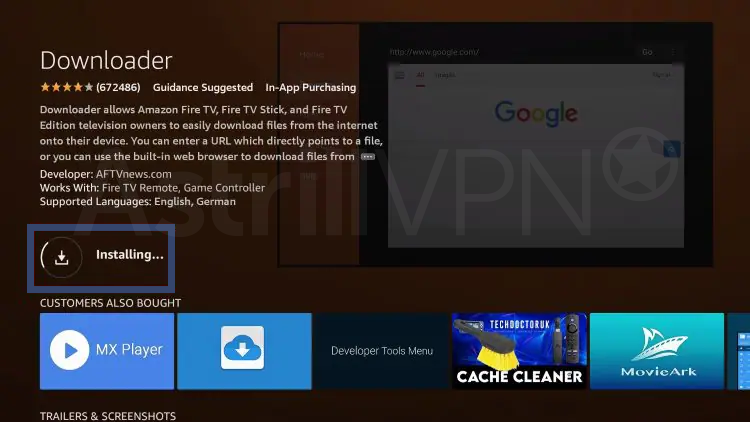
- Open Downloader and type in the URL for the latest Kodi APK. This will begin the download.
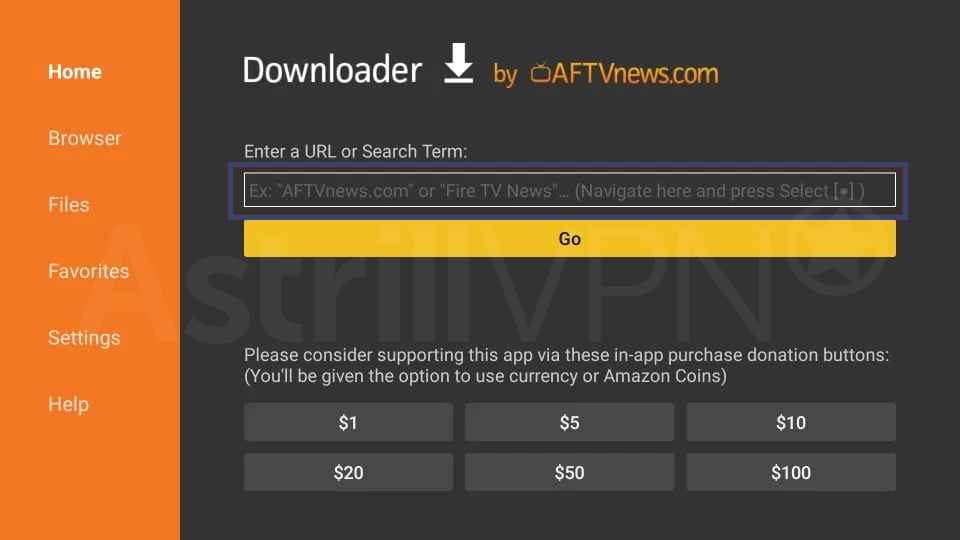
- Once downloaded, install Kodi from your Firestick’s list of apps. Allow installation from unknown sources if prompted.
- Kodi will now open. Go to the Settings menu and turn on ADB debugging. This allows you to connect accessories later.
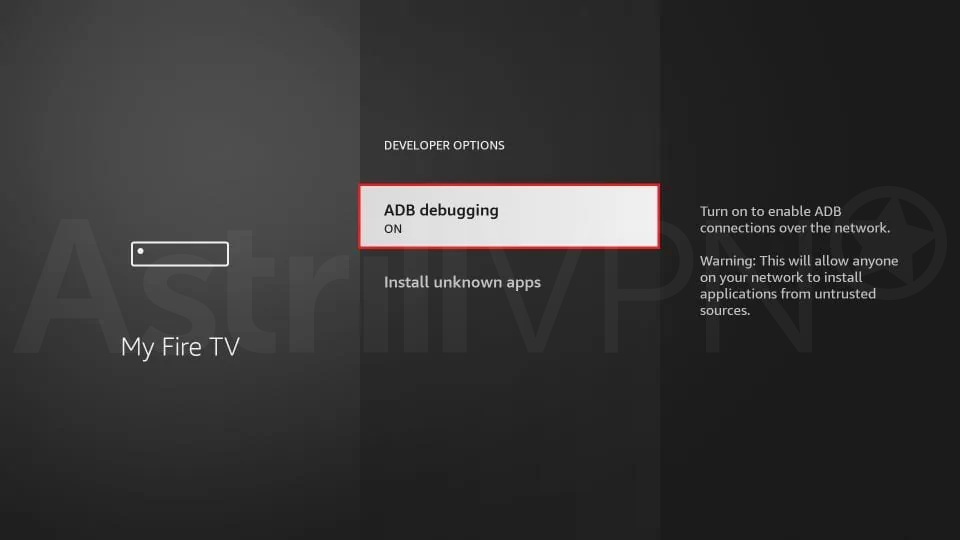
- Next, pair a wireless keyboard and mouse with your Firestick for easier navigation in Kodi.
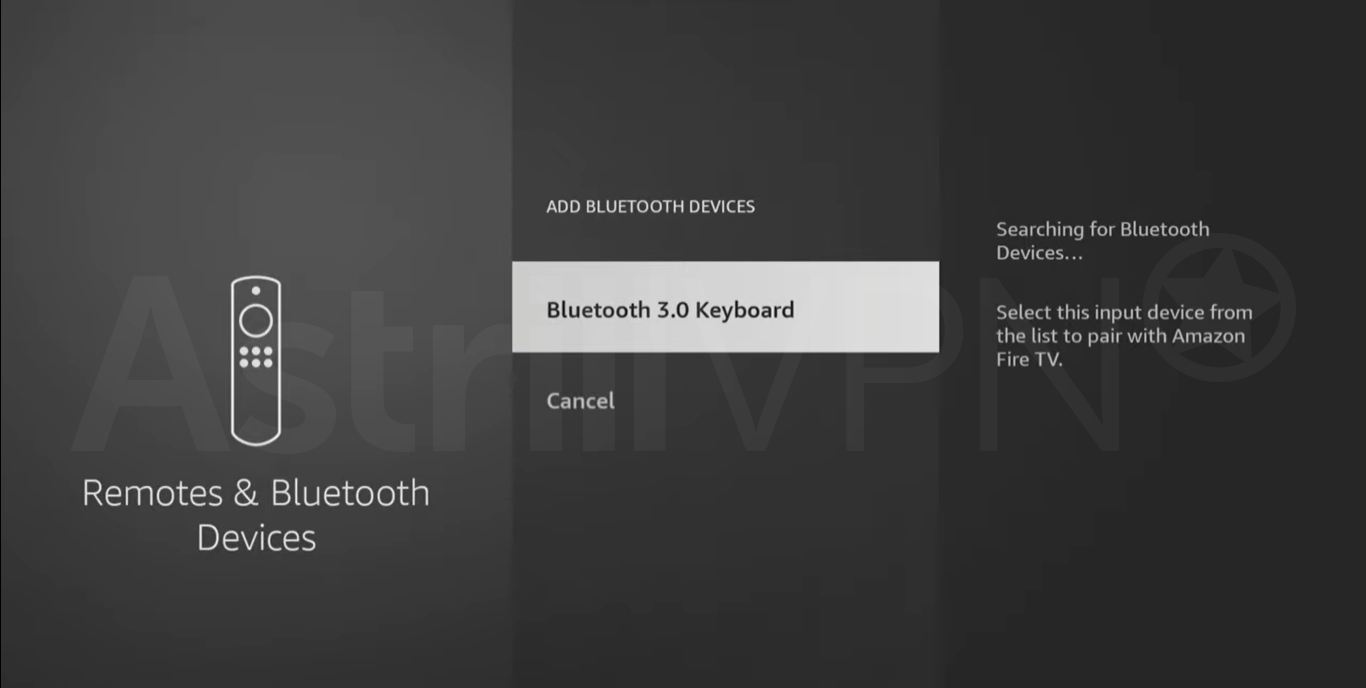
- Use the Bluetooth settings to connect them.
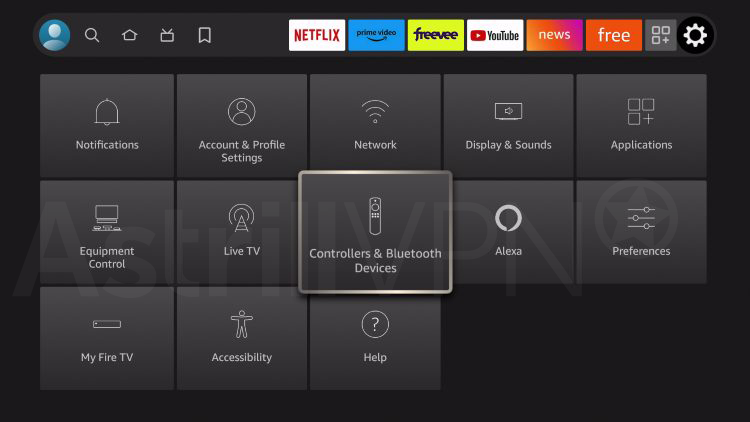
- Now you can start setting up Kodi addons and customizing your setup. Consider adding favorites like Exodus Redux for movies and TV or The Crew for sports.
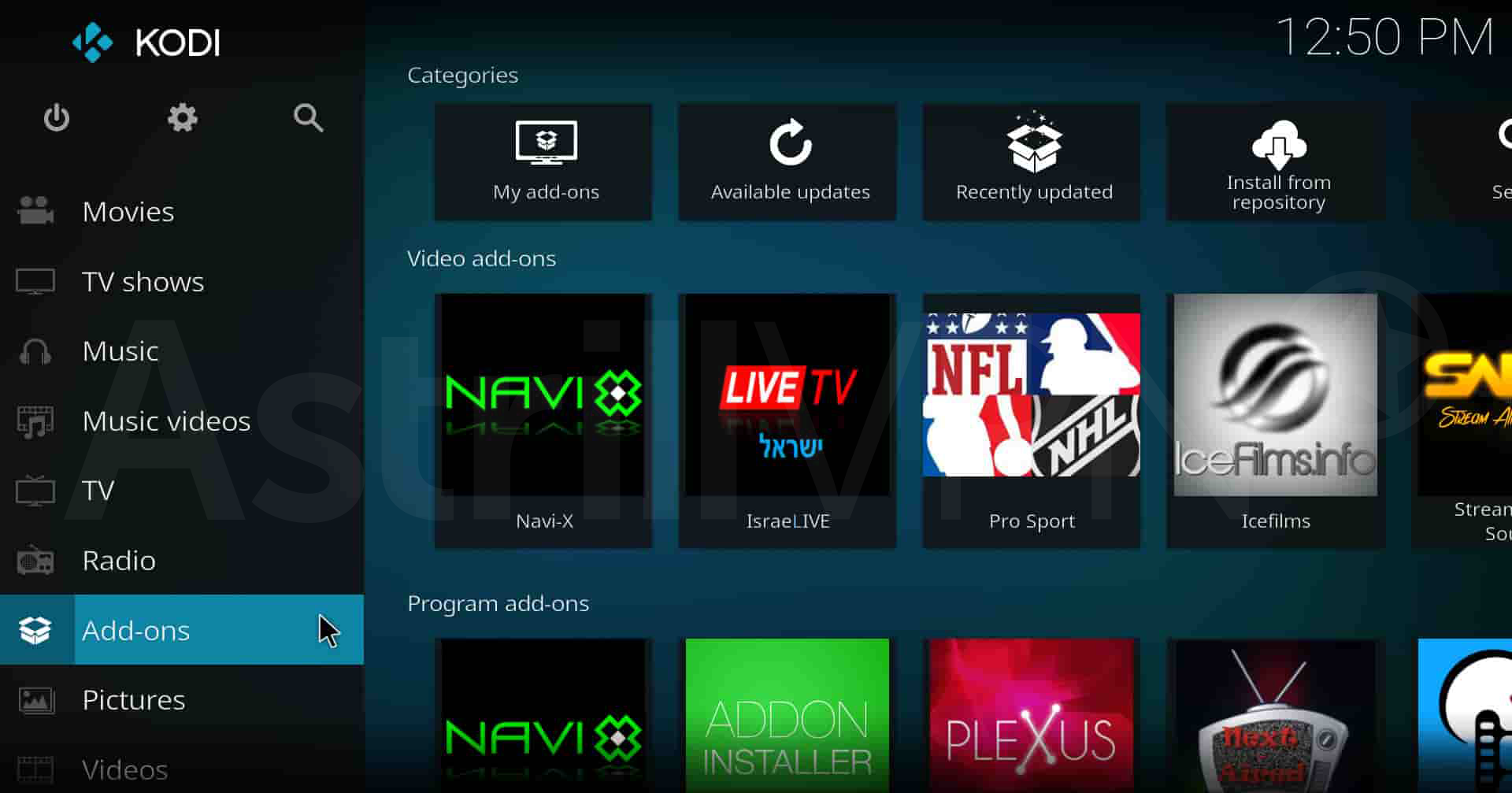
- Be sure to read reviews and instructions carefully before installing any unknown addons. Stick to reputable sites and developers.
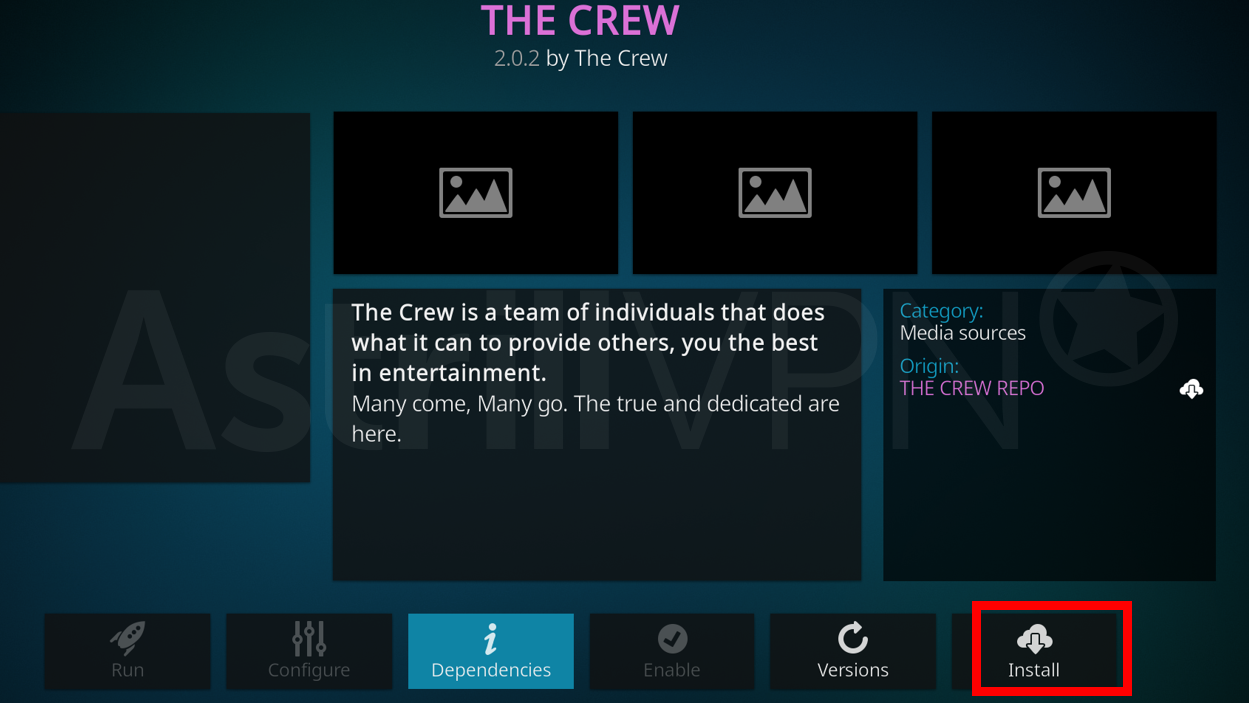
- With Kodi ready to go on Firestick, start streaming your favorite media through this versatile home theater platform!
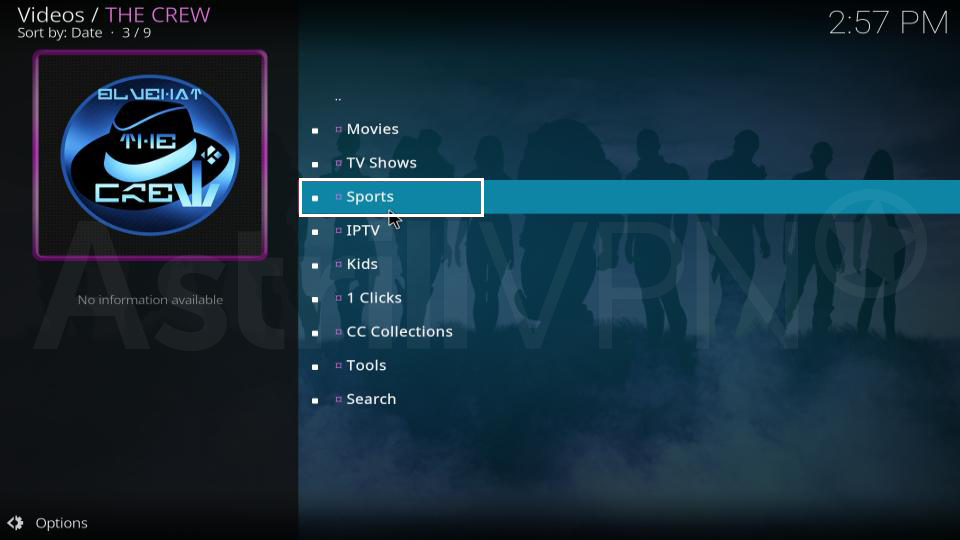
Frequently Asked Questions
The addons themselves are legal, but they access copyrighted content. Use a VPN for privacy and avoid suspicious addons. Stick to well-known ones from the Kodi forum.
This usually means that particular source is down or offline at the moment. Try another high-quality source instead. Also check your internet connection.
Most addons auto-update. You can also manually check for updates. Go to Addons > My Addons > Select the addon > Check for updates.
Kodi is an open-source media center software that allows you to stream movies, TV shows, sports, and more from the internet onto your TV or other devices. It started out on the Xbox game console, but now runs on Windows, Mac, Linux, Android, and more.
The magic of Kodi comes from its addons – these are like apps or plugins that let you access online streaming content. There are addons for Kodi’s popular services like Netflix and YouTube, regional content, live sports and news, and even addons that are totally legal but stream pirated material.
With the right addons loaded up, your Kodi media setup becomes a powerhouse of entertainment options. But sifting through the best addons for kodi can be a chore. Let’s check out some must-have addons that will supercharge your Kodi experience right now!
Conclusion
Now you know 15 amazing Kodi addons that will take your media setup to the next level. With these installed, you’ll have access to a massive library of movies, shows, live TV, music, and more. From old classics to new releases, niche content to mainstream hits, regional stuff to international – your Kodi box will have it all. You can also install Kodi on Roku device to further enhance your experience. Now grab a box, load it up with Kodi, and start downloading these must-have addons. Your home entertainment game will never be the same again.

No comments were posted yet