The Best DNS Servers for Gaming in 2025 [Comprehensive Guide]

Arsalan Rathore
![The Best DNS Servers for Gaming in 2025 [Comprehensive Guide]](https://www.astrill.com/blog/wp-content/uploads/2023/09/The-Best-DNS-Servers-for-Gaming-in-2023-800x470.jpg)
Have you ever considered that your choice of DNS server could influence your gaming? DNS is pivotal in reducing lag, improving connection speeds, and enhancing the gaming experience. Now, the question arises: What’s the best DNS for gaming?
Follow this guide, and you’ll learn about the best gaming DNS servers in detail.
Table of Contents
What is DNS?
The Domain Name System (DNS) is a fundamental component of the Internet infrastructure. It’s essentially a massive directory that translates human-friendly domain names (like www.example.com) into the numerical IP addresses that computers use to identify each other on the internet. Imagine DNS as the internet’s address book that helps your computer find the right online destination.
In technical terms, DNS is a hierarchical and distributed database organized into a tree-like structure. At the top of this hierarchy are the root servers, which hold information about the top-level domain names like .com, .org, .net, and so on. Below the root servers are the authoritative DNS servers for each domain. These servers contain the specific IP addresses associated with domain names.
What are the Best Public DNS Servers for Gaming?
1. Google DNS Server
- Preferred DNS Server: 8.8.8.8
- Alternate DNS Server: 8.8.4.4
Google DNS servers are renowned for their reliability and speed. These servers are globally distributed, ensuring quick response times and efficient DNS resolution. The Google DNS service contributes to a smoother gaming experience by decreasing DNS lookup times, thus slightly reducing latency during online gaming sessions.
2. Cloudflare DNS
- Preferred DNS Server: 1.1.1.1
- Alternate DNS Server: 1.0.0.1
Cloudflare’s DNS servers are known as one of the best DNS servers because they offer an enticing blend of speed and security. These servers focus on privacy by encrypting DNS queries, making it more challenging for third parties to intercept or monitor your online activities. Cloudflare’s DNS service ensures robust security and is known for its exceptional performance, leading to improved connectivity and reduced lag during gaming.
3. OpenDNS
- Preferred DNS Server: 208.67.222.222
- Alternate DNS Server: 208.67.220.220
OpenDNS stands out for its customizable filtering options, making it a solid choice for families aiming to regulate content access for younger gamers. While it might not be one of the fastest DNS servers for gaming, OpenDNS compensates by providing enhanced security features and blocking access to potentially harmful or inappropriate websites.
4. Comodo Secure DNS
- Preferred DNS Server: 8.26.56.26
- Alternate DNS Server: 8.20.247.20
Comodo Secure DNS prioritizes security by actively blocking access to malicious websites and providing protection against online threats. While its primary focus is safeguarding users, the Comodo Secure DNS service can contribute to a safer gaming experience by reducing the risk of encountering harmful content.
5. Level3
- Preferred DNS Server: 4.2.2.1
- Alternate DNS Server: 4.2.2.2
Level 3’s DNS servers are well-regarded for their reliability and speed. These servers are often recommended to enhance DNS lookup speed, which can lead to lower latency and improved responsiveness while gaming. The Level 3 DNS service is favored by many gamers for its potential to create a smoother connection to game servers.
6. Quad9 DNS
- Preferred DNS Server: 9.9.9.9
Quad9 takes a security-first approach by blocking access to known malicious domains and offering enhanced protection against cyber threats. Despite its focus on security, Quad9 maintains impressive performance levels, ensuring gamers benefit from protection and faster DNS resolution.
7. OpenNic
OpenNic offers a unique alternative to conventional DNS services. With a focus on privacy and censorship avoidance, OpenNic allows users to choose from various volunteer DNS servers. This is suitable for gamers who value anonymity and want to diversify their DNS options.
8. SafeDNS
- Preferred DNS Server: 195.46.39.39
- Alternate DNS Server: 195.46.39.40
SafeDNS strikes a balance between security and performance. While it might not be the fastest DNS service available, SafeDNS includes security features that protect gamers from accessing malicious websites, contributing to a more secure online gaming environment.
9. DNS.watch
- Preferred DNS Server: 84.200.69.80
- Alternate DNS Server: 84.200.70.40
DNS.watch offers solid performance along with optional security features. Its balanced approach makes it a favorable choice for gamers seeking speed and safety during their gaming sessions.
10. Verisign Public DNS
- Preferred DNS Server: 64.6.64.6
- Alternate DNS Server: 64.6.65.6
Verisign provides reliable DNS resolution with a focus on stability. Although it might not offer the same range of features as some other DNS services, Verisign’s servers contribute to a
consistent and reliable online gaming experience.
11. AstrillVPN
AstrillVPN does not offer a specific DNS server, it assigns Google’s DNS server addresses: 8.8.8.8 and 8.8.4.4.
AstrillVPN focuses on providing secure and private internet connections. While AstrillVPN offers its DNS servers as part of its VPN service, you can configure your DNS settings if you want to use specific DNS servers alongside the VPN.
Using a VPN while gaming enhances your experience by improving the bandwidth and lowering ping and latency. Hence, it provides both security and improved gaming experience simultaneously.
Specialized DNS Servers for Gaming
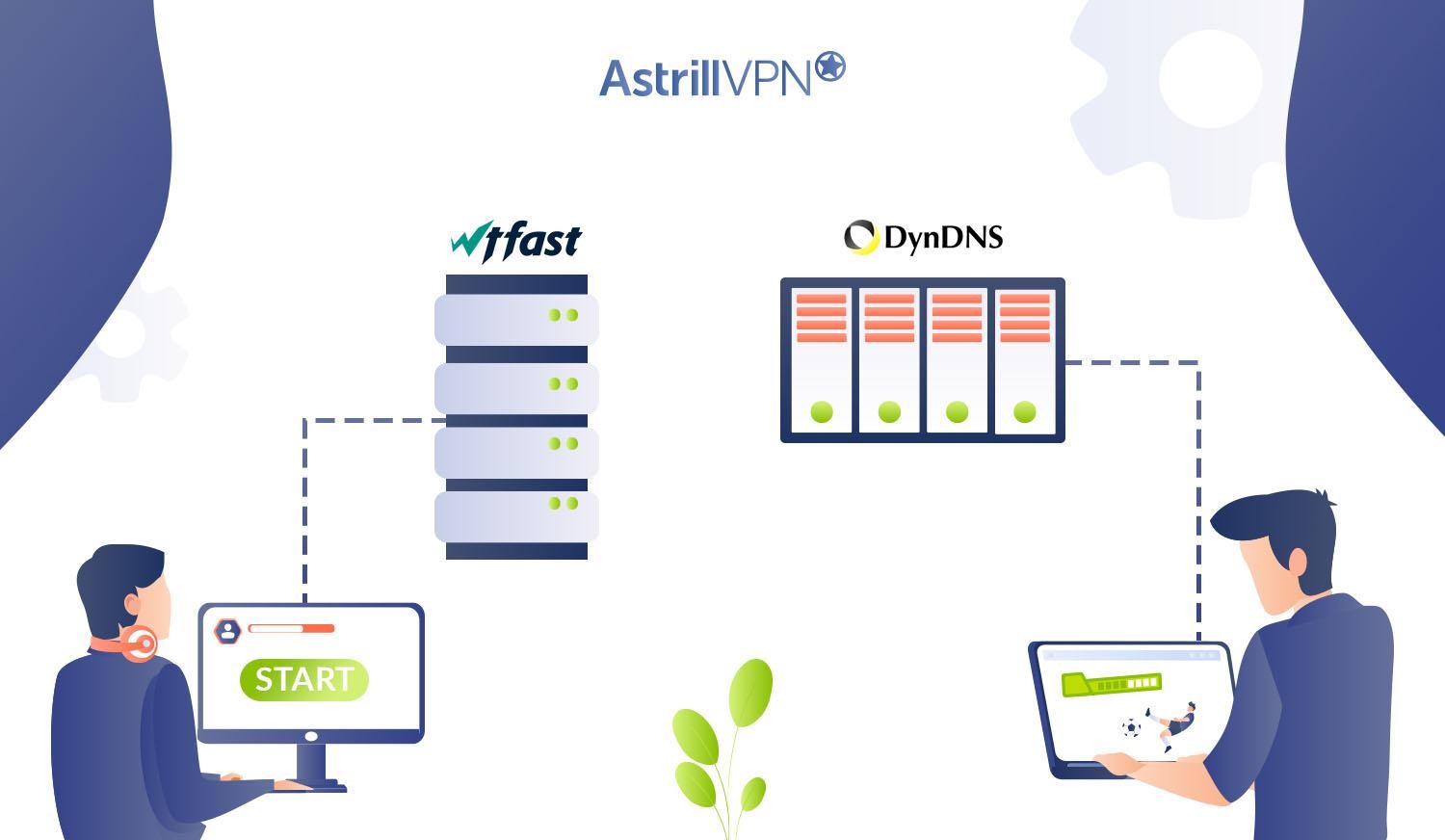
WTFast
WTFast, often hailed as a game-changer in online gaming, stands out as a specialized DNS server designed to catapult your gaming performance to new heights. While it’s important to note that WTFast is not purely a DNS service, it employs DNS optimization as a part of its overall package to provide smoother gameplay.
Using a proprietary algorithm, WTFast selects the most efficient route for your gaming traffic. This reduces DNS lookup times and decreases latency, enabling faster communication between your device and game servers.
It reroutes your gaming traffic through its dedicated network of servers strategically located around the globe. This network is optimized for speed and stability, helping bypass common internet congestion points and ensuring that your data takes the fastest path to the game server.
WTFast’s extensive network of servers provides you with a variety of options to choose from. You can select the server closest to your geographical location, ensuring that your gaming traffic encounters minimal resistance during transmission.
Dyn DNS: Accelerating online gaming experiences
- Preferred DNS Server: 216.146.35.35
- Alternate DNS Server: 216.146.36.36
Dyn DNS is another noteworthy player in specialized gaming DNS servers. While Dyn is a comprehensive DNS service provider, it has carved out a niche by offering solutions that are attuned to the needs of online gamers.
Dyn DNS focuses on reducing latency for gamers by optimizing the routing of your gaming traffic. By selecting the most efficient path between your device and the game server, Dyn aims to minimize the time it takes for your data to travel, resulting in a more responsive gaming experience.
Does DNS affect gaming?

Yes, DNS can impact gaming, but its influence is more nuanced than you might think. DNS primarily affects gaming by influencing the time it takes for your device to establish a connection to the game’s servers. When you play online games, your device communicates with remote servers to exchange data. The speed of this communication, known as latency or ping, can be affected by how quickly DNS resolution occurs.
Using a faster and more reliable DNS server slightly reduces the time it takes to look up IP addresses, leading to marginally lower latency when connecting to game servers. While the improvement might not be drastic, every millisecond counts in competitive and fast-paced online games.
How does DNS Work?
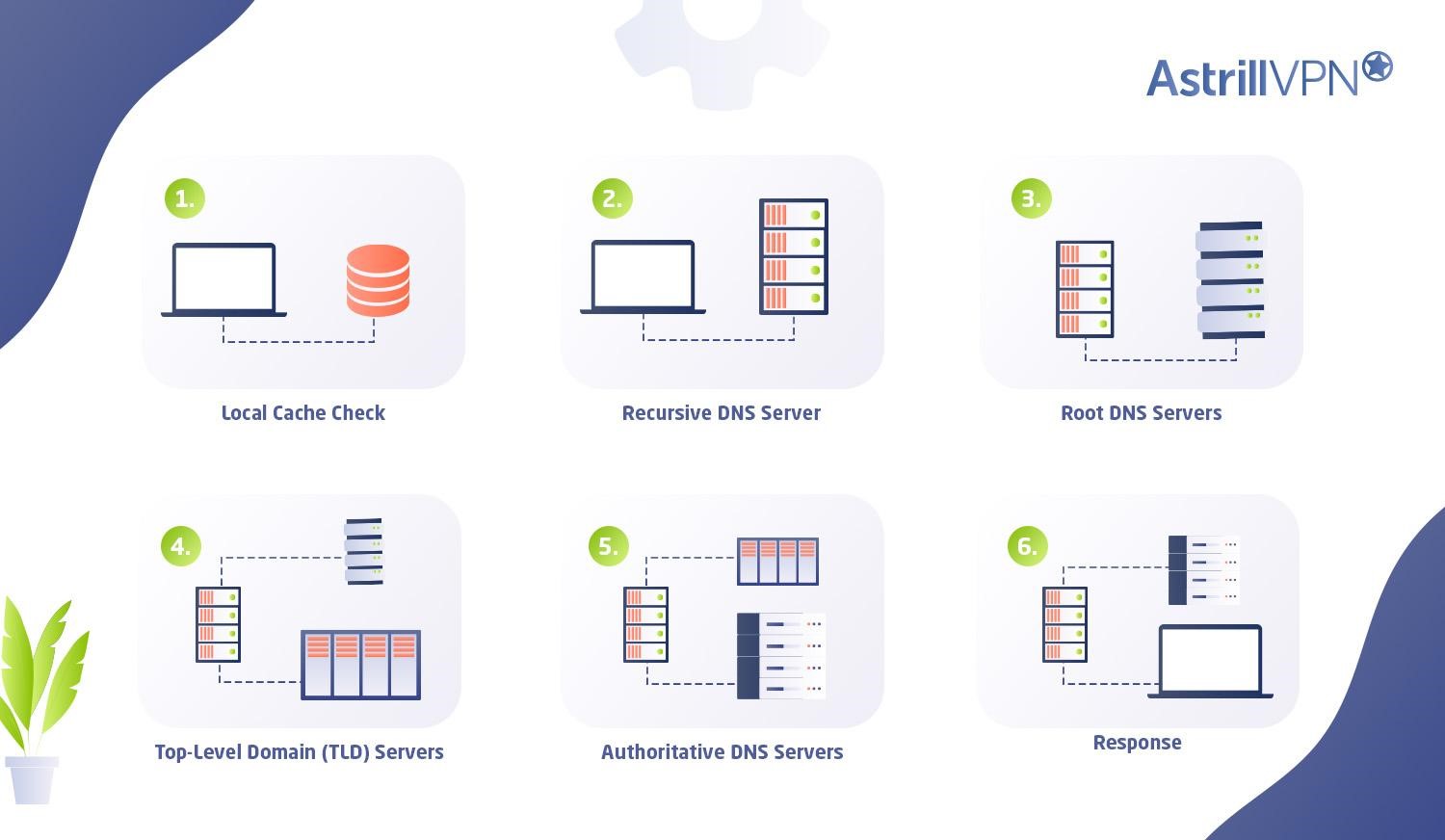
When you type a website’s domain name into your browser and hit Enter, a series of behind-the-scenes steps occur to ensure you reach the intended website:
1. Local Cache Check
Your computer first checks its local DNS cache, temporarily storing recently resolved domain names and their corresponding IP addresses. The translation is complete if the address is found here, and your computer can connect directly.
2. Recursive DNS Server
If the address isn’t in the local cache, your computer contacts a recursive DNS server provided by your ISP. This server might have the answer in its cache. If not, it takes on the task of finding the answer.
3. Root DNS Servers
The recursive DNS server contacts a root DNS server to ask for the location of the top-level domain server (.com, .org, etc.). The root server doesn’t know the specific IP address you’re looking for, but it can direct your request to the correct top-level domain server.
4. Top-Level Domain (TLD) Servers
The root server points the recursive DNS server to the TLD server associated with the domain’s extension. For instance, if you’re looking for a .com domain, you’ll be directed to the .com TLD server.
5. Authoritative DNS Servers
The TLD server guides the recursive DNS server to the authoritative DNS server for the requested domain. This authoritative server has the exact IP address of the website you want to reach.
6. Response
The authoritative server sends the IP address back to the recursive DNS server, which then forwards it to your computer. Your computer stores this IP address in its cache for future use, ensuring quicker access next time.
If DNS isn’t a major gaming factor, what is?
While DNS plays a role in the online gaming experience, its impact might not be as significant as other crucial factors. Here’s a closer look at what elements have a more substantial influence on your gaming performance:
1. Internet Speed
The speed of your internet connection is paramount. Both download and upload speeds dictate how swiftly data travels between your device and game servers. A higher internet speed allows for smoother gameplay, quick responses, and reduced lag.
2. Server Location
The geographical proximity of game servers to your location is a significant determinant of latency. Servers situated closer to you result in lower ping times, enhancing real-time responsiveness during gameplay.
3. Network Congestion
Network congestion occurs when the internet experiences heavy traffic, leading to increased latency and packet loss. A congested network might cause lag spikes and disrupt your gaming experience.
4. Hardware Performance
The performance of your gaming hardware significantly affects how well a game runs. A powerful graphics card, a capable processor, and sufficient RAM contribute to smoother graphics, faster load times, and better gameplay.
5. ISP Quality
Your Internet Service Provider (ISP) quality plays a crucial role. ISPs with optimized routes to game servers can deliver lower latency, resulting in a more stable connection.
6. Game Optimization
The game’s optimization for your system’s hardware matters. Well-optimized games are more likely to run smoothly and deliver higher frame rates, contributing to an enjoyable gaming experience.
7. Server Infrastructure
The quality and stability of the game’s server infrastructure impact gameplay. Robust and well-maintained servers provide a stable environment for multiplayer interactions.
8. Networking Hardware
The quality of your router, modem, and network adapter can affect your gaming performance. Upgrading to better networking hardware can lead to reduced lag and smoother connections.
9. Jitter and Packet Loss
Jitter refers to variations in latency, causing irregularities in data flow. Packet loss occurs when data packets don’t reach their destination. Both can lead to disruptions and lag during gameplay.
10. Graphics Settings
Adjusting in-game graphics settings can make a difference. Lowering graphics settings can improve frame rates, while higher settings might demand more from your hardware.
How To Change DNS Server On Windows
Changing DNS servers on Windows can help optimize your internet connection. Here’s how to do it:
- Press the Windows key, type “Network Status,” and select “Change adapter options.”
- Right-click on your active network connection (usually Wi-Fi or Ethernet) and select “Properties.”
- In the list of items, find and select “Internet Protocol Version 4 (TCP/IPv4)” and then click on the “Properties” button.
- Choose “Use the following DNS server addresses” and enter the preferred and alternate DNS server addresses. For example, you can use Google DNS: Preferred (8.8.8.8) and Alternate (8.8.4.4).
- Click “OK” to save your changes. You should disconnect and reconnect to the network to apply the new DNS settings.
How To Change DNS On Router
Follow these steps for changing DNS settings on your router:
- Open a web browser and enter your router’s IP address (usually something like 192.168.1.1) into the address bar.
- Log in with your router’s admin credentials.
- Navigate to the DNS settings section.
- Enter the preferred and alternate DNS server addresses provided by your chosen DNS service (e.g., Google DNS or Cloudflare DNS).
- Save the changes, and your router will likely need to reboot to apply the new DNS settings.
How to Change DNS Server on a Smartphone
On Android
To change your DNS on an Android device, follow these simple steps:
- Go to “Settings” and select “Network & Internet.”
- Tap “Wi-Fi,” then find and tap your connected Wi-Fi network.
- Tap “Advanced” or “Modify network,” then select “IP settings” and change it to “Static.”
- Enter the preferred and alternate DNS server addresses under “DNS 1” and “DNS 2.”
- Save the changes and reconnect to the Wi-Fi network.
On iOS
If you’re an iPhone user, you can follow these steps:
- Go to “Settings” and select “Wi-Fi.”
- Tap the “i” icon next to your connected Wi-Fi network.
- Under “Configure DNS,” select “Manual.”
- Tap “Add Server” and enter the preferred and alternate DNS server addresses.
- Tap “Save” to apply the new DNS settings.
FAQs
1.1.1.1 (Cloudflare) and 8.8.8.8 (Google) are reputable DNS servers. Choosing between them for gaming depends on your location and network conditions.
Google’s 8.8.8.8 DNS server is known for its speed and reliability. However, other DNS services like 1.1.1.1 by Cloudflare also offer comparable speeds.
Network administrators or ISPs may block specific IP addresses, including 1.1.1.1. This can be due to various reasons, such as security policies or regional restrictions.
Yes, DNS can affect ping. Faster DNS resolution can reduce ping times and lower latency during online gaming sessions.
A reliable and fast DNS server can improve gaming by reducing latency and improving connection speeds.
Changing DNS servers can improve speed by decreasing DNS lookup times, leading to faster website loading and reduced latency in online activities, including gaming.

No comments were posted yet